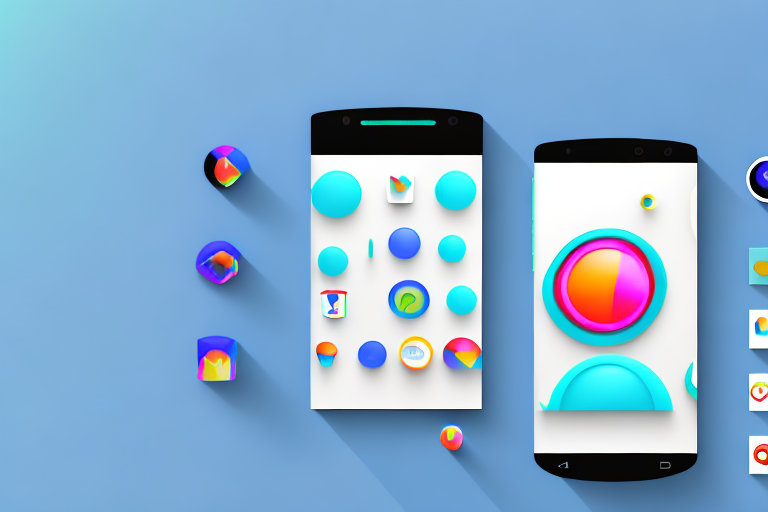In today’s digital age, where visual content is key, having an efficient screenshot editor can greatly enhance your Android experience. Whether you want to capture and edit screenshots for personal use or professional purposes, having the right tools at your fingertips is crucial. In this article, we will explore the importance of a good screenshot editor, discuss key features to look for, review some of the top-rated options available, provide tips on using a screenshot editor effectively, and help you choose the right one for your specific needs. Join us on this journey as we delve into the exciting world of screenshot editing on Android.
Understanding the Importance of a Good Screenshot Editor
Before we delve into the various features of a screenshot editor, it’s essential to understand its significance. A good screenshot editor allows you to go beyond the basic functionality of simply capturing an image of your screen. It enables you to enhance and customize your screenshots, adding a personal touch or professional flair to your visuals. Whether you want to highlight specific details, crop unwanted elements, or annotate important points, a reliable screenshot editor can make all the difference.
Imagine you are working on a project and need to share screenshots with your team or clients. A good screenshot editor can help you communicate your ideas effectively by allowing you to add arrows, circles, or text to point out important details. It can also help you create visually appealing presentations or tutorials by providing tools to crop, resize, and apply filters to your screenshots.
The Role of Screenshot Editors in Android
Android users are no strangers to the wide array of features available at their fingertips. Screenshot editing is yet another way to maximize the potential of your Android device. With a screenshot editor, you can easily capture and modify screenshots directly on your phone or tablet. Gone are the days of transferring images to your computer for editing. Now, you have the convenience of editing your screenshots on the go, making the process seamless and efficient.
Let’s say you come across an interesting article or a funny meme on your Android device, and you want to share it with your friends. A screenshot editor allows you to capture the image and instantly add captions, emojis, or doodles before sharing it on social media platforms. This not only adds a personal touch to your posts but also makes them more engaging and visually appealing.
Key Features to Look for in a Screenshot Editor
When choosing a screenshot editor for your Android device, it’s important to consider key features that will enhance your editing experience. Look for editors that offer a range of functionalities such as cropping, resizing, adding text, drawing, and applying filters. Additionally, advanced features like image stitching, blurring sensitive information, and adding watermarks can take your editing capabilities to the next level. Keep these features in mind as we explore some of the top-rated screenshot editors available for Android.
Imagine you are a professional photographer who wants to showcase your work on your Android device. A screenshot editor with advanced features like image stitching can help you create stunning panoramas by combining multiple screenshots seamlessly. You can also use the blurring feature to protect sensitive information in your screenshots, ensuring privacy and confidentiality.
Furthermore, if you are a content creator or a social media influencer, a screenshot editor with the ability to add watermarks can be invaluable. You can easily protect your intellectual property by adding your logo or signature to your screenshots, preventing others from using them without permission.
Top-Rated Screenshot Editors for Android
Now that we understand the significance of a good screenshot editor and the key features to look for, let’s explore some of the top-rated options available for Android users.
An Overview of Popular Screenshot Editors
1. Editor A: With a user-friendly interface and a wide range of editing tools, Editor A has gained popularity among Android users. It offers a simple yet powerful editing experience, allowing you to customize your screenshots effortlessly.
Editor A stands out for its extensive collection of filters and effects, allowing you to add a touch of creativity to your screenshots. Whether you want to enhance the colors, apply vintage effects, or add a dramatic flair, Editor A has got you covered. Additionally, it offers automatic image enhancement, which analyzes your screenshot and applies the necessary adjustments to make it look even better. Another notable feature of Editor A is its ability to collaborate with others in real-time. Whether you’re working on a project with colleagues or seeking feedback from friends, you can easily share your edited screenshots and work together seamlessly.
2. Editor B: Known for its advanced features and intuitive design, Editor B is a favorite among professionals. Its robust editing capabilities and seamless integration with other applications make it a top choice for those seeking a comprehensive editing experience.
Editor B takes screenshot editing to the next level with its advanced image retouching tools. Whether you want to remove blemishes, smooth out skin, or adjust the lighting, Editor B provides precise controls to achieve professional-looking results. Additionally, it offers perspective correction, which allows you to fix any distortions caused by the angle at which the screenshot was taken. Another standout feature of Editor B is the option to export edited screenshots in various formats. Whether you need a high-resolution image for printing or a compressed file for online sharing, Editor B gives you the flexibility to choose the format that suits your needs.
3. Editor C: If simplicity and ease of use are your priorities, Editor C might be the right choice for you. With its minimalistic interface and basic editing features, it caters to users looking for a straightforward editing experience.
Editor C focuses on providing essential editing tools that are easy to use. It offers simple cropping and resizing tools, allowing you to trim your screenshots and adjust their dimensions effortlessly. Additionally, Editor C provides quick sharing options, making it convenient to share your edited screenshots directly from the app to your favorite social media platforms or messaging apps. Furthermore, Editor C boasts a vast library of stickers and emojis, allowing you to add a touch of fun and personalization to your screenshots with just a few taps.
Unique Features of Each Editor
Each of the top-rated screenshot editors mentioned above has its unique set of features that sets it apart from the others.
- Editor A: Notable features include an extensive collection of filters and effects, automatic image enhancement, and the ability to collaborate with others in real-time.
- Editor B: Standout features include advanced image retouching, perspective correction, and the option to export edited screenshots in various formats.
- Editor C: Key features include easy-to-use cropping and resizing tools, quick sharing options, and a vast library of stickers and emojis.
How to Use a Screenshot Editor Effectively
Now that we have explored some of the top-rated screenshot editors available for Android, let’s delve into how to use them effectively.
Basic Steps in Editing a Screenshot
1. Capture: Begin by capturing a screenshot of the desired image on your Android device. This can usually be done by simultaneously pressing the power button and volume down button.
2. Open Editor: Open your chosen screenshot editor and import the captured screenshot into the editor interface. The screenshot should now be ready for editing.
3. Enhance and Customize: Use the various editing tools available in the screenshot editor to enhance and customize your image. This can include cropping unwanted elements, adjusting brightness and contrast, adding text or annotations, and applying filters.
4. Save or Share: Once you are satisfied with the edits, save the final image or share it directly from the screenshot editor to your desired platform or recipients.
Advanced Editing Techniques
If you want to take your editing skills to the next level, consider exploring advanced editing techniques offered by the screenshot editor of your choice. These may include advanced retouching options, object removal, selective color adjustments, and more. Tutorials and online resources can be valuable tools in mastering these techniques and maximizing the potential of your chosen screenshot editor.
Tips for Choosing the Right Screenshot Editor for You
Now that you have a better understanding of the various screenshot editors available and how to use them effectively, here are some tips to help you choose the right one for your specific needs.
Assessing Your Editing Needs
First and foremost, assess your individual editing needs. Consider the type of edits you frequently make, the level of complexity you require, and your overall editing goals. By understanding your specific requirements, you can choose a screenshot editor that caters to your unique editing needs.
Comparing Different Screenshot Editors
Research and compare different screenshot editors based on their features, user reviews, and overall performance. Look for editors that offer the functionalities you desire, have positive user feedback, and receive regular updates from the developers. The more informed your decision, the more likely you are to find a screenshot editor that aligns with your expectations.
The Future of Screenshot Editing on Android
As technology continues to evolve, so do the capabilities of screenshot editing on Android devices. Let’s take a glimpse into the future and explore emerging trends in screenshot editing.
Emerging Trends in Screenshot Editing
1. Artificial Intelligence: AI-powered editing tools are on the rise, providing users with automated enhancements and intelligent suggestions for their screenshots.
2. Cloud-Based Editing: Cloud-based editing platforms are gaining traction, allowing users to access their screenshots and edit them seamlessly across multiple devices.
3. Social Sharing Integration: Screenshot editors are increasingly incorporating social sharing features, enabling users to share their edited images directly on popular social media platforms.
How Android is Adapting to These Changes
Android, being an adaptable operating system, is quick to embrace these changes and optimize the platform for the evolving needs of its users. With regular system updates and a vast app ecosystem, Android ensures that users have access to the latest innovations in screenshot editing.
In conclusion, a good screenshot editor can greatly enhance your Android experience by allowing you to customize and enhance your captured images effortlessly. By understanding the importance of a good screenshot editor, exploring the key features to look for, reviewing top-rated options, learning how to use them effectively, and considering tips for making the right choice, you can elevate your screenshot editing capabilities to new heights. As the future of screenshot editing on Android continues to evolve, we can expect exciting advancements that will further empower users to create stunning visuals with ease. So, go ahead, choose the best screenshot editor for your Android device, and unlock a world of creative possibilities.
Bring Your Screenshots to Life with GIFCaster
Ready to take your screenshot editing to a whole new level of fun and creativity? With GIFCaster, you can easily add a burst of animation to your images, transforming your standard screenshots into engaging, expressive, and entertaining visuals. Whether you’re looking to spice up a work message or just want to make your friends smile, GIFCaster is the perfect tool to enhance your digital communication. Don’t settle for static images; use the GIFCaster App today and start turning your screenshots into captivating stories!