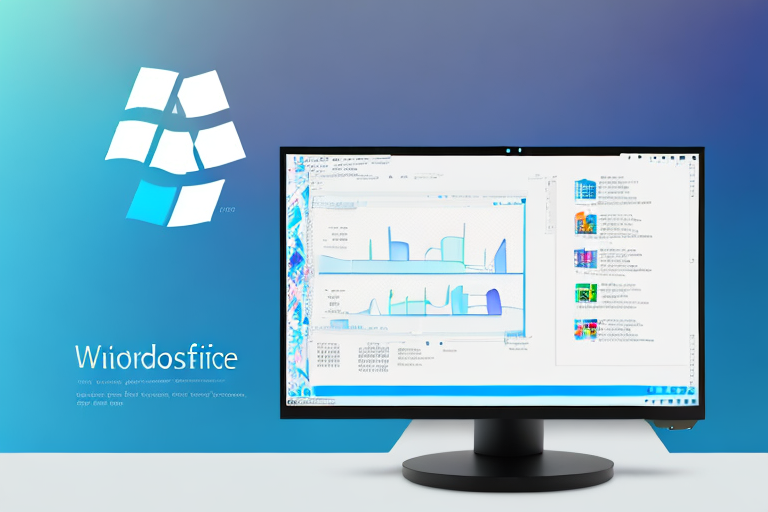Screenshots are a valuable tool in today’s digital age, allowing us to capture and share important information quickly and easily. Whether you’re a student, professional, or just an avid computer user, chances are you’ve taken a screenshot at some point. Windows 10 offers a variety of methods to take screenshots, but did you know there’s an ultimate shortcut that can enhance your screenshot experience even further? In this article, we will explore the power of cropping screenshots in Windows 10 and how it can significantly improve your productivity.
Understanding the Importance of Cropping Screenshots
First things first, let’s delve into why cropping screenshots is such a crucial skill to have. Picture this scenario: you’ve just captured a screenshot of an important document or webpage, but it includes unnecessary clutter or irrelevant information. By cropping the screenshot, you can trim away the excess and focus solely on the content that matters.
Not only does cropping make your screenshots more visually appealing, but it also enhances efficiency. Imagine sharing a cropped screenshot with your colleagues or classmates. They immediately understand the key information you’re trying to convey without getting distracted by irrelevant details. This saves time and ensures clear communication.
But let’s explore this topic further and uncover the many benefits that come with mastering the art of cropping screenshots.
Enhancing Efficiency with Cropped Screenshots
In addition to streamlining communication, cropping screenshots can greatly improve your personal workflow. Instead of spending valuable time editing a full screenshot in an image editor, you can quickly crop out the desired portion directly within Windows 10.
Whether you’re creating presentations, documenting software issues, or conducting research, cropping screenshots allows you to easily highlight specific sections and draw attention to important details. This can save you precious minutes and ensure that your message gets across effectively.
Imagine you’re working on a project and need to showcase a particular feature of a software application. By cropping the screenshot to focus solely on that feature, you eliminate any confusion and provide a clear visual representation of what you’re referring to. This not only enhances your own productivity but also helps others understand your work more efficiently.
The Role of Screenshots in Digital Communication
Screenshots have become an integral part of digital communication. From customer support chats to online tutorials, screenshots provide visual aids that enhance understanding and clarity. By cropping screenshots, you can direct the viewer’s attention to the most relevant information, making your communication more concise and impactful.
Moreover, sharing cropped screenshots on social media platforms or forums enables you to provide focused visuals that capture your audience’s interest. Instead of bombarding them with full-screen images, cropping allows you to create eye-catching previews that entice viewers to engage with your content.
Think about it – when scrolling through social media, you’re more likely to stop and pay attention to a cropped screenshot that highlights a specific detail or captures a captivating moment. By utilizing cropping techniques, you can effectively convey your message and leave a lasting impression on your audience.
Furthermore, in the realm of customer support, cropped screenshots can be a lifesaver. When troubleshooting technical issues, being able to precisely capture and crop relevant portions of an error message or software interface can expedite the problem-solving process. This not only saves time for both the support agent and the customer but also ensures a smoother and more satisfactory experience overall.
So, as you can see, cropping screenshots is not just a simple editing technique. It is a skill that can enhance your efficiency, improve communication, and make your digital content more impactful. Whether you’re a student, a professional, or simply someone who wants to effectively share information, mastering the art of cropping screenshots is a valuable asset in today’s digital world.
The Basics of Screenshots in Windows 10
Before we dive into the world of cropping screenshots, let’s briefly explore the traditional methods of capturing screenshots in Windows 10.
Windows 10 offers several ways to capture screenshots, each with its own unique features and benefits. In this guide, we will walk you through the two most commonly used methods: the Print Screen button and the Snipping Tool.
The Traditional Method: Print Screen
The most basic way to capture a screenshot in Windows 10 is by pressing the Print Screen (PrtScn) button on your keyboard. This simple yet powerful feature allows you to capture a screenshot of your entire screen and saves it to your clipboard.
Once you have captured the screenshot, you can then paste it into an image editing program, such as Paint, and crop it manually to focus on the specific area you want to highlight.
While the Print Screen method is straightforward and accessible, it does require additional steps to crop and edit the screenshot. This is where the Snipping Tool comes in handy.
The Snipping Tool: A Step Up
If you prefer a more advanced method, the Snipping Tool in Windows 10 provides additional features for capturing screenshots. With this tool, you can select a specific area of your screen to capture, saving you the hassle of cropping later on.
To access the Snipping Tool, simply type “Snipping Tool” in the Windows search bar and click on the application when it appears. Once opened, you will see a small window with various capture options.
There are four capture modes available in the Snipping Tool:
- Free-form: Allows you to draw a custom shape around the area you want to capture.
- Rectangular: Lets you capture a rectangular region by dragging the cursor.
- Window: Captures the entire window of a specific application.
- Full-screen: Takes a screenshot of the entire screen, similar to the Print Screen method.
To capture a screenshot using the Snipping Tool, simply click on the “New” button and choose your desired capture mode. Once you have selected the mode, use your mouse to draw a boundary around the area you want to capture. The Snipping Tool will automatically capture the selected region and provide options to save or edit the screenshot.
With the Snipping Tool, you can save your screenshots directly as image files or copy them to the clipboard for further editing or sharing.
Whether you prefer the simplicity of the Print Screen method or the added functionality of the Snipping Tool, Windows 10 offers a range of options to suit your screenshot needs. Experiment with both methods to find the one that works best for you!
Introducing the Ultimate Shortcut: Cropping Screenshots
Now that we have an understanding of the importance of cropping screenshots and the traditional methods available, let’s move on to the ultimate shortcut: Windows + Shift + S. This keyboard shortcut allows you to capture a specific area of your screen and immediately enter into the cropping mode.
The Power of the Windows + Shift + S Shortcut
The Windows + Shift + S shortcut is a game-changer when it comes to capturing and cropping screenshots in Windows 10. By pressing these keys together, your screen will dim, and your cursor will turn into a crosshair. Now you can simply click and drag to select the desired area of your screen to capture.
After selecting the area, Windows 10 will automatically copy the screenshot to your clipboard and open the Snip & Sketch application, where you can crop and annotate the image as needed. This streamlined process eliminates the need for manual editing in an external program, saving you time and effort.
How to Crop Screenshots with the Shortcut
Once you’ve captured a screenshot using the Windows + Shift + S shortcut, you’ll find yourself in the Snip & Sketch application, ready to crop and refine your screenshot. Here’s a step-by-step guide to help you make the most of this powerful shortcut:
- Click on the “Crop” button in the Snip & Sketch toolbar to enter cropping mode.
- Drag the edges of the crop frame to select the desired portion of your screenshot.
- Use the handles on the corners and sides of the frame to resize and fine-tune the crop.
- Click on the “Apply” button to crop the screenshot.
Voila! You now have a perfectly cropped screenshot that delivers your message efficiently and effectively.
Tips for Perfectly Cropped Screenshots
While the Windows + Shift + S shortcut makes cropping screenshots a breeze, there are a few tips and tricks to keep in mind for optimal results. Consider the following pointers:
Selecting the Right Area
Take a moment to carefully select the area you want to capture. Ensure that it contains all the necessary information while excluding any irrelevant content. This will help you create focused and impactful screenshots that convey your message clearly.
Adjusting the Crop After Capture
If you feel that your initial selection wasn’t perfect, fear not. In the Snip & Sketch application, you can always fine-tune your crop by clicking on the crop frame and dragging the edges or handles to adjust it. This flexibility ensures that you can achieve the desired visual impact for your screenshot.
Troubleshooting Common Issues
When the Shortcut Doesn’t Work
In some cases, the Windows + Shift + S shortcut may not work as expected. If you encounter this issue, try restarting your computer or updating your Windows 10 operating system to the latest version. Alternatively, you can use the Snipping Tool or the traditional Print Screen method as a backup.
Dealing with Blurry Screenshots
If your screenshots appear blurry or pixelated, it could be due to a variety of factors. One common cause is capturing screenshots from a low-resolution display. To improve the quality of your screenshots, consider adjusting your screen resolution settings or using a higher-resolution monitor.
Additionally, make sure that your display settings are set to the recommended level to ensure optimal clarity when capturing screenshots.
In conclusion, cropping screenshots is an essential skill for Windows 10 users. By harnessing the power of the ultimate shortcut, Windows + Shift + S, you can streamline your workflow, enhance communication, and create professional-looking visuals in no time. Remember to keep these tips in mind for perfectly cropped screenshots that captivate your audience and convey your message effectively. Embrace the power of cropping, and elevate your screenshot game to new heights!
Take Your Screenshots to the Next Level with GIFCaster
Ready to make your screenshots stand out? With GIFCaster, you’re not just cropping images; you’re adding a burst of personality and fun to your captures. Transform a standard work update into an exciting message with the addition of lively GIFs. It’s time to enhance your digital communication and let your creativity shine. Don’t wait any longer—use the GIFCaster App today and turn your screenshots into engaging, expressive masterpieces!