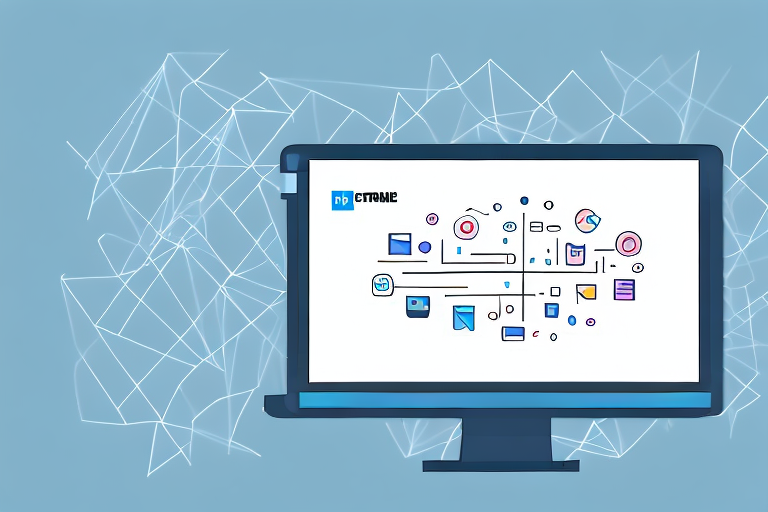Screenshots play a vital role in digital communication, allowing us to capture and share visual information easily. However, it is often necessary to crop screenshots to focus on specific details or remove unwanted elements. In this step-by-step guide, we will explore the importance of cropping screenshots and provide you with useful techniques and tips to enhance your cropping skills.
Understanding the Importance of Cropping Screenshots
Before diving into the technical aspects of cropping screenshots, it’s essential to grasp why this skill is valuable in digital communication.
Cropping screenshots goes beyond just resizing or trimming an image. It involves the deliberate act of selecting and framing specific portions of a screenshot to convey a clear and concise message. This skill is particularly important in today’s digital age, where visual communication plays a significant role in conveying information effectively.
The Role of Screenshots in Digital Communication
Screenshots serve as visual representations of information, providing clarity and supporting effective communication. In various professional and personal scenarios, screenshots have become an integral part of interactions.
For instance, in the field of software development, screenshots are often used to capture and document software bugs or errors. By taking a screenshot of an issue, developers can provide a visual reference to help identify and resolve the problem more efficiently.
In the realm of customer support, screenshots are frequently utilized to demonstrate step-by-step processes or troubleshoot technical issues. By capturing specific screens or dialog boxes, support agents can guide users through complex tasks, ensuring a smoother and more satisfactory user experience.
Moreover, screenshots are commonly shared as evidence in various contexts, such as legal proceedings or online discussions. By capturing and preserving a visual record of a particular moment or conversation, screenshots provide credibility and support to arguments or claims.
Why Crop Screenshots?
Cropping screenshots allows you to focus on relevant content while eliminating distractions. By removing unnecessary elements, your message becomes more concise and visually appealing. Cropping also enables you to highlight specific details and draw attention to critical information.
Imagine you are preparing a presentation on a complex software interface. Instead of including a full screenshot of the entire interface, cropping allows you to zoom in on the specific features or buttons that are essential to your presentation. This focused approach not only saves space but also directs the audience’s attention to the most critical aspects.
Cropping screenshots also helps in reducing clutter and enhancing the overall aesthetics of your digital communication. By eliminating irrelevant background elements or excess whitespace, you can create a cleaner and more visually pleasing image.
Furthermore, cropping enables you to emphasize specific details within a screenshot. Whether it’s highlighting a particular section of a webpage or zooming in on a specific data point in a graph, cropping allows you to draw attention to the most crucial information, making it easier for your audience to grasp the intended message.
In conclusion, understanding the importance of cropping screenshots goes beyond mere technical knowledge. It involves recognizing the role screenshots play in digital communication and leveraging the power of cropping to enhance clarity, conciseness, and visual appeal. By mastering this skill, you can effectively convey your message and engage your audience in various professional and personal contexts.
Preparing for Screenshot Cropping
Proper preparation is key to achieving optimal results when cropping screenshots. Here are a few important steps to take before you start cropping:
When it comes to capturing screenshots, there are a plethora of tools available to assist you. These tools can be standalone applications or browser extensions, each offering unique features and capabilities. It is crucial to conduct thorough research and select the tool that best suits your needs in terms of functionality, ease of use, and compatibility with your operating system. By choosing the right screenshot tool, you set yourself up for success right from the start.
Choosing the Right Screenshot Tool
There are numerous screenshot tools available, both as standalone applications and browser extensions. Research and select the tool that best suits your needs in terms of functionality, ease of use, and compatibility with your operating system.
Some tools offer advanced editing features, allowing you to annotate or highlight specific areas of the screenshot. Others provide options for capturing specific types of screenshots, such as full-page captures or scrolling captures. By carefully considering your requirements, you can find a tool that enhances your workflow and helps you achieve the desired results.
Setting Up Your Screen for Optimal Capture
Before capturing a screenshot, ensure that your screen is set up appropriately. Clear any sensitive or confidential information that you don’t want to include in the screenshot. Organize your desktop and close any unnecessary applications or windows to create a clutter-free environment for your capture.
By tidying up your screen, you eliminate distractions and ensure that the focus remains solely on the content you want to capture. This step is particularly important when capturing screenshots for professional purposes, as it helps maintain a polished and presentable image.
Additionally, adjusting the screen resolution and brightness can significantly impact the quality of your screenshots. By optimizing these settings, you can ensure that the captured image accurately represents the content on your screen, resulting in clear and crisp screenshots.
Remember, taking the time to prepare your screen before capturing a screenshot can save you valuable time and effort during the cropping process. It allows you to start with a clean canvas, ready to be transformed into the perfect image.
Step-by-Step Guide to Cropping Screenshots
Are you tired of capturing screenshots that include unnecessary elements? Cropping screenshots is a simple yet effective way to focus on the specific content you want to highlight. In this step-by-step guide, we will walk you through the process of cropping screenshots to perfection.
Capturing a Screenshot
Before we dive into the cropping process, let’s start by capturing the desired screenshot. Depending on your operating system, you may have different options available. If you’re using a Windows computer, you can use the “Print Screen” key or the “Snipping Tool” to capture screenshots. Mac users can utilize the “Command + Shift + 3” or “Command + Shift + 4” shortcut to capture the entire screen or a selected area.
Once you have chosen the appropriate screenshot tool, follow its instructions to capture the image. Most tools offer options to capture the entire screen, a specific window, or a custom-selected area. Take a moment to consider what you want to capture and select the appropriate option.
Opening Your Screenshot in an Image Editor
Now that you have your screenshot, it’s time to open it in an image editor of your choice. There are various image editing software options available, ranging from professional tools like Adobe Photoshop to free alternatives like GIMP and Paint.net. Choose the software that suits your needs and preferences.
Once you have opened your screenshot in the image editor, you will have a plethora of editing options at your disposal. However, for now, our focus will be on cropping the image to remove any unwanted elements.
Selecting the Crop Tool
With your screenshot open in the image editor, it’s time to locate and select the crop tool. This tool is typically represented by an icon resembling a square or rectangle. Look for the toolbar or menu option that contains the crop tool icon and click on it to initiate the cropping process.
By selecting the crop tool, you are telling the image editor that you want to define a specific area to keep and discard the rest. This tool will allow you to create a rectangular selection that encompasses the content you wish to retain.
Adjusting the Crop Area
Now that you have activated the crop tool, it’s time to adjust the crop area according to your preferences. Using your mouse or stylus, click and drag the cursor to define the region you wish to keep in the final cropped screenshot. Take your time to ensure that the selected area encompasses all the relevant content while excluding any unnecessary elements.
Remember, the purpose of cropping is to focus on the essential details and remove distractions. Carefully consider the composition of your screenshot and make adjustments as needed. If you’re not satisfied with the initial selection, most image editors allow you to resize and reposition the crop area until you achieve the desired result.
Applying the Crop and Saving Your Screenshot
Once you are satisfied with the crop area, it’s time to apply the crop and save your screenshot. Depending on the image editor you are using, you may need to click a designated button or use a specific keyboard shortcut to apply the crop.
After applying the crop, take a moment to review the cropped screenshot. Double-check that it meets your expectations and effectively highlights the content you want to showcase. If everything looks good, save the file in your desired format, such as PNG or JPEG, and choose a suitable location to store it for future use.
Congratulations! You have successfully learned how to capture and crop screenshots like a pro. With this newfound skill, you can now create visually appealing images that convey your message with precision and clarity.
Advanced Cropping Techniques
Now that you have familiarized yourself with the basic cropping process, let’s explore some advanced techniques to enhance your screenshot cropping skills.
Aspect Ratio and Resolution Considerations
When cropping screenshots, be mindful of the aspect ratio and resolution. For example, if your screenshots will be displayed on various devices or platforms with different dimensions, adjust the cropping area accordingly to ensure optimal presentation.
Cropping Screenshots for Different Platforms
Each digital platform has its own requirements and layout specifications. Consider the platform where you intend to use the cropped screenshot and adjust the crop area to suit its specific dimensions. Be it a website, social media platform, or presentation slide, tailoring the screenshot for the intended platform improves its visual impact.
Troubleshooting Common Cropping Issues
Cropping can sometimes present challenges. Common issues include improper alignment, unintentional cropping of important elements, or distorted aspect ratios. To address these problems, familiarize yourself with the image editor’s undo and redo functions and refer to online tutorials or forums for specific troubleshooting tips related to your chosen software.
In conclusion, cropping screenshots is a skill that enhances the effectiveness of visual communication. By understanding the importance of cropping, preparing for the process, and following a step-by-step guide, you can confidently crop screenshots to focus on the essential details. Additionally, mastering advanced cropping techniques and troubleshooting potential issues empowers you to create visually compelling and informative screenshots tailored to various platforms. With these skills at your disposal, you will elevate your digital communication and effortlessly convey your message through screenshots.
Take Your Screenshots to the Next Level with GIFCaster
Now that you’ve mastered the art of cropping screenshots, why not add a touch of creativity and fun to your digital communication? With GIFCaster, you can bring your screenshots to life by adding animated GIFs, transforming a standard image into an engaging visual message. Whether you’re celebrating a milestone or just want to make your work messages more entertaining, GIFCaster is the perfect tool to express yourself. Ready to make your screenshots pop? Use the GIFCaster App today and start sharing your dynamic creations!