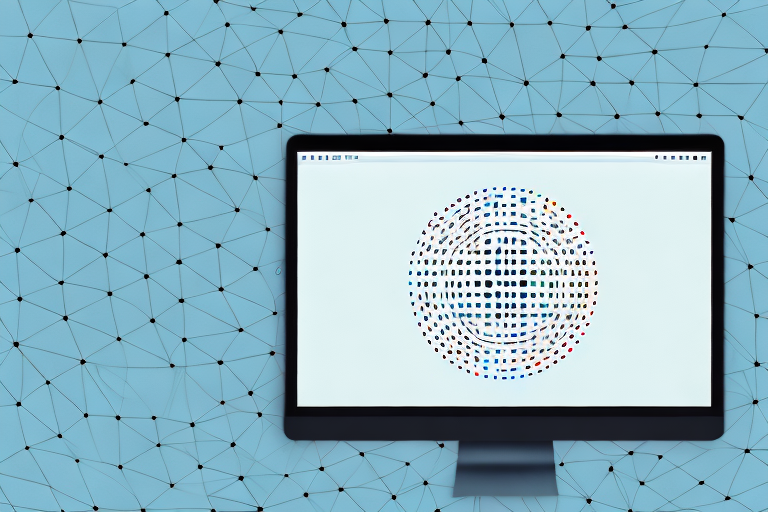If you use a Mac for work or personal use, you’ve probably found yourself needing to capture screenshots at some point. Screenshots are a great way to quickly capture and share information, whether it’s a webpage, an error message, or a funny conversation. However, sometimes the entire screenshot is not necessary or relevant to what you want to communicate.
Understanding the Importance of Cropping Screenshots
Before we delve into the step-by-step guide for cropping screenshots on Mac, let’s take a moment to understand why cropping is essential. Cropping allows you to focus on the most relevant part of a screenshot and eliminate any unnecessary distractions. By removing unwanted elements, you can create a cleaner, more effective image that conveys your message more clearly.
When it comes to digital communication, screenshots have become a fundamental tool in today’s digital age. They allow us to capture and share information quickly and efficiently. Whether you’re troubleshooting a technical issue, providing feedback on a design, or sharing a memorable moment, screenshots help convey information in a visual and concise manner.
The Role of Screenshots in Digital Communication
In today’s fast-paced world, where attention spans are shorter than ever, screenshots play a crucial role in conveying information effectively. With just a single image, you can capture an entire webpage, document, or any other digital content, making it easier to share and discuss with others.
Imagine you’re working on a project with a team spread across different locations. Instead of describing a specific issue or feature in lengthy paragraphs, you can simply take a screenshot and highlight the relevant area. This not only saves time but also ensures that everyone is on the same page, reducing the chances of miscommunication.
Moreover, screenshots are not limited to professional use only. In our personal lives, we often use screenshots to capture memorable moments, such as a funny conversation with a friend or a beautiful sunset. These images serve as visual reminders of special moments that we can revisit whenever we want.
Why Cropping is Essential for Effective Screenshots
Cropping is essential for effective screenshots because it allows you to highlight the most important information while minimizing any unnecessary distractions. By cropping a screenshot, you can remove irrelevant parts of the image, focus on the subject matter, and enhance visual clarity. This ensures that your intended message is conveyed accurately and efficiently.
Imagine you’re creating a tutorial on how to use a specific software. Instead of including the entire screen, cropping the screenshot to show only the relevant buttons and menus will make it easier for your audience to follow along. This targeted approach helps them focus on the essential steps, without getting overwhelmed by unnecessary details.
Cropping also comes in handy when you want to share screenshots on social media platforms, where space is limited. By eliminating any unnecessary elements, you can ensure that your screenshot stands out and grabs the attention of your followers.
Furthermore, cropping can be used creatively to emphasize specific details or create a visual narrative. By zooming in on a particular section of the screenshot, you can draw the viewer’s attention to a specific element, making it more impactful and memorable.
Getting Started: Taking Screenshots on Mac
Before we can dive into the world of cropping, let’s review the different methods for taking screenshots on a Mac. Fortunately, Apple provides multiple built-in options that cater to various needs and preferences.
When it comes to capturing what’s on your Mac’s screen, there are three main methods you can use. Each method offers its own advantages and can be useful in different situations.
Different Methods to Take Screenshots on Mac
The Mac operating system offers three main methods for capturing screenshots:
- Full-Screen Screenshot: Pressing Command + Shift + 3 captures the entire screen and saves it as a file on your desktop.
- Window or Menu Screenshot: Using Command + Shift + 4 and then pressing the Spacebar allows you to capture a specific window or menu on your screen.
- Selection Screenshot: Pressing Command + Shift + 4 enables you to select a portion of the screen to capture.
When you want to capture everything that’s currently displayed on your Mac’s screen, the full-screen screenshot method is your go-to option. Whether you want to capture a beautiful landscape, a funny conversation, or an error message for troubleshooting purposes, this method ensures that you don’t miss a single detail.
When you only need to capture a specific window or menu on your screen, the window or menu screenshot method is the way to go. This method allows you to select the exact area you want to capture, ensuring that you don’t include any unnecessary elements in your screenshot. Whether it’s a specific dialog box, a dropdown menu, or a browser window, this method lets you focus on the specific element you need.
If you want to capture a specific portion of your screen that is not a window or menu, the selection screenshot method is the perfect choice. This method gives you the flexibility to choose any area on your screen and capture it with precision. Whether it’s a specific section of a webpage, an image, or a particular part of an application, this method allows you to capture exactly what you need.
Key Combinations for Screenshots
Remembering the key combinations for taking screenshots can save you time and effort. Here are the primary key combinations:
- Full-Screen Screenshot: Command + Shift + 3
- Window or Menu Screenshot: Command + Shift + 4, then press Spacebar
- Selection Screenshot: Command + Shift + 4
By familiarizing yourself with these key combinations, you’ll be able to capture screenshots quickly and efficiently, without the need to navigate through menus or search for additional tools.
The Basics of Cropping Screenshots on Mac
Now that you understand the importance of cropping and how to capture screenshots on a Mac, let’s explore the basics of cropping your screenshots. Fortunately, macOS provides built-in tools that make the cropping process user-friendly and efficient.
Using the Built-in Tools for Cropping
To crop a screenshot on Mac using the built-in tools, follow these steps:
- Select the screenshot you want to crop.
- Double-click on the screenshot to open it in the Preview app.
- Click on the “Show Markup Toolbar” icon in the Preview toolbar.
- Click on the “Selection” tool, which looks like a square made up of dots, in the Markup Toolbar.
- Click and drag over the area of the screenshot you want to keep.
- Click on the “Crop” button in the Markup Toolbar to crop the screenshot.
- Save the cropped screenshot by clicking on “File” in the menu bar, then selecting “Save”.
Cropping Screenshots with Preview
If you prefer to use the Preview app for your cropping needs, you can follow these steps:
- Open the screenshot you want to crop in the Preview app.
- Click on the “Show Markup Toolbar” icon in the Preview toolbar.
- Click on the “Selection” tool in the Markup Toolbar.
- Click and drag to select the area you want to keep in the screenshot.
- Go to “Tools” in the menu bar, then select “Crop”.
- Save the cropped screenshot by clicking on “File” in the menu bar, then selecting “Save”.
Advanced Techniques for Cropping Screenshots
If you’re looking for more advanced features or additional options for cropping screenshots on your Mac, there are third-party apps available that can enhance your cropping capabilities.
Using Third-Party Apps for More Options
Several third-party apps offer advanced cropping features and additional options not found in the built-in tools. Some popular options include Snagit, Skitch, and LightShot. These apps provide a range of editing tools, precision cropping options, and other features that can help you take your screenshot cropping to the next level.
Tips for Precise Cropping
To ensure precise cropping, follow these tips:
- Use the grid lines or rulers available in some cropping tools to align your selection with specific elements in the screenshot.
- Zoom in on the image to get a closer look at the details and make more accurate selections.
- Take your time when selecting the area to crop, and make small adjustments as needed.
Saving and Sharing Your Cropped Screenshots
Once you’ve perfected your screenshot cropping, it’s time to save and share your work. Saving your cropped screenshots in the appropriate format and effectively sharing them will ensure that your intended message is received clearly by your audience.
Best Formats for Saving Screenshots
When saving your cropped screenshots, consider the purpose and context in which they will be used. The PNG format is ideal for capturing screenshots with transparency or when precise image quality is required. For screenshots with fewer colors or when file size is a concern, the JPEG format can be a suitable option.
Sharing Screenshots Effectively
To effectively share your cropped screenshots, consider the following options:
- Email: Attach the cropped screenshot to an email or embed it directly in the body of the email to convey your message clearly.
- Instant Messaging: Share your cropped screenshots via instant messaging platforms to provide quick visual references during discussions.
- Cloud Storage: Upload your cropped screenshots to cloud storage platforms like Dropbox or Google Drive and share the link for easy access and collaboration.
- Social Media: Share your cropped screenshots on social media platforms to showcase your work, provide visual explanations, or contribute to discussions.
With these tips and techniques, you’re now equipped to confidently crop screenshots on your Mac. Remember, cropping allows you to communicate more effectively and emphasize the most important elements of your screenshots. So go ahead, start capturing, cropping, and sharing your visual messages with precision and impact!
Enhance Your Screenshots with GIFCaster
Ready to take your screenshot game to the next level? With GIFCaster, not only can you crop and share your screenshots with ease, but you can also add a touch of personality and fun by incorporating GIFs. Transform your standard screenshots into engaging, creative expressions that capture attention and bring joy to your communications. Whether it’s celebrating a milestone with your team or just adding a spark to your daily interactions, use the GIFCaster App and make every message memorable.