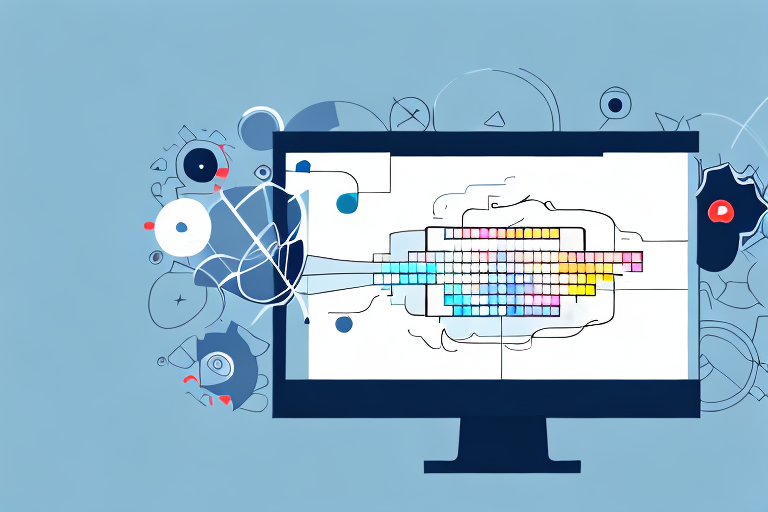In this digital age, screenshots have become an essential means of capturing and sharing information on our PCs. Whether you want to highlight an important detail, showcase a problem, or simply save some valuable information for later, being able to edit your screenshots can make a world of difference. In this comprehensive guide, we will walk you through the process of editing screenshots on your PC, step-by-step.
Understanding the Basics of Screenshot Editing
Before diving into the intricacies of editing screenshots, it is important to understand the significance of this practice. Editing screenshots allows you to enhance their visual appeal, emphasize relevant aspects, and communicate your message more effectively. Whether you are a student, professional, or just someone who enjoys exploring technology, mastering screenshot editing will undoubtedly prove to be a valuable skillset.
The Importance of Screenshot Editing
Screenshot editing is not merely about making your captures look visually appealing. It is a powerful tool for conveying information in a clear and concise manner. By highlighting specific areas, adding annotations, or manipulating the image, you can direct the viewer’s attention to the most relevant details, improving comprehension and reducing confusion.
For example, imagine you are creating a tutorial on how to use a software application. By editing your screenshots, you can draw arrows or circles around important buttons or menu options, making it easier for your audience to follow along and understand the steps involved. These visual cues can significantly enhance the learning experience and make your tutorial more engaging.
Furthermore, screenshot editing can be particularly useful in professional settings. When presenting data or analysis to colleagues or clients, you can use edited screenshots to highlight key findings or trends. By adding text boxes or callouts, you can provide additional context and explanations, making your presentation more impactful and persuasive.
Different Types of Screenshot Edits
There are various types of edits that can be applied to screenshots, each serving a different purpose. Some common types include cropping and resizing, annotating and highlighting, adding effects, and combining multiple screenshots. We will explore these techniques in detail later in this guide.
Cropping and resizing is a fundamental editing technique that allows you to remove unwanted parts of a screenshot and adjust its dimensions. This can be useful when you want to focus on a specific area or when you need to fit the screenshot into a specific layout or document.
Annotating and highlighting involves adding text, arrows, shapes, or other graphical elements to draw attention to specific parts of a screenshot. This can help you explain complex concepts, point out important details, or provide additional context.
Adding effects, such as filters or overlays, can enhance the visual appeal of your screenshots. These effects can be used to create a consistent visual style or to convey a specific mood or atmosphere.
Combining multiple screenshots is a technique often used when creating step-by-step tutorials or demonstrating a process. By combining screenshots, you can show the progression of an action or highlight the relationship between different elements.
By understanding and mastering these different types of screenshot edits, you will have a wide range of tools at your disposal to create visually compelling and informative images.
Preparing Your PC for Screenshot Editing
Before you begin editing your screenshots, it is important to ensure that your PC is equipped with the necessary tools and optimized for a smooth editing experience.
Editing screenshots can be a fun and creative process, but it requires the right tools to bring your vision to life. To edit your screenshots, you will need suitable editing software. There are numerous options available, ranging from basic built-in tools to more advanced third-party software with extensive editing capabilities. Choose the tool that best suits your requirements and budget.
Once you have chosen your editing software, it’s time to set up your PC for optimal editing. Optimizing your PC for screenshot editing is crucial to enjoy a seamless experience. Start by making sure your computer is running the latest operating system updates. These updates often include bug fixes and performance improvements that can enhance your editing software’s functionality.
In addition to updating your operating system, it is important to have adequate storage space available on your PC. Screenshot editing can require a significant amount of storage, especially if you are working with high-resolution images. Clearing out unnecessary files and organizing your screenshots in a logical folder structure can help free up space and facilitate easy access and editing.
Another aspect to consider when setting up your PC for optimal editing is the display settings. Adjusting the brightness, contrast, and color calibration of your monitor can help ensure accurate representation of colors in your edited screenshots. This is particularly important if you plan on sharing your screenshots online or using them in professional settings.
Furthermore, it is recommended to have a comfortable workspace when editing your screenshots. Consider investing in an ergonomic chair and setting up proper lighting to reduce eye strain and improve your overall editing experience. Creating a dedicated workspace for your screenshot editing endeavors can help you stay focused and productive.
Lastly, don’t forget about backing up your work. It’s always a good idea to regularly back up your edited screenshots to prevent any potential data loss. Whether you choose to use an external hard drive, cloud storage, or both, having a backup system in place can provide peace of mind and ensure that your hard work is protected.
Taking a Screenshot on Your PC
Before delving into the editing process, you need to know how to capture screenshots on your PC. Fortunately, there are multiple methods available, both through built-in tools and third-party software.
When it comes to capturing screenshots on a Windows PC, there are a couple of built-in options that you can use. The first one is the trusty “Print Screen” button, which allows you to capture the entire screen. Simply press the “Print Screen” button on your keyboard, and the screenshot will be saved to your clipboard. You can then paste it into an image editing program, such as Paint, to make any necessary edits.
If you want more control over what you capture, you can use the “Snipping Tool” that comes pre-installed on most Windows PCs. This tool allows you to select a specific area of the screen that you want to capture. Once you’ve selected the area, you can save the screenshot as an image file and open it in your preferred image editing software.
Using Built-In Screenshot Tools
Windows users can utilize the “Print Screen” button or the “Snipping Tool” to capture screenshots. Mac users, on the other hand, can use the “Command + Shift + 3” shortcut to take a full-screen screenshot. Familiarize yourself with these tools, as they will be the foundation of your editing journey.
Now, let’s talk about capturing screenshots on a Mac. Mac users have a handy keyboard shortcut that allows them to take a full-screen screenshot instantly. Simply press the “Command + Shift + 3” keys simultaneously, and the screenshot will be saved as a file on your desktop. You can then open the file in any image editing software to make any necessary adjustments.
Third-Party Screenshot Tools
If you require more advanced features or a dedicated interface for capturing screenshots, consider exploring third-party software options. Popular choices include Snagit, Lightshot, and Greenshot, each offering unique features and capabilities.
Snagit, for example, is a powerful screenshot tool that allows you to capture screenshots, record videos, and even create GIFs. It offers a wide range of editing options, including annotations, arrows, and highlighting tools, making it a favorite among professionals who need to create visually appealing tutorials or documentation.
Lightshot, on the other hand, is a lightweight screenshot tool that is known for its simplicity and ease of use. It allows you to capture screenshots with just a few clicks and provides basic editing features, such as cropping and adding text. Lightshot also offers a convenient online sharing feature, allowing you to quickly share your screenshots with others.
If you’re looking for an open-source option, Greenshot is a great choice. It offers a simple and intuitive interface, allowing you to capture screenshots with ease. Greenshot also provides various editing tools, such as shapes, text, and blur effects, giving you the flexibility to customize your screenshots according to your needs.
With these third-party screenshot tools, you can take your screenshot capturing and editing capabilities to the next level. Whether you need advanced editing features or a streamlined interface, there is a tool out there that will suit your needs.
Basic Screenshot Editing Techniques
Once you have captured your screenshots, it is time to start editing. Let’s begin with some basic techniques that will allow you to enhance your captures and make them more informative.
Cropping and Resizing Screenshots
Cropping and resizing are fundamental techniques that enable you to remove unwanted elements or focus on specific areas of your screenshots. By eliminating distractions and resizing the image according to your specific needs, you can create a more polished and professional look.
Annotating and Highlighting Screenshots
Annotating and highlighting are invaluable techniques for drawing attention to important details in your screenshots. Using tools such as text boxes, arrows, and highlighting pens, you can add annotations, emphasize specific areas, or provide additional context, making your screenshots more informative and engaging.
Advanced Screenshot Editing Techniques
Now that you have mastered the basics, it’s time to explore some advanced editing techniques that will take your screenshots to the next level.
Adding Effects to Your Screenshots
Adding effects to your screenshots can enhance their visual appeal and make them more engaging. Experiment with filters, color adjustments, and artistic effects to give your captures a unique and professional look.
Combining Multiple Screenshots
Sometimes, a single screenshot may not be enough to convey your message effectively. In such cases, combining multiple screenshots into a single image can be a valuable technique. By seamlessly merging captures, you can provide a more comprehensive view, facilitating better understanding and interpretation.
By following this step-by-step guide, you will gain the skills and knowledge necessary to edit screenshots on your PC like a pro. Whether you are a student presenting research, a professional preparing a report, or simply someone who wants to enhance their visual communication, the ability to edit screenshots will undoubtedly prove invaluable in various domains.
Take Your Screenshots to the Next Level with GIFCaster
Ready to elevate your screenshot game? With GIFCaster, you can infuse life into your captures by adding animated GIFs, making them more engaging and fun. Perfect for when you want to turn a standard work message into a delightful celebration. Don’t just edit your screenshots—transform them into creative expressions of your thoughts and ideas. Use the GIFCaster App today and start making an impact with your visuals!