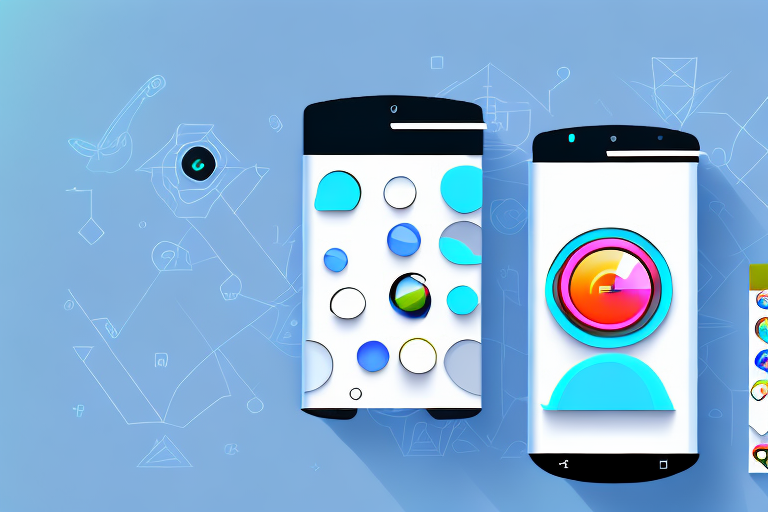In today’s digital world, taking screenshots has become an integral part of our daily lives. Whether it’s capturing a funny moment, preserving important information, or sharing something interesting with friends, screenshots have become a valuable tool for communication. However, sometimes the raw screenshot itself is not enough. This is where screenshot editing comes into play. In this comprehensive guide, we will walk you through the process of editing screenshots on your Android device, step-by-step.
Understanding the Basics of Screenshot Editing
Before we delve into the nitty-gritty of screenshot editing, let’s first define what it actually means. Screenshot editing refers to the process of enhancing and modifying screenshots to make them more visually appealing, informative, or suitable for a specific purpose.
When it comes to screenshot editing, there are numerous tools and techniques at your disposal. These tools allow you to unleash your creativity and transform a simple screenshot into a captivating visual masterpiece.
What is Screenshot Editing?
Screenshot editing involves using various tools and techniques to alter the content, appearance, or composition of a screenshot. It allows you to add visual elements, annotate important details, crop unnecessary portions, adjust colors and brightness, apply filters or effects, and even combine multiple screenshots to create a comprehensive visual representation.
One of the key aspects of screenshot editing is the ability to add visual elements. This can include arrows, circles, or text boxes to highlight specific areas of interest. By adding annotations, you can provide additional context or explanations, making your screenshots more informative and engaging.
Cropping is another important technique in screenshot editing. It allows you to remove unnecessary portions of the screenshot, focusing the viewer’s attention on the most relevant content. This can be particularly useful when you want to showcase a specific feature or detail without any distractions.
Adjusting colors and brightness is yet another powerful tool in the screenshot editing arsenal. By tweaking these settings, you can enhance the overall visual appeal of your screenshot, making it more vibrant and eye-catching. This can be especially beneficial when you want to create screenshots that stand out and leave a lasting impression.
Why Edit Screenshots on Android?
You might be wondering why you should bother editing your screenshots when you can simply capture them as they are. Well, screenshot editing can significantly enhance the effectiveness and visual appeal of your screenshots. By editing them, you can highlight specific areas, provide additional information, remove distracting elements, or simply make them more aesthetically pleasing.
Imagine you are creating a tutorial for a complex app. By editing your screenshots, you can add annotations and visual cues to guide the viewer through the steps, making the tutorial easier to follow and understand. This can greatly improve the learning experience for your audience.
Furthermore, when it comes to reporting bugs or issues with an app, edited screenshots can be immensely helpful. By highlighting the problematic areas and providing detailed explanations, you can effectively communicate the issue to developers or support teams, increasing the chances of a swift resolution.
For those in the creative field, screenshot editing can be a powerful tool for showcasing your work. By adding filters or effects, you can give your screenshots a unique and artistic touch, making them more visually appealing and memorable. This can be particularly useful for designers, photographers, or artists who want to showcase their skills and creativity.
In conclusion, screenshot editing is not just about making your screenshots look better. It is a versatile process that allows you to enhance their effectiveness, provide additional information, and unleash your creativity. Whether you are creating tutorials, reporting bugs, or showcasing your work, screenshot editing can elevate your screenshots to a whole new level.
Preparing for Screenshot Editing
Now that you understand the importance of screenshot editing, let’s go over the necessary tools and setup required to get started.
Editing screenshots can be a fun and creative way to enhance your images and make them more visually appealing. Whether you want to highlight certain details, add text or graphics, or simply make adjustments to the colors and contrast, having the right tools and setup is essential.
Necessary Tools for Editing
Fortunately, editing screenshots on Android doesn’t require any specialized software. All you need is a device running on Android OS and a reliable screenshot editing app. There are several great options available on the Google Play Store, such as Adobe Photoshop Express, Snapseed, or PicsArt. These apps offer a wide range of features and tools that can help you achieve professional-looking edits.
Adobe Photoshop Express is a popular choice among photographers and graphic designers. It offers a comprehensive set of editing tools, including cropping, resizing, adjusting colors, adding filters, and more. With its user-friendly interface, you can easily navigate through the app and apply edits to your screenshots with just a few taps.
Snapseed, on the other hand, is known for its powerful editing capabilities and advanced features. It allows you to fine-tune your screenshots by adjusting brightness, contrast, saturation, and other parameters. Additionally, Snapseed offers a variety of creative filters and effects that can transform your screenshots into stunning works of art.
If you prefer a more playful and artistic approach to editing, PicsArt might be the perfect choice for you. This app not only offers basic editing tools but also provides a wide range of stickers, frames, and overlays that you can use to personalize your screenshots. With PicsArt, you can let your creativity run wild and create unique and eye-catching edits.
Choose the screenshot editing app that suits your editing needs and preferences. Consider the features, user interface, and overall user experience to ensure that you have a smooth and enjoyable editing process.
Setting Up Your Android for Screenshot Editing
Before you can start editing screenshots, make sure that your Android device is properly configured. By default, Android devices have built-in screenshot capabilities, but you may need to enable certain settings or permissions for editing features.
To access the screenshot settings on your Android device, navigate to the “Settings” app. Depending on your device model and Android version, the location of the settings may vary slightly. Look for the “Screenshot” or “Accessibility” section, which is usually located under the “Display” or “Advanced” settings.
Once you find the screenshot settings, you can customize the behavior of your device when taking screenshots. Some options you may find include the ability to capture the entire screen, capture a specific area, or even capture scrolling screenshots. Explore these settings and choose the options that best suit your needs.
In addition to customizing the screenshot behavior, you may also need to grant necessary permissions to the editing app of your choice. This is typically done through the “App Permissions” or “Apps” section in your device’s settings. Look for the editing app you installed and make sure that it has the necessary permissions to access your screenshots and save the edited images.
By properly configuring your Android device, you can ensure a seamless and hassle-free screenshot editing experience. Take the time to explore the settings and options available to you, and don’t be afraid to experiment with different editing apps to find the one that works best for you.
Taking Screenshots on Android
Before we begin exploring the various editing techniques, let’s quickly review the different methods of capturing screenshots on Android.
Traditional Method of Taking Screenshots
The most common method of capturing screenshots on Android is by using a combination of buttons. To take a screenshot, simply press the power button and volume down button simultaneously. This will immediately capture the contents of your screen and save it to your device’s gallery.
Alternative Ways to Capture Screenshots
While the traditional method works for most Android devices, some manufacturers have implemented their own methods for taking screenshots. For example, on certain Samsung devices, you can use the palm swipe gesture, where you swipe your hand across the screen from left to right (or vice versa) to capture a screenshot. Alternatively, you can explore third-party apps that offer additional screenshot functionalities, such as scrolling screenshots or timed captures.
Basic Editing Techniques
Now that you know how to capture screenshots, let’s move on to the basic editing techniques that will help you enhance your screenshots.
Cropping and Resizing Screenshots
One of the fundamental editing techniques is cropping and resizing your screenshots. This allows you to remove unwanted portions of the image, focus on specific details, or adjust the dimensions to fit a particular purpose. With the editing app of your choice, simply select the cropping tool and drag the handles to adjust the frame. Once satisfied, confirm the changes to apply them.
Adjusting Brightness and Contrast
Improving the overall visibility and clarity of your screenshots is crucial. Adjusting the brightness and contrast levels can help achieve this. Most editing apps provide sliders or tools specifically designed for modifying these attributes. Experiment with different settings until you achieve the desired outcome.
Adding Text and Annotations
Adding text and annotations to your screenshots can make them more informative and easier to understand. Whether it’s highlighting important details, explaining steps, or labeling specific elements, text and annotations can enhance the overall clarity of your screenshots. Look for the text or drawing tools within your editing app and simply tap where you want to add text or draw annotations.
Advanced Editing Techniques
Now that you have a solid foundation in basic editing, let’s explore some more advanced techniques to take your screenshot editing to the next level.
Using Filters and Effects
Add a touch of creativity to your screenshots by applying filters or effects. Filters can dramatically alter the mood or aesthetics of the image, while effects can add a playful or artistic element. Experiment with different options available in your editing app to find the perfect combination that suits your style.
Layering and Combining Screenshots
Sometimes, a single screenshot may not be sufficient to convey your message effectively. In such cases, you can layer multiple screenshots on top of each other to create a comprehensive visual representation. This technique is particularly useful when demonstrating step-by-step procedures, showing before-and-after comparisons, or showcasing intricate details. Most editing apps provide layering functionalities that allow you to arrange screenshots in a specific order and adjust their opacity or position.
Creating GIFs from Screenshots
For added dynamism and interactivity, consider transforming your screenshots into GIFs. GIFs are short, animated images that can easily convey a series of actions or changes. Some editing apps offer GIF creation tools that allow you to convert your screenshots into animated sequences. This can be particularly useful when explaining complex procedures or demonstrating app interactions.
By now, you should have a solid understanding of how to edit screenshots on your Android device. Remember to explore different editing techniques and experiment with various apps to find the combination that suits your needs. Whether you’re enhancing screenshots for personal or professional purposes, the ability to edit and customize them will undoubtedly elevate your visual communication.
Bring Your Screenshots to Life with GIFCaster
Ready to add a new dimension to your screenshot editing? With GIFCaster, you can easily integrate fun and engaging GIFs into your screenshots, transforming them from static images into lively, animated conversations. Whether it’s for work or play, GIFCaster enhances your visual communication and allows for creative self-expression. Don’t just capture your screen; animate it and make every message a celebration. Use the GIFCaster App today and start turning your ordinary screenshots into extraordinary GIFs!