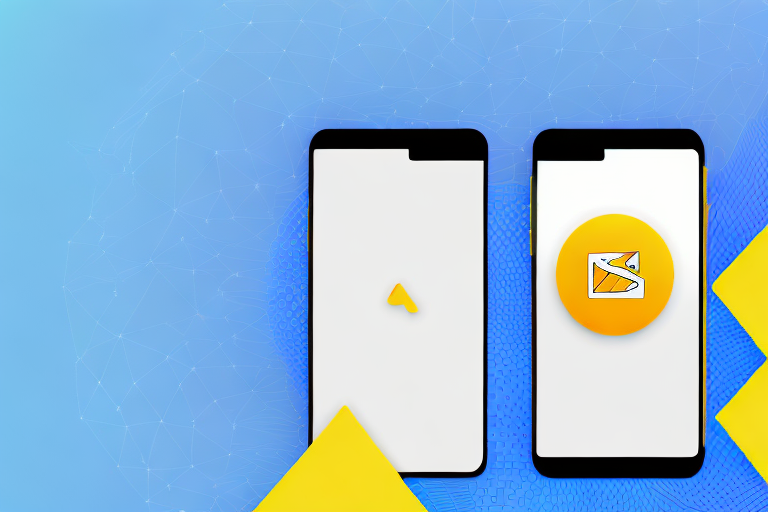Snapchat is a hugely popular social media app that allows users to share photos and videos that disappear after a short period of time. One of the key features of Snapchat is the ability to take screenshots of snaps and stories. However, before sharing these screenshots with your friends or posting them on your story, you may want to edit them to add some creative touches or make them more interesting. In this step-by-step guide, we will walk you through the process of editing screenshots on Snapchat.
Understanding Snapchat’s Screenshot Feature
Before we dive into the editing process, let’s first understand how Snapchat’s screenshot feature works. When you take a screenshot of a snap or a story on Snapchat, the app notifies the sender that you have taken a screenshot. However, there are some ways to bypass this notification, which we will discuss later in this guide.
The Basics of Snapchat Screenshots
Taking a screenshot on Snapchat is a simple process. To capture a snap or a story, simply press the volume down button and the power button simultaneously (on most devices) or the designated screenshot combination on your device. Once you have taken the screenshot, you can access it in your device’s gallery or photos app.
Privacy and Snapchat Screenshots
It’s important to be mindful of privacy when taking screenshots on Snapchat. Remember that snaps and stories are meant to be temporary, and capturing them without the sender’s knowledge might be considered a breach of trust. Always respect the privacy of others and be aware of the potential consequences of screenshotting snaps without permission.
When it comes to privacy, Snapchat has implemented various measures to protect its users. For example, the app notifies the sender when someone takes a screenshot of their snap or story. This notification serves as a way to hold users accountable for their actions and discourage unauthorized screenshotting.
However, despite this notification system, there are ways to bypass it and take screenshots without the sender knowing. Some users have discovered tricks and workarounds to capture snaps without triggering the notification. These methods often involve using third-party apps or modifying the device’s settings.
While these methods may seem tempting to some, it’s important to consider the ethical implications. Taking screenshots without permission can be seen as a violation of trust and privacy. It’s crucial to respect the boundaries set by the sender and only capture snaps or stories with their consent.
Additionally, it’s worth noting that Snapchat has implemented additional privacy features to protect users’ content. For example, the app introduced a feature called “Memories,” which allows users to save and store their snaps within the app. This feature gives users more control over their content and eliminates the need for screenshotting in some cases.
Ultimately, the decision to take a screenshot on Snapchat should be made with careful consideration of the potential consequences. It’s important to prioritize respect for others’ privacy and maintain trust within the Snapchat community.
Preparing to Edit Your Snapchat Screenshot
Before you start editing your Snapchat screenshot, make sure you have taken the screenshot you want to edit. Double-check that it’s saved in your device’s gallery or photos app, as you will need to access it for editing.
Editing a Snapchat screenshot can be a fun and creative way to enhance your snaps and make them stand out. Whether you want to add filters, stickers, or captions, the editing process allows you to personalize your screenshots and make them truly unique.
Taking a Screenshot on Snapchat
If you’re new to Snapchat or need a refresher, here’s how you can take a screenshot on the app:
- Open Snapchat and navigate to the snap or story you want to capture.
- Position your finger on the volume down button and the power button (or the designated screenshot combination on your device).
- Simultaneously press the volume down button and the power button (or the designated screenshot combination on your device).
- You should see a notification that the screenshot has been captured.
Taking a screenshot on Snapchat is a quick and easy process. However, it’s important to remember that Snapchat notifies the sender when you take a screenshot of their snap or story. So, make sure you’re mindful of the content you capture and respect the privacy of others.
Accessing Your Snapchat Screenshot
Once you have taken the screenshot, you can access it in your device’s gallery or photos app. Open the app and navigate to the folder or album where the screenshot is saved. You should be able to find the screenshot there.
Having easy access to your Snapchat screenshots allows you to conveniently edit and share them with your friends and followers. Whether you want to post them on your Snapchat story or share them on other social media platforms, having the screenshot readily available ensures a seamless editing and sharing experience.
Remember to organize your screenshots in a way that makes them easy to find. Creating folders or albums dedicated to your Snapchat screenshots can help you stay organized and locate specific snaps quickly.
Additionally, consider backing up your screenshots to a cloud storage service or external hard drive. This way, even if you accidentally delete them from your device or experience a technical issue, you’ll have a backup copy to rely on.
Now that you have your Snapchat screenshot ready and accessible, it’s time to dive into the exciting world of editing. Get creative, experiment with different effects and enhancements, and let your imagination run wild!
Navigating Snapchat’s Editing Tools
Now that you have your Snapchat screenshot ready, let’s explore the editing tools available within the app.
When it comes to sharing moments with friends and family, Snapchat has become one of the most popular social media platforms. With its unique features and creative tools, Snapchat allows users to add a personal touch to their photos and videos. One of the key aspects of Snapchat’s appeal is its editing tools, which enable users to enhance their screenshots and make them more engaging.
Overview of Snapchat’s Editing Features
Snapchat offers a range of editing features to enhance your screenshots. These include adding text, drawing on your screenshot, and applying filters and effects.
Adding text to your screenshot can help convey a message or add a funny caption to make your friends laugh. Snapchat provides a variety of font styles and colors to choose from, allowing you to customize the text to match the mood or theme of your screenshot.
Drawing on your screenshot is another fun way to personalize your image. Whether you want to highlight a specific detail, create a doodle, or showcase your artistic skills, Snapchat’s drawing tools offer a wide range of colors, brush sizes, and even an eraser option to perfect your masterpiece.
In addition to text and drawing, Snapchat also offers a wide selection of filters and effects to enhance your screenshot. From classic filters that add a vintage or sepia tone to your image, to fun and playful effects like face morphing or animated stickers, there is something for everyone to experiment with and make their screenshot truly unique.
Selecting the Right Tool for Your Edit
Before you start editing, consider what you want to achieve with your screenshot. Do you want to add a funny caption? Or perhaps highlight something specific with a drawing? Understanding your editing goals will help you choose the right tool and make your edits more impactful.
If you want to add a caption or convey a message, the text tool is your best bet. Experiment with different fonts and colors to find the perfect combination that matches the tone of your screenshot.
On the other hand, if you want to showcase your artistic side or draw attention to a particular detail, the drawing tool is the way to go. Take your time to create intricate designs or simply doodle something fun to make your screenshot stand out.
For those who want to give their screenshot a unique and eye-catching look, filters and effects are the go-to option. From adding a touch of nostalgia with vintage filters to transforming your face into a hilarious caricature, the possibilities are endless.
Remember, the key to creating engaging and captivating screenshots lies in experimenting with different editing tools and finding the ones that best suit your style and the message you want to convey. So go ahead, dive into Snapchat’s editing features, and let your creativity shine!
Step-by-Step Guide to Editing Snapchat Screenshots
Now it’s time to dive into the editing process. Follow these steps to edit your Snapchat screenshot:
Adding Text to Your Snapchat Screenshot
To add text to your screenshot, follow these steps:
- Open the screenshot in Snapchat.
- Tap on the “T” icon in the top-right corner of the screen.
- Type in your desired text.
- Adjust the text size, font, and color as desired.
- Drag the text box to the desired location on the screenshot.
- Tap on the “Done” button to apply the text.
Drawing on Your Snapchat Screenshot
If you want to draw on your screenshot, follow these steps:
- Open the screenshot in Snapchat.
- Tap on the pencil icon in the top-right corner of the screen.
- Select your desired color from the color palette.
- Use your finger to draw or write on the screenshot.
- Experiment with different brush sizes and opacities to create the desired effect.
- Tap on the “Done” button to apply your drawing.
Using Filters and Effects on Your Snapchat Screenshot
If you want to apply filters and effects to your screenshot, follow these steps:
- Open the screenshot in Snapchat.
- Swipe left or right on the screen to browse through the available filters and effects.
- Select the desired filter or effect by tapping on it.
- Adjust the intensity or customize additional settings if available.
- Tap on the “Done” button to apply the chosen filter or effect.
Saving and Sharing Your Edited Snapchat Screenshot
Once you are satisfied with your edits, it’s time to save and share your edited Snapchat screenshot.
How to Save Your Edited Screenshot
To save your edited screenshot, follow these steps:
- Open the edited screenshot in Snapchat.
- Tap on the save icon (usually a downward arrow) to save the screenshot to your device.
- Choose the desired save location, such as your device’s gallery or photos app.
- Confirm the save action.
- Your edited screenshot should now be saved to the selected location and accessible in your device’s gallery or photos app.
Sharing Your Edited Screenshot on Snapchat
If you want to share your edited screenshot on Snapchat, follow these steps:
- Open Snapchat and navigate to the chat or story where you want to share the screenshot.
- Select the chat or story by tapping on it.
- Tap on the image icon in the chat or story composer.
- Choose the edited screenshot that you want to share.
- You can add a caption or additional text if desired.
- Tap on the “Send” button to share the edited screenshot.
Editing screenshots on Snapchat is a fun and creative way to personalize your snaps and stories. By following this step-by-step guide, you can enhance your screenshots with text, drawings, filters, and effects, and share them with your friends and followers on Snapchat. Remember to always respect privacy and only edit and share screenshots with the necessary permissions. Now, go ahead and unleash your creativity with Snapchat’s editing tools!
Take Your Snapchat Screenshots to the Next Level with GIFCaster
Ready to elevate your Snapchat game even further? With GIFCaster, you can infuse your screenshots with animated fun and express yourself like never before. Turn a simple image into a captivating story by adding the perfect GIF. Whether it’s a celebratory moment or just adding a touch of humor to your day, GIFCaster is your go-to tool for making every screenshot memorable. Don’t just edit, animate! Use the GIFCaster App now and start sharing screenshots that truly stand out.