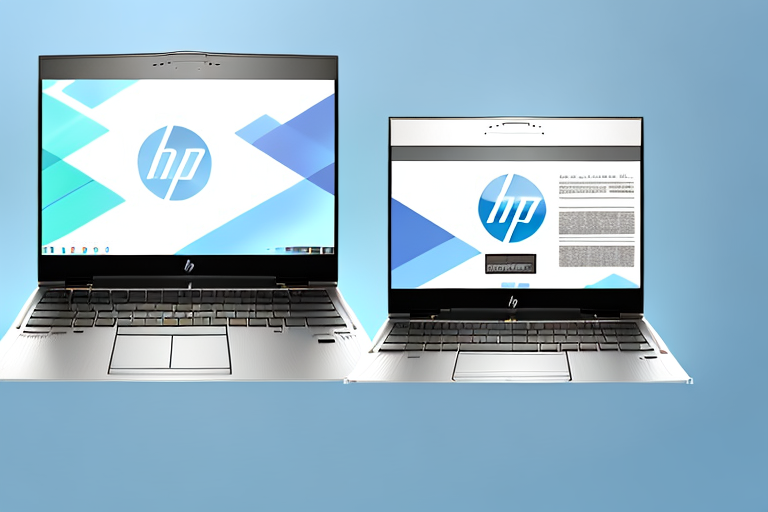In today’s digital age, knowing how to take a screenshot is an essential skill. Whether you want to capture a funny meme, save an important document, or troubleshoot a technical issue, being able to quickly and easily capture a screenshot can be a game-changer. If you are the proud owner of an HP EliteBook, you’re in luck. In this article, we will guide you through the process of making a screenshot on your HP EliteBook, so let’s get started!
Understanding the Basics of Screenshots
Before we delve into the specifics of taking a screenshot on your HP EliteBook, let’s take a moment to understand what a screenshot actually is. Simply put, a screenshot is a digital image that captures everything displayed on your computer screen at a particular moment. This includes open windows, icons, menus, and any other on-screen content. Screenshots are a handy way to share information, document processes, and troubleshoot issues.
What is a Screenshot?
A screenshot, also known as a screen capture or screen grab, is a static image of your computer screen. It allows you to save and share a specific snapshot of what is displayed at any given time.
When you take a screenshot, you are essentially freezing a moment in time on your computer screen. This frozen image can be saved as a file, allowing you to refer back to it later or share it with others. Screenshots are commonly used to capture important information, such as error messages, software settings, or specific content on a webpage.
There are different types of screenshots you can take, depending on your needs. A full-screen screenshot captures everything that is currently displayed on your screen, including the taskbar and any open windows. A windowed screenshot, on the other hand, captures only the active window you have selected. This can be useful when you want to focus on a specific program or application.
Why Screenshots are Useful
The usefulness of screenshots cannot be overstated. Screenshots serve a multitude of purposes, from demonstrating step-by-step instructions to sharing error messages with technical support. They can be used in presentations, tutorials, troubleshooting guides, and even for capturing cherished memories shared online. Being able to take and utilize screenshots effectively can save you considerable time and effort in various scenarios.
One of the main advantages of screenshots is their ability to visually communicate information. Instead of trying to explain a complex process or issue with words alone, a screenshot can provide a clear visual representation. This can be especially helpful when providing instructions or troubleshooting steps to someone who may not be familiar with the software or system you are using.
Screenshots can also be a valuable tool for documentation. When you need to record a specific configuration, settings, or layout, taking a screenshot ensures that you capture the exact details at that moment. This can be useful for future reference or when sharing information with others who need to replicate the same setup.
Furthermore, screenshots can be a lifesaver when it comes to troubleshooting technical issues. If you encounter an error message or a software bug, taking a screenshot of the problem can help technical support or online communities better understand the issue you are facing. This visual evidence can lead to faster and more accurate solutions, saving you time and frustration.
Lastly, screenshots can be a fun way to capture and share memorable moments. Whether it’s a funny conversation, a beautiful image, or a noteworthy achievement in a game, screenshots allow you to preserve and share these moments with others. They can be easily shared on social media, forums, or personal blogs, allowing you to relive and celebrate these experiences.
Preparing Your HP EliteBook for Screenshots
Before diving into taking screenshots, it’s important to ensure that your HP EliteBook is ready for the task. Let’s go through a few preparatory steps to make sure you have a seamless screenshotting experience.
Checking Your System Specifications
Firstly, it’s a good idea to check your HP EliteBook’s system specifications to ensure it meets the requirements for taking screenshots. While this may seem like a mundane task, it can save you from potential frustrations down the line. Take a moment to confirm that your device has sufficient storage space, processing power, and screen resolution capabilities.
Updating Your Software
Software updates often include bug fixes, security patches, and performance enhancements that can improve your screenshotting experience. Before getting started, make sure that your HP EliteBook’s operating system, drivers, and screenshot tools (if any) are up to date. Keeping your software current can help avoid compatibility issues and ensure the smooth functioning of your screenshotting methods.
Different Methods to Take a Screenshot on HP EliteBook
Now that you’ve prepared your HP EliteBook, let’s explore the various methods available to capture screenshots on your device. HP EliteBook offers multiple options, each with its own advantages and use cases.
Using Keyboard Shortcuts
One of the quickest and easiest ways to take a screenshot on an HP EliteBook is by using keyboard shortcuts. These combinations of keys allow you to capture screenshots without the need for any additional software. To take a full-screen screenshot, simply press the “PrtSc” or “Print Screen” key on your keyboard. The screenshot will be saved to your clipboard, ready to be pasted into an image editing software or document.
If you want to capture a specific area of your screen, you can use the “Alt + PrtSc” or “Alt + Print Screen” shortcut. This allows you to select a window or portion of the screen to capture. After pressing the shortcut key combination, the screenshot will also be saved to your clipboard.
Utilizing the Snipping Tool
Another powerful screenshot tool included with your HP EliteBook is the Snipping Tool. This feature-packed utility provides you with greater flexibility and control over your screenshots. To open the Snipping Tool, simply press the “Windows” key, type “Snipping Tool,” and press “Enter.”
Once open, you can select from various snip types, including freeform, rectangular, window, and full-screen snips. After capturing your desired snip, you can annotate, highlight, and save it in different formats to suit your needs.
Taking a Screenshot with Windows Game Bar
If you’re a gamer or need to capture screenshots during video playback, the Windows Game Bar can be a handy tool. To activate the Game Bar, press the “Windows” key and “G” simultaneously. From there, click on the camera icon or press the “Win + Alt + PrtSc” shortcut to capture a screenshot.
With the Game Bar, you have the added advantage of capturing screenshots while playing games, streaming content, or running multimedia applications in full-screen mode.
Editing and Saving Your Screenshot
Congratulations on successfully capturing a screenshot on your HP EliteBook! Now that you’ve captured the perfect image, it’s time to edit and save it for future use.
Basic Editing Tools for Screenshots
Your HP EliteBook provides various built-in image editing tools that allow you to enhance and personalize your screenshots. These tools typically include options to crop, resize, add text, draw shapes, and apply filters to your captured screenshots. Experiment with these tools to make your screenshots more informative and visually appealing.
Saving Your Screenshot Correctly
When saving your screenshot, it’s important to choose the right file format and location. The most common file formats for screenshots are JPEG and PNG. JPEG files offer smaller file sizes but may slightly decrease image quality. On the other hand, PNG files preserve image quality but result in larger file sizes. Select the format that best suits your specific requirements.
Additionally, choose a location on your HP EliteBook where you can easily find and access your screenshots later. Consider creating a dedicated folder or organizing them into existing directories for quick and hassle-free retrieval.
Troubleshooting Common Screenshot Issues
While taking screenshots on an HP EliteBook is relatively straightforward, you may encounter a few common issues along the way. Let’s address these problems and provide solutions to ensure a seamless screenshotting experience.
Resolving Keyboard Shortcut Problems
If the keyboard shortcuts mentioned earlier fail to work, double-check that your HP EliteBook’s keyboard is functioning properly. Clean any dirt or dust from the keys and ensure there are no physical obstructions. If the issue persists, try restarting your device, as this can help resolve temporary software glitches.
Fixing Snipping Tool Errors
If the Snipping Tool crashes or displays error messages while in use, it’s advisable to restart your HP EliteBook and reopen the Snipping Tool. If the problem persists, consider updating your device’s operating system and drivers. Additionally, ensure that you have sufficient system resources available for the Snipping Tool to function smoothly.
Addressing Windows Game Bar Issues
In the event that you encounter issues with the Windows Game Bar, ensure that your device’s graphics drivers are up to date. Outdated or incompatible drivers can prevent the Game Bar from functioning correctly. If the problem persists, consider disabling any third-party software or overlays that may interfere with the Game Bar’s operation.
With these troubleshooting tips in mind, you should now be equipped to tackle any issues that may arise during your screenshotting endeavors on your HP EliteBook.
Now that you’ve learned how to make a screenshot on an HP EliteBook, you have a powerful tool at your disposal. Whether you’re capturing important information, sharing memorable moments, or troubleshooting technical problems, taking screenshots on your HP EliteBook will undoubtedly enhance your digital experience. So go ahead, give it a try, and unlock the full potential of your device!
Enhance Your Screenshots with GIFCaster
Ready to take your HP EliteBook screenshots to the next level? With GIFCaster, not only can you capture your screen, but you can also add a touch of personality and fun by incorporating GIFs. Transform your standard screenshots into engaging, creative expressions that make every message a celebration. Don’t settle for the basics; use the GIFCaster App and start sharing your enhanced screenshots today!