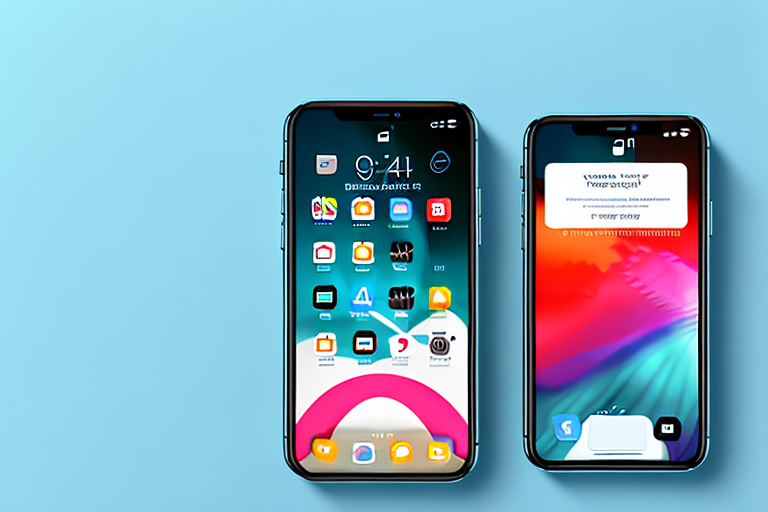In today’s digital age, capturing and sharing screenshots has become a common practice. Whether you want to showcase an interesting conversation, share an inspiring quote, or report a bug to tech support, knowing how to take a screenshot is essential. For iPhone 11 Pro users, we have prepared a step-by-step guide to help you capture those special moments on your device. So, let’s dive in and explore the world of screenshots on iPhone 11 Pro.
Understanding the Basics of iPhone 11 Pro
Before we delve into the process of taking a screenshot, let’s familiarize ourselves with the key features of the iPhone 11 Pro. This flagship device from Apple is packed with innovative technologies and powerful capabilities that elevate your smartphone experience.
The iPhone 11 Pro boasts an impressive Super Retina XDR display that offers unparalleled clarity and vividness. Whether you’re browsing through your photo gallery, watching videos, or playing games, the vibrant colors and sharp details will immerse you in a visual feast.
Under the hood, the iPhone 11 Pro is powered by the A13 Bionic chip, Apple’s fastest chip to date. This powerful processor ensures smooth multitasking and seamless app usage, allowing you to effortlessly switch between apps, edit photos, and play graphics-intensive games without any lag.
One of the standout features of the iPhone 11 Pro is its triple-camera system. With a 12-megapixel wide-angle lens, a 12-megapixel ultra-wide-angle lens, and a 12-megapixel telephoto lens, this device empowers you to capture stunning photos and videos from different perspectives. Whether you’re capturing breathtaking landscapes, close-up portraits, or zoomed-in shots, the iPhone 11 Pro delivers exceptional image quality with impressive detail and dynamic range.
Navigating the iPhone 11 Pro Interface
Understanding how to navigate the iPhone 11 Pro interface is important to effectively utilize its features, including taking screenshots. The user-friendly iOS interface allows you to effortlessly access various apps and settings with just a few taps or swipes.
At the heart of the iPhone 11 Pro’s interface is the iconic home screen. This is where you’ll find all your apps neatly organized and ready to be launched. Simply tap on an app icon to open it and start exploring its features.
Swiping down from the top-right corner of the screen brings up the Control Center, a convenient hub for accessing frequently used settings and functions. From here, you can adjust screen brightness, toggle Wi-Fi and Bluetooth on or off, control media playback, and much more.
Another essential gesture is swiping up from the bottom of the screen to access the App Switcher. This allows you to quickly switch between recently used apps or close them by swiping them off the screen.
Furthermore, the iPhone 11 Pro features intuitive gestures for navigating within apps. For example, swiping left or right on the screen allows you to navigate through photo albums or switch between different tabs in a web browser. Pinching or spreading your fingers on the screen enables you to zoom in or out on photos, maps, and webpages.
With its sleek design and intuitive interface, the iPhone 11 Pro offers a seamless user experience that makes it a joy to use on a daily basis. Whether you’re a tech enthusiast, a photography enthusiast, or simply someone who appreciates a well-designed smartphone, the iPhone 11 Pro is sure to impress.
Preparing to Take a Screenshot
Before we proceed with capturing screenshots, it’s crucial to ensure that your device is properly set up. Let’s take a look at two essential steps to prepare for taking screenshots on your iPhone 11 Pro.
Checking Your Settings
Firstly, let’s make sure your iPhone 11 Pro is configured to save screenshots. Start by navigating to the ‘Settings’ app on your device. Scroll down and tap on ‘Photos’ from the list of options. In the ‘Photos’ settings, make sure that the toggle next to ‘Save to Photos’ is enabled. This ensures that your screenshots are automatically saved to your device’s photo library.
Additionally, it’s worth mentioning that you can also choose to enable the ‘Optimize iPhone Storage’ option if you’re concerned about limited storage space. This feature allows your device to store lower-resolution versions of your screenshots, saving precious storage while still preserving the essence of the captured image.
Positioning Your Screen
Now that your settings are in order, it’s time to position your screen for the perfect screenshot. Whether you want to capture your entire screen or focus on a specific element, the right screen placement is crucial.
Consider finding a well-lit area to ensure that your screenshot captures the details with clarity. Natural light is often the best option, as it provides a balanced and true representation of colors and textures. However, if natural light is not available, you can also experiment with different artificial lighting setups to achieve the desired effect.
Furthermore, it’s important to remove any distractions from the screen before taking the screenshot. Close any unnecessary apps or notifications that may clutter the image and detract from the main subject. By doing so, you can ensure that your screenshot focuses on the intended content, making it more visually appealing and informative.
Lastly, consider the angle at which you position your screen. Depending on the content you want to capture, you may need to tilt or adjust your device accordingly. Experiment with different angles to find the one that best showcases the elements you want to highlight in your screenshot.
The Step-by-Step Process of Taking a Screenshot
With your device well-prepared, let’s dive into the step-by-step process of capturing a screenshot on iPhone 11 Pro. We will cover two methods – using the button method and utilizing the AssistiveTouch feature.
Using the Button Method
When it comes to taking a screenshot on iPhone 11 Pro, the button method is the most straightforward and widely used approach. Follow these simple steps:
- Locate the buttons: Simultaneously press and hold the ‘Volume Up’ and ‘Side’ buttons on your device. The ‘Volume Up’ button can be found on the left side, while the ‘Side’ button is located on the right side.
- Press and release: Once you have identified the correct buttons, press them simultaneously and release them quickly. Be careful not to hold them for too long, as it may activate other functions or take you to a different screen.
- Confirmation: You will hear a camera shutter sound (if your device is not on silent mode) and see a preview of the screenshot in the bottom-left corner of your screen. The captured screenshot will also be saved to your photo library.
Using the AssistiveTouch Method
If using physical buttons is not feasible for you, iPhone 11 Pro also offers an alternative method using the AssistiveTouch feature. Here’s how you can take a screenshot using AssistiveTouch:
- Enable AssistiveTouch: Head over to the ‘Settings’ app on your iPhone 11 Pro and tap on ‘Accessibility.’ Under the ‘Physical and Motor’ section, tap on ‘AssistiveTouch.’ Enable the toggle next to ‘AssistiveTouch’ to activate the feature.
- Customize AssistiveTouch menu (optional): Once AssistiveTouch is enabled, you can customize the menu by tapping on ‘Customize Top Level Menu.’ Here, you can add the ‘Screenshot’ option to the menu for quick access.
- Take a screenshot: To capture a screenshot using AssistiveTouch, tap on the floating AssistiveTouch button on your screen. Tap on ‘Device’ from the menu, followed by ‘More.’ Finally, select ‘Screenshot’ to capture your desired screen.
Editing and Sharing Your Screenshot
Now that you have successfully captured a screenshot, let’s explore the editing and sharing options available on your iPhone 11 Pro.
Accessing Your Screenshots
To access your screenshots, navigate to the ‘Photos’ app on your device. Under the ‘Photos’ tab, you will find a separate album titled ‘Screenshots’ that contains all your captured screenshots. From this album, you can view, edit, and share your screenshots effortlessly.
Basic Editing Tools
iPhone 11 Pro offers a range of basic editing tools to enhance your screenshots. Tap on the desired screenshot to open it, and then tap on the ‘Edit’ button located at the top-right corner of your screen. This provides access to tools such as cropping, rotating, adjusting brightness, adding filters, and more. Experiment with these tools to make your screenshots visually appealing.
Sharing Options for Your Screenshot
Once you have edited your screenshot to perfection, it’s time to share it with the world. Tap on the ‘Share’ button located at the bottom-left corner of your screen. This brings up a menu with various sharing options, including messaging apps, social media platforms, email, AirDrop, and more. Choose the desired sharing option, customize your message if needed, and spread the joy of your screenshot.
Troubleshooting Common Issues
While the process of capturing and sharing screenshots on iPhone 11 Pro is generally seamless, you may encounter a few common issues along the way. Let’s address two recurring problems and their potential solutions.
What to Do When Screenshots Aren’t Saving
If you find that your screenshots are not saving, there might be a simple solution. Ensure that you have enabled the ‘Save to Photos’ option in your device settings, as mentioned earlier. Additionally, make sure your device has sufficient storage space available. Sometimes, a lack of storage prevents screenshots from being saved.
Solving Screenshot Quality Issues
Occasionally, you may encounter issues with the quality of your screenshots. To ensure high-quality screenshots, avoid capturing images in low-light conditions or with a shaky hand. It’s also advisable to keep your device’s screen clean to prevent smudges and distortions. By following these tips, you can maintain excellent screenshot quality.
We hope this comprehensive guide has equipped you with all the knowledge you need to make screenshots on your iPhone 11 Pro effortlessly. Capture memories, share information, and embrace the power of screenshots, all at your fingertips. Happy screenshotting!
Take Your iPhone 11 Pro Screenshots to the Next Level with GIFCaster
Now that you’re a pro at capturing screenshots on your iPhone 11 Pro, why not add a twist of fun and creativity to them? With GIFCaster, you can enhance your screenshots by adding animated GIFs, turning a simple image into an engaging and expressive piece of art. Whether it’s a celebratory moment or just adding a spark to everyday communication, use the GIFCaster App to make your screenshots come alive. Start creating and sharing your GIF-powered screenshots today!