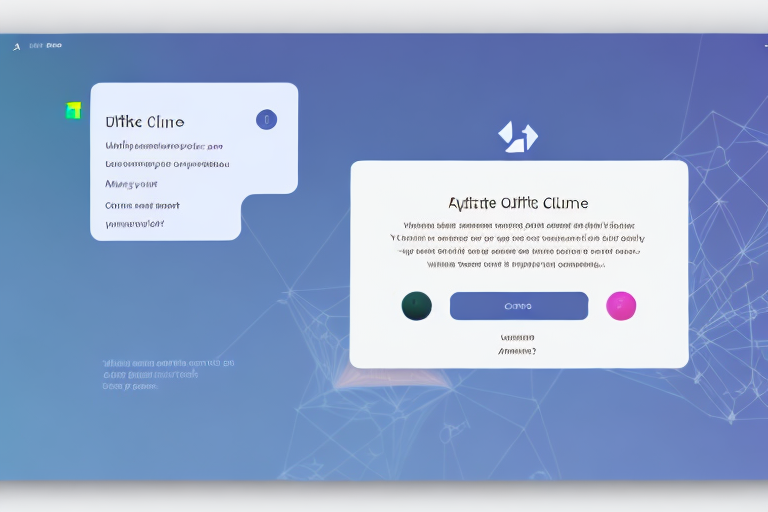Taking a screenshot on your Ubuntu system can be a useful way to capture and share information. Whether you want to showcase a bug, create a tutorial, or simply share a funny moment with your friends, knowing how to take a screenshot on Ubuntu is essential. In this step-by-step guide, we will walk you through the process of capturing, editing, and saving screenshots on your Ubuntu system. But before we delve into the specifics, let’s first understand the basics of Ubuntu.
Understanding the Basics of Ubuntu
Ubuntu is a popular open-source operating system based on Linux. Developed by Canonical, Ubuntu is known for its user-friendly interface and stability. With a strong emphasis on security and privacy, Ubuntu is a versatile platform that can be customized to suit individual preferences. Let’s explore what makes Ubuntu stand out.
What is Ubuntu?
Ubuntu is a free and open-source operating system that offers a wide range of applications and software. Derived from the Zulu and Xhosa word “ubuntu,” which means “humanity towards others,” Ubuntu strives to create an inclusive and accessible computing experience for all users. With its robust architecture and user-friendly interface, Ubuntu has gained popularity among individuals, governments, and businesses worldwide.
Ubuntu was first released in 2004 and has since become one of the most widely used Linux distributions. It is based on the Debian architecture and is designed to be easy to use, even for those who are new to Linux. Ubuntu’s philosophy revolves around the idea of “Ubuntuism,” which emphasizes the importance of community, collaboration, and sharing. This philosophy is reflected in the operating system’s commitment to open-source software and its thriving community of users and developers.
Key Features of Ubuntu
Ubuntu boasts several key features that set it apart from other operating systems. These include:
- Desktop Environment: Ubuntu provides a sleek and intuitive desktop environment, allowing users to easily navigate through applications and files. The default desktop environment in Ubuntu is called “GNOME,” which offers a clean and modern interface. However, Ubuntu also supports other desktop environments such as KDE, Xfce, and MATE, giving users the flexibility to choose the one that suits their preferences.
- Software Center: Ubuntu’s Software Center offers a vast library of applications and software, making it easy to install and manage programs. The Software Center provides a centralized location where users can browse through various categories, search for specific applications, and read user reviews and ratings. Installing software in Ubuntu is as simple as clicking a button, thanks to the Software Center’s user-friendly interface.
- Security: With regular updates, Ubuntu ensures that your system remains secure against potential vulnerabilities. Canonical, the company behind Ubuntu, has a dedicated team of security experts who work tirelessly to identify and patch any security issues that may arise. Additionally, Ubuntu’s built-in firewall and encryption features help protect your data from unauthorized access.
- Customizability: Ubuntu allows users to personalize their desktop environment, from wallpapers to themes and icons. Whether you prefer a minimalist look or a vibrant and colorful interface, Ubuntu offers a wide range of customization options. Users can choose from a variety of pre-installed themes or download and install new ones from the Ubuntu community.
- Community Support: Ubuntu has a vibrant community of users and developers, offering extensive support and resources for troubleshooting. If you encounter any issues or have questions about Ubuntu, you can turn to the community for help. The Ubuntu forums, mailing lists, and IRC channels are great places to seek assistance and connect with fellow Ubuntu enthusiasts.
Overall, Ubuntu is a powerful and versatile operating system that combines user-friendliness with robust security features. Whether you’re a beginner or an advanced user, Ubuntu offers a seamless computing experience and a wide range of applications to meet your needs. Its commitment to open-source software and community collaboration make it a compelling choice for individuals and organizations alike.
The Importance of Screenshots
Now that we have a basic understanding of Ubuntu, let’s explore why screenshots play a crucial role in our computing experience.
Screenshots serve multiple purposes. They enable us to capture and share information quickly and effectively. Whether you want to report a software bug, create a visual guide, or showcase an issue to tech support, screenshots provide a convenient way to communicate visually.
But what makes screenshots so valuable? Let’s dive deeper into the different uses and benefits of screenshots.
Why Do We Need Screenshots?
Screenshots are not just a fancy feature; they are a practical necessity. In today’s digital age, where information is exchanged at lightning speed, screenshots offer a visual representation of what we see on our screens. They capture a moment in time, preserving it for future reference.
Imagine encountering a software bug that you can’t put into words. With a screenshot, you can capture the exact error message or glitch, making it easier to communicate the problem to technical support. Screenshots provide concrete evidence, eliminating any ambiguity and ensuring that the issue is understood and addressed promptly.
Moreover, screenshots are an invaluable tool for creating step-by-step guides and tutorials. They allow us to break down complex processes into easily understandable visual representations. Whether you’re teaching someone how to install a new software or guiding them through a troubleshooting process, screenshots provide a clear and concise visual aid.
Different Uses of Screenshots
Screenshots can be used in various scenarios, including:
- Troubleshooting: Screenshots help in documenting software issues, making it easier to communicate problems to technical support. They provide a visual record of error messages, system configurations, and any other relevant information that can assist in resolving the issue.
- Tutorials: Screenshots are a valuable tool for creating step-by-step guides and tutorials, aiding in the transfer of knowledge. They allow users to follow along visually, ensuring that they understand each step of the process.
- Presentations and Projects: Screenshots can be used to enhance presentations, showcase project progress, or illustrate concepts. They provide visual evidence and make presentations more engaging and informative.
- Collaboration and Feedback: Screenshots facilitate feedback and collaboration on design mock-ups, web development, or any visual work. They allow team members to provide specific comments and suggestions, ensuring that everyone is on the same page.
As you can see, screenshots have become an integral part of our digital lives. They offer a quick and efficient way to capture, communicate, and collaborate visually. So next time you encounter a situation where a picture is worth a thousand words, don’t hesitate to take a screenshot!
Preparing Your Ubuntu System for Screenshots
Before we dive into taking screenshots, let’s ensure that your Ubuntu system is ready for the task.
Checking Your Ubuntu Version
Ubuntu releases regular updates, incorporating new features and bug fixes. To ensure that you have the latest version, you can check for updates by following these steps:
- Click on the “Activities” button located in the top left corner of your desktop.
- Type “Software Updater” and click on the corresponding icon to launch it.
- The Software Updater will check for available updates and prompt you to install them if there are any.
- Follow the on-screen instructions to complete the update process.
Necessary Tools for Taking Screenshots
Ubuntu provides various built-in tools that you can use to capture screenshots. The three primary tools we will explore in this guide are:
- Default Screenshot Tool: A simple and effective tool with basic functionalities.
- Gnome Screenshot Tool: A feature-rich tool that offers advanced options for capturing screenshots.
- Shutter Screenshot Tool: A powerful tool with extensive editing capabilities and additional features.
Step-by-Step Guide to Taking Screenshots on Ubuntu
Now that we have prepared our Ubuntu system, let’s explore the step-by-step process of taking screenshots using the various tools available.
Using the Default Screenshot Tool
The default screenshot tool in Ubuntu provides a straightforward way to capture screenshots. Follow these steps:
- To open the default screenshot tool, press the “Print Screen” button on your keyboard.
- The tool will capture the entire screen and save it automatically, typically in your “Pictures” directory.
Using the Gnome Screenshot Tool
If you want more control over your screenshots, the Gnome Screenshot tool offers advanced options. Here’s how to use it:
- Open the Gnome Screenshot tool by clicking on the “Activities” button and searching for “Screenshot.”
- The tool will provide options to capture the entire screen, a specific window, or a selected area.
- Select your desired capturing option and click “Capture.”
- The screenshot will be saved in your chosen location.
Using the Shutter Screenshot Tool
If you require more extensive editing capabilities and additional features, the Shutter Screenshot tool is a powerful solution. Follow these steps:
- Install Shutter by opening a terminal and typing “sudo apt install shutter.”
- Launch Shutter from your Ubuntu applications menu.
- Click on the “New” button in the toolbar to capture a screenshot.
- Use the various tools and options available in Shutter to edit and annotate your screenshot.
- Save your edited screenshot in your preferred location.
Editing and Saving Your Screenshots
Now that you have captured your screenshots, it’s time to edit and save them for future use.
Basic Editing Tools
The default screenshot tool and the Gnome Screenshot tool offer basic editing capabilities, such as cropping and highlighting. Shutter, on the other hand, provides additional features like adding text, arrows, and shapes. Explore these tools and find the one that suits your editing needs.
Saving and Organizing Your Screenshots
It’s important to have a system in place for organizing and storing your screenshots. Create a dedicated folder or directory on your system to store your screenshots for easy access. Consider using a logical naming convention to keep track of different screenshots and categorize them according to purpose or date.
With this comprehensive guide, you are now equipped with the knowledge and tools to capture, edit, and save screenshots on your Ubuntu system. Whether you are a developer, designer, or everyday user, screenshots will undoubtedly prove to be an invaluable asset in your computing journey. So go ahead, capture that moment, and share it with the world!
Enhance Your Screenshots with GIFCaster
Ready to take your screenshot game to the next level? With GIFCaster, not only can you capture your screen, but you can also add a touch of fun and creativity by embedding animated GIFs. Make your screenshots come alive and express yourself in ways that static images simply can’t match. Whether it’s celebrating a milestone with your team or just adding a bit of humor to your day, GIFCaster is the perfect tool to make your communications more engaging. Don’t settle for ordinary screenshots—use the GIFCaster App today and start sharing moments that truly stand out!