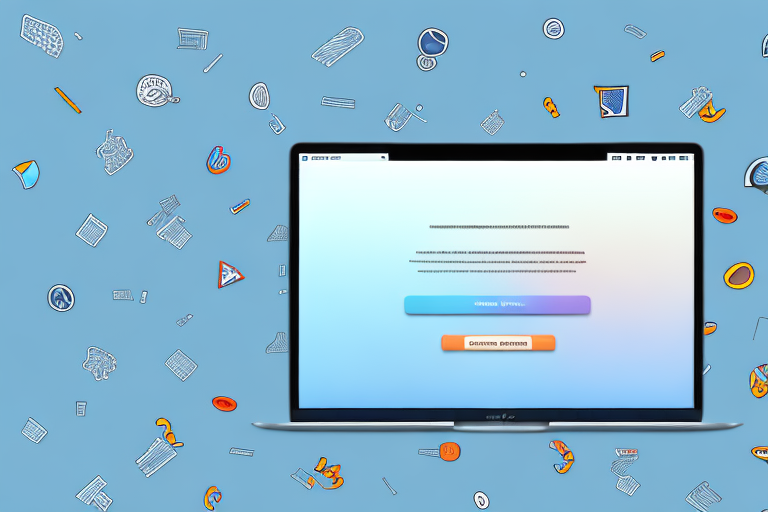In today’s digital age, capturing screenshots has become a common practice for many users. Whether you want to save an important piece of information, share a funny meme, or showcase your creativity, screenshots are a versatile tool. But did you know that you can take it a step further on your Mac? In this article, we will explore how you can make a screenshot your background on Mac, allowing you to personalize your desktop in a unique way.
Understanding Screenshots and Backgrounds
Before we dive into the process of making a screenshot your background on Mac, let’s take a moment to understand the terms involved. First and foremost, what exactly is a screenshot? In simple terms, a screenshot is a digital image of your computer screen at a given point in time. It allows you to capture a still image that represents what you see on your display.
But why would you want to take a screenshot? Well, there are many reasons! Perhaps you want to capture a funny conversation with a friend, save an important piece of information, or even document a software bug to share with developers. Screenshots are incredibly versatile and can be used for both personal and professional purposes.
Now, let’s move on to desktop backgrounds. Commonly known as wallpapers, desktop backgrounds refer to the image or design that covers your computer screen when no applications or windows are open. The background serves as a backdrop for your desktop icons, providing a personalized touch to your computer.
Choosing the perfect desktop background can be a fun and creative process. Some people prefer serene landscapes, while others opt for vibrant patterns or their favorite celebrity’s photo. Your desktop background can reflect your personality, interests, or simply be a visual treat for your eyes during long hours of computer usage.
Did you know that you can even set your desktop background to change automatically? This feature, often referred to as a “slideshow,” allows you to select multiple images and have them rotate at specified intervals. It’s a great way to keep your desktop fresh and interesting without having to manually change the background every time you get bored.
Furthermore, customizing your desktop background is not limited to just images. You can also use solid colors, gradients, or even animated wallpapers to add a touch of dynamism to your computer screen. With the right combination of colors and designs, you can create a visually stunning desktop that enhances your overall computing experience.
So, whether you’re capturing a screenshot to share a funny moment or selecting a desktop background that reflects your style, understanding the concepts behind these terms can help you make the most out of your computer’s visual aesthetics. Now, let’s explore the step-by-step process of making a screenshot your background on Mac!
Preparing for the Screenshot
Before you can transform your screenshot into a background, there are a few steps you need to take to ensure optimal results. Let’s explore these steps in detail.
Choosing the Right Screen Content
When selecting the content for your screenshot, consider what you want to showcase on your desktop background. It could be a breathtaking landscape, a cherished family photo, or even a vibrant digital artwork. Remember, your desktop background is an extension of your personality and interests, so choose something that resonates with you.
Imagine capturing a stunning sunset over a serene beach as your desktop background. The warm hues of orange and pink reflecting on the calm waters create a sense of tranquility every time you glance at your screen. Or perhaps you prefer a family photo, capturing a precious moment filled with laughter and love. Every time you see that image, it brings a smile to your face and reminds you of the joyous times shared with your loved ones.
If you’re an art enthusiast, you might opt for a vibrant digital artwork that showcases your appreciation for creativity and imagination. Whether it’s an abstract masterpiece or a detailed illustration, your desktop background becomes a canvas for artistic expression.
Setting Up Your Screen
To capture a screenshot, it’s important to have your screen set up just the way you want it. This means arranging your windows, adjusting the size of applications, and making sure everything is visually appealing. Take your time to arrange your screen according to your desired layout before proceeding.
Imagine having a clutter-free desktop, with neatly organized icons and windows. You meticulously arrange your applications, creating a visually pleasing and efficient workspace. Each window is precisely positioned, allowing for easy access and a seamless workflow. With everything in its place, you’re ready to capture the perfect screenshot.
Consider the color scheme and overall aesthetic of your screen. Are you drawn to a minimalist design with clean lines and neutral tones? Or do you prefer a bold and vibrant interface that reflects your energetic personality? Whatever your preference, ensure that your screen setup aligns with your desired visual style.
Taking a Screenshot on Mac
Now that we have covered the necessary preparations, let’s move on to the different methods you can use to take a screenshot on your Mac.
When it comes to capturing what’s on your Mac’s screen, there are a few different options available to you. Whether you prefer using keyboard shortcuts or a dedicated app, Mac provides a range of tools to make the process quick and easy.
Using Keyboard Shortcuts
One of the quickest and easiest ways to take a screenshot on your Mac is by using keyboard shortcuts. There are several options available, depending on the specific area you want to capture.
- To capture your entire screen as a screenshot, press the Command + Shift + 3 keys simultaneously. This will capture everything that’s currently displayed on your screen, including multiple monitors if you have them.
- If you want to capture a specific portion of your screen, press the Command + Shift + 4 keys. Your cursor will turn into a crosshair, allowing you to select the area you want to capture. Simply click and drag to create a rectangle around the desired portion of your screen, and release the mouse button to take the screenshot.
- For capturing a specific window or menu, press the Command + Shift + 4, followed by the Space key. Your cursor will transform into a camera icon, which you can hover over the desired window or menu to capture it. Once you position the camera icon over the window or menu, click the mouse button to take the screenshot.
Using keyboard shortcuts is a convenient way to take screenshots on your Mac, especially if you frequently need to capture specific areas or windows. However, if you prefer a more user-friendly interface with additional options, you may want to consider using the built-in Screenshot app.
Using Screenshot App
If keyboard shortcuts aren’t your preference or you want more advanced options, you can utilize the built-in Screenshot app on your Mac. This app provides a user-friendly interface with various capture options, including timed screenshots, saving to specific folders, and more.
To access the Screenshot app, simply press Command + Shift + 5 keys. This will bring up the Screenshot app’s control panel at the bottom of your screen, giving you quick access to different capture options.
From the control panel, you can choose to capture the entire screen, a selected portion, or a specific window. You can also set a timer to delay the capture, adjust the save location, and even enable or disable the cursor in the screenshot. Once you’ve configured your desired options, click on the corresponding capture button to take the screenshot.
The Screenshot app on Mac offers a more comprehensive set of features compared to keyboard shortcuts alone. It allows you to customize your screenshots and tailor them to your specific needs. Whether you’re capturing screenshots for work, personal use, or troubleshooting purposes, the Screenshot app provides a versatile and efficient solution.
Locating Your Screenshot
Once you have successfully captured a screenshot, you may be wondering where it is saved on your Mac. Let’s explore the default screenshot location and how you can change it according to your preferences.
Default Screenshot Location
By default, macOS saves screenshots on your desktop. This makes it convenient to locate and access your screenshots immediately after capturing them. When you take a screenshot, the image file will appear as a PNG file on your desktop with a name that includes the date and time of capture.
Changing Screenshot Save Location
If you prefer to have your screenshots saved in a different folder or location on your Mac, you can easily customize the save location. To do this, follow these simple steps:
- Open the “Terminal” app on your Mac.
- Type the command
defaults write com.apple.screencapture locationfollowed by the path to your desired folder. For example,defaults write com.apple.screencapture location ~/Pictures/Screenshotswill save your screenshots in the “Screenshots” folder within your “Pictures” folder. - Press the Return key.
- Restart the “SystemUIServer” process by executing the command
killall SystemUIServer.
Setting the Screenshot as Your Background
Now that you have successfully captured your desired screenshot and located it on your Mac, it’s time to set it as your background. Let’s explore the steps to achieve this.
Accessing Mac Desktop Preferences
To access the desktop preferences on your Mac, follow these steps:
- Click on the “Apple” menu in the top-left corner of your screen.
- Select “System Preferences” from the dropdown menu.
- In the System Preferences window, click on the “Desktop & Screen Saver” icon.
Selecting Your Screenshot as Background
With the desktop preferences window open, you can now select your screenshot as your background by following these steps:
- In the “Desktop” tab, click on the “+” button located below the left-hand sidebar.
- Navigate to the folder where your screenshot is saved.
- Select the screenshot image.
- Click “Choose” to apply the selected screenshot as your background.
Congratulations! You have successfully made a screenshot your background on your Mac. Take some time to admire your personalized desktop and enjoy the new look.
In conclusion, making a screenshot your background on Mac allows you to add a touch of personalization to your computer. By following the simple steps outlined in this article, you can take full advantage of the screenshot feature on your Mac and create a unique desktop experience. Whether it’s a stunning nature photograph or a memorable moment captured in time, your screenshot-turned-background will continue to inspire and enhance your daily computing activities. So go ahead and let your creativity shine!
Enhance Your Backgrounds with GIFCaster
Ready to elevate your desktop background to the next level? With GIFCaster, not only can you make a screenshot your background, but you can also infuse it with dynamic GIFs for that extra flair of fun and personality. Transform your Mac’s desktop into a lively and engaging space that truly represents your creative spirit. Don’t settle for static images; make your background come alive. Use the GIFCaster App today and start turning your screenshots into captivating conversations and celebrations!