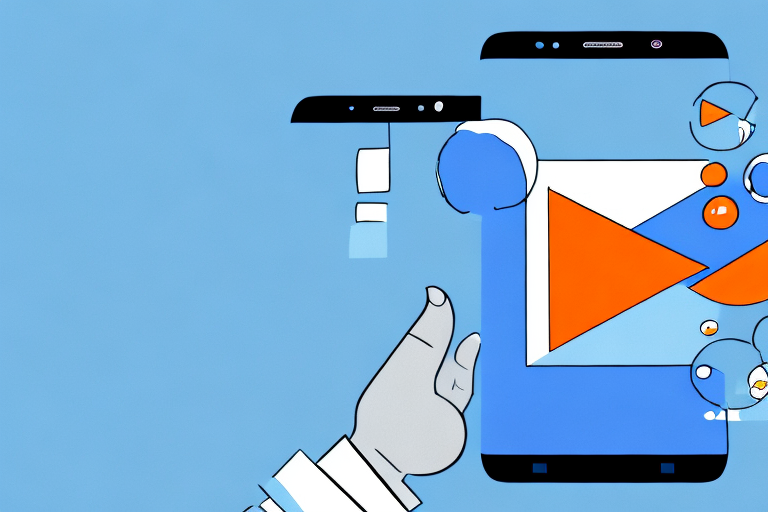In today’s digital age, where videos dominate our screens, being able to capture and share video screenshots is an invaluable skill. Whether you want to capture a funny moment from a TikTok video or save an important scene from a tutorial, making a video screenshot on your Samsung device is easier than you might think. In this guide, we will walk you through the process step by step, and also provide troubleshooting tips and hacks for better quality screenshots. So, let’s dive in and uncover the world of video screenshots on Samsung!
Understanding Video Screenshots
Before we delve into the practical steps, let’s take a moment to understand what a video screenshot actually is. A video screenshot is essentially a snapshot of a single frame from a video. It freezes a specific moment in time, allowing you to capture and save it as an image file. This can be particularly useful when you want to share a specific scene from a video as a standalone image, rather than sharing the entire video itself.
What is a Video Screenshot?
A video screenshot, also known as a video frame capture, is a visual representation of a single frame from a video. It provides a still image that captures a specific moment in the video, allowing you to save it as an image file.
Video screenshots are commonly used in various fields, including film and video production, marketing, social media, and personal use. They offer a convenient way to extract and preserve a specific image from a video, enabling you to showcase or reference it without the need to share the entire video.
When you take a video screenshot, you essentially freeze a moment in time, capturing the essence of that particular frame. This can be beneficial in situations where you want to highlight a specific scene, analyze a particular frame, or use it as a reference for creative projects.
Importance of Video Screenshots
Video screenshots serve various purposes, from sharing memorable moments with friends to using them for professional or creative endeavors. They allow you to capture and share a specific image from a video without having to share the entire video itself. This can come in handy when you want to highlight a particular scene, use it as a reference, or simply save it for future use.
In the realm of film and video production, video screenshots play a crucial role. They are used by directors, cinematographers, and editors to analyze and evaluate the visual composition, lighting, and overall aesthetics of a particular frame. By capturing a screenshot, they can closely examine the details and make necessary adjustments to enhance the visual quality of the video.
For marketers, video screenshots can be a powerful tool for promoting products or services. By selecting an appealing frame from a video, they can create eye-catching visuals that grab the attention of their target audience. These screenshots can be used in advertisements, social media posts, or website banners to create a visual impact and generate interest.
On a personal level, video screenshots allow individuals to capture and preserve cherished memories. Whether it’s a family vacation, a wedding ceremony, or a special event, taking screenshots from videos helps in reliving those moments and sharing them with loved ones. It provides a way to encapsulate the emotions and experiences of a particular time, allowing you to revisit them whenever you desire.
In conclusion, video screenshots offer a convenient way to extract and save specific frames from videos. They have numerous applications in various fields, including film production, marketing, and personal use. By freezing a moment in time, video screenshots enable you to capture and share a single image that represents the essence of a video. So, the next time you come across a video that contains a scene worth highlighting, remember the power of video screenshots and how they can enhance your visual storytelling.
Preparing Your Samsung Device for Video Screenshots
Before you dive into making video screenshots, there are a few things you need to ensure to get the best possible results. Let’s take a look at the necessary preparations:
Checking Your Device Compatibility
Video screenshot capabilities may vary depending on the model and software version of your Samsung device. To ensure that your device supports this feature, check the user manual or visit the Samsung support website for specific information regarding video screenshot functionality.
When it comes to compatibility, it’s important to note that Samsung devices often come with different hardware specifications. Some models may have more advanced video screenshot capabilities, while others may have limitations. By checking the compatibility of your device, you can determine the extent to which you can utilize this feature.
For example, newer Samsung devices may offer higher frame rates and resolutions for video screenshots, allowing you to capture every detail with stunning clarity. On the other hand, older models may have lower frame rates or limited resolution options, which may affect the quality of your screenshots.
Necessary Settings Adjustments
Prior to capturing video screenshots, it is important to adjust certain settings on your Samsung device. Firstly, make sure that the video playback quality is set to a level that suits your requirements. Higher quality videos tend to produce better screenshots.
When adjusting the video playback quality, consider factors such as file size and storage capacity. Higher quality videos generally result in larger file sizes, which may consume more storage space on your device. If you have limited storage available, you may need to find a balance between video quality and available space.
Additionally, ensure that the sound is muted to avoid unexpected audio interruptions while capturing the screenshot. Imagine capturing a video screenshot of a serene landscape and suddenly being startled by a loud notification sound. By muting the sound, you can maintain a seamless and uninterrupted experience, allowing you to focus solely on capturing the perfect screenshot.
Furthermore, some Samsung devices offer additional settings that can enhance your video screenshot experience. These settings may include options to adjust brightness, contrast, or even apply filters to your screenshots. Exploring these settings can help you customize your screenshots to suit your personal preferences or the specific requirements of your project.
By taking the time to adjust the necessary settings on your Samsung device, you can optimize your video screenshot experience and ensure that you capture the best possible screenshots.
Step-by-Step Guide to Making a Video Screenshot on Samsung
Now that your Samsung device is ready, follow these simple steps to make your own video screenshot:
Accessing the Video
To begin the process, open the video you wish to capture a screenshot from. This can be a video stored on your device or a video being played online.
Taking the Screenshot
Once you have the video open and paused at the desired moment, locate the screenshot function on your Samsung device. Typically, this can be done by pressing and holding the volume down and power buttons simultaneously for a brief moment. Alternatively, depending on your device model, you may find the screenshot option within the video player interface.
Saving and Accessing the Screenshot
After capturing the screenshot, your Samsung device will usually provide a notification, indicating that the screenshot has been successfully saved. You can find your screenshot in the device’s gallery or in the designated screenshot folder, where you can easily access, view, and share it with others.
Troubleshooting Common Issues
Despite its simplicity, you may encounter some common issues when making video screenshots on your Samsung device. Let’s explore a couple of troubleshooting tips:
Screenshot Not Capturing
If you find that your Samsung device is not capturing screenshots correctly, double-check that you are pressing the correct buttons simultaneously. Additionally, ensure that there is sufficient available storage space on your device, as a lack of storage can prevent screenshots from being saved.
Video Playback Issues
In some cases, you may experience issues with video playback, resulting in poor quality screenshots. To mitigate this, ensure that you have a stable internet connection or sufficient device storage if the video is stored locally. If the issue persists, consider using a third-party video player app for better playback performance and screenshot capabilities.
Tips for Better Video Screenshots on Samsung
While the basic steps for capturing video screenshots remain the same, there are a few tips and tricks you can apply to enhance the quality of your screenshots. Let’s explore:
Using Third-Party Apps
If you find that the default screenshot function on your Samsung device lacks advanced features or produces subpar results, consider installing a third-party screenshot app. These apps often offer additional customization options and editing tools, allowing you to capture and enhance screenshots with greater control and precision.
Optimizing Video Quality for Screenshots
To ensure the best possible quality for your video screenshots, consider adjusting the video playback settings before capturing the screenshot. Higher resolution videos tend to result in clearer and more detailed screenshots. However, keep in mind that higher resolution videos also require more storage space, so balance your preferences accordingly.
With these tips and tricks in mind, you are now equipped with the knowledge to easily make video screenshots on your Samsung device. Capture your favorite moments, save important scenes, and share them with friends and colleagues effortlessly. So, go ahead and unleash your creativity through the power of video screenshots!
Take Your Video Screenshots to the Next Level with GIFCaster
Ready to add a twist to your video screenshots? With GIFCaster, not only can you capture those perfect moments from your Samsung device, but you can also bring them to life by adding GIFs! Make your screenshots more engaging, express your creativity, and turn even the most mundane captures into a celebration. Don’t settle for static images; use the GIFCaster App today and start sharing your moments with a dash of fun!