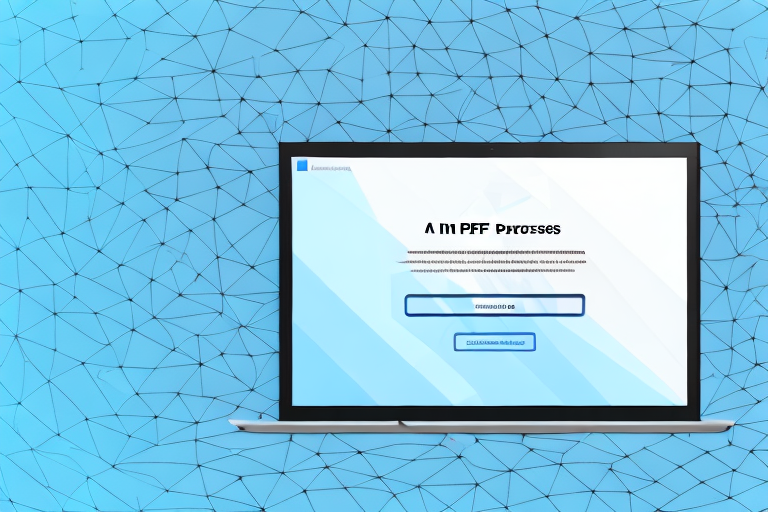Screenshots are a convenient way to capture and save important information displayed on your laptop screen. Whether you want to save a webpage, an error message, or an image, taking a screenshot allows you to keep a record of it for future reference. However, sometimes you may need to convert these screenshots into PDF format for better organization and easier sharing. In this article, we will guide you through the process of making a PDF of a screenshot on your laptop, using various methods and troubleshooting common issues that you may encounter.
Understanding the Basics of Screenshots
A screenshot is simply a digital image of what is currently displayed on your laptop screen. It can include everything from the open windows, menus, icons, and even the taskbar. Screenshots are commonly used for documentation, troubleshooting, or simply capturing memorable moments from your digital experience.
What is a Screenshot?
A screenshot, sometimes referred to as a screencap or screen grab, is a visual representation of what you see on your screen at a specific moment. It allows you to capture and save a snapshot of any visible content on your laptop.
Let’s delve into the technical details of how screenshots work. When you press the designated key or combination of keys on your keyboard to take a screenshot, your operating system captures the current state of your screen and saves it as an image file. This image file can then be accessed and shared as needed.
There are different methods to take screenshots depending on your operating system. For example, on Windows, you can use the “Print Screen” key or the “Windows key + Shift + S” combination to capture a screenshot. On macOS, you can use the “Command + Shift + 3” combination to take a screenshot of the entire screen or “Command + Shift + 4” to capture a specific area.
Importance of Screenshots
Screenshots can be incredibly useful in various scenarios. They enable you to record and share information that might be difficult to explain in words alone. Whether you need to demonstrate a software bug to technical support, share a visual guide, or preserve evidence of an online transaction, screenshots can come in handy.
Let’s explore some practical applications of screenshots. In the world of software development, screenshots are often used to document user interface (UI) designs, allowing designers and developers to communicate and iterate on the visual aspects of a project. Additionally, screenshots can be used to create step-by-step tutorials or troubleshooting guides, providing users with a visual reference to follow.
Furthermore, screenshots are valuable in the field of digital marketing. They can be used to capture and share social media posts, website layouts, or online advertisements. By including screenshots in marketing materials, businesses can showcase their online presence and engage with their audience in a more visually appealing way.
Moreover, screenshots can be a great tool for personal use. Whether you want to capture a funny conversation with a friend, save a recipe from a cooking website, or keep a record of important information, screenshots allow you to preserve those moments and details with a simple click.
In conclusion, screenshots are versatile and practical tools that have become an integral part of our digital lives. They enable us to capture and share visual information, document designs and processes, and preserve memorable moments. So, the next time you need to capture something on your screen, remember the power of screenshots and how they can enhance your digital experience.
Different Methods to Take a Screenshot
There are several methods to capture a screenshot on your laptop. Let’s explore two popular options:
Using Keyboard Shortcuts
One of the quickest ways to take a screenshot is by using specific keyboard shortcuts. Different operating systems have different shortcuts, but the most common ones include:
- Windows: Press the “Print screen” (PrtScn) key to copy the entire screen to the clipboard. Then, open a program like Paint or Word and paste the screenshot.
- Mac: Press the “Command + Shift + 3” keys simultaneously to capture the entire screen. The screenshot will be saved as a file on your desktop.
Keyboard shortcuts are a convenient way to capture screenshots as they allow you to quickly capture the entire screen without the need for any additional software. However, they may not offer as much flexibility in terms of customization options.
Utilizing Built-in Tools
Many laptops come with built-in screenshot tools that offer more customization options. These tools allow you to capture specific parts of the screen, record videos, or even annotate screenshots before saving them. Some popular tools include:
- Windows Snip & Sketch: This tool is available on Windows 10 and offers various screenshot modes, including rectangular, freeform, and full-screen captures. It also provides basic editing features like cropping, highlighting, and adding text.
- Mac Grab: Mac computers have a built-in screenshot utility called Grab. It allows you to capture specific windows, selections, or the entire screen. Grab also offers options to delay the capture and includes a basic editing tool.
- Screenshot tools provided by the laptop manufacturer: Some laptop manufacturers, such as Dell, HP, and Lenovo, include their own screenshot tools with their devices. These tools may offer additional features tailored to the specific laptop model, such as capturing screenshots of specific application windows or creating GIFs.
Utilizing built-in screenshot tools can enhance your screenshot-taking experience by providing more options for customization and editing. These tools are often designed to seamlessly integrate with the operating system, making them user-friendly and efficient.
Whether you choose to use keyboard shortcuts or built-in tools, capturing screenshots on your laptop is a simple and essential skill that can be useful in various situations, such as documenting software issues, creating tutorials, or sharing interesting content with others.
Converting Screenshots into PDF
Once you have captured a screenshot, you can convert it into PDF format for better organization and easier sharing. This can be particularly useful when you want to preserve the visual integrity of the screenshot, including any annotations or highlights you may have added.
Let’s explore two common methods for converting screenshots into PDF:
Using Online Converters
There are numerous online converters available that allow you to convert images, including screenshots, into PDF files. These online tools are often free and require no installation. Simply upload the screenshot to the converter, select the PDF format, and let the website do the rest.
One advantage of using online converters is their accessibility. You can use them on any device with an internet connection, whether it’s a laptop, tablet, or smartphone. This makes it convenient for users who are constantly on the go and need to convert screenshots into PDF format quickly.
Additionally, some online converters offer additional features, such as the ability to customize the PDF output. You may be able to choose the page orientation, adjust the image quality, or even add watermarks to the PDF file. These options can help you tailor the PDF to your specific needs.
Once the conversion is complete, you can download the PDF file and save it on your laptop, cloud storage, or any other preferred location. This allows for easy organization and retrieval of your converted screenshots.
Using Adobe Acrobat
If you prefer desktop software, you can use programs like Adobe Acrobat to convert your screenshots into PDF. Adobe Acrobat is a powerful tool that offers advanced features for managing and manipulating PDF files.
One advantage of using Adobe Acrobat is its ability to handle multiple screenshots at once. You can combine multiple screenshots into a single PDF document, which can be particularly useful when you want to create a comprehensive report or presentation.
In addition to combining screenshots, Adobe Acrobat also allows you to add annotations and comments to the PDF. This can be helpful when you want to highlight specific details or provide additional context to the screenshots.
Another feature offered by Adobe Acrobat is the ability to optimize the file size of the PDF. This can be useful when you want to reduce the file size for easier sharing without compromising the quality of the screenshots.
Furthermore, Adobe Acrobat provides a range of security options for your converted screenshots. You can password-protect the PDF, restrict editing and printing permissions, and even add digital signatures for added authenticity.
Overall, Adobe Acrobat offers a comprehensive solution for converting screenshots into PDF format, with advanced features that cater to various needs and preferences.
Converting screenshots into PDF format provides a convenient way to organize and share your captured images. Whether you choose to use online converters or desktop software like Adobe Acrobat, the process is straightforward and can enhance the usability and accessibility of your screenshots.
Organizing and Managing Your PDF Screenshots
Now that you have converted your screenshots into PDF format, it’s important to organize and manage them for easy retrieval. Here are a couple of tips:
Renaming for Easy Identification
Instead of relying on generic names assigned by your laptop’s screenshot tool or converter, it’s helpful to rename your PDF files with descriptive titles. This way, you can quickly identify the content of each screenshot without having to open the file.
Storing and Backing Up Your PDFs
To prevent the loss of your valuable screenshots, it’s essential to store and back up your PDF files regularly. Consider creating a dedicated folder on your laptop or using cloud storage services like Google Drive or Dropbox. Regularly backup your files to external storage devices or online backup solutions for added peace of mind.
Troubleshooting Common Issues
While capturing and converting screenshots may seem straightforward, you may encounter a few issues along the way. Here are some common problems and their possible solutions:
Screenshot Not Capturing Correctly
If your screenshot is not capturing the desired content, double-check that you are using the correct keyboard shortcut or using the appropriate capture settings in your screenshot tool. Ensure that all desired elements are visible on your screen before capturing the screenshot.
Problems with PDF Conversion
If you encounter issues during the PDF conversion process, make sure you are using a reliable and up-to-date converter or software. Try using a different converter or updating your software to the latest version to resolve any compatibility or performance problems.
By following these instructions, you can easily make a PDF of a screenshot on your laptop. Whether you prefer using keyboard shortcuts, built-in tools, online converters, or software like Adobe Acrobat, the process is simple and convenient. Remember to organize and manage your PDF screenshots effectively, and troubleshoot any issues that may arise. With these techniques at your disposal, you’ll be able to capture, convert, and save screenshots in PDF format with ease.
Enhance Your Screenshots with GIFCaster
Ready to take your screenshot game to the next level? With GIFCaster, not only can you capture important moments on your laptop, but you can also add a touch of personality and fun by incorporating GIFs into your screenshots. Make your work messages stand out or celebrate achievements in a unique way. Don’t miss out on the opportunity to express yourself creatively. Use the GIFCaster App today and transform your ordinary screenshots into engaging, animated conversations.