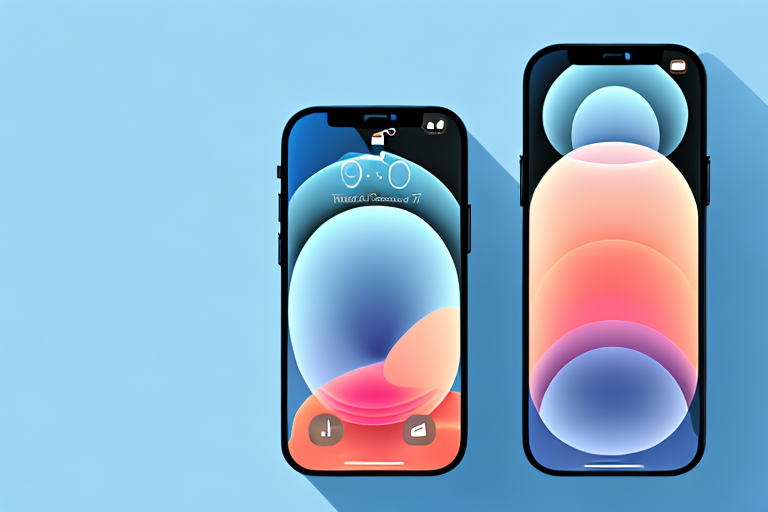In today’s digital age, capturing moments on our smartphones has become second nature. One of the most common tasks we perform on our iPhones is taking screenshots. Whether it’s to save important information, share funny conversations, or document something memorable, knowing how to make a screenshot on your iPhone 12 Mini is a vital skill to have. In this article, we will guide you through the process step-by-step, so you can effortlessly capture and manage your screenshots.
Understanding the Basics of iPhone 12 Mini
Before delving into the intricacies of taking screenshots on your iPhone 12 Mini, let’s familiarize ourselves with the device. The iPhone 12 Mini, known for its compact size and powerful features, is a sleek addition to Apple’s lineup. With its edge-to-edge Super Retina XDR display, A14 Bionic chip, and advanced camera system, the iPhone 12 Mini offers a thrilling user experience.
When you hold the iPhone 12 Mini in your hand, you’ll immediately notice its compact size. It fits perfectly in the palm of your hand, making it incredibly comfortable to use. The Super Retina XDR display stretches from edge to edge, immersing you in vibrant colors and sharp detail. Whether you’re browsing the web, watching videos, or playing games, the display on the iPhone 12 Mini brings everything to life with stunning clarity.
Powering the iPhone 12 Mini is the A14 Bionic chip, Apple’s fastest chip ever. This powerful processor ensures that everything you do on your iPhone 12 Mini is smooth and responsive. From launching apps to editing photos, the A14 Bionic chip handles it all effortlessly. You can multitask with ease, switching between apps seamlessly without any lag or slowdown.
One of the standout features of the iPhone 12 Mini is its advanced camera system. Equipped with dual 12-megapixel lenses, this camera system lets you capture stunning photos and videos. With Night mode, you can take breathtaking low-light shots that were once only possible with professional cameras. The Deep Fusion technology enhances the level of detail in your photos, making every shot look like a masterpiece.
Key Features of iPhone 12 Mini
The iPhone 12 Mini boasts a range of impressive features that enhance its functionality. One of its standout features is the 5.4-inch Super Retina XDR display, which offers vibrant colors and sharp detail. Additionally, the A14 Bionic chip ensures smooth performance, allowing you to multitask effortlessly. The camera system, consisting of dual 12-megapixel lenses, captures stunning photos and videos with Night mode and Deep Fusion technology.
But the iPhone 12 Mini has more to offer than just its display, chip, and camera. It also comes with Face ID, Apple’s advanced facial recognition technology. With Face ID, you can unlock your iPhone 12 Mini with just a glance, making it both secure and convenient. The device is also equipped with 5G capability, allowing for faster download and streaming speeds. Whether you’re browsing the web, streaming your favorite shows, or playing online games, the iPhone 12 Mini delivers a seamless and immersive experience.
In terms of design, the iPhone 12 Mini features a sleek and modern look. Its glass and aluminum construction not only gives it a premium feel but also enables wireless charging. With the MagSafe feature, you can easily attach accessories like cases and wallets to the back of your iPhone 12 Mini, enhancing both style and functionality.
Navigating the iPhone 12 Mini Interface
Before diving into the specifics of taking screenshots, it’s crucial to understand the basics of navigating the iPhone 12 Mini interface. The device utilizes a combination of gestures and buttons to control various functions. Familiarize yourself with the home button, volume buttons, and the side button, as these will be essential for taking screenshots.
The home button, located at the bottom of the screen, allows you to return to the home screen with a single press. It also serves as a fingerprint scanner for Touch ID, providing an additional layer of security. The volume buttons, located on the left side of the device, let you adjust the volume of your media, ringtones, and notifications. The side button, found on the right side of the iPhone 12 Mini, is used to lock or wake the device, as well as access Siri.
In addition to these physical buttons, the iPhone 12 Mini relies heavily on gestures for navigation. Swiping up from the bottom of the screen takes you to the home screen, while swiping down from the top right corner opens the Control Center. To switch between apps, swipe left or right along the bottom edge of the screen. These gestures make navigating the iPhone 12 Mini intuitive and fluid, allowing you to seamlessly move between tasks.
Preparing Your iPhone for Screenshots
Now that you’re well-acquainted with your iPhone 12 Mini, let’s ensure it’s ready for capturing screenshots. There are a few essential steps to take before embarking on your screenshot journey.
Before we dive into the details, let’s explore why screenshots are such a valuable feature on your iPhone 12 Mini. Screenshots allow you to capture and share important information, memorable moments, or even troubleshoot technical issues. Whether you want to save a funny conversation, capture a stunning image, or document an error message for future reference, screenshots are a versatile tool at your disposal.
Checking Your Settings
Prior to taking a screenshot, it’s crucial to verify that your iPhone 12 Mini’s settings are optimized for this task. Open the Settings app, which can be easily located on your home screen, and navigate to the “General” tab. From there, select “Screenshots & Screen Recording” to access the screenshot settings.
Within the screenshot settings, you’ll find a range of options that can enhance your screenshot experience. Take a moment to ensure that all necessary toggles are enabled, such as “Smart Annotations” and “Show Floating Thumbnail.” These features provide you with additional tools and convenience when capturing and editing screenshots.
Smart Annotations, for example, allow you to draw, write, or highlight specific areas on your screenshots. This can be particularly useful when you want to emphasize a particular detail or provide context to the captured image. The Show Floating Thumbnail option, on the other hand, displays a small preview of your screenshot in the corner of your screen, allowing you to quickly access and edit it without interrupting your workflow.
Ensuring Sufficient Storage Space
As you embark on your screenshot endeavors, it’s essential to ensure that you have sufficient storage space on your iPhone 12 Mini. Screenshots, especially if taken frequently, can quickly accumulate and consume storage. Therefore, it’s a good practice to periodically check your available space and manage it accordingly.
To manage your storage, go back to the Settings app and select “General,” followed by “iPhone Storage.” Here, you’ll find a breakdown of your usage, including how much space is occupied by various apps, photos, and other data. This comprehensive overview allows you to identify areas where you can optimize your storage and free up valuable space for your screenshots.
Additionally, the iPhone Storage section provides recommendations tailored to your device’s usage patterns. It suggests actions you can take to maximize your available storage, such as offloading unused apps, deleting unnecessary files, or enabling iCloud storage for automatic backups.
By regularly monitoring and managing your storage, you can ensure that you have ample space to capture and store all the screenshots you desire without any storage-related constraints.
Step-by-Step Guide to Taking a Screenshot
Now that your iPhone 12 Mini is configured correctly, let’s explore two different methods for capturing screenshots. Both methods are simple and intuitive, allowing you to choose the one that suits you best.
Using the Button Method
The button method is the most traditional way of taking a screenshot on your iPhone 12 Mini. Simply navigate to the screen you want to capture and follow these steps:
- Locate the side button and the volume up button on your iPhone.
- Simultaneously press and release both buttons.
- You will see the screen flash white and hear a camera shutter sound, indicating that the screenshot has been successfully captured.
Using the Assistive Touch Method
If you prefer a more streamlined approach, the Assistive Touch method is a great alternative. Assistive Touch is a feature that creates a virtual button on your screen, allowing you to perform various functions. To take a screenshot using Assistive Touch:
- Open the “Settings” app and go to “Accessibility.”
- Select “Touch” and then “Assistive Touch.”
- Toggle the Assistive Touch switch to enable it.
- Tap the Assistive Touch button on your screen and select “Device”
- Choose “More” and then “Screenshot.”
Editing Your Screenshot
Now that you have successfully captured your screenshot, it’s time to unleash your creativity and make any necessary edits to enhance your capture.
Accessing the Edit Tools
To access the editing tools for your screenshot, locate the thumbnail that appears in the lower-left corner of your screen immediately after capturing the screenshot. Tap on the thumbnail, and it will expand, providing you with various editing options.
Basic Editing Techniques
Within the editing tools, you’ll find a range of options to customize your screenshot. These include cropping, rotating, adding text, drawing, and applying filters. Experiment with these tools to perfect your screenshot and make it truly unique.
Sharing and Saving Your Screenshot
Now that your screenshot is captured and edited to perfection, it’s time to share and save it for future reference.
How to Share Your Screenshot
Sharing your screenshot is a breeze. Once you’ve accessed the editing tools and made any necessary adjustments, tap the share button located in the top-right corner of the screen. This will open a menu where you can select the desired app or recipient for sharing your masterpiece.
Saving Options for Your Screenshot
If you wish to save your screenshot for later use, you have multiple options at your disposal. Tap the share button, as mentioned above, and select “Save Image” to store the screenshot in your Photos app. Alternatively, you can choose “Add to Photos” to save it directly to your Camera Roll.
With these easy-to-follow instructions, you are now equipped with the knowledge of how to make a screenshot on your iPhone 12 Mini. Whether you’re capturing valuable information or seizing precious moments, taking screenshots has never been easier. Remember to explore the editing tools, share your captures with friends and family, and keep your screenshots organized for future reference. Happy screenshotting!
Enhance Your Screenshots with GIFCaster
Ready to take your iPhone 12 Mini screenshots to the next level? With GIFCaster, you can add a touch of personality and fun to your captures by incorporating animated GIFs. Transform a standard work message into a delightful celebration or express your creativity in a way that stands out. Don’t just share a moment, animate it with flair using the GIFCaster App. Start making your screenshots more engaging today!