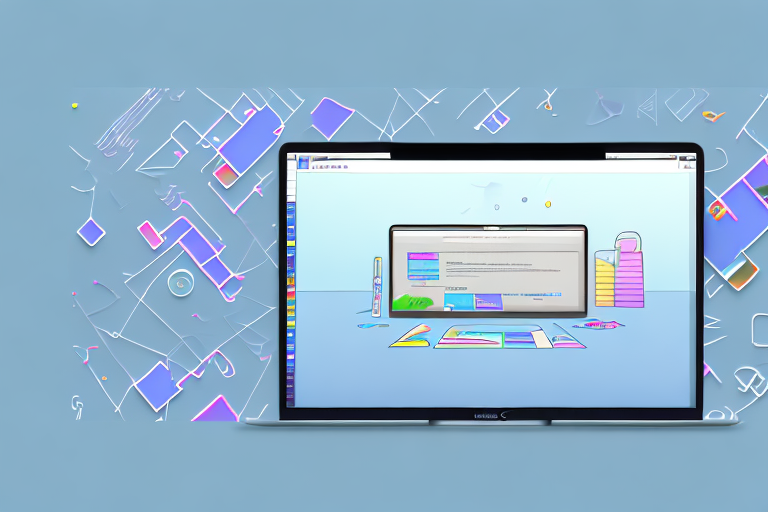In today’s digital age, screenshots have become an essential tool for capturing and sharing information on our Mac computers. Whether you’re taking screenshots for work, personal use, or troubleshooting purposes, it’s crucial to understand the various screenshot editing capabilities available on your Mac. This comprehensive guide will walk you through everything you need to know about Mac’s screenshot functionality, exploring the built-in editing tools, enhancing and customizing screenshots, providing tips and tricks for efficient editing, and troubleshooting common issues. So grab your Mac and get ready to unlock the full potential of screenshot editing!
Understanding Mac’s Screenshot Functionality
Before we delve into the exciting world of screenshot editing, it’s essential to have a solid understanding of Mac’s screenshot capabilities. Mac provides a variety of options for capturing screenshots, allowing you to choose the most suitable method for your needs.
When it comes to taking screenshots on a Mac, you have three primary methods at your disposal. The first method is capturing the entire screen, which is perfect for capturing everything that’s currently displayed on your monitor. Whether you want to capture a stunning landscape or a funny conversation, this method ensures that nothing is left out.
The second method is capturing a specific window. This option is particularly useful when you want to focus on a particular application or browser window. By selecting the window you want to capture, you can exclude any unnecessary clutter from your screenshot, resulting in a cleaner and more focused image.
The third method is capturing a selected portion of the screen. This method allows you to choose a specific area on your screen to capture. It’s ideal for highlighting a particular section of a webpage, showcasing a specific feature of an application, or capturing a specific part of an image.
The Basics of Taking Screenshots on a Mac
Now that you’re familiar with the fundamental screenshot methods, let’s explore each one in more detail.
To capture the entire screen on a Mac, simply press the Command + Shift + 3 keys simultaneously. This will instantly capture the entire screen and save it as a file on your desktop. You can then easily access and share the screenshot as needed.
If you prefer to capture a specific window, press Command + Shift + 4 to activate the crosshair cursor. Move the cursor to the window you want to capture, and then click on it. The screenshot will be saved as a file on your desktop, ready for you to use.
For capturing a selected portion of the screen, press Command + Shift + 4 to activate the crosshair cursor. Click and drag to select the desired area. Once you release the mouse button, the screenshot will be saved as a file on your desktop.
Advanced Screenshot Techniques
Now that you’re familiar with the fundamental screenshot methods, let’s explore some advanced techniques to enhance your screenshot-taking skills.
One advanced technique is capturing timed screenshots. Sometimes, you may need to capture a screenshot of a specific moment that’s difficult to capture manually. To do this, press Command + Shift + 5 to bring up the screenshot toolbar. From there, you can choose the option to capture a timed screenshot. This will give you a few seconds to set up the screen exactly as you want it before the screenshot is taken automatically.
Another useful technique is including cursor clicks in your captures. If you want to highlight a specific action or demonstrate a sequence of steps, you can enable the option to show mouse clicks in your screenshots. This can be done through the screenshot toolbar by selecting the appropriate option. When enabled, your screenshots will display a visual indicator whenever you click the mouse, making it easier for viewers to follow along.
With these advanced techniques in your screenshot-taking arsenal, you’ll be able to capture the perfect screenshot every time. Whether you’re a professional designer, a tech-savvy individual, or simply someone who enjoys sharing interesting content, Mac’s screenshot functionality offers a wide range of options to suit your needs.
Exploring the Screenshot Editing Tools on Mac
Once you’ve captured the perfect screenshot, it’s time to edit and customize it to meet your specific requirements. Mac offers a range of powerful built-in editing tools that enable you to annotate, highlight, and modify your screenshots effortlessly.
Editing screenshots can be a crucial step in conveying information effectively. Whether you’re creating a tutorial, documenting a bug, or simply sharing a funny moment, having the right tools at your disposal can make all the difference.
An Overview of Mac’s Built-in Editing Tools
Mac’s native screenshot editing tools provide a user-friendly interface with a wide array of options. From adding text and shapes to highlighting specific areas, these tools offer flexibility and versatility in enhancing your screenshots.
One of the standout features of Mac’s built-in editing tools is the ability to crop and resize screenshots with ease. This allows you to focus on the most important parts of the image and remove any unnecessary distractions.
In addition to cropping and resizing, Mac also offers a variety of annotation tools. You can add text, draw shapes, and even create arrows to point out specific details. This makes it easy to highlight important information or provide clear instructions.
Furthermore, Mac’s editing tools allow you to adjust the color and saturation of your screenshots. This can be particularly useful when you want to enhance the visibility of certain elements or create a specific mood.
Using Markup Tools for Screenshot Editing
Markup tools take screenshot editing to the next level. With Markup, you can draw, sketch, insert signatures, and even magnify specific areas of your screenshots. This comprehensive guide will walk you through the various features and functionalities of Markup tools.
One of the standout features of Markup is the ability to draw directly on your screenshots. This can be incredibly useful when you want to highlight a specific area or add annotations. With a wide range of drawing tools at your disposal, you can let your creativity shine.
Another handy feature of Markup is the ability to insert signatures. This is particularly useful when you need to sign a document or add a personal touch to your screenshots. With just a few clicks, you can easily insert your signature and make your screenshots more professional.
Additionally, Markup allows you to magnify specific areas of your screenshots. This can be helpful when you want to draw attention to small details or provide a closer look at specific elements. By zooming in, you can ensure that your audience doesn’t miss any important information.
Overall, Mac’s built-in editing tools and Markup provide a comprehensive suite of features for editing and customizing your screenshots. Whether you’re a professional designer or a casual user, these tools offer the flexibility and versatility you need to create visually appealing and informative screenshots.
Enhancing Screenshots with Mac’s Editing Features
If you’re looking to go beyond basic editing and truly make your screenshots stand out, Mac’s editing features have got you covered. From adjusting color and size to adding text and shapes, these features allow you to transform your screenshots into professional-looking visuals.
Adding Text and Shapes to Your Screenshots
Text and shapes can add context and clarity to your screenshots. Whether you want to label specific elements, draw attention to particular areas, or simply provide additional information, Mac’s editing features make it simple and easy to achieve your desired results.
Adjusting Color and Size of Screenshots
Color and size play a significant role in the overall visual appeal of your screenshots. Mac’s editing features allow you to fine-tune these aspects, ensuring that your screenshots align with your intended visual style and meet your specific requirements.
Tips and Tricks for Efficient Screenshot Editing
As with any task, efficiency is key when editing screenshots. Luckily, Mac offers several keyboard shortcuts and time-saving techniques that can streamline your editing process and help you work smarter, not harder.
Keyboard Shortcuts for Quick Screenshot Editing
Mastering keyboard shortcuts is a game-changer when it comes to screenshot editing. These handy shortcuts allow you to perform various editing actions swiftly, minimizing the need for manual adjustments and maximizing your productivity.
Saving and Sharing Edited Screenshots
Once you’ve perfected your screenshot, it’s time to save and share it with the world. Mac provides multiple options for saving and sharing your edited screenshots, ensuring that they reach the intended audience effortlessly.
Troubleshooting Common Screenshot Editing Issues
As with any software or functionality, it’s not uncommon to encounter some hiccups along the way. In this section, we’ll address common screenshot editing issues and provide solutions to help you overcome these challenges.
Resolving Screenshot Capture Problems
If you’re facing difficulties capturing screenshots on your Mac, fear not! This section will guide you through troubleshooting techniques to identify and resolve common screenshot capture problems, ensuring a smooth and seamless screenshot experience.
Fixing Issues with Editing Tools
Editing tools can sometimes behave unexpectedly or encounter technical glitches. This final section will offer insights into resolving issues you may encounter while using Mac’s editing tools, enabling you to edit your screenshots with ease.
With this comprehensive guide to Mac’s screenshot editing capabilities, you’ll have all the knowledge and tools necessary to take your screenshot game to new heights. From understanding the basics to exploring advanced techniques, enhancing your screenshots, and troubleshooting issues, you’ll become a screenshot editing expert in no time. So go ahead, capture the moment, and let Mac’s editing features help you create stunning visuals that tell your story!
Take Your Screenshots to the Next Level with GIFCaster
Ready to elevate your screenshot editing experience? With GIFCaster, you can infuse life into your static images by adding animated GIFs, making every capture not just informative but also incredibly fun and expressive. Whether it’s a celebratory moment or a creative twist to your daily communication, GIFCaster is your go-to app for adding that extra flair. Don’t settle for ordinary screenshots—make them extraordinary. Use the GIFCaster App today and start turning your captures into engaging stories!