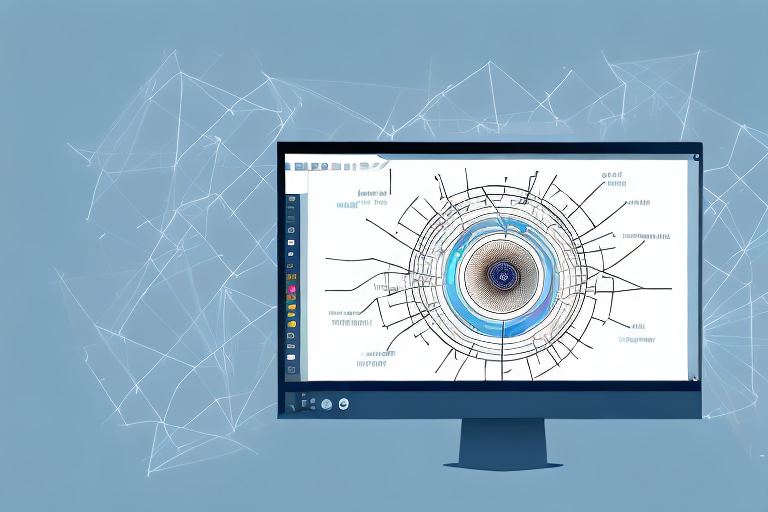Screenshots are an essential part of digital communication. They allow us to capture and share information quickly and efficiently. However, sometimes the text within screenshots can be unclear or hard to read. That’s where the art of editing screenshot text comes in. In this ultimate guide, we will explore the importance of editing screenshot text, the basics of screenshot text editing, provide a step-by-step guide to editing screenshot text online, share advanced tips for perfecting your screenshots, and troubleshoot common issues that may arise during the editing process.
Understanding the Importance of Editing Screenshot Text
Before diving into the editing process, it’s crucial to understand why editing screenshot text is so important. Screenshots play a significant role in digital communication, helping us convey information visually. Whether you’re sharing a tutorial, documenting a bug report, or providing instructions, clear and readable text within screenshots is key to effective communication.
The Role of Screenshots in Digital Communication
Screenshots serve as visual representations of information. They allow us to capture and share moments, instructions, or explanations in a concise and understandable format. Screenshots are widely used in various fields, including software development, customer support, online tutorials, and more.
For software developers, screenshots are invaluable in documenting bugs and issues. By capturing a screenshot of a specific error message or unexpected behavior, developers can effectively communicate the problem to their team or clients. This visual representation helps everyone involved to understand the issue quickly and accurately, leading to more efficient problem-solving.
In customer support, screenshots are often used to guide users through troubleshooting steps. By including annotated screenshots with clear and concise text, support agents can provide step-by-step instructions that are easy to follow. This not only saves time for both the support agent and the user but also reduces the chances of miscommunication or misunderstanding.
Online tutorials heavily rely on screenshots to demonstrate processes or procedures. Whether it’s a tutorial on how to use a software application or a guide on setting up a device, screenshots with well-edited text play a crucial role in ensuring that the instructions are clear and easy to follow. By editing the text within the screenshots, tutorial creators can emphasize important information, highlight specific steps, and provide a seamless learning experience for their audience.
Why Edit Screenshot Text?
Editing screenshot text can make a world of difference in the clarity and professionalism of your images. It enables you to enhance readability, correct errors, align text properly, and maintain image quality. Whether you need to emphasize certain information, highlight specific steps, or ensure consistency across multiple screenshots, editing the text within your screenshots is essential.
When it comes to readability, editing screenshot text allows you to choose fonts, sizes, and colors that are easy on the eyes. By selecting a font that is clear and legible, you ensure that the text within your screenshots can be easily read by your audience. Additionally, adjusting the size and color of the text can help make it more visible and stand out against the background of the screenshot.
Correcting errors is another crucial aspect of editing screenshot text. Typos, grammatical mistakes, or incorrect information can lead to confusion and misunderstanding. By carefully reviewing and editing the text within your screenshots, you can ensure that the information you are conveying is accurate and error-free.
Aligning text properly within a screenshot is essential for maintaining a professional appearance. Crooked or misaligned text can give a sloppy impression and detract from the overall quality of your image. By editing the text and aligning it neatly within the screenshot, you create a polished and visually appealing result.
Consistency is key when it comes to using screenshots in documentation or tutorials. By editing the text within your screenshots, you can ensure that the style, formatting, and language used are consistent throughout. This helps to create a cohesive and professional-looking document or tutorial that is easy to follow and understand.
The Basics of Screenshot Text Editing
Before diving into the online tools and techniques for editing screenshot text, it’s important to familiarize yourself with the different types of screenshots you may encounter and understand the essential tools needed for the editing process.
When it comes to editing screenshot text, there is a whole world of possibilities waiting for you to explore. By mastering the art of screenshot text editing, you can enhance your communication skills, create visually appealing presentations, and streamline your workflow. So, let’s delve deeper into this fascinating topic and uncover some valuable insights.
Different Types of Screenshots
Screenshots come in various forms, including full screen captures, window captures, and region captures. Each type has its own use case and requires slightly different editing approaches.
Full screen captures are perfect for showcasing an entire webpage or application interface. They provide a comprehensive view of the content, allowing you to highlight specific elements or make annotations. On the other hand, window captures focus on a specific window or dialogue box, providing a more targeted approach to editing. Region captures, as the name suggests, allow you to select a specific area of the screen to capture, making them ideal for highlighting specific details or cropping out unnecessary elements.
Understanding the different types of screenshots and their respective editing requirements is essential for achieving the desired results. By selecting the appropriate type of screenshot, you can ensure that your editing efforts are focused and efficient.
Essential Tools for Editing Screenshot Text
When it comes to editing screenshot text, having the right tools at your disposal can make the process much smoother. From basic text editing tools to specialized screenshot editing software, there are several options to choose from. Selecting the tools that best fit your needs is crucial for efficient and effective editing.
Basic text editing tools, such as word processors or text editors, are often sufficient for simple screenshot text editing tasks. They allow you to make changes to the text, adjust formatting, and add annotations. However, for more advanced editing capabilities, specialized screenshot editing software can be a game-changer. These tools offer a wide range of features, including the ability to add arrows, callouts, blur sensitive information, and even perform optical character recognition (OCR) to extract text from images.
Additionally, online platforms and web-based applications have emerged as popular choices for editing screenshot text. These platforms offer convenience and accessibility, allowing you to edit your screenshots from anywhere with an internet connection. With a plethora of online tools available, you can easily find one that suits your editing needs and preferences.
By leveraging the power of these tools, you can take your screenshot text editing to new heights. Whether you’re a professional designer, a content creator, or simply someone who wants to enhance their communication skills, having the right tools in your arsenal is essential.
Step-by-Step Guide to Editing Screenshot Text Online
Now that you have a solid understanding of the importance and basics of screenshot text editing, let’s dive into the step-by-step process of editing screenshot text online. We’ll cover everything from selecting the right screenshot to utilizing online platforms and applying editing techniques.
Selecting the Right Screenshot
The first step in editing screenshot text online is selecting the right screenshot. Consider the purpose of your screenshot and choose the one that best represents the information you want to convey. Keep in mind readability, clarity, and relevance.
Online Platforms for Editing Screenshot Text
There are numerous online platforms available for editing screenshot text. These platforms provide a range of features, from basic text editing to advanced image manipulation. Research and choose the platform that aligns with your editing goals and provides the necessary functionalities.
Editing Techniques for Screenshot Text
Once you have selected your screenshot and chosen an online editing platform, it’s time to dive into the actual editing techniques. This may include adjusting font styles, sizes, and colors, cropping or resizing the image, adding annotations or callouts, and more. Experiment with different techniques to find the ones that enhance the clarity and readability of your screenshot.
Advanced Tips for Perfecting Your Screenshots
Now that you have learned the step-by-step process of editing screenshot text online, let’s explore some advanced tips to take your screenshots to the next level.
Enhancing Readability of Screenshot Text
To enhance the readability of screenshot text, consider applying techniques such as using a legible font, choosing appropriate font sizes, and adding sufficient spacing between lines and paragraphs. These small adjustments can significantly improve the overall readability of your screenshots.
Maintaining Image Quality During Editing
Editing screenshot text should not compromise the image quality. Avoid over-editing or compressing the image too much, as it can result in blurry or pixelated text. Strike a balance between optimizing the image and maintaining the legibility of the text within it.
Troubleshooting Common Issues in Screenshot Text Editing
While editing screenshot text online, you may encounter some common issues that can affect the final result. Let’s explore a few troubleshooting strategies for dealing with these issues.
Dealing with Blurry Text
Blurry text within your screenshot can be frustrating and make the image difficult to read. One way to tackle this issue is to ensure that you are using a high-resolution screenshot as the base image and to avoid excessive resizing or compression during the editing process.
Correcting Misaligned Text in Screenshots
Misaligned text can create confusion and diminish the overall professionalism of your screenshot. To correct misaligned text, use alignment tools provided by the editing platform or adjust the text manually. Take the time to align elements properly to create a visually appealing and easy-to-understand screenshot.
With the knowledge gained from this ultimate guide, you are well-equipped to dive into the world of editing screenshot text online. Remember, editing screenshot text is not only about making it visually appealing but also about ensuring effective communication. So, take your time, experiment with different techniques, and strive for perfection. Happy editing!
Bring Your Screenshots to Life with GIFCaster
Now that you’re an expert at editing screenshot text, why not take your images to the next level with GIFCaster? With GIFCaster, you can infuse your screenshots with fun and engaging GIFs, transforming even the most mundane work message into a delightful visual celebration. Embrace your creativity and enhance your digital communication by using the GIFCaster App today. Make your screenshots not just clearer, but also more memorable and enjoyable!