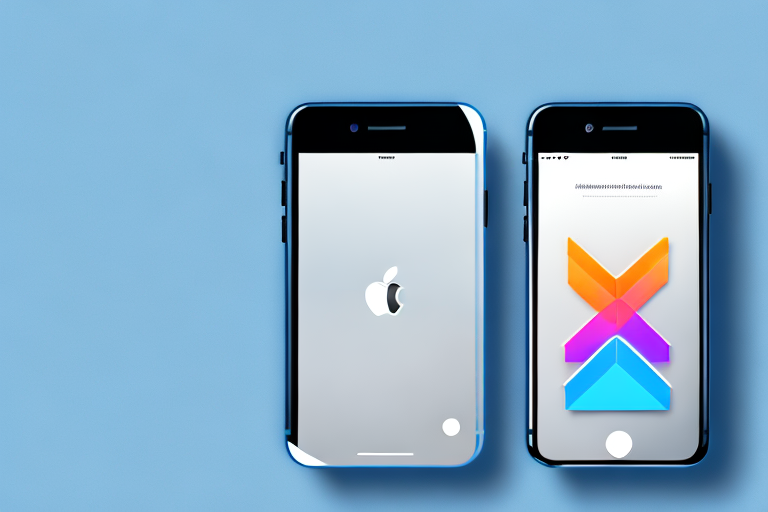Taking a screenshot on your iPhone is a useful feature that allows you to capture and save an image of your screen. Whether you want to preserve important information, share an interesting conversation, or keep a record of something you found online, screenshots can come in handy in various situations. In this article, we will guide you through the process of taking screenshots on your iPhone, as well as provide tips on editing and sharing them.
Understanding the Basics of Screenshots
Before we delve into the step-by-step instructions, let’s first understand what a screenshot actually is. A screenshot is essentially a digital image of whatever is currently displayed on your iPhone’s screen. It captures everything from the icons on your home screen to the contents of an app or a webpage.
What is a Screenshot?
A screenshot is a snapshot of your screen that you can save and refer back to later. It allows you to capture important information, interesting visuals, or anything else you want to remember or share with others. Think of it as taking a photograph of your iPhone’s display.
When you take a screenshot, your iPhone captures an image of the entire screen, including the status bar at the top and the dock at the bottom. This means that whatever is currently visible on your screen will be preserved in the screenshot.
Once you have taken a screenshot, it is saved as an image file on your iPhone. You can access your screenshots through the Photos app, where they are organized in a dedicated “Screenshots” album. From there, you can view, edit, and share your screenshots as desired.
Why are Screenshots Useful?
Screenshots have a wide range of uses. They can be helpful when troubleshooting technical issues with your iPhone, as you can capture error messages or unexpected behaviors to share with customer support. This can make it easier for them to understand the problem and provide you with a solution.
In addition to troubleshooting, screenshots are also useful for sharing interesting or funny moments from apps or websites with your friends or on social media. Whether it’s a hilarious conversation, a stunning image, or a memorable gameplay moment, screenshots allow you to capture and preserve these moments in a visual format.
Furthermore, screenshots can serve as visual references for future tasks or projects. For example, if you come across a useful online recipe, you can take a screenshot of it to save for later. This way, you have a quick and easy way to access the recipe without having to search for it again.
Similarly, if you have a design idea or inspiration that you want to remember, you can take a screenshot and refer back to it when working on your own projects. This can be particularly helpful for artists, designers, or anyone who needs visual references for their work.
Overall, screenshots provide a convenient way to capture and preserve information, moments, and ideas that are important to you. Whether you use them for troubleshooting, sharing, or personal reference, screenshots are a valuable tool in the digital age.
Preparing Your iPhone for Screenshots
Before you start taking screenshots on your iPhone, there are a few things you should check and do to ensure a smooth process.
When it comes to capturing screenshots on your iPhone, it’s important to be familiar with the specific model you own. The process of taking screenshots may vary slightly depending on the model of your iPhone. To find out which model you own, go to the Settings app, tap on “General,” then select “About.” Here, you will find information about your device, including the model name. Knowing your iPhone model will help you follow the correct instructions for taking screenshots.
In addition to knowing your iPhone model, it’s also crucial to keep your iOS version up to date. Apple regularly releases updates that bring new features and improvements, including enhancements related to screenshots. To make sure you have the latest updates, go to the Settings app, tap on “General,” then select “Software Update.” If an update is available, follow the prompts to download and install it. By keeping your iOS version up to date, you can ensure that you have access to the latest screenshot functionalities.
Once you have confirmed your iPhone model and updated your iOS version, you are ready to dive into the world of screenshots. Whether you want to capture a funny conversation, save an important document, or share a memorable moment from a game, taking screenshots on your iPhone is a quick and convenient way to capture and share what’s on your screen.
The Process of Taking a Screenshot on iPhone
Now that you have prepared your iPhone for screenshots, let’s dive into the different methods you can use to capture your screen.
Using Button Combinations for Screenshots
One of the most common methods for taking screenshots on an iPhone is by using button combinations. Here’s how you can do it:
- Open the app or webpage you want to capture in the screenshot.
- Position the screen exactly as you want it to appear in the screenshot.
- Press and hold the “Volume Up” button on the side of your iPhone.
- While holding the “Volume Up” button, simultaneously press and release the “Side” button (previously known as the “Sleep/Wake” or “Power” button) on the opposite side of your iPhone.Quickly release both buttons.
- Your screen will flash momentarily, and you will hear a camera shutter sound, indicating that the screenshot has been taken.
After taking the screenshot, you can preview it by tapping on the thumbnail that appears in the bottom left corner of your screen. Alternatively, you can find all your screenshots in the Photos app by navigating to the “Screenshots” album.
Using Assistive Touch for Screenshots
If you find it challenging to press the physical buttons simultaneously, or if your iPhone’s buttons are not functioning correctly, you can use Assistive Touch to take screenshots. Assistive Touch is a feature that creates a virtual button on your screen which performs various functions. Here’s how you can enable Assistive Touch and use it for taking screenshots:
- Go to the Settings app, tap on “Accessibility,” then select “Touch.”
- Tap on “Assistive Touch” and toggle the switch to turn it on.
- A gray and white round button will appear on your screen. Tap on it to expand the Assistive Touch menu.
- Select “Device” from the menu, then tap on “More.”
- Under the “Interactions” section, tap on “Screenshot.”
Once you have enabled the Assistive Touch Screenshot feature, a tap on the virtual button will capture a screenshot.
Editing and Sharing Your iPhone Screenshots
Now that you know how to take screenshots on your iPhone, let’s explore how you can edit and share them afterward.
Accessing Your Screenshots
After taking a screenshot, you can access it directly from the thumbnail that appears in the bottom left corner of your screen. Tapping on the thumbnail will open the screenshot in the Markup editor, where you can make annotations, crop the image, or add text. If you don’t tap on the thumbnail right away, you can find all your screenshots in the Photos app by navigating to the “Screenshots” album.
Basic Editing Tools for Screenshots
The Markup editor provides a variety of basic editing tools that you can use to enhance your screenshots. You can draw, highlight, or write on the image, as well as add shapes, emojis, or text. Use these tools to emphasize important details or blur out sensitive information before sharing the screenshot.
Sharing Screenshots via Different Platforms
Once you have edited your screenshot, it’s time to share it with others. You can share your screenshots directly from the Markup editor by tapping on the Share icon. This allows you to send the screenshot via messages, email, social media platforms, or save it to your iCloud Drive or other cloud storage services. Additionally, you can copy the screenshot to your clipboard and paste it into other apps or documents.
Troubleshooting Common Screenshot Issues
While taking and sharing screenshots on your iPhone is usually a straightforward process, you may encounter some issues along the way. Here are some common problems you might face and how to troubleshoot them.
What to Do When Screenshots Aren’t Working
If you find that you are unable to take screenshots using the methods described above, there are a few possible solutions. First, make sure you are following the correct button combinations or using Assistive Touch correctly. If that doesn’t work, try restarting your iPhone, as this can resolve minor software glitches. Alternatively, check if your iPhone has sufficient storage space, as running out of storage can prevent screenshots from being saved.
Solving Storage Issues for Screenshots
If you are frequently taking screenshots and find that your iPhone’s storage is getting full, there are a few steps you can take to free up space. Consider deleting old or unnecessary screenshots, as well as other files or apps that you no longer use. You can also back up your photos and screenshots to iCloud to free up local storage. Additionally, enabling the “Optimize iPhone Storage” option in the Photos settings will automatically replace full-resolution images with smaller versions to save space.
Conclusion
Taking screenshots on your iPhone is a convenient way to capture and preserve important information, share memorable moments, or keep visual references for future tasks. By following the step-by-step instructions provided in this article, you can easily take, edit, and share screenshots on your iPhone. Remember to check your iPhone model, update your iOS version, and troubleshoot any issues you encounter along the way. With screenshots at your disposal, you’ll have a powerful tool for capturing and sharing moments from your iPhone’s screen.
Enhance Your Screenshots with GIFCaster
Ready to take your iPhone screenshots to the next level? With GIFCaster, not only can you capture the moments that matter, but you can also add a touch of fun and creativity by incorporating GIFs. Transform a simple screen capture into an engaging and expressive conversation starter. Whether it’s a celebratory moment or just adding a bit of humor to your day, use the GIFCaster App to make every screenshot an opportunity for creative self-expression. Get started with GIFCaster today and give your screenshots a lively twist!