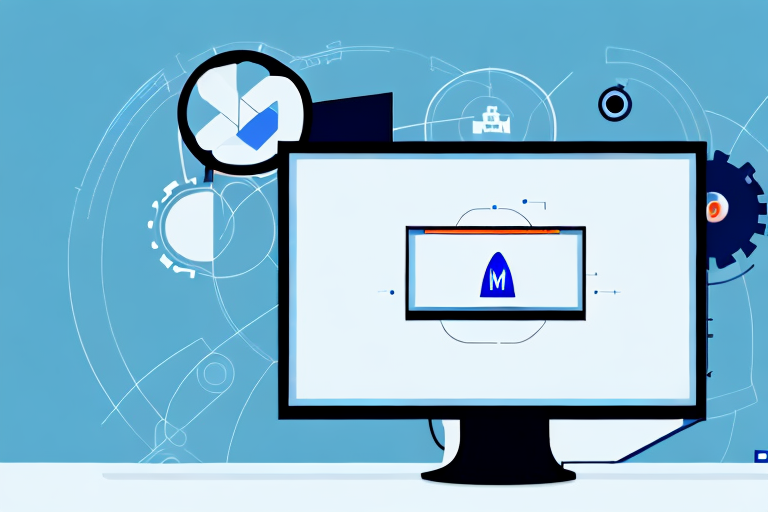Screenshots are a useful tool in today’s digital age, allowing us to capture images of our screens with just a few clicks or taps. In this comprehensive guide, we will take you through the process of making a screenshot step-by-step. From understanding the importance of screenshots to learning the different methods for taking screenshots on various platforms, we’ve got you covered with all the information you need.
Understanding Screenshots: What They Are and Why They’re Useful
Screenshots are essentially digital snapshots of what is visible on your screen at a specific moment. Whether you want to capture an error message, save an interesting web page, or share funny conversations, screenshots allow you to freeze and preserve any information displayed on your screen.
But have you ever wondered about the importance of screenshots? Let’s dive deeper into the topic and explore the various reasons why screenshots are so useful.
The Importance of Screenshots
Screenshots serve a variety of purposes in both personal and professional settings. They are especially useful in troubleshooting technical issues, as they provide a visual representation of error messages, software bugs, or system settings. When you encounter a problem on your computer or mobile device, taking a screenshot can help you effectively communicate the issue to technical support or share it with online communities seeking solutions.
Furthermore, screenshots are commonly utilized for demonstrative purposes. Whether you are creating tutorials, documenting visual content, or explaining a complex process, screenshots can enhance your explanations by providing visual aids. By capturing specific steps or visual elements, screenshots make it easier for others to follow along and understand the information you are conveying.
Different Uses for Screenshots
The versatility of screenshots extends beyond tech support and instructional materials. Screenshots are frequently employed for personal reasons, such as preserving memorable online conversations, capturing noteworthy social media posts, or saving receipts for online purchases. With just a few clicks, you can immortalize a hilarious conversation with a friend, save an inspiring quote from your favorite influencer, or keep a record of your online shopping transactions.
In the corporate world, screenshots are often used to document evidence of digital interactions. Whether it’s a conversation with a client, a dispute with a colleague, or a transaction with a customer, screenshots can provide concrete proof of what was said or done. This evidence can be crucial in resolving conflicts, clarifying misunderstandings, or protecting your rights in legal matters.
Moreover, screenshots are valuable tools for recording customer feedback. By capturing feedback received through various channels, such as emails, social media comments, or online surveys, businesses can analyze and address customer concerns more effectively. Screenshots also enable companies to keep track of positive feedback and testimonials, which can be used for marketing purposes or to motivate employees.
Lastly, screenshots are commonly used to create visual references for presentations. Whether you are delivering a business proposal, an academic lecture, or a creative pitch, screenshots can enhance your presentation by providing visual examples, statistics, or data. By incorporating screenshots into your slides, you can make your presentation more engaging and memorable.
In conclusion, screenshots are not just simple snapshots. They are powerful tools that allow you to capture and preserve information, troubleshoot technical issues, create instructional materials, document evidence, record feedback, and enhance presentations. So next time you take a screenshot, remember the multitude of ways it can be useful in both your personal and professional life.
The Basics of Taking a Screenshot
Before diving into the specific methods for taking screenshots on different devices and operating systems, let’s first familiarize ourselves with the essential tools and preparatory steps.
Taking a screenshot is a useful skill that allows you to capture and save a visual representation of what is displayed on your device’s screen. Whether you want to capture an important document, save a funny meme, or share an interesting article, knowing how to take a screenshot can come in handy in various situations.
Now, let’s explore the necessary tools and preparatory steps to ensure a successful screenshot.
Necessary Tools for Screenshots
To effectively capture screenshots, you will need a device with a screen, such as a computer or mobile phone. These devices serve as the canvas on which you can capture and save the visual content.
In addition to the device itself, the specific method you choose to take a screenshot may require certain resources. For example, some devices have built-in screenshot functionality, while others may require you to download a dedicated screenshot application.
Furthermore, keyboard shortcuts can often be used to quickly capture screenshots on computers. These shortcuts vary depending on the operating system you are using, so it’s important to familiarize yourself with the specific shortcuts for your device.
Being equipped with the appropriate tools is essential for a successful screenshot. Make sure you have the necessary device, software, and knowledge of any keyboard shortcuts before proceeding.
Preparing Your Screen for a Screenshot
Prior to taking a screenshot, it is beneficial to set up your screen in a way that ensures the desired content will be captured accurately. Taking a moment to prepare your screen can save you time and frustration later on.
First, double-check that all necessary windows, dialogue boxes, or menus are open and properly positioned. If you want to capture a specific webpage, make sure it is fully loaded and displayed as you want it to appear in the screenshot.
Clearing any unnecessary clutter from the screen helps to maintain a clean and focused screenshot. Close any irrelevant applications or browser tabs that may distract from the main content you wish to capture.
Additionally, adjusting the brightness and contrast settings on your device’s screen can enhance the overall quality of the screenshot. Experiment with these settings to find the optimal balance that accurately represents the content you want to capture.
By taking the time to prepare your screen, you can ensure that your screenshot accurately reflects the desired content and provides a clear representation of what you want to capture.
How to Take a Screenshot on Windows
Windows provides several methods for capturing screenshots, each with its own advantages and use cases. Let’s explore two popular options: using the Snipping Tool and utilizing keyboard shortcuts.
Using the Snipping Tool
The Snipping Tool is a built-in screenshot utility available in Windows. To access this tool, go to the Start Menu, search for “Snipping Tool,” and open the application. Once launched, you can choose from various snipping options, such as a freeform snip, rectangular snip, window snip, or full-screen snip. Select the desired snipping mode, click and drag the cursor around the area you want to capture, and then save the screenshot to your desired location.
Keyboard Shortcuts for Screenshots
If you prefer a quicker method for taking screenshots, Windows also offers convenient keyboard shortcuts. The most common shortcuts are:
- Pressing the “Print Screen” key captures the entire screen. You can then paste the screenshot into an image-editing software or a document for further use.
- Pressing “Alt + Print Screen” captures only the active window, allowing you to exclude unnecessary clutter from the screenshot.
How to Take a Screenshot on Mac
Mac users can also effortlessly capture screenshots using built-in tools and keyboard shortcuts. Let’s explore the methods available to Mac users.
Built-in Screenshot Tools on Mac
Mac provides a few different ways to take screenshots, depending on your preferences and specific needs. The most commonly used tools are:
- The “Command + Shift + 3” shortcut captures the entire screen and saves the screenshot as an image file on your desktop.
- On newer Mac models, pressing “Command + Shift + 5” opens the Screenshot toolbar, which allows you to select various screenshot options, such as capturing the entire screen, a selected portion, or a specific window.
Keyboard Shortcuts for Mac Screenshots
For Mac users who prefer using keyboard shortcuts, the following combinations can be used:
- “Command + Shift + 3”: captures the entire screen.
- “Command + Shift + 4”: allows you to select a specific portion of the screen to capture.
- “Command + Shift + 4 + Spacebar”: captures a specific window or application.
Taking Screenshots on Mobile Devices
In an era dominated by smartphones and tablets, capturing screenshots on mobile devices has become increasingly important. Let’s delve into the methods for taking screenshots on Android and iOS devices.
Screenshots on Android
On most Android devices, taking a screenshot can be done using a combination of physical buttons. Typically, you can capture a screenshot by simultaneously pressing the power button and the volume down button. Some Android devices may have additional options, such as swipe gestures or voice commands, for taking screenshots.
Screenshots on iOS
For iPhone and iPad users, capturing screenshots is a straightforward process. Simply press the side button (or the home button, depending on your device model) and the volume up button simultaneously. The screenshot will be saved to your device’s photo library for easy access and sharing.
Whether you’re troubleshooting a technical issue, preserving cherished memories, or simply demonstrating something on your screen, knowing how to make a screenshot is an invaluable skill. Armed with this step-by-step guide, you can easily capture and save any screen content, regardless of the device or operating system you use.
Enhance Your Screenshots with GIFCaster
Now that you’re equipped with the knowledge of how to take a screenshot, why not take it a step further with GIFCaster? With GIFCaster, you can add a touch of personality and fun to your screenshots by incorporating animated GIFs. Whether you’re celebrating a team achievement or just want to make your daily communications more engaging, GIFCaster is the perfect tool for creative self-expression. Ready to transform your screenshots into captivating visuals? Use the GIFCaster App today and start sharing your moments with a twist!