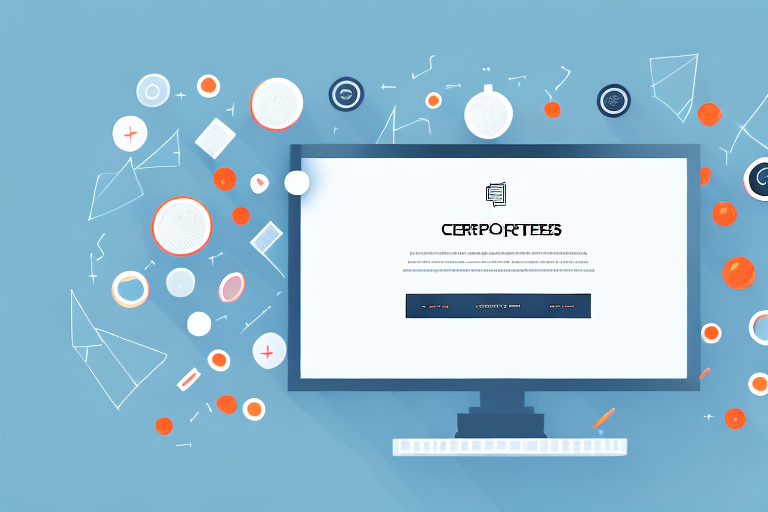In today’s digital age, screenshots have become an essential tool for capturing and sharing information. Whether you’re documenting a software issue, showcasing a design concept, or providing step-by-step instructions, multiple screenshots are often needed to convey your message effectively. However, constantly switching between multiple images can be tedious and confusing. That’s where combining screenshots into one consolidated image comes in handy. In this article, we will explore the reasons why merging screenshots can be beneficial and provide you with different methods to seamlessly combine your screenshots.
Understanding the Need for Combining Screenshots
When working with screenshots, it’s important to recognize the need for combining them into a single image. This process offers numerous advantages, making your content more cohesive and user-friendly.
Combining screenshots simplifies the viewing experience for your audience. Instead of scrolling or toggling between multiple images, they can easily grasp the entire concept at once. This saves time and effort, allowing viewers to focus on the main message rather than getting lost in the details.
Moreover, merged screenshots create a polished and professional appearance. By presenting your content in a comprehensive manner, you demonstrate attention to detail and enhance your overall brand image.
The Benefits of Merging Screenshots
Combining screenshots offers a range of benefits that go beyond convenience. Let’s explore some of the advantages in more detail:
1. Enhanced Visual Communication: When you merge screenshots, you create a visual narrative that effectively communicates your message. By presenting a series of images in a logical sequence, you guide your audience through the information, ensuring clarity and understanding.
2. Improved Accessibility: For individuals with visual impairments or those using assistive technologies, combined screenshots provide a more accessible experience. By condensing multiple images into one, you eliminate the need for excessive navigation, making your content easier to consume for all users.
3. Streamlined Documentation: Combining screenshots is particularly useful when creating tutorials or guides that involve a step-by-step process. By merging the necessary images, you create a comprehensive document that simplifies understanding and eliminates confusion.
4. Efficient Bug Reporting: When troubleshooting software issues, merged screenshots can be invaluable. By capturing and combining multiple screenshots that highlight the problem, you provide developers with a clear visual representation of the bug, making it easier for them to identify and resolve the issue.
Situations Where Combined Screenshots are Useful
There are various scenarios where combined screenshots prove to be particularly useful:
- Creating informative tutorials or guides that involve a step-by-step process: Whether you’re teaching someone how to use a software application or explaining a complex procedure, combining screenshots allows you to present the information in a clear and concise manner.
- Comparing different versions or variations of a design: When working on design projects, it’s often necessary to compare different iterations. By merging screenshots, you can easily showcase the differences and make informed decisions.
- Showcasing software bugs or errors that require visual evidence: When reporting bugs or errors, visual evidence is crucial for developers to understand the issue. Combining screenshots that capture the problem from different angles or stages can provide a comprehensive overview.
- Sharing web pages or lengthy documents that require multiple captures: When sharing web pages or lengthy documents, capturing multiple screenshots is often necessary. By merging them, you create a single image that encapsulates the entire content, making it easier for others to review and understand.
Now that you understand the significance of combining screenshots, it’s time to prepare your images for the merging process. Consider using image editing software or online tools to seamlessly merge your screenshots and create a cohesive visual representation of your content.
Preparing Your Screenshots for Combination
Taking High-Quality Screenshots
Before merging screenshots, it’s essential to capture them with the utmost clarity and precision. By following a few best practices, you can ensure the highest quality for your merged image.
Firstly, ensure that the content you wish to capture is properly framed and visible on your screen. Adjusting the window size or zoom level can help focus on the specific area you want to capture.
Secondly, consider using keyboard shortcuts or built-in screenshot tools to capture images accurately. These methods often provide options to capture the entire screen, a specific window, or a selected portion of the screen.
Lastly, save your screenshots in a high-resolution format, such as PNG or JPEG, to preserve the image quality during the merging process.
Organizing Your Screenshots
As you accumulate multiple screenshots, organizing them becomes crucial. By properly categorizing and labeling your images, you can streamline the merging process.
Create dedicated folders or directories to store related screenshots. A descriptive naming convention, such as including dates or project names, can further assist in identifying and selecting the appropriate screenshots for merging.
Now that your screenshots are prepared and organized, let’s explore different methods to combine them efficiently.
Different Methods to Combine Screenshots
Using Built-in Tools on Your Device
Many devices, such as smartphones, computers, and tablets, offer built-in screenshot utilities that also allow basic image editing and merging functionalities.
To merge screenshots using these built-in tools, you typically need to open the first screenshot, select the editing or image manipulation features, and import additional screenshots one by one. After arranging the screenshots in the desired order, you can save the merged image as a new file.
Utilizing Third-Party Software
If the built-in tools on your device don’t offer the advanced merging capabilities you require, numerous third-party software solutions are available.
Popular software options like Adobe Photoshop, GIMP, or Snagit provide powerful editing and merging features specifically designed for screenshots. These applications enable you to seamlessly import, rearrange, crop, and align your screenshots. They also offer a wide range of editing tools and effects to enhance the final merged image.
Now that you’re familiar with different methods to combine screenshots, let’s delve into a step-by-step guide for each major operating system.
Step-by-Step Guide to Combining Screenshots
Combining Screenshots on Windows
Windows users can combine screenshots using various software options, including built-in tools like Paint or advanced applications like Photoshop. Here’s a step-by-step guide to merging screenshots using the built-in Paint utility:
- Open the first screenshot in Paint by right-clicking the image file and selecting “Open with Paint”.
- Use the “Select” tool to highlight the desired portion of the screenshot and press “Ctrl + C” to copy it.
- Create a new blank canvas in Paint by selecting “File” and then “New”.
- Press “Ctrl + V” to paste the copied portion onto the new canvas.
- Repeat steps 2-4 for each additional screenshot you wish to merge.
- Arrange and align the pasted portions to create the desired composition.
- Save the merged image by selecting “File” and then “Save As”. Choose a suitable format and location to save the file.
Combining Screenshots on Mac
Mac users can utilize the Preview application, which comes pre-installed on macOS, to merge screenshots seamlessly. Here’s a simple guide:
- Open the first screenshot in Preview by right-clicking the image file and selecting “Open With” and then “Preview”.
- Click on the “View” menu and select the “Thumbnails” option to display the screenshot thumbnails in a sidebar.
- Drag and drop additional screenshots from Finder into the sidebar of the first screenshot.
- Click and arrange the thumbnails in the desired order.
- Select all the thumbnails by holding down the “Command” key and clicking on each thumbnail.
- Right-click on any of the selected thumbnails and choose the “Export as PDF” option. Save the merged PDF file in your desired location.
Combining Screenshots on Mobile Devices
Mobile devices such as smartphones and tablets also offer built-in options to combine screenshots. While the exact steps might vary depending on your device and operating system, the general process involves:
- Open the first screenshot using the default image gallery or photo viewer app.
- Select the editing or image manipulation options.
- Import the additional screenshots by selecting the appropriate icon or menu option.
- Arrange and align the screenshots in the desired order.
- Save the merged image as a new file or export it to your preferred application or sharing platform.
Troubleshooting Common Issues
Dealing with Misaligned Screenshots
When merging screenshots, misalignment can sometimes occur, resulting in apparent gaps or overlapping sections. To address this issue:
- Double-check that each screenshot is properly aligned before merging.
- Use alignment tools or guidelines provided by editing software.
- Crop or resize screenshots if necessary to ensure a seamless fit.
Resolving Quality Loss in Combined Screenshots
In the merging process, it’s possible to encounter quality loss, resulting in pixelation or blurriness in the final image. To prevent this:
- Capture and save screenshots in high resolution.
- Avoid resizing or scaling screenshots excessively during the merging process.
- Use image editing features to enhance sharpness and clarity, if needed.
By following these troubleshooting tips, you can ensure that your merged screenshots are of the highest quality and meet your desired expectations.
Combining multiple screenshots into a single image can greatly enhance your communication and document sharing experience. Whether you’re creating a tutorial or presenting a design, merging screenshots streamlines the process and allows viewers to better comprehend your content. By understanding the need for merging screenshots, preparing your images adequately, and utilizing the appropriate methods, you can undoubtedly master the art of combining multiple screenshots into one.
Take Your Combined Screenshots to the Next Level with GIFCaster
Now that you’ve mastered the art of combining screenshots, why not add a touch of creativity and fun to your images? With GIFCaster, you can enhance your merged screenshots by adding lively GIFs, transforming your communication into an engaging and memorable experience. Whether it’s a celebratory moment or a touch of humor to a work message, GIFCaster allows for creative self-expression that can make all the difference. Ready to make your screenshots stand out? Use the GIFCaster App and start sharing your enhanced visuals today!