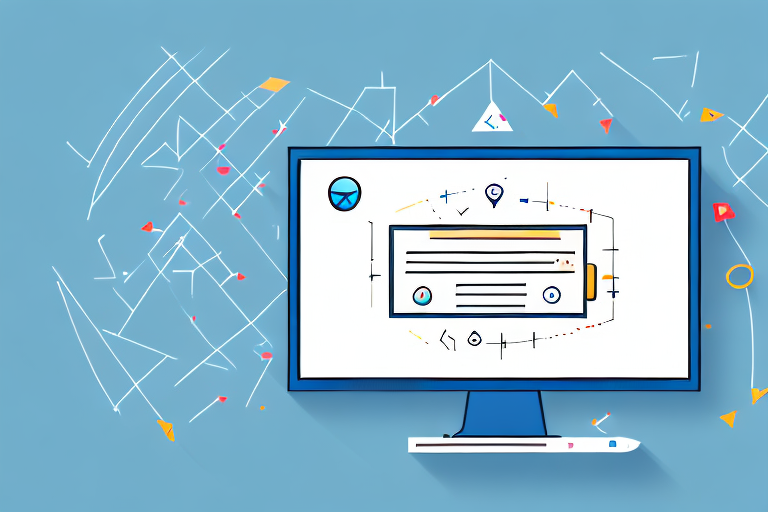Screenshots are a useful way to capture and share information displayed on our devices. However, when it comes to sharing or uploading these screenshots, it is often more convenient to convert them into JPEG format. In this article, we will explore the basics of screenshots and JPEGs, understand the importance of converting screenshots to JPEG, and provide a step-by-step guide to convert screenshots into JPEG format. Additionally, we will address common troubleshooting issues and share some advanced tips for converting screenshots to JPEG.
Understanding the Basics of Screenshots and JPEGs
Before we dive into the process of converting screenshots into JPEG format, let’s take a moment to understand what exactly a screenshot is and what a JPEG image file entails.
When it comes to capturing and preserving digital moments, screenshots play a crucial role. A screenshot is essentially a digital image taken from a computer screen, smartphone, or any other electronic device. It captures the current display of the device, including any open windows, applications, or websites. Whether you want to share specific information with someone, demonstrate a problem you’re facing, or simply preserve a moment that you find interesting or important, screenshots come to the rescue.
Now that we have a clear understanding of what a screenshot is, let’s explore the world of JPEGs. JPEG, which stands for Joint Photographic Experts Group, is a common image file format that utilizes lossy compression. This format has gained immense popularity due to its wide support and high compatibility with various devices and software.
When it comes to storing and sharing visually rich content, JPEG images are the go-to choice for many. This is primarily because JPEG images strike a good balance between image quality and file size. They are particularly well-suited for storing and sharing photographs, as well as other visually captivating content.
With their lossy compression algorithm, JPEG images can reduce the file size significantly without compromising the overall visual quality too much. This makes them ideal for situations where storage space is limited or when you need to share images online where bandwidth may be a concern.
However, it’s important to note that due to the lossy compression, JPEG images may not be the best choice for certain scenarios. If you require images with high precision and no loss of quality, such as for professional printing or graphic design work, you may want to consider using other file formats that support lossless compression, such as TIFF or PNG.
Now that we have a solid understanding of both screenshots and JPEGs, let’s delve into the process of converting screenshots into JPEG format.
The Importance of Converting Screenshots to JPEG
Now that we have a basic understanding of screenshots and JPEGs, let’s explore why converting screenshots to JPEG format can be beneficial.
When it comes to capturing and sharing screenshots, choosing the right file format is crucial. While there are various image formats available, JPEG stands out as a popular choice for many reasons.
Benefits of JPEG Format
Converting screenshots to JPEG format offers several advantages. Firstly, JPEG files are smaller in size compared to other image file formats, which means they take up less storage space and can be easily shared or uploaded. This is particularly advantageous in today’s digital age where we constantly capture and exchange screenshots.
Additionally, JPEG compression allows for the optimization of image quality, ensuring a balance between file size and visual fidelity. This is especially important when dealing with screenshots that may contain intricate details or complex visuals. By using JPEG format, you can retain the essence of the screenshot without compromising on image quality.
Moreover, the widespread support for JPEG across various platforms and devices makes it a versatile choice. Whether you’re viewing the screenshot on a computer, smartphone, or tablet, chances are it will be displayed without any compatibility issues.
When to Use JPEG for Screenshots
While there are various image formats available, JPEG is particularly well-suited for screenshots. JPEG format is ideal for capturing and preserving the colors, contrast, and details of typical computer or smartphone screens. The format’s ability to handle a wide range of colors makes it perfect for screenshots that showcase vibrant visuals, such as colorful websites, digital artwork, or gaming moments.
However, it is important to consider the purpose of the screenshot and the specific requirements of the situation. For example, if the screenshot contains text that needs to be preserved in its original form, alternative formats such as PNG may be more suitable. PNG format, known for its lossless compression, ensures that the text remains sharp and legible, making it ideal for capturing screenshots of documents, presentations, or tutorials.
In conclusion, while JPEG format offers numerous benefits for converting screenshots, it is essential to assess the specific needs of each situation. By understanding the strengths and limitations of different image formats, you can make an informed decision and ensure that your screenshots are accurately represented and easily shared.
Step-by-Step Guide to Convert a Screenshot into a JPEG
Now that we understand the basics and importance of converting screenshots to JPEG, let’s go through a step-by-step guide to convert your screenshots into high-quality JPEG images. We’ll cover the process for different devices and operating systems.
Taking a Screenshot on Different Devices
The first step in converting a screenshot to JPEG format is actually capturing the screenshot itself. The method for taking screenshots may vary depending on the device or operating system you are using. Here are a few common methods:
- Windows: Press the “Print Screen” or “PrtSc” key on your keyboard to capture the entire screen. To capture only an active window, use the “Alt + Print Screen” key combination. The screenshot will be copied to the clipboard.
- Mac: To capture the entire screen, press “Command + Shift + 3” simultaneously. To capture a specific area, press “Command + Shift + 4” and then drag the crosshair cursor over the desired area. The screenshot will be saved as a file on your desktop.
- Smartphones: Different models and operating systems may have slightly different methods for taking screenshots, but most commonly involve a combination of physical buttons, such as the volume down and power buttons, or specific gestures. Check your device’s user manual or do a quick online search to find the appropriate method for your specific device.
Converting a Screenshot to JPEG on Windows
Once you have taken the screenshot on your Windows device, follow these steps to convert it to JPEG format:
- Open any image editing software or a built-in image viewer such as Microsoft Paint.
- Paste the screenshot from the clipboard by pressing “Ctrl + V” or selecting “Paste” from the software’s menu.
- Click on “File” and select “Save As” or “Export”.
- Choose the JPEG format from the available options and specify the desired file name and location.
- Click “Save” to convert and save the screenshot as a JPEG image.
Converting a Screenshot to JPEG on Mac
If you captured the screenshot on a Mac, the following steps will guide you through the conversion process:
- Locate the screenshot file on your desktop or the location where it was saved.
- Right-click on the file and select “Open With” followed by an image editing software such as Preview.
- In the image editing software, click on “File” and select “Export”.
- Choose JPEG as the output format and specify the desired file name and location.
- Click “Save” to convert and save the screenshot as a JPEG image.
Troubleshooting Common Issues
While converting screenshots to JPEG format is generally a straightforward process, there are some common issues that may arise. Let’s discuss a few of these issues and how to troubleshoot them.
Dealing with Conversion Errors
If you encounter an error while converting a screenshot to JPEG format, try these troubleshooting steps:
- Ensure that you are using a compatible image editing software and that it supports JPEG format.
- Verify that the screenshot file is not corrupted or damaged.
- Restart your computer or device and attempt the conversion again.
- If the issue persists, seek assistance from technical support or consult online forums for further troubleshooting.
Addressing Quality Loss After Conversion
It is not uncommon for some quality loss to occur during the conversion process. To minimize quality loss, consider the following tips:
- Make sure to capture the screenshot at the highest possible resolution.
- Use a reliable and high-quality image editing software for the conversion process.
- Experiment with different image compression settings to find the best balance between file size and image quality.
- Keep a backup of the original screenshot file in case you need to convert it again with different settings.
Advanced Tips for Converting Screenshots to JPEG
If you want to take your screenshot conversion skills to the next level, here are a couple of advanced tips:
Using Online Tools for Conversion
There are several online tools available that allow you to convert screenshots to JPEG format without the need for installing software. Simply upload your screenshot, select the desired options, and download the converted JPEG image. However, be cautious while using online tools and ensure that you trust the website and the security of your files.
Utilizing Software for Bulk Conversion
If you frequently need to convert multiple screenshots to JPEG format, using specialized software can significantly streamline the process. Look for software that supports batch conversion, allowing you to convert multiple screenshots in one go. This can save you time and effort, especially when working with large numbers of screenshots.
By following these tips and utilizing the various methods and tools available, you can effectively convert screenshots into JPEG format, ensuring optimal image quality and file size for sharing and storage. Remember to consider the specific requirements of your screenshots and choose the appropriate format accordingly. Happy converting!
Bring Your Screenshots to Life with GIFCaster
Now that you know how to convert your screenshots into JPEG format, why not take them to the next level with GIFCaster? Add a touch of personality and fun to your images by using GIFCaster to embellish your screenshots with animated GIFs. Whether you’re looking to spice up a work message or just want to express yourself creatively, GIFCaster has you covered. Ready to make your screenshots stand out? Use the GIFCaster App today and start turning the mundane into something truly memorable.