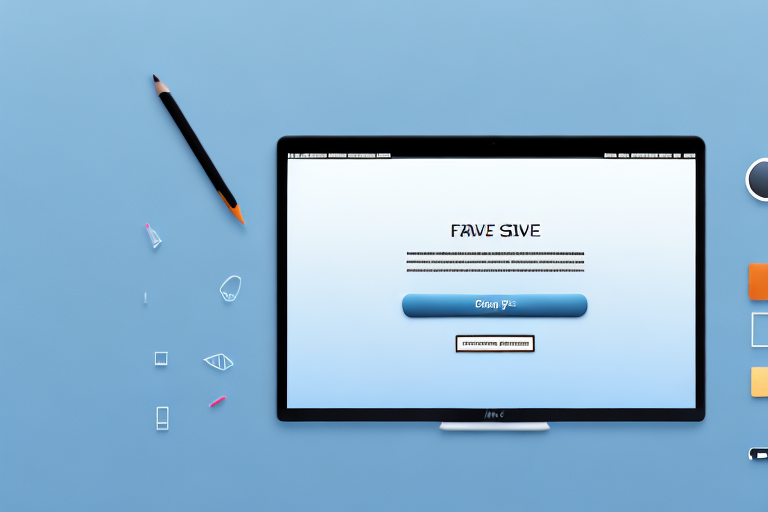Screenshots are a convenient way to capture and save images of what’s displayed on your Mac’s screen. Whether you want to share important information, create visual tutorials, or simply keep a record of something interesting, taking a screenshot is often the easiest solution. However, by default, screenshots on Mac are saved as PNG files, which may not always be compatible with certain applications or platforms. In such cases, converting your screenshots to the JPEG format can be extremely helpful. This article will guide you through the process of converting a screenshot into a JPEG on a Mac, allowing you to easily work with and share your captured images.
Understanding the Basics of Screenshots and JPEGs
Screenshots, as the name suggests, are digital images captured by your computer to represent the current screen contents. They essentially serve as snapshots of your Mac’s screen, freezing a moment in time for later reference or sharing.
When you take a screenshot, you are essentially creating a visual record of what is displayed on your computer screen at a specific moment. This can be useful in a variety of situations. For example, if you encounter an error message or a technical issue, taking a screenshot can help you document the problem and provide visual evidence to support your troubleshooting efforts. Screenshots can also be handy for creating tutorials or step-by-step guides, as they allow you to capture each stage of a process.
Now, let’s delve a little deeper into the concept of a screenshot. When you take a screenshot on your Mac, it captures everything that is currently visible on your screen. This includes open windows, menus, icons, and any other graphical elements. Essentially, it captures a snapshot of your entire screen, preserving the layout and arrangement of all the elements present at that moment.
What is a Screenshot?
A screenshot is an image file that captures the current display on your Mac’s screen. It includes everything visible on the screen, such as open windows, menus, icons, and any other graphical elements. Screenshots can be particularly useful for a variety of purposes, including troubleshooting, documentation, or simply capturing a fond memory.
When you take a screenshot on your Mac, the image is saved as a file on your computer. This file can then be easily shared or stored for future reference. Screenshots can be taken in various ways, depending on your operating system and preferences. On a Mac, for example, you can use keyboard shortcuts or the built-in screenshot utility to capture the screen or specific areas of it.
One important thing to note is that screenshots are typically saved in a specific file format, such as JPEG, PNG, or TIFF. The choice of file format can impact the quality and size of the screenshot. Speaking of file formats, let’s explore one of the most commonly used formats for storing digital images: JPEG.
What is a JPEG?
JPEG, short for Joint Photographic Experts Group, is a popular file format for storing digital images. It uses lossy compression to reduce file size while maintaining an acceptable level of image quality. JPEG files are widely supported and can be easily opened and viewed on most devices and platforms.
When you save an image as a JPEG file, the compression algorithm analyzes the image and discards certain information that is deemed less important. This allows the file size to be significantly reduced without compromising the overall visual quality of the image. However, it’s worth noting that each time a JPEG file is saved, some level of image degradation can occur due to the lossy compression. Therefore, it’s generally recommended to avoid repeatedly editing and saving JPEG files to minimize the loss of quality.
Due to its efficient compression algorithm, JPEG has become the go-to format for storing and sharing digital photographs on the internet. It strikes a balance between file size and image quality, making it ideal for web-based applications where large file sizes can slow down page loading times. Additionally, JPEG files can be easily opened and viewed on a wide range of devices, including computers, smartphones, and tablets.
It’s important to note that while JPEG is a versatile and widely supported file format, it may not be suitable for all types of images. For example, if you need to preserve the transparency of an image or require lossless compression, other file formats like PNG or TIFF may be more appropriate.
Preparing Your Mac for Screenshot Conversion
Before you can convert a screenshot to JPEG on your Mac, it’s important to ensure that your system is ready for the conversion process. There are a few tasks you should consider to ensure smooth and hassle-free conversion of your screenshots.
Checking Your Mac’s Operating System
Make sure that your Mac is running on a compatible operating system. The process of converting a screenshot to JPEG can vary slightly depending on the version of macOS you have installed. To check your operating system version, click on the Apple menu in the top-left corner of your screen, then select “About This Mac.” Here, you’ll find information about your Mac’s operating system, including the version number.
Ensuring Sufficient Storage Space
Before converting screenshots, it’s crucial to ensure that your Mac has enough available storage space. Converting images to JPEG format creates new files that take up additional space on your hard drive. If your Mac’s storage is already limited, consider freeing up some space by deleting unnecessary files or transferring them to an external storage device.
Taking a Screenshot on Your Mac
Before you learn how to convert a screenshot to JPEG, it’s important to know how to take a screenshot on your Mac. There are different methods you can use, depending on your preference and the specific content you want to capture.
Using Keyboard Shortcuts for Screenshots
One of the quickest ways to take a screenshot on a Mac is by using keyboard shortcuts. Here are the main shortcuts you can use:
- Command + Shift + 3: Captures the entire screen and saves it as a PNG file on your desktop.
- Command + Shift + 4: Turns the mouse cursor into a crosshair, allowing you to select a specific area of the screen to capture as a PNG file.
- Command + Shift + 5: Opens the Screenshot app, which provides additional options for capturing specific areas, recording videos, and more.
Utilizing the Screenshot App
If you prefer a more visual and interactive approach to taking screenshots, you can take advantage of the built-in Screenshot app on your Mac. To access the app, press Command + Shift + 5, or search for “Screenshot” in Spotlight. The app allows you to capture a selected portion of the screen, the entire screen, or even record a video of the screen. Once you’ve captured your screenshot, it’s time to convert it to the JPEG format.
Converting Your Screenshot to JPEG
Once you have successfully taken a screenshot on your Mac, it’s time to convert it to the JPEG format. There are multiple methods you can use, depending on your preference and the tools available on your Mac.
Using Preview for Conversion
If you prefer using built-in macOS tools, you can convert your screenshot to JPEG format using the Preview app, which comes pre-installed on your Mac. Here’s how you can do it:
- Locate the captured screenshot file on your desktop or in the folder where it was saved.
- Right-click on the screenshot file and select “Open With” from the context menu. In the submenu, choose “Preview.”
- In the Preview app, go to the “File” menu and select “Export.”
- In the export options window, choose “JPEG” as the file format.
- Adjust the desired quality and other settings if necessary.
- Select the location where you want to save the converted JPEG file.
- Click “Save” to convert and save the screenshot as a JPEG file.
Converting with Online Tools
If you prefer a more flexible and versatile approach, you can also use online conversion tools to convert your screenshot to JPEG format. There are various websites that offer free and easy-to-use conversion services. Simply upload your screenshot file to one of these websites, choose JPEG as the output format, and initiate the conversion process. After the conversion is complete, you can download the converted JPEG file to your Mac.
Troubleshooting Common Issues
While converting a screenshot to JPEG format is usually a straightforward process, you may encounter some common issues along the way. Here are a couple of common problems and their corresponding solutions:
Dealing with Conversion Errors
If you encounter an error message when attempting to convert your screenshot to JPEG, ensure that the file is not open or in use by any other application. Close any programs that may have accessed the file, and try the conversion process again.
Solving Quality Loss After Conversion
Occasionally, converting a screenshot to JPEG can result in a slight loss of image quality due to the nature of the compression used. If you want to minimize quality loss, ensure that you use the highest quality settings available during the conversion process. Additionally, consider saving a copy of the original screenshot in its original format to preserve the highest possible image quality.
By following the steps outlined in this article, you can easily convert your screenshots from PNG to JPEG format on your Mac. Whether you’re looking to enhance compatibility or optimize file size, converting your screenshots will enable you to work with the files more effectively. Remember to check your Mac’s operating system, ensure sufficient storage space, take screenshots using keyboard shortcuts or the Screenshot app, and convert your screenshots using either Preview or online tools. With these tips, you’ll be able to seamlessly convert and utilize your screenshots in the desired JPEG format.
Enhance Your Screenshots with GIFCaster
Ready to take your screenshots to the next level? With GIFCaster, not only can you capture your screen, but you can also make your images more dynamic and entertaining by adding GIFs. Transform a standard work message into a delightful visual celebration and express your creativity with ease. Don’t just convert your screenshots—enliven them with GIFCaster. Use the GIFCaster App today and start creating engaging, fun-filled images that stand out!