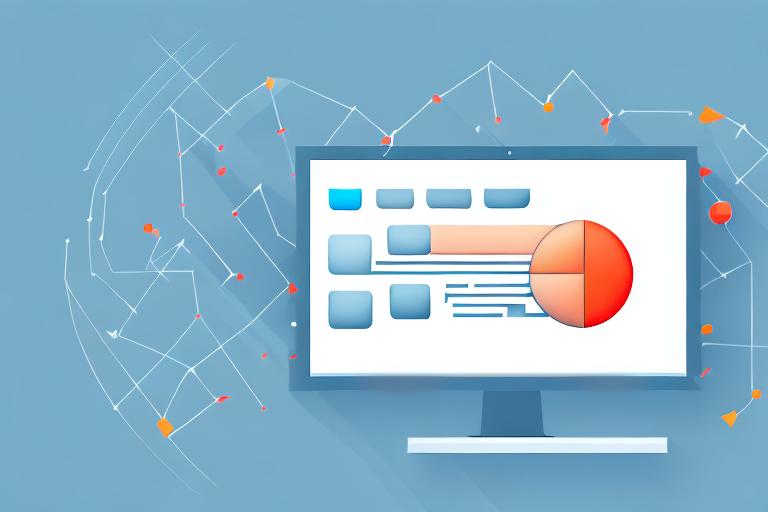In today’s digital world, screenshots have become an integral part of our lives. They help us capture important information, share content with others, and troubleshoot issues. However, sometimes you may need to convert a screenshot into a different file format, such as JPG. In this article, we will explore the process of converting a screenshot into a JPG and provide you with a step-by-step guide to help you accomplish this task effortlessly.
Understanding the Basics of Screenshots and JPGs
When it comes to capturing and sharing visual content, screenshots play a crucial role. Whether you want to document a software bug, create a tutorial, or share interesting content on social media, screenshots are a convenient way to save a visual representation of what is currently visible on your computer or mobile device screen.
What is a Screenshot?
A screenshot is essentially a digital image that captures the content displayed on your screen. It goes beyond just capturing images; it also captures text and even videos. This means that you can save and share not only pictures but also important information and moments that you come across while using your device.
Imagine you stumble upon a beautiful image while browsing the internet or you encounter an error message while using a software application. By taking a screenshot, you can preserve that image or document that error message for future reference or sharing with others.
Screenshots are incredibly versatile and can be used for various purposes. They are not only helpful for personal use but also widely used in professional settings. For example, software developers often rely on screenshots to document and report bugs or issues they encounter during the development process. By capturing a screenshot of the problem, they can provide a visual reference to help others understand the issue more effectively.
Additionally, screenshots are commonly used in tutorials and instructional materials. Whether you are creating a step-by-step guide or explaining a complex process, screenshots can enhance the clarity and understanding of the information you are presenting. By including visual cues, such as arrows or highlights, you can guide the reader’s attention to specific areas of the screenshot, making it easier for them to follow along.
What is a JPG and Why Use It?
Now that we understand the importance of screenshots, let’s dive into the world of image file formats. One of the most widely used formats for saving screenshots is JPG, which stands for Joint Photographic Experts Group.
JPG is known for its high level of compression and quality, making it an ideal choice for photographs and graphics that feature a wide range of colors and shades. When you convert a screenshot into a JPG, you can reduce its file size without compromising its visual clarity. This is particularly useful when you want to share or store multiple screenshots, as it helps save valuable storage space.
Another advantage of using JPG is its compatibility with various devices and platforms. Whether you are using a computer, a smartphone, or a tablet, you can easily view and share JPG images without any compatibility issues. This makes it a versatile format that can be accessed and enjoyed by a wide range of users.
Furthermore, JPG images can be easily edited and manipulated using various image editing software. Whether you want to crop, resize, or enhance the colors of your screenshot, you can do so with ease using popular image editing tools.
In conclusion, screenshots and JPGs go hand in hand when it comes to capturing and sharing visual content. Screenshots allow you to preserve and share important information, while JPGs provide a compressed and high-quality format for storing and viewing these screenshots. So next time you come across something worth capturing on your screen, remember the power of screenshots and the convenience of JPGs.
Preparing Your Screenshot for Conversion
Taking a High-Quality Screenshot
Before diving into the conversion process, it is essential to ensure that you have a high-quality screenshot to work with. To capture a screenshot, utilize the built-in screen capture tools available on your device. These tools often allow you to capture the entire screen or a specific area of your choosing. When taking a screenshot, make sure the content you wish to capture is clear and properly aligned within the frame.
When capturing a screenshot, it’s important to consider the resolution of your display. Higher resolution screens will produce sharper and more detailed screenshots. If you’re working with a low-resolution display, you may want to consider adjusting the settings to achieve the best possible quality.
Another factor to keep in mind is the lighting conditions in which you take the screenshot. Natural lighting or a well-lit room can help ensure that the captured image is clear and free from any unwanted shadows. If you’re working in a dimly lit environment, consider using additional lighting sources to enhance the visibility of the content.
Saving Your Screenshot Correctly
Once you have captured a screenshot, it is crucial to save it correctly in preparation for the conversion. When saving the file, choose a location on your computer or device that is easily accessible. Additionally, consider giving the screenshot a descriptive name that reflects its content. This will make it easier to identify and locate the file later on.
When choosing a file format for your screenshot, consider the purpose of the conversion and the compatibility of different formats. The most commonly used formats for screenshots are JPEG, PNG, and GIF. JPEG is suitable for photographs and images with complex color gradients, while PNG is ideal for screenshots with text or simple graphics. GIF is commonly used for animated screenshots or short video clips.
Before saving the screenshot, it’s a good practice to review the image and make any necessary adjustments. You can use image editing software to crop, resize, or enhance the screenshot if needed. This step will ensure that the final converted file is of the highest quality and meets your specific requirements.
Different Methods of Converting Screenshots into JPGs
Using Built-in Software on Your Computer
If you prefer to use software that is already available on your computer, there are several built-in options that can help you convert a screenshot into a JPG. For Windows users, the Paint application provides a simple and straightforward method for converting images. On a Mac, the Preview app offers similar functionality, allowing you to open the screenshot and save it in the JPG format.
Utilizing Online Conversion Tools
If you don’t have access to built-in software or prefer a more flexible approach, online conversion tools can come in handy. These tools are typically easy to use and do not require any installation. To convert your screenshot into a JPG using an online tool, simply upload the screenshot file and select the JPG output format. The tool will then process your screenshot and provide you with a downloadable JPG file.
Step-by-Step Guide to Convert a Screenshot into a JPG
Conversion Process on Windows
Here is a step-by-step guide on how to convert a screenshot into a JPG using the Paint application on Windows:
- Open the Paint application on your computer. You can typically find it by searching for “Paint” in the Start menu.
- Click on the “File” menu in the top-left corner of the Paint window and select “Open”.
- Navigate to the location where you saved your screenshot, select the file, and click “Open”.
- In the Paint window, click on the “File” menu again and choose the “Save As” option.
- Select “JPEG” or “JPG” from the list of available file formats.
- Choose a destination folder and specify a file name for the converted screenshot.
- Click “Save” to complete the conversion process. Your screenshot will now be saved as a JPG file.
Conversion Process on Mac
If you are using a Mac, follow these steps to convert a screenshot into a JPG using the Preview app:
- Locate the screenshot file on your Mac.
- Right-click on the screenshot file and select “Open With” from the context menu.
- Choose the “Preview” application to open the file.
- In the Preview app, click on the “File” menu and select the “Export” option.
- Choose “JPEG” as the output format and select a destination folder to save the converted screenshot.
- Click “Save” to finalize the conversion process. Your screenshot will now be converted into a JPG file.
Troubleshooting Common Issues in Conversion
Dealing with Low-Quality Conversions
In some cases, the conversion process may result in a loss of image quality. To mitigate this issue, ensure that you select the appropriate output settings when converting your screenshot into a JPG. Opt for a higher quality level to preserve the clarity and details of the original screenshot.
Overcoming Conversion Errors
If you encounter any errors during the conversion process, double-check that your screenshot file is not corrupted or damaged. If the issue persists, try using an alternative conversion method or software.
By following the steps outlined in this article, you can effortlessly convert a screenshot into a JPG. Whether you choose to utilize built-in software or online conversion tools, the process should now be clear. Remember to always aim for high-quality capture and choose suitable output settings to ensure your converted screenshots are nothing short of exceptional. Happy converting!
Enhance Your Screenshots with GIFCaster
Ready to take your screenshots to the next level? With GIFCaster, not only can you capture important moments, but you can also add a touch of personality and fun to your images. Transform a standard work message into a vibrant celebration by incorporating GIFs directly into your screenshots. Make your visual content more engaging and express yourself creatively with ease. Don’t settle for ordinary screenshots—make them extraordinary. Use the GIFCaster App today and start creating standout images that capture attention and convey your message with flair!