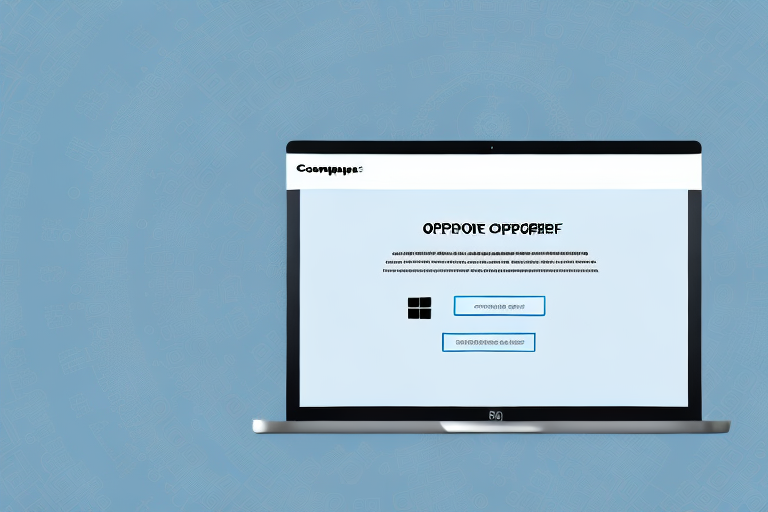Capturing screenshots is a common task for many computer users. Whether you want to save an important online document, share a funny moment from a video, or troubleshoot a technical issue, screenshots come in handy. However, screenshots are typically saved in PNG or BMP format, which might not be ideal for certain situations. This article will guide you through the process of converting a screenshot into a JPG file, providing you with step-by-step instructions and troubleshooting tips.
Understanding the Basics of Screenshots and JPG Files
In order to comprehend the importance of converting screenshots to JPG format, it’s essential to have a basic understanding of what screenshots and JPG files are.
What is a Screenshot?
A screenshot is simply an image capture of what is displayed on your computer or device screen. It enables you to capture anything you see on your screen, such as a webpage, an error message, or an image from a video.
Imagine you are browsing the internet and come across a beautiful landscape photograph that you want to save for later. Instead of having to search for the image again, you can simply take a screenshot of it. This way, you can easily access the image without the need for an internet connection.
Moreover, screenshots are often used for troubleshooting purposes. When encountering an error message or a technical issue, taking a screenshot can help you document the problem and share it with technical support or online forums for assistance.
Additionally, screenshots are widely used in presentations or tutorials to visually demonstrate a process or showcase specific content. By capturing the screen and saving it as an image file, you can easily incorporate it into your materials, enhancing the overall clarity and effectiveness of your presentation or tutorial.
What is a JPG File?
JPG, or JPEG, is a widely used image file format that stands for Joint Photographic Experts Group. It is a compressed format that efficiently reduces the file size while retaining a good level of image quality. JPG is particularly suitable for photographs and images with complex color schemes.
When you take a screenshot, the resulting image is typically saved in a raw format that preserves all the details and colors of the captured screen. However, these raw images can be quite large in file size, making them difficult to share or store. This is where the JPG format comes into play.
JPG files use a compression algorithm that reduces the file size by removing some of the less important information from the image. This compression process is known as lossy compression, as it discards certain data to achieve a smaller file size. Despite this loss of data, the resulting JPG image still maintains a high level of visual quality, making it an ideal choice for sharing and storing images.
By converting screenshots to JPG format, you can significantly reduce the file size without compromising the overall image quality. This makes it easier to share the screenshots via email, messaging apps, or social media platforms. Additionally, it saves valuable storage space on your device or computer, allowing you to capture and store more screenshots without worrying about running out of storage.
Furthermore, the reduced file size of JPG images makes them load faster when displayed on websites or online platforms. This is particularly important in today’s digital age, where website performance and user experience play a crucial role in attracting and retaining visitors.
In conclusion, understanding the basics of screenshots and JPG files is essential for appreciating the significance of converting screenshots to JPG format. Screenshots provide a convenient way to capture and preserve what is displayed on your screen, while JPG files offer a compressed format that balances file size and image quality. By utilizing this knowledge, you can effectively utilize screenshots and JPG files in various contexts, from troubleshooting technical issues to enhancing presentations and tutorials.
The Importance of Converting Screenshots to JPG
Now that you are aware of the basics, let’s delve into why converting screenshots to JPG format is important.
When it comes to capturing and sharing screenshots, choosing the right file format is crucial. While there are various formats available, such as PNG or BMP, JPG stands out for several reasons.
Benefits of Using JPG Format
One of the significant advantages of using the JPG format is its smaller file size compared to other formats like PNG or BMP. This makes it easier to share and upload screenshots, especially when file size limitations exist.
But what exactly makes JPG files smaller? Well, JPG utilizes a lossy compression algorithm, which means that it reduces the file size by selectively discarding some image data. This compression technique allows for a significant reduction in file size without compromising the overall quality of the image.
Additionally, JPG files are widely compatible and can be easily viewed on various devices and platforms. Whether you are using a Windows PC, Mac, or mobile device, you can rest assured that your JPG screenshots will be accessible without any compatibility issues.
When to Use JPG for Screenshots
While PNG or BMP might be suitable for certain situations, as mentioned earlier, JPG is preferred in specific scenarios. When the image contains complex color gradients or a wide range of colors, JPG ensures a smaller file size without compromising on image quality.
For example, let’s say you want to capture a screenshot of a beautiful sunset with vibrant colors and intricate details. By converting the screenshot to JPG format, you can preserve the essence of the image while keeping the file size manageable.
Moreover, converting screenshots to JPG is particularly useful when sharing images online or via email. With the smaller file size, you can quickly upload and send screenshots without worrying about exceeding attachment size limits or causing delays in transmission.
Whether you are a professional designer, a tech enthusiast, or simply someone who enjoys capturing and sharing screenshots, understanding the importance of converting screenshots to JPG format is essential. By utilizing the benefits of JPG, you can ensure that your screenshots are easily accessible, compatible, and visually appealing.
Step-by-Step Guide to Convert a Screenshot into a JPG File
Now that you understand the importance of converting screenshots to JPG format, let’s proceed with the step-by-step guide on how to do it.
Taking a Screenshot
The first step is capturing the screenshot. Depending on your operating system or device, there are various methods to take a screenshot. On Windows, you can use the Print Screen (PrtScn) key or the Snipping Tool. Mac users can utilize commands such as Command + Shift + 3 or Command + Shift + 4 to capture the screen. Similarly, mobile devices have their own methods, typically involving the power button and volume combination.
Opening the Screenshot in an Image Editor
Once you have taken the screenshot, you need to open it in an image editing software or application. There are numerous options available, ranging from free tools like Paint to professional applications like Adobe Photoshop.
Saving the Screenshot as a JPG File
After opening the screenshot in the image editor, proceed to save it as a JPG file. In most image editors, you can find the “Save As” option under the file menu. Ensure the file format is set to JPG and choose an appropriate quality level based on your requirements. It’s recommended to keep the quality level reasonably high to avoid substantial visual degradation.
Troubleshooting Common Issues in Conversion
While converting screenshots to JPG is generally straightforward, there might be some common issues you could encounter. Let’s address a couple of these potential hurdles.
Dealing with Quality Loss in JPG
Due to the compression applied in JPG files, there is a possibility of some quality loss, especially if the quality level is set too low. To minimize quality loss, it’s crucial to strike a balance between file size and image quality. Experiment with different quality levels until you find the optimal balance that suits your requirements.
Resolving Conversion Errors
If you encounter any errors during the conversion process, there could be multiple causes. Ensure that you are using a compatible image editor and that the file format is set correctly. Additionally, check if your image editor or device has the latest updates installed, as outdated software may lead to compatibility issues.
Tips and Tricks for Efficient Conversion
Lastly, here are some tips and tricks to enhance the efficiency of converting screenshots into JPG files.
Using Shortcuts for Faster Conversion
Learn the keyboard shortcuts specific to your image editor to streamline your workflow. Utilizing shortcuts can significantly reduce the time required to open, modify, and save screenshots.
Maintaining Image Quality During Conversion
If preserving image quality is paramount to your needs, consider using other formats such as PNG or even TIFF. Although these formats result in larger file sizes, they maintain a higher level of visual fidelity compared to JPG. Evaluate your requirements and strike a balance between file size and quality accordingly.
By following these guidelines, you can convert screenshots to JPG format effortlessly, ensuring smaller file sizes without compromising on image quality. Whether you need to share screenshots with friends, colleagues, or clients, or simply want to optimize storage space on your device, converting screenshots to JPG is a valuable skill to possess.
Enhance Your Screenshots with GIFCaster
Ready to take your screenshot game to the next level? With GIFCaster, not only can you convert your screenshots into JPG files, but you can also add a touch of personality and fun by incorporating GIFs. Make your screenshots stand out, whether it’s for a work presentation or a message to friends. Say goodbye to mundane images and hello to creative self-expression. Use the GIFCaster App today and transform your boring work messages into engaging celebrations!