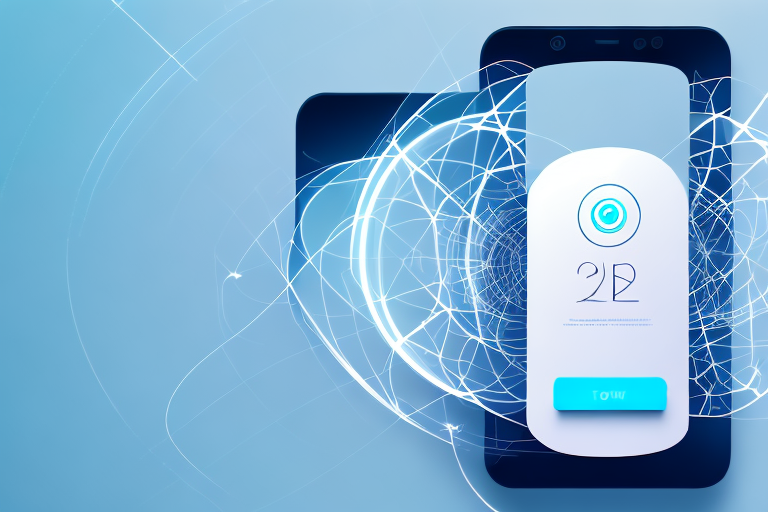Screenshots have become a common way to capture moments on our devices. Whether it’s a funny conversation, an interesting article, or a beautiful image, screenshots allow us to preserve and share these moments with others. But what if you could take your screenshots to the next level? What if you could transform them into live, dynamic photos? In this article, we will explore the fascinating process of converting a screenshot into a live photo and delve into the tools, steps, and tips necessary to achieve this transformation.
Understanding Screenshots and Live Photos
Before we dive into the conversion process, let’s take a moment to understand the key concepts: screenshots and live photos.
When it comes to capturing and preserving moments on our devices, screenshots and live photos play a significant role. These features allow us to freeze a moment in time or add a touch of interactivity to our photos, making them more captivating and immersive.
What is a Screenshot?
A screenshot is simply a static image of what is displayed on your device’s screen. It’s like taking a snapshot of your screen at a particular moment. Screenshots have become an integral part of our digital lives, serving various purposes.
Whether you want to document important information, troubleshoot device issues, or share captivating content with others, screenshots come in handy. They allow you to capture and preserve a specific visual representation of what you see on your screen.
For example, if you come across an interesting article or a funny meme on social media, taking a screenshot allows you to save and share it with others. Screenshots also serve as evidence in case you need to document a conversation or an online transaction.
The Basics of Live Photos
On the other hand, live photos are a feature exclusive to certain devices, such as iPhones. Unlike screenshots, live photos capture a few seconds of video and audio surrounding the moment the photo was taken.
Imagine capturing a beautiful sunset with a live photo. When you view the image, it not only shows you the still shot of the sunset but also brings it to life by including a few seconds of the sounds and movements that accompanied that moment. It’s like having a mini video embedded within the photo.
This adds a layer of interactivity and life to the image, making it more engaging and immersive. Live photos allow you to relive the moment and experience it in a more dynamic way. They capture the essence of the moment, not just the visual representation.
By converting a screenshot into a live photo, you can breathe new life into a static image and enhance the storytelling potential of your captured moments. It’s a way to add an extra dimension to your photos and make them more memorable.
Whether you want to capture your child’s first steps, a breathtaking landscape, or a joyful celebration, live photos provide a unique way to preserve those moments in a more vivid and interactive manner.
Now that we have a clear understanding of screenshots and live photos, let’s explore the process of converting a screenshot into a live photo and unlock the full potential of your captured memories.
Necessary Tools for Conversion
Now that we have a solid understanding of the concepts, let’s explore the tools required to convert a screenshot into a live photo.
Converting a static screenshot into a dynamic live photo can be an exciting process, and to accomplish this, you will need specialized software and hardware. Let’s dive deeper into these requirements to ensure you have everything you need for a successful conversion.
Software Options
To convert a screenshot into a live photo, you will need specialized software designed for this purpose. Fortunately, there are several options available, each with its own unique features and functionalities. Let’s take a closer look at some popular software choices:
X Software: X software is a powerful tool that offers a wide range of features for converting screenshots into live photos. It provides a user-friendly interface and supports various file formats, allowing you to easily transform your static images into captivating live moments. With X software, you can add effects, transitions, and even audio to enhance the overall experience.
Y Software: Y software is another excellent choice for converting screenshots into live photos. It offers a seamless conversion process and provides advanced editing options to customize your live photos. Y software also allows you to adjust the duration of each frame, apply filters, and add text or stickers to make your live photos truly unique.
Z Software: Z software is a popular option known for its simplicity and efficiency. It offers a straightforward conversion process, making it ideal for beginners. With Z software, you can easily convert your screenshots into live photos with just a few clicks. It also provides basic editing tools to enhance the visual appeal of your live photos.
When choosing the right software for your needs, it’s essential to consider factors such as features, user reviews, and compatibility with your device. Take the time to explore the options available and select the software that best suits your preferences and requirements.
Hardware Requirements
In addition to software, you will need certain hardware requirements to successfully convert a screenshot into a live photo. These requirements may vary depending on the software you choose. Let’s take a look at some common hardware considerations:
Processing Power: Converting a screenshot into a live photo can be a resource-intensive task. Therefore, it’s crucial to have a device with sufficient processing power to handle the conversion process smoothly. A powerful processor will ensure that the software can process the necessary calculations and render the live photo without any lag or performance issues.
Storage Capacity: Live photos can take up more storage space compared to static images. Therefore, it’s important to have ample storage capacity on your device to accommodate the converted live photos. Make sure to check the software’s documentation or website to determine the approximate file size of the live photos and ensure that you have enough storage space available.
Connectivity Options: Depending on the software you choose, you may need specific connectivity options to transfer the live photos to other devices or platforms. For example, some software may require a USB connection or support wireless transfer methods like Wi-Fi or Bluetooth. Ensure that your device has the necessary connectivity options to facilitate the sharing and distribution of your converted live photos.
Before proceeding with the conversion process, it’s essential to review the software’s documentation or website to ensure your device meets the necessary specifications. This will help prevent any compatibility issues and ensure a smooth and successful conversion experience.
Step-by-Step Guide to Convert a Screenshot into a Live Photo
Now that we have all the necessary tools, let’s dive into the step-by-step guide to converting a screenshot into a live photo.
Preparing Your Screenshot
The first step is to select the screenshot you want to convert. Choose a screenshot that tells a story or captures a significant moment. Once you have selected your screenshot, make any necessary adjustments, such as cropping or resizing, to ensure it looks its best.
Next, consider adding additional elements to enhance the overall effect of the live photo. You can experiment with filters, effects, or annotations to create a more visually appealing and dynamic image.
Conversion Process
With your screenshot prepared, it’s time to dive into the conversion process. Launch your chosen software and follow the instructions provided. Typically, the process involves importing the screenshot, selecting the desired duration for the live photo, and applying any additional effects or settings. Once you have customized the settings to your liking, initiate the conversion process and patiently wait for it to complete.
After the conversion process is complete, you will have successfully transformed your screenshot into a live photo. Congratulations! Now, it’s time to explore the endless possibilities and share your newly created live photos with others.
Troubleshooting Common Issues
While the conversion process is usually straightforward, you may encounter some common issues along the way. Let’s discuss a few of these issues and how to troubleshoot them.
Dealing with Quality Loss
During the conversion process, it’s possible for the quality of your screenshot to be slightly compromised. This can result in reduced clarity, color accuracy, or overall resolution. To mitigate this issue, ensure that your original screenshot is of the highest quality possible. Additionally, experimenting with different software options and adjusting their settings can help minimize any quality loss during the conversion process.
Resolving Conversion Errors
In some cases, you may encounter errors during the conversion process. These errors can be caused by various factors, such as incompatible file formats, insufficient hardware resources, or software conflicts. To troubleshoot conversion errors, double-check the compatibility of your screenshot file format with the chosen software. Ensure that your device meets the necessary hardware requirements, such as available storage space and processing power. If the errors persist, consider reaching out to the software’s support team for assistance.
Tips for Enhancing Your Live Photos
Now that you have mastered the art of converting a screenshot into a live photo, let’s delve into some tips for enhancing and maximizing the impact of your live photos:
Using Filters and Effects
Experiment with different filters and effects provided by your chosen software to evoke different moods and atmospheres in your live photos. Adjusting brightness, contrast, saturation, or adding artistic filters can greatly enhance the overall visual appeal.
Optimizing for Different Platforms
Consider optimizing your live photos for different platforms and devices. Different platforms may have varying requirements and limitations when it comes to displaying live photos. Take the time to understand the specific requirements of each platform and adjust your live photos accordingly to ensure they are displayed as intended.
With these tips in mind, you are now equipped with the knowledge and tools to convert a screenshot into a captivating live photo. Explore the possibilities, unleash your creativity, and share your dynamic moments with the world!
Bring Your Screenshots to Life with GIFCaster
Ready to transform your static screenshots into animated conversations? With GIFCaster, you can easily add a touch of magic to your captures, making them more engaging and fun. Whether you want to celebrate a milestone with a burst of confetti or express your thoughts with a humorous clip, GIFCaster is your go-to tool for creative self-expression. Don’t just share a screenshot, share an experience. Use the GIFCaster App today and start turning the ordinary into the extraordinary!