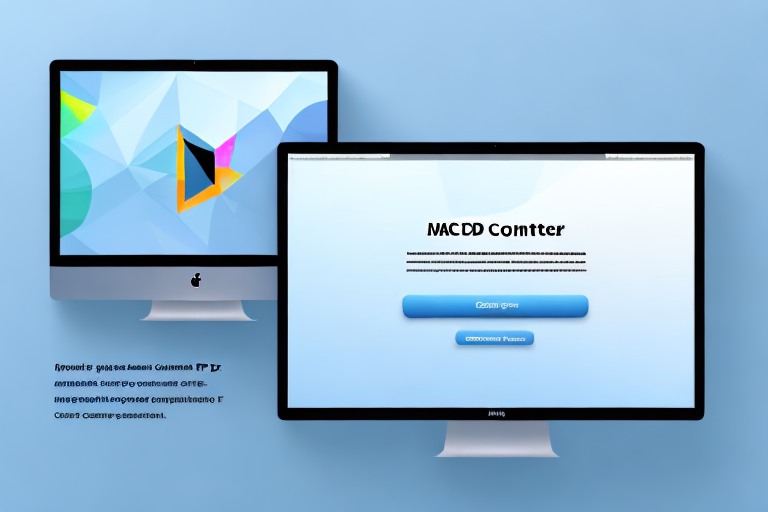In today’s digital age, screenshots have become a common method of capturing and sharing content on various devices. Whether it’s for work, school, or personal use, being able to convert a screenshot into a PDF file can offer several advantages. In this article, we will explore the process of converting a screenshot into a PDF on a Mac, and the benefits of doing so.
Understanding the Need for Conversion
Before delving into the conversion process, let’s take a moment to understand why converting screenshots to PDF files is essential. The PDF (Portable Document Format) format offers a range of benefits that make it highly versatile and widely used.
When it comes to sharing screenshots, converting them to PDF can be advantageous for various reasons. Firstly, PDF files are highly compatible and can be opened on almost any device or operating system. By converting your screenshots to PDF, you ensure that they can be viewed by anyone, regardless of the device they are using.
Additionally, PDF files maintain the content’s integrity, preserving the formatting, fonts, and layout of the original screenshot. This makes PDF files ideal for sharing screenshots with colleagues, clients, or friends, as they will see the exact content as intended.
But the benefits of using the PDF format don’t stop there. PDF files offer numerous advantages over other file formats. One of the key benefits is their compact size. Unlike other formats that can take up significant storage space, PDF files are designed to be compact, allowing you to store and share multiple screenshots without worrying about excessive storage consumption.
Moreover, PDF files provide enhanced security features. They can be password-protected and encrypted, ensuring that only authorized individuals can access their contents. This level of security is particularly important when sharing sensitive or confidential screenshots that need to be protected from unauthorized access.
Furthermore, PDF files can be easily annotated and marked up, making them suitable for reviewing and collaborating on captured content. By converting screenshots to PDF, you can add comments, highlights, and annotations, enhancing the clarity and communication of the captured information. This feature is particularly useful when working on projects that require feedback or when sharing screenshots for educational purposes.
In conclusion, converting screenshots to PDF offers a wide range of benefits. From compatibility and content integrity to compactness, security, and annotation capabilities, the PDF format provides a versatile solution for sharing and collaborating on screenshots. So, next time you need to share a screenshot, consider converting it to PDF to take advantage of these valuable features.
Preparing Your Mac for the Conversion
Before converting a screenshot to PDF on your Mac, it’s essential to ensure that your system meets the necessary requirements and has sufficient resources for a smooth conversion process.
Converting screenshots to PDF files can be a convenient way to organize and share multiple images. Whether you’re creating a presentation, compiling a report, or simply archiving your screenshots, converting them to PDF format can make them more accessible and easier to manage.
Checking Your MacOS Version
Make sure that your Mac is running a compatible version of MacOS. Some conversion methods may require specific MacOS versions or higher. To check your MacOS version, click on the Apple menu, select “About This Mac,” and the version details will be displayed.
Keeping your operating system up to date is not only important for compatibility reasons but also for security and performance enhancements. Apple regularly releases updates to MacOS, which include bug fixes, new features, and improved system stability. By ensuring that you have the latest version installed, you can take advantage of these benefits and ensure a smooth conversion process.
Ensuring Sufficient Storage Space
Converting multiple screenshots to PDF files may require a significant amount of storage space. Before starting the conversion process, ensure that your Mac has sufficient free space to accommodate the PDF files. If necessary, consider freeing up space by deleting unnecessary files or transferring data to an external storage device.
Managing your storage space is crucial for maintaining the overall performance and efficiency of your Mac. By regularly monitoring and optimizing your storage, you can prevent your system from becoming cluttered and slow. In addition to deleting unnecessary files, you can also consider using cloud storage services or external hard drives to store large files and free up space on your Mac’s internal storage.
Furthermore, it’s important to note that converting screenshots to PDF files may result in larger file sizes compared to the original images. This is because PDF files can contain additional metadata, embedded fonts, and other elements that contribute to their overall size. Therefore, it’s essential to have enough free space on your Mac to accommodate these larger files and ensure a successful conversion process.
Taking a Screenshot on Your Mac
Before converting a screenshot to PDF, you need to capture the desired content on your Mac. There are multiple methods available for taking screenshots, depending on your preferences and requirements.
One of the most convenient ways to capture screenshots on a Mac is by using keyboard shortcuts. MacOS offers built-in keyboard shortcuts that allow you to capture screenshots quickly and efficiently. By simply pressing Command + Shift + 3 simultaneously, you can capture the entire screen. This method is especially useful when you want to capture everything that is currently displayed on your Mac’s screen.
However, if you only want to capture a specific area of your screen, you can use a slightly different keyboard shortcut. By pressing Command + Shift + 4, you activate the screenshot tool, which allows you to select the desired region by dragging your cursor. This method gives you more control over what you capture, as you can precisely choose the area you want to include in your screenshot.
Using Keyboard Shortcuts for Screenshots
MacOS offers built-in keyboard shortcuts that allow you to capture screenshots quickly. To capture the entire screen, press Command + Shift + 3 simultaneously. If you want to capture a specific area, you can use Command + Shift + 4 and then select the desired region.
Another option for capturing screenshots on your Mac is by using the Screenshot app. This app provides a more guided approach to capturing screenshots, making it ideal for those who prefer a user-friendly interface. The Screenshot app offers various options for capturing screenshots, giving you more flexibility and customization.
When using the Screenshot app, you can choose to capture a specific window instead of the entire screen. This is particularly useful when you only want to capture a specific application or browser window. Additionally, the app allows you to set a timer for capturing screenshots, which can be handy when you need to capture a specific moment or action on your screen.
Furthermore, the Screenshot app provides additional features such as the ability to capture screenshots with a specific delay. This can be useful when you need to prepare your screen or set up a specific scenario before capturing the screenshot. Additionally, the app allows you to annotate your screenshots by adding text, shapes, or highlighting specific areas.
Using the Screenshot App
If you prefer a more guided approach to capturing screenshots, you can use the Screenshot app on your Mac. The app provides an intuitive interface with various options for capturing screenshots, such as capturing a specific window, timed captures, and more.
With the Screenshot app, you can easily capture a specific window by selecting it from a list of open applications. This feature is particularly useful when you want to capture a specific window without including any other elements on your screen. By selecting the desired window, you ensure that only the content within that window is captured in your screenshot.
In addition to capturing specific windows, the Screenshot app also allows you to set a timer for capturing screenshots. This feature can be beneficial when you need to capture a specific moment or action on your screen, but you want to have some time to prepare before the screenshot is taken. By setting a timer, you can ensure that you capture the desired content at the perfect moment.
Furthermore, the Screenshot app provides various annotation tools that allow you to enhance your screenshots. You can add text, shapes, arrows, and even highlight specific areas of your screenshot to draw attention to important details. These annotation tools are especially useful when you want to provide explanations or emphasize specific elements within your screenshot.
Converting the Screenshot to PDF
Now that you have your screenshot captured, it’s time to convert it into a PDF file. There are different methods available for converting screenshots to PDF on a Mac.
Using Preview for Conversion
Preview, a built-in application on Mac, offers a straightforward method for converting screenshots to PDF files. Simply open the screenshot in Preview, go to the “File” menu, select “Export as PDF,” and choose the desired location to save the PDF file.
Using Online Conversion Tools
If you prefer an online solution, numerous websites provide screenshot-to-PDF conversion services. Simply upload your screenshot to the website, choose the PDF format, and wait for the conversion process to complete. Once converted, you can download the PDF file to your Mac.
Organizing and Managing Your PDF Files
After converting your screenshots to PDF, it’s important to organize and manage your PDF files effectively for easy retrieval and sharing.
Renaming and Saving Your PDF
To avoid confusion and ensure clarity in file organization, rename your PDF files appropriately. Use descriptive names that reflect the content or purpose of the screenshots. Additionally, choose a designated folder or directory on your Mac to save your PDF files, making them easily accessible when needed.
Sharing Your PDF Files
Once your screenshots are converted to PDF files, you can easily share them with others. PDF files can be shared via email, messaging platforms, or file-sharing services. Consider compressing the PDF files if their size is large, to ensure seamless sharing and quicker download times.
Converting a screenshot to a PDF on a Mac can greatly enhance the accessibility, compatibility, and security of your captured content. By following the steps outlined in this article, you can effortlessly convert, manage, and share your screenshots in the versatile PDF format. Embrace the efficiency of PDF files and ensure your content is easily viewable and accessible to others.
Enhance Your Screenshots with GIFCaster
Ready to take your screenshot game to the next level? With GIFCaster, not only can you capture and convert your screenshots into PDFs, but you can also add a touch of personality and fun by incorporating GIFs. Make your work messages stand out or celebrate achievements in a unique way. Don’t settle for ordinary screenshots—make them memorable with GIFCaster. Use the GIFCaster App today and start expressing yourself creatively!