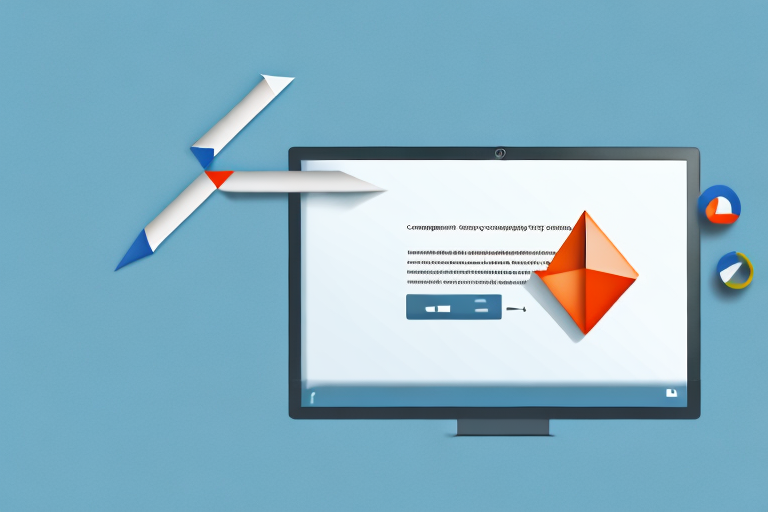Converting a screenshot into a PDF can be a useful skill to have, especially when you need to share or preserve the content of a screenshot. In this article, we will explore the basics of screenshots and PDFs, discuss different methods to convert a screenshot into a PDF, and provide a step-by-step guide to help you through the process. We will also address common issues that may arise during the conversion and offer solutions to troubleshoot them.
Understanding the Basics of Screenshots and PDFs
A screenshot is an image captured on a computer, smartphone, or tablet screen. It allows you to freeze a specific moment or display on your device, preserving it for future reference. Screenshots can come in handy for various purposes, such as sharing information, reporting software issues, or documenting online transactions.
PDF, short for Portable Document Format, is a widely used file format developed by Adobe Systems. It is designed to preserve the formatting and layout of a document, regardless of the software and operating system used to view it. PDFs are versatile and can contain text, images, and even interactive elements.
What is a Screenshot?
A screenshot is a digital image capturing the display of a device at a specific moment. It can be taken using built-in system functions or dedicated software. Screenshots can be useful for a variety of purposes, such as capturing important information, creating tutorials, troubleshooting technical issues, or even sharing funny moments with friends and family.
When taking a screenshot, you have the option to capture the entire screen or just a specific portion of it. This flexibility allows you to focus on the relevant content and exclude any unnecessary elements. Screenshots can be saved in various image formats, such as JPEG, PNG, or GIF, depending on your preferences and requirements.
Furthermore, screenshots can be annotated or edited using image editing software. This enables you to highlight specific areas, add text or arrows to provide further context, or blur out sensitive information before sharing the screenshot with others.
The Importance of PDF Format
PDF format offers several advantages when it comes to sharing and preserving information. Unlike image formats like JPEG or PNG, PDFs retain the original formatting and layout of a document, making it easier for recipients to view and print the content without any changes. This is particularly useful when sharing important documents, such as contracts, reports, or academic papers.
Moreover, PDFs can be password protected, ensuring that only authorized individuals can access the content. This adds an extra layer of security, especially when dealing with sensitive information or confidential documents.
In addition to preserving the formatting, PDF files can be compressed to reduce their size without compromising the quality of the content. This makes it convenient when sharing documents over email or uploading them to cloud storage platforms. Compressed PDFs take up less storage space and can be downloaded or uploaded faster, saving both time and bandwidth.
Furthermore, PDFs can include interactive elements, such as hyperlinks, bookmarks, and form fields. Hyperlinks allow readers to navigate within the document or access external resources with just a click. Bookmarks provide a convenient way to jump to specific sections or pages, making it easier to navigate through lengthy documents. Form fields enable users to fill out and submit forms electronically, eliminating the need for printing and manual data entry.
In conclusion, screenshots and PDFs are valuable tools for capturing and preserving information. Screenshots are ideal for freezing a specific moment or display on your device, while PDFs ensure the integrity and accessibility of documents across different platforms. Whether you need to share information, troubleshoot technical issues, or create professional documents, understanding the basics of screenshots and PDFs can greatly enhance your digital experience.
Preparing Your Screenshot for Conversion
Before you can convert a screenshot into a PDF, it is crucial to ensure that your screenshot is clear, legible, and free from any unnecessary elements that may distract or confuse the viewer. Here are two essential steps to prepare your screenshot for conversion:
Taking a High-Quality Screenshot
To capture a high-quality screenshot:
- Ensure that the content you want to capture is fully visible on your screen.
- Use the appropriate screenshot method for your device. On Windows, you can press the Print Screen key or use the Snipping Tool. On Mac, press Command + Shift + 4.
- Consider adjusting the resolution or screen zoom level to capture the desired level of detail.
Saving Your Screenshot Correctly
After taking a screenshot, it is important to save it in a suitable image format to preserve the image quality. To save your screenshot correctly:
- Choose a file format that maintains image quality, such as PNG or JPEG.
- Select an appropriate file name that reflects the content of the screenshot.
- Save the file in a location on your device that is easily accessible.
Different Methods to Convert a Screenshot into PDF
Now that you have a high-quality screenshot saved, it’s time to convert it into a PDF format. There are several methods you can use, depending on your preferences and the tools available to you.
Using Online Conversion Tools
Online conversion tools offer a quick and convenient way to convert your screenshot into a PDF without the need for additional software. Here’s how you can convert a screenshot using an online conversion tool:
- Open a web browser and search for “online screenshot to PDF converter.”
- Select a trustworthy website that offers the conversion service.
- Follow the website’s instructions to upload your screenshot and convert it into a PDF.
- Download the converted PDF file to your device.
Utilizing Built-in Software on Your Device
Many devices have built-in software or applications that allow you to convert screenshots into PDFs. Here’s how you can do it on common operating systems:
Conversion Process on Windows
To convert a screenshot into a PDF on Windows:
- Open the screenshot using a compatible image viewer.
- Go to the “Print” or “Print Preview” option in the viewer’s menu.
- Choose the PDF printer option if available, or select “Save as PDF” from the list of available printers.
- Specify the desired settings, such as paper size or orientation, and click “Print” or “Save.”
- Select a location to save the PDF file and provide a suitable file name.
- Click “Save” to convert the screenshot into a PDF.
Conversion Process on Mac
To convert a screenshot into a PDF on Mac:
- Open the screenshot using the Preview application.
- Go to the “File” menu and select “Export as PDF.”
- Choose the desired save location and provide a suitable file name.
- Click “Save” to convert the screenshot into a PDF.
Conversion Process on Android
Converting a screenshot into a PDF on Android can vary depending on the device and installed apps. However, one common method is:
- Open the screenshot using a compatible image viewer or gallery app.
- Tap the share icon or options menu and select “Print.”
- Choose the PDF printer option if available or select “Save as PDF” from the list of available printers.
- Specify the desired settings, such as paper size or orientation, and tap “Print” or “Save.”
- Select a location to save the PDF file and provide a suitable file name.
- Tap “Save” to convert the screenshot into a PDF.
Conversion Process on iOS
To convert a screenshot into a PDF on iOS:
- Open the screenshot in the Photos app.
- Tap the share icon and select “Print.”
- Pinch outwards with two fingers on the print preview to open it in full screen.
- Use the pinch-out gesture again, but this time with three fingers, and spread your fingers apart to reveal the share sheet.
- Choose the “Save PDF to iBooks” option to convert the screenshot into a PDF.
- Access the PDF file in the iBooks app.
Troubleshooting Common Issues in Conversion
Dealing with Conversion Errors
During the conversion process, you may encounter errors or issues that prevent the successful conversion of your screenshot into a PDF. Here are some common problems and their potential solutions:
Addressing Quality Loss in Conversion
Occasionally, you may notice a decrease in image quality after converting your screenshot into a PDF. To address this issue:
- Check the quality settings of the conversion method you are using and adjust them if possible.
- Ensure that the image resolution and dimensions are suitable for your intended use.
- Consider using alternative conversion methods or software that allows for more customization.
Converting a screenshot into a PDF can be a valuable skill that simplifies documentation and information sharing. By following the step-by-step guide and troubleshooting tips in this article, you will be able to convert your screenshots into PDFs efficiently and effectively.
Enhance Your Screenshots with GIFCaster
Ready to take your screenshots to the next level? With GIFCaster, not only can you capture moments and convert them into PDFs, but you can also add a touch of creativity and fun by incorporating GIFs. Make your screenshots more engaging and express yourself in unique ways with GIFCaster. Whether it’s turning a mundane work update into a delightful celebration or simply adding a spark to your shared content, GIFCaster is here to elevate your digital communication. Don’t wait to add some flair to your screenshots – Use the GIFCaster App today and start creating!