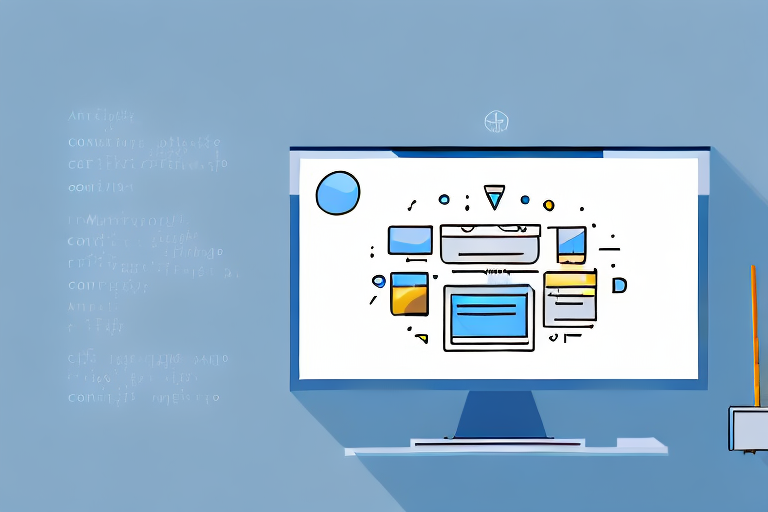Screenshots are a useful tool for capturing and saving what you see on your device’s screen. They can be used for various purposes, such as sharing important information or troubleshooting technical issues. However, screenshots are typically saved in formats such as PNG or BMP, which may not always be convenient for certain applications or devices. This is where converting a screenshot to a JPEG file comes in handy. In this article, we will explore the process of converting a screenshot to a JPEG file format, along with various methods and tools to achieve this.
Understanding Screenshots and JPEG Files
Before we delve into the conversion process, it’s essential to have a clear understanding of screenshots and JPEG files.
Screenshots play a vital role in our digital lives. They allow us to capture and preserve a visual representation of what appears on our screens at a specific moment in time. Whether it’s a funny meme, an important error message, or a beautiful image, screenshots enable us to share and document these visual moments with others.
With the advancements in technology, taking a screenshot has become incredibly easy. On computers, you can simply press the “Print Screen” button or use specific keyboard shortcuts to capture the entire screen or a selected portion. On smartphones and tablets, it usually involves pressing a combination of buttons or using gesture controls.
Once you’ve taken a screenshot, it becomes a digital image file that you can save, edit, or share. This digital image file is commonly known as a screenshot, and it holds the visual information exactly as it appeared on your screen at the time of capture.
What is a Screenshot?
A screenshot is essentially a digital image that captures the exact contents displayed on your screen at a specific moment. It allows you to preserve and share visual information, including images, text, or errors that appear on your device’s screen. Screenshots can be taken on various devices, such as computers, smartphones, or tablets, making them versatile tools for many users.
Moreover, screenshots have a wide range of applications. They are commonly used for troubleshooting technical issues, documenting software bugs, sharing funny or interesting content on social media, providing visual evidence, or simply capturing a moment that you want to remember.
When it comes to sharing screenshots, you can send them as image attachments in emails, upload them to cloud storage services, or share them directly on social media platforms. Screenshots have become an integral part of our digital communication, enabling us to visually convey information and experiences to others.
The Basics of JPEG Files
JPEG, short for Joint Photographic Experts Group, is a well-known image file format widely used for storing and displaying photographs or other complex images. It has become the standard format for digital photography due to its efficient compression algorithm and widespread compatibility.
JPEG files use a lossy compression technique, which means that they sacrifice some image quality to reduce the file size. This compression makes JPEG files ideal for sharing and displaying images online or through digital devices.
When you capture a screenshot, it is typically saved as a JPEG file format by default on most devices. This format ensures that the image file size remains relatively small while maintaining a reasonable level of image quality. The lossy compression applied to JPEG files reduces the amount of data required to store the image, resulting in a smaller file size compared to other formats.
However, it’s important to note that each time you save a JPEG file, it undergoes additional compression, which can lead to a gradual loss of image quality. Therefore, it’s recommended to save screenshots in their original format or use lossless compression formats if you need to edit or preserve the image without any loss of quality.
In conclusion, understanding screenshots and JPEG files is crucial for effectively capturing, preserving, and sharing visual information. Screenshots provide a convenient way to capture moments on our screens, while JPEG files offer a compressed format that balances image quality and file size. By utilizing these tools, we can enhance our digital communication and documentation experiences.
Preparing Your Screenshot for Conversion
Before you proceed with converting your screenshot to a JPEG file, you need to ensure that the screenshot is of high quality and saved correctly. Follow these steps to prepare your screenshot:
Taking a High-Quality Screenshot
When capturing a screenshot, it’s important to ensure that it is clear and properly showcases the content you want to save. Make sure to capture the entire screen or the specific area you wish to save. This can usually be done by pressing the dedicated screenshot button on your device or using a combination of keys on your keyboard.
Once you have captured the screenshot, take a moment to review it. Check if the image is sharp and if all the elements you want to include are visible. If you are not satisfied with the quality, retake the screenshot to ensure you have the best possible image to work with.
Consider the composition of your screenshot as well. Is there any unnecessary clutter or distractions in the frame? If so, try to crop the image or retake the screenshot to eliminate those elements. A clean and focused screenshot will make the conversion process smoother.
Saving Your Screenshot Correctly
After taking the screenshot, it’s crucial to save it in a compatible format before proceeding with the conversion process. Most devices will automatically save the screenshot as a PNG or BMP file, but you can often modify the settings to save it as a JPEG file directly.
Check the settings on your device to see if there is an option to save the screenshot as a JPEG. This format is widely supported and is ideal for sharing or uploading images online. Saving the screenshot directly as a JPEG will save you time and effort in the conversion process.
If your device does not have the option to save the screenshot as a JPEG, don’t worry. There are still ways to convert it to a JPEG file using various methods. You can use image editing software or online conversion tools to achieve the desired format.
When using image editing software, open the screenshot file and choose the “Save As” or “Export” option. In the format selection, choose JPEG and adjust any additional settings if necessary. Finally, save the file with a new name to preserve the original screenshot in its original format.
If you prefer to use online conversion tools, search for reputable websites that offer image conversion services. Upload your screenshot file and choose the JPEG format as the output. Follow the instructions provided by the website to complete the conversion process.
Remember to keep a backup of your original screenshot file before converting it to a different format. This will ensure that you always have the original image in case any issues arise during the conversion process.
Conversion Methods for Different Devices
The process of converting screenshots to JPEG files may vary depending on the device or operating system you are using. Let’s explore some common methods for different devices:
Converting Screenshots on Windows
If you are using a Windows computer, you can convert your screenshot to a JPEG file using built-in tools such as Paint or the Snipping Tool. Simply open the screenshot in either of these programs, and then save it as a JPEG file. These programs also allow you to make any necessary edits or adjustments before saving.
Converting Screenshots on Mac
Mac users can easily convert screenshots to JPEG files using the Preview application. Open the screenshot in Preview, click on the “File” menu, select the “Export” option, and choose JPEG as the file format. You can then specify the desired quality level and save the converted screenshot as a JPEG file.
Converting Screenshots on Android
Android users can convert their screenshots to JPEG using various photo editing or file conversion apps available on the Google Play Store. Install one of these applications, open the screenshot using the app, and choose the JPEG format for conversion. Make any necessary adjustments, and then save the screenshot as a JPEG file.
Converting Screenshots on iOS
For iPhone or iPad users, converting screenshots to JPEG files can be done using the default Photos app. Open the screenshot in the Photos app, tap the “Share” button, and select the “Save as File” option. Choose the JPEG format, adjust any settings if needed, and save the screenshot as a JPEG file.
Using Online Conversion Tools
If you prefer a more convenient and versatile option, you can utilize various online conversion tools to convert your screenshots to JPEG files. Let’s explore the process:
Selecting a Reliable Online Converter
When using online conversion tools, it’s crucial to choose a reliable and reputable website or service. Look for user reviews, check the website’s security features, and ensure that the service supports the conversion of screenshots to JPEG files.
Steps to Convert Using Online Tools
Once you have selected a suitable online converter, follow these general steps to convert your screenshot to a JPEG file:
- Visit the online converter’s website.
- Upload your screenshot to the website.
- Select JPEG as the desired output format.
- Adjust any settings or preferences, if available.
- Click on the “Convert” or “Download” button to start the conversion process.
- After the conversion is complete, download the converted screenshot as a JPEG file to your device.
Troubleshooting Common Conversion Issues
While converting screenshots to JPEG files is a relatively straightforward process, occasional issues may arise. Here are some common problems you may encounter and possible solutions:
Dealing with Conversion Errors
If you encounter errors during the conversion process, double-check that the screenshot file is in a compatible format for conversion. Additionally, ensure that the online converter or software you are using supports the specific file format and try again. If the problem persists, you may need to seek alternative conversion methods or consult technical support.
Improving Image Quality Post-Conversion
After converting a screenshot to a JPEG file, you may notice a slight decrease in image quality due to the compression applied. To improve the image quality, consider utilizing image editing software or online tools. These tools allow you to adjust brightness, contrast, sharpness, or other parameters to enhance the appearance of the converted JPEG file.
Congratulations! You have successfully learned how to convert a screenshot to a JPEG file format. Whether you prefer using built-in tools on your device or leveraging online conversion tools, now you can easily convert your screenshots to the popular JPEG format. Remember to select the appropriate method based on your device and follow the steps outlined in this article. With this newfound knowledge, you can confidently handle and share your screenshots in a more flexible and widely supported format.
Take Your Screenshots to the Next Level with GIFCaster
Now that you’re equipped to convert screenshots into JPEGs, why not elevate your screenshot game even further? With GIFCaster, you can add a touch of personality and animation to your captures. Transform mundane work messages into delightful celebrations and express your creativity with ease. Don’t just share a screenshot—make it memorable and engaging with GIFCaster. Ready to make your screenshots stand out? Use the GIFCaster App today and start spreading the fun!