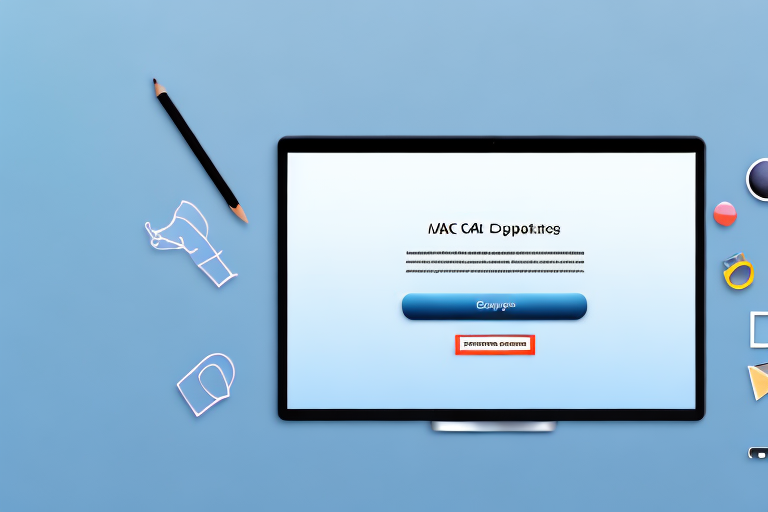Screenshots are a great way to capture information on your Mac. Whether you want to save a funny moment from a video, document a software bug, or create a tutorial, screenshots come in handy. However, by default, Mac saves screenshots in PNG format. While PNG is a versatile and high-quality format, you may find it more convenient to convert your screenshots to JPG files. In this article, we will explore the steps to convert a screenshot to a JPG file on Mac, along with some useful tips and troubleshooting advice.
Understanding the Basics of Screenshots and JPG Files
When it comes to capturing what’s on your computer screen, screenshots are a handy tool. But what exactly is a screenshot? Let’s dive into the details.
What is a Screenshot?
A screenshot is like a digital photograph of your computer screen. It freezes a specific moment in time, capturing everything that’s displayed on your screen. Whether you want to show off a funny conversation, save an important document, or share a beautiful image, screenshots come to the rescue.
Imagine this: you’re browsing the internet and stumble upon a breathtaking landscape. Instead of just bookmarking the page or describing it to a friend, you can take a screenshot and share the actual image with them. It’s like having a camera for your computer screen!
But how does it work? Well, when you take a screenshot, your computer captures the visual elements on your screen and saves them as an image file. And that’s where JPG files come into play.
The Importance of JPG Files
JPG, short for Joint Photographic Experts Group, is an image format that you’ve probably come across countless times. But why is it so popular?
Firstly, JPG files support lossy compression. This means that they can reduce the file size of an image by discarding some of the less important details. Don’t worry, though – the compression is done in a way that the human eye won’t notice significant changes in image quality. This makes JPG files perfect for sharing images online, via email, or on social media platforms.
Secondly, JPG files are widely supported across various platforms and devices. Whether you’re using a Windows computer, a Mac, an Android phone, or an iPhone, you can be confident that your JPG files will be viewable by everyone. This universality makes JPG the go-to choice for many photographers, graphic designers, and everyday users.
Lastly, JPG files strike a good balance between image quality and file size. They can retain a high level of detail while keeping the file size relatively small. This is crucial when you want to share images quickly without sacrificing too much storage space.
So, the next time you take a screenshot and save it as a JPG file, remember the incredible versatility and efficiency that this image format offers. It’s no wonder that JPG has become a staple in the digital world!
Preparing Your Mac for the Conversion Process
Checking Your Mac’s OS Version
Before proceeding with the conversion, it’s essential to ensure that your Mac’s operating system is up to date. Different versions of macOS may have slight variations in the process, so it’s vital to have the latest software updates installed. To check for updates, click on the Apple menu in the top-left corner of your screen, select “System Preferences,” and then click on “Software Update.” Install any available updates to ensure smooth conversion.
Updating your Mac’s operating system not only provides you with the latest features and security enhancements but also ensures compatibility with the conversion process. By keeping your system up to date, you can take advantage of any improvements that may have been made to the conversion software, making the entire process more efficient and reliable.
Additionally, updating your operating system can address any known issues or bugs that may affect the conversion process. By staying current with the latest software updates, you can minimize the risk of encountering any unexpected errors or complications during the conversion.
Ensuring Sufficient Storage Space
Converting screenshots to JPG format will create additional files on your Mac. Therefore, it’s important to check if you have sufficient storage space available. Navigate to the “About This Mac” option in the Apple menu and click on “Storage” to see how much free space you have. If necessary, consider deleting unnecessary files or transferring them to an external storage device to make room for the converted JPG files.
When it comes to digital files, storage space is a valuable resource. As you use your Mac for various tasks, such as downloading files, installing applications, or creating documents, your available storage space gradually diminishes. It’s crucial to regularly assess your storage situation and make necessary adjustments to ensure smooth operation and prevent any potential issues.
By freeing up storage space before the conversion process, you not only create room for the converted JPG files but also optimize your Mac’s performance. When your storage is nearly full, your system may experience slowdowns, lag, or even crashes. By maintaining a healthy amount of free space, you can ensure that your Mac operates efficiently and effectively during the conversion process.
Taking a Screenshot on Your Mac
Are you looking to capture a screenshot on your Mac? Well, you’re in luck! Mac offers several methods to take screenshots, depending on your specific needs. Let’s explore these different methods in detail.
Different Methods to Capture Screenshots
Before converting a screenshot to a JPG file, you first need to capture the screenshot itself. Mac offers several methods to take screenshots, depending on your specific needs.
- Full Screen Screenshot: Press the Command + Shift + 3 keys simultaneously to capture the entire screen. The screenshot will be saved as a PNG file by default.
- Partial Screen Screenshot: Press the Command + Shift + 4 keys together. Your cursor will turn into a crosshair. Click and drag to select the area you want to capture. Release the mouse button to take the screenshot.
- Window or Menu Screenshot: Press the Command + Shift + 4 keys, then press the Spacebar. The cursor will change into a camera icon. Move the camera icon over the window or menu you want to capture and click on it.
When you use the full screen screenshot method, you can quickly capture everything that is displayed on your screen. This is especially useful when you want to capture the entire webpage, a document, or an application window. Once you press the Command + Shift + 3 keys, you’ll hear a camera shutter sound, indicating that the screenshot has been successfully captured. The screenshot will be saved as a PNG file by default, but you can easily convert it to other formats if needed.
If you only need to capture a specific portion of the screen, the partial screen screenshot method is the way to go. When you press the Command + Shift + 4 keys, your cursor will transform into a crosshair, allowing you to select the exact area you want to capture. Simply click and drag to create a selection box around the desired area, and then release the mouse button to take the screenshot. This method provides you with more control and precision, as you can capture only the elements you need.
Do you need to capture a specific window or contextual menu? The window or menu screenshot method is here to help. By pressing the Command + Shift + 4 keys and then the Spacebar, your cursor will transform into a camera icon. You can then move the camera icon over the window or menu you want to capture and simply click on it. This method ensures that you capture only the desired window or menu, making it perfect for tutorials, presentations, or troubleshooting.
Experiment with these methods to find the one that works best for your specific needs. Each screenshot method has its advantages and disadvantages, so it’s important to choose the right one based on your requirements.
Choosing the Right Screenshot Method for Your Needs
Each screenshot method has its advantages and disadvantages, so it’s important to choose the right one based on your requirements. If you want to capture the entire screen, the full screen screenshot method is the quickest and easiest. However, if you only need a specific portion of the screen, the partial screen screenshot method allows for more control. The window or menu screenshot method is ideal for capturing specific windows or contextual menus.
Now that you’re familiar with the different methods to capture screenshots on your Mac, you can confidently capture and save important moments, information, or visuals with ease. Happy screenshotting!
Converting Your Screenshot to a JPG File
Using Built-in Mac Tools for Conversion
Now that you have captured a screenshot, you can proceed with converting it to a JPG file on your Mac. Luckily, macOS provides a built-in Preview application that allows you to convert the file format easily.
- Locate the screenshot you want to convert. By default, it will be saved on your desktop.
- Right-click on the screenshot file and select “Open With” from the drop-down menu.
- Choose “Preview” from the list of applications. The screenshot will open in the Preview window.
- In the Preview menu, click on “File” and select “Export…” (or use the shortcut Command + Shift + S).
- Choose “JPEG” from the Format dropdown menu.
- Specify the desired filename and destination folder for the JPG file.
- Click “Save” to convert and save the screenshot as a JPG file.
Adjusting the Quality of Your JPG File
Preview also allows you to adjust the quality of the JPG file during the conversion process. Before clicking “Save” in the previous step, click on the “Options” button in the export window. Here, you can modify the quality settings by adjusting the slider or selecting a specific quality value. Keep in mind that higher quality results in larger file sizes, while lower quality may lead to visible compression artifacts.
Troubleshooting Common Conversion Issues
Dealing with Conversion Errors
If you encounter any errors during the conversion process, it may be due to compatibility issues with the screenshot or the Preview application. Try the following troubleshooting steps:
- Restart your Mac and attempt the conversion again.
- Ensure that the screenshot file is not open in any other applications.
- If the issue persists, consider using third-party image editing software to convert the screenshot to JPG format.
What to Do if Your Screenshot Isn’t Saving as a JPG
If you followed the conversion steps but your screenshot is still saving as a PNG file, check the file format settings in the Preview application. Open the screenshot in Preview, click on “File,” then “Export…” and ensure that “JPEG” is selected as the format. If the issue persists, consider updating the Preview application or using alternative image editing software.
With these steps, you can efficiently convert your screenshots to JPG files on your Mac. JPG files are versatile, widely supported, and provide a great balance between image quality and file size. Start converting your screenshots today and enjoy the convenience of sharing and using them across different platforms and devices.
Enhance Your Screenshots with GIFCaster
Ready to take your screenshot game to the next level? With GIFCaster, not only can you convert your screenshots to JPG files, but you can also add a touch of personality and fun by incorporating GIFs. Transform a standard work message into an engaging celebration and express yourself creatively. Make your screenshots stand out and capture attention. Don’t wait, use the GIFCaster App today and start creating unforgettable, animated images with ease!