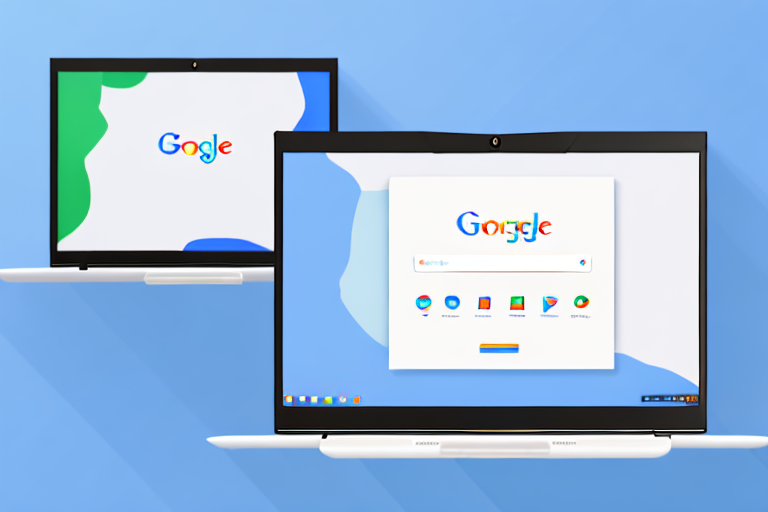Capturing screenshots on your Chromebook can be a useful way to save information, but sometimes you may need to convert those screenshots into a PDF format. In this article, we will explore why converting screenshots to PDF on Chromebook is important and how you can do it. We will also discuss the necessary preparations and different methods for taking screenshots, as well as saving and accessing your PDF files.
Understanding the Need for Conversion
Before we dive into the conversion process, let’s first understand why it is important to convert screenshots to PDF. PDF (Portable Document Format) is widely used for sharing documents as it ensures that the formatting remains consistent across different devices and platforms. When you convert a screenshot to PDF, you preserve the image quality and make it easier to view and share with others.
Converting screenshots to PDF offers numerous advantages that go beyond preserving image quality. Let’s explore some of these benefits in more detail.
The Importance of PDF Format
PDF format is an industry-standard for document sharing. Unlike image formats, PDF files can be easily opened and viewed by anyone with a PDF reader, regardless of the operating system they are using. This ensures that your screenshot will be accessible to a wide audience, regardless of whether they have a Chromebook or not.
Moreover, PDF files provide a secure way to share information. You can apply password protection and restrict certain actions, such as printing or editing, to ensure that only authorized individuals can access and modify the content.
Why Convert Screenshots to PDF on Chromebook?
Converting screenshots to PDF on your Chromebook has additional benefits. One of the key advantages is that PDF files are usually smaller in size compared to image files, allowing for more efficient storage and easier sharing. This is particularly important when dealing with multiple screenshots or when sharing them over limited bandwidth connections.
Furthermore, PDF files can include searchable text, making it easier to find specific information within the document. This is especially useful when you need to reference specific details or extract data from the screenshot. By converting the screenshot to PDF, you enable text recognition and indexing, enhancing the overall usability and accessibility of the content.
Additionally, PDF files support hyperlinks, annotations, and interactive elements. You can add clickable links to external resources, create bookmarks for easy navigation, and even embed multimedia content such as videos or audio files. These features enhance the overall user experience and make the information more engaging and interactive.
In conclusion, converting screenshots to PDF on your Chromebook offers a range of advantages, including consistent formatting, broad compatibility, secure sharing, efficient storage, searchable text, and interactive elements. By leveraging the power of PDF format, you can enhance the usability, accessibility, and overall impact of your screenshots.
Preparing Your Chromebook for Conversion
Before you can start converting screenshots to PDF on your Chromebook, you need to ensure that your device is ready for the process. Here are a couple of preliminary steps to follow:
Checking Your Chromebook’s Software Version
It is important to make sure that your Chromebook is running the latest software version. This ensures that you have access to all the features and improvements necessary for a seamless conversion process. To check for software updates, simply go to the Settings menu and select “About Chrome OS”. You will see if there are any updates available, and if so, you can proceed with the installation.
Keeping your Chromebook’s software up to date is crucial not only for converting screenshots to PDF but also for overall system performance and security. Software updates often include bug fixes, performance enhancements, and new features that can enhance your Chromebook experience.
By regularly updating your Chromebook, you can take advantage of the latest advancements in technology and ensure that your device is running smoothly. It is recommended to enable automatic updates so that your Chromebook stays up to date without requiring manual intervention.
Necessary Tools for Conversion
While Chromebooks come with built-in features for converting screenshots to PDF, there are also online conversion tools available. Depending on your specific needs and preferences, you can choose the method that suits you best. The built-in features are convenient and straightforward, while online conversion tools offer more advanced options and customization.
If you prefer using the built-in features, you can simply take a screenshot by pressing the “Ctrl” and “Window Switcher” keys simultaneously. Once the screenshot is captured, you can open it in the “Files” app and choose the “Print” option. From there, you can select “Save as PDF” as the destination and save the screenshot as a PDF file.
On the other hand, if you opt for online conversion tools, you can explore various websites and applications that offer screenshot to PDF conversion services. These tools often provide additional features such as image editing, OCR (Optical Character Recognition), and cloud storage integration. Some popular online conversion tools include Smallpdf, PDFelement, and Adobe Acrobat online.
Before using any online conversion tool, it is essential to ensure that the website or application is reputable and trustworthy. Reading user reviews and checking for security certifications can help you make an informed decision and protect your data.
Regardless of the method you choose, it is recommended to experiment with different options and settings to find the workflow that suits your needs. Converting screenshots to PDF on your Chromebook can be a quick and efficient process once you familiarize yourself with the available tools and techniques.
Taking a Screenshot on Your Chromebook
Before you can convert a screenshot to PDF, you need to have a screenshot in the first place. There are different methods for taking screenshots on your Chromebook. Let’s explore some of them:
Different Methods of Taking Screenshots
One way to take a screenshot on your Chromebook is by using the dedicated key combination. Pressing the “Ctrl + Show windows” keys simultaneously captures the entire screen. If you only want to capture a specific area, you can use “Ctrl + Shift + Show windows” and select the desired area with your cursor.
An alternative method is to use the “Screenshot” button in the notification center. Simply click on the clock or battery icon in your taskbar, and you will find the “Screenshot” button—clicking it will capture the entire screen.
Tips for Capturing the Perfect Screenshot
To ensure that your screenshot turns out well, it’s good to keep a few tips in mind. Clean up your desktop and close any unnecessary windows or tabs before capturing the screenshot. This helps to minimize distractions and focus on the content you want to capture. Also, double-check that your desired area is entirely visible before taking the screenshot to avoid cropping out important details.
Converting the Screenshot to PDF
Now that you have the screenshots captured, let’s move on to converting them to PDF format. There are a couple of methods you can use:
Using Built-in Chromebook Features
Chromebooks have a convenient built-in feature that allows you to convert a screenshot to PDF directly. Open the screenshot you want to convert by clicking on the preview image in the bottom right corner of your screen. This opens the Files app, where you can right-click on the image and select “Print”. In the print dialog, you can choose “Save as PDF” as your printer destination. Finally, click “Save” to convert the screenshot to PDF format and save it to your desired location.
Utilizing Online Conversion Tools
If you are looking for more advanced options or additional features, online conversion tools can be a good alternative. There are various websites available that offer free online conversion services. Simply visit one of these websites, upload your screenshot, and follow the instructions provided to convert it to PDF format. You can usually customize the conversion settings and choose the desired output quality before initiating the conversion process.
Saving and Accessing Your PDF
Once you have successfully converted your screenshot to PDF, it’s important to follow some best practices for saving and organizing your files:
Best Practices for Saving Your PDF
When saving your PDF files, it is recommended to choose a descriptive and meaningful file name. This makes it easier to identify the content of the document later on. Additionally, consider organizing your PDF files into folders or directories based on topic or date. This helps to keep your files organized and easy to locate when needed.
How to Locate and Open Your PDF
Locating and opening your PDF files on Chromebook is simple. By default, your PDF files are saved in the “Downloads” folder. You can open the Files app from your taskbar and navigate to the Downloads folder to find your PDF file. Alternatively, you can use the search functionality in the Files app to quickly find specific PDF files by their file name or content.
Converting screenshots to PDF on your Chromebook can be a valuable skill, making it easier to share and organize your captured information. By following the steps and tips provided in this article, you can easily convert your screenshots and access them whenever you need them. Whether you choose to use the built-in features or explore online conversion tools, the process is straightforward and suitable for both casual users and professionals alike.
Enhance Your Screenshots with GIFCaster
Ready to take your Chromebook screenshots to the next level? With GIFCaster, not only can you capture your screen, but you can also add a touch of personality and fun by incorporating GIFs. Transform your standard work messages into engaging visuals that capture attention and convey emotions in a creative way. Don’t settle for ordinary screenshots; make them extraordinary. Use the GIFCaster App today and start turning your communications into celebrations!