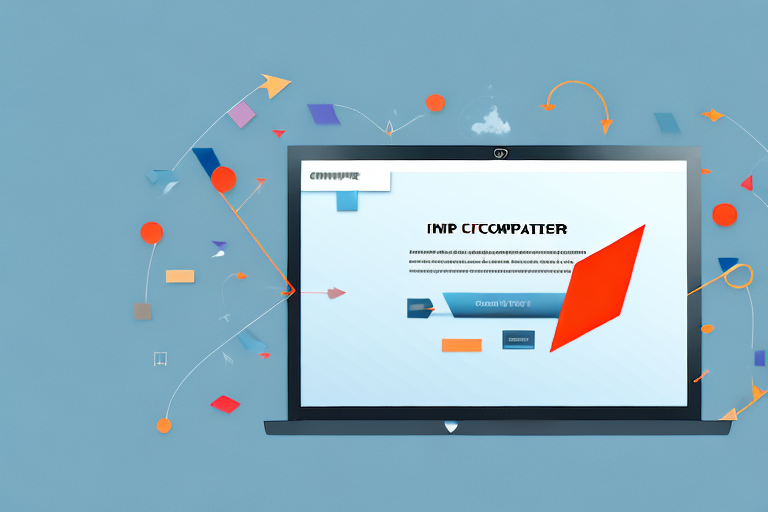Screenshots are a powerful way to capture and share information, but sometimes you need those screenshots in a more portable and universally accessible format, such as a PDF. In this step-by-step guide, we will walk you through the process of converting screenshots to PDF, from understanding the basics to troubleshooting common issues.
Understanding the Basics of Screenshots and PDFs
In order to effectively convert screenshots to PDF, it’s important to understand the fundamentals of both screenshots and PDF format.
When it comes to capturing and sharing what you see on your screen, screenshots play a crucial role. A screenshot is essentially a picture of your device’s screen, frozen in time to capture a specific moment. Whether it’s an error message that you want to troubleshoot, a funny moment that you want to share with friends, or an important piece of information that you want to save for later, screenshots enable you to immortalize these moments.
But how do you take a screenshot? Well, the process may vary depending on the device you’re using. On computers, you can usually press a combination of keys, such as “Print Screen” or “Ctrl + Shift + S,” to capture the screen. On smartphones and tablets, it often involves pressing a combination of physical buttons, such as the power button and volume down button, or using specific gestures on the screen.
Once you’ve taken a screenshot, it’s saved as an image file in a specific format, such as PNG (Portable Network Graphics) or JPEG (Joint Photographic Experts Group). These formats determine the quality and compression of the image, allowing you to balance between file size and image clarity.
What is a Screenshot?
A screenshot is essentially a picture of your device’s screen. It enables you to capture and share what you see on your screen, whether it’s an error message, a funny moment, or an important piece of information.
Screenshots can be taken on various devices, including computers, smartphones, and tablets, and they can be saved as image files in different formats, such as PNG or JPEG.
But why would you want to take a screenshot? Well, there are countless reasons. For example, let’s say you encounter an error message while using a software application. Instead of trying to explain the error to technical support or writing down the exact wording, you can simply take a screenshot and send it to them. This way, they can see exactly what you’re seeing and provide more accurate assistance.
Screenshots are also useful for capturing funny or memorable moments. Maybe you stumbled upon a hilarious meme on social media or witnessed a breathtaking sunset on your vacation. By taking a screenshot, you can preserve these moments and share them with others.
Furthermore, screenshots can be a valuable tool for gathering and storing information. Let’s say you come across an interesting article or webpage that you want to read later, but you don’t have time at the moment. By taking a screenshot, you can save the entire page as an image and refer back to it whenever you have the time.
The Importance of PDF Format
PDF, which stands for Portable Document Format, is a widely used file format for documents that need to be shared or printed. It preserves the formatting and layout of the original document, ensuring that the content looks the same regardless of the device or operating system used to open it.
Converting screenshots to PDF format allows you to combine multiple screenshots into a single file, making it easier to organize, share, and store the information they contain.
But why is PDF format so important? Well, imagine you have a document that you want to share with others. If you send it as a Word document, for example, the recipient may not have the same version of Microsoft Word or even have the software installed on their device. This could lead to compatibility issues and a distorted view of the document.
PDF format solves this problem by creating a self-contained file that can be opened and viewed on any device or operating system. It encapsulates all the necessary fonts, images, and formatting, ensuring that the document appears exactly as intended, regardless of the software or hardware used to open it.
In addition to its compatibility, PDF format also offers other advantages. For example, PDF files can be password-protected, allowing you to restrict access to sensitive information. They can also be compressed to reduce file size without compromising quality, making it easier to share and store large documents.
Moreover, PDF files can be easily annotated, allowing you to add comments, highlights, and other markings to the document. This makes it a popular choice for reviewing and collaborating on documents.
By converting screenshots to PDF format, you can harness the power of this versatile file format to organize and present your captured information in a more structured and professional manner.
Preparing Your Screenshots for Conversion
Before converting your screenshots to PDF, there are a few steps you can take to ensure the best possible results.
Converting screenshots to PDF can be a convenient way to share information, whether it’s for work, school, or personal use. By following these tips, you can enhance the quality and organization of your screenshots, resulting in professional-looking PDF documents.
Taking High-Quality Screenshots
When taking screenshots, it’s important to capture the screen clearly and without any distortion. Make sure the content you want to capture is fully visible and not cut off. This is especially crucial when capturing web pages or documents with important details.
Consider adjusting the resolution and aspect ratio of your device’s screen to match your intended use of the screenshots. Higher resolutions can result in sharper images, making your PDF documents more readable and visually appealing.
Furthermore, pay attention to the lighting conditions when taking screenshots. Adequate lighting can significantly improve the clarity and quality of the captured image.
Taking high-quality screenshots will not only enhance the overall appearance of your PDF documents but also ensure that the information you want to convey is easily understandable.
Organizing Your Screenshots
If you have multiple screenshots that you want to convert into a single PDF, it’s a good idea to organize them properly beforehand. This can save you time and make the conversion process smoother.
Start by renaming the files in a logical and sequential manner. This will make it easier to identify and arrange the screenshots in the desired order within the PDF document. Consider using descriptive names that reflect the content or purpose of each screenshot.
Creating folders to group related screenshots can also be beneficial. By categorizing your screenshots into different folders, you can maintain a clear and structured organization system. This is particularly useful when dealing with a large number of screenshots or when working on multiple projects simultaneously.
Additionally, take the time to review your screenshots and delete any unnecessary or duplicate ones. This will help reduce clutter and ensure that only relevant and essential information is included in the PDF document.
By organizing your screenshots, you’ll make it easier to navigate and find specific content within the resulting PDF document. This can be particularly advantageous when sharing the PDF with others, as it allows them to quickly locate the information they need.
Choosing the Right Conversion Tool
After preparing your screenshots, the next step is to select a suitable conversion tool. There are various options available, including both online conversion tools and software-based solutions.
Online Conversion Tools
Online conversion tools offer convenience and accessibility, as they can be accessed directly through your web browser without the need for additional installations. Some popular online conversion tools include Adobe Acrobat Online, SmallPDF, and Zamzar.
When using online conversion tools, it’s important to consider the file size limitations, privacy policies, and the need for internet connectivity.
Software Conversion Tools
Software-based conversion tools often provide more features and customization options compared to online tools. They allow you to convert screenshots to PDF offline, without relying on an internet connection. Examples of software conversion tools include Adobe Acrobat Pro, Nitro PDF, and PDFConverter.
Before selecting a software tool, consider factors such as cost, compatibility with your operating system, and the specific features you require.
The Conversion Process
Once you have chosen a conversion tool, it’s time to proceed with the conversion process itself. Here’s a step-by-step guide:
Uploading Your Screenshots
Open the conversion tool and locate the option to upload or import files. Depending on the tool, you may be able to select individual screenshots or entire folders containing screenshots. Choose the screenshots you want to convert and confirm the selection.
Converting to PDF
After uploading your screenshots, the conversion tool will process the files and convert them to PDF format. This may take a moment, depending on the number and size of the screenshots. Once the conversion is complete, preview the resulting PDF to ensure everything looks as expected.
Saving and Accessing Your PDF
Once you are satisfied with the converted PDF, save it to your desired location on your device or cloud storage. Give the file a descriptive name and consider adding relevant metadata, such as tags or keywords, to make it easier to search for later.
Accessing your PDF is as simple as opening it with any PDF reader, such as Adobe Acrobat Reader, which is available for free on most devices.
Troubleshooting Common Issues
While converting screenshots to PDF is generally a straightforward process, you may encounter some common issues along the way.
Dealing with Conversion Errors
If you encounter errors during the conversion process, try closing and reopening the conversion tool, ensuring your files are not corrupted, and checking for any updates to the software. If the issue persists, consult the tool’s documentation or customer support for further assistance.
Ensuring Image Quality in Your PDF
In some cases, the image quality in the resulting PDF may not meet your expectations. Consider adjusting the compression settings or resolution options within the conversion tool to achieve the desired image quality. Additionally, ensure that the screenshots you capture are clear and high-resolution from the outset.
By following these troubleshooting tips, you can overcome common obstacles and achieve satisfactory results when converting screenshots to PDF.
With this step-by-step guide, you are now equipped with the knowledge and tools to convert your screenshots to PDF format efficiently and effectively. Whether you need to share important information with colleagues, preserve memories, or create professional documentation, converting screenshots to PDF will undoubtedly enhance your productivity and convenience.
Take Your PDFs to the Next Level with GIFCaster
Now that you’ve mastered the art of converting screenshots to PDFs, why not add a twist of creativity to your documents? With GIFCaster, you can elevate your screenshots by incorporating fun and engaging GIFs, bringing a new level of excitement to your work communications or personal projects. Transform mundane images into lively, animated conversations with GIFCaster. Ready to make your PDFs pop? Use the GIFCaster App and start expressing yourself in a whole new way!