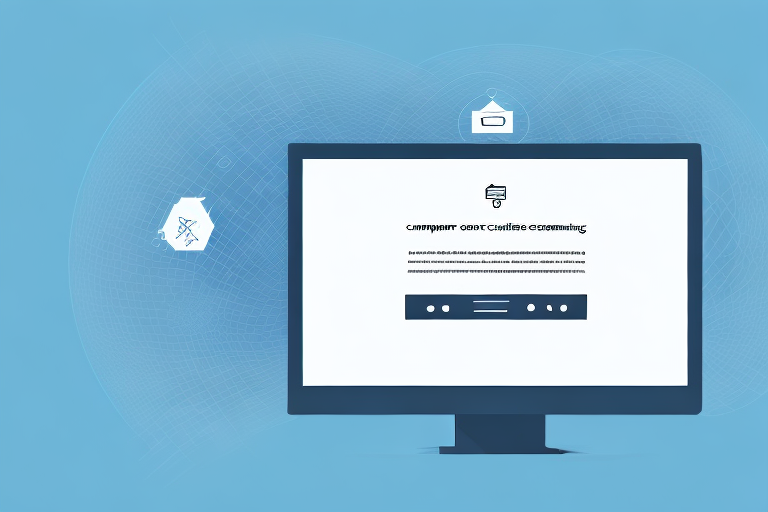Screenshots are a handy tool for capturing and sharing information on your computer screen. Whether you want to capture an important document, an interesting webpage, or a creative design, screenshots can help you preserve that information in a visual format. However, sometimes you may need to convert a screenshot into a PDF file for various purposes, such as printing, sharing, or archiving. In this article, we will guide you through the process of creating a PDF file from a screenshot, and provide some helpful tips along the way.
Understanding the Basics of Screenshots
Before we delve into the process of converting screenshots into PDFs, let’s take a moment to understand what exactly a screenshot is. In simple terms, a screenshot is a digital image of what is displayed on your computer or device screen. It captures everything visible on the screen, including images, text, and even videos. Screenshots can be incredibly useful in a wide range of scenarios, from troubleshooting technical issues to creating visual tutorials.
What is a Screenshot?
A screenshot is essentially a snapshot of your computer or device screen at a specific moment in time. It allows you to capture and save what you are currently seeing on your screen as an image file. Screenshots can be taken of anything that is visible on your screen, including open applications, webpages, documents, images, and more.
Different Methods of Taking a Screenshot
There are several methods to take a screenshot, depending on the device and operating system you are using. Let’s explore some common methods:
- Print Screen (PrtScn) Button: On Windows computers, pressing the Print Screen button on your keyboard captures a screenshot of the entire screen and saves it to the clipboard. You can then paste the screenshot into an image editing program or document.
- Alt + Print Screen: Pressing the Alt key together with the Print Screen button captures a screenshot of the active window only, rather than the entire screen.
- Snipping Tool: Windows also provides a built-in Snipping Tool, which allows you to capture a specific portion of the screen and save it as an image file.
- Command + Shift + 3 or 4: On Mac computers, pressing this combination of keys captures a screenshot of the entire screen or a selected portion, respectively. The screenshot is saved as an image file on the desktop.
Now that we have explored the different methods of taking a screenshot, let’s dive deeper into each method to understand their specific functionalities and advantages.
The Print Screen button, also known as PrtScn, is a commonly used method to capture screenshots on Windows computers. When you press the Print Screen button, the entire screen is captured and saved to the clipboard. This means that you can paste the screenshot into any image editing program or document of your choice. The advantage of using the Print Screen button is that it allows you to capture everything that is visible on your screen, including multiple open applications and windows.
However, if you only want to capture a specific window or application, you can use the Alt + Print Screen method. By pressing the Alt key together with the Print Screen button, you can capture the active window only. This is particularly useful when you want to focus on a specific element or application without including the entire screen in the screenshot.
In addition to the Print Screen button, Windows provides a built-in Snipping Tool that offers more flexibility in capturing screenshots. With the Snipping Tool, you can select a specific portion of the screen to capture, rather than capturing the entire screen or a single window. This allows you to capture precise details or specific sections of a webpage, document, or image. The Snipping Tool also provides additional annotation features, such as highlighting and drawing, which can be useful for creating visual tutorials or presentations.
For Mac users, the process of taking screenshots involves using the combination of Command + Shift + 3 or 4. Pressing Command + Shift + 3 captures a screenshot of the entire screen, while pressing Command + Shift + 4 allows you to select a specific portion of the screen to capture. The advantage of these key combinations is that the screenshots are automatically saved as image files on the desktop, making it convenient to access and use them.
By understanding the different methods of taking screenshots, you can choose the most suitable method for your specific needs and enhance your productivity. Whether you are troubleshooting technical issues, creating visual tutorials, or simply capturing memorable moments, screenshots are a valuable tool in the digital world.
Preparing Your Screenshot for Conversion
Once you have taken a screenshot, it’s important to prepare it before converting it into a PDF file. Here are some steps you can follow to ensure that your screenshot is ready for conversion:
Before diving into the conversion process, taking a moment to edit and crop your screenshot can greatly enhance its overall appearance and effectiveness. Utilizing editing tools such as Paint (Windows) or Preview (Mac) allows you to make adjustments that will optimize the visual impact of your screenshot. By cropping out any unnecessary elements, highlighting important information, or adding annotations, you can significantly enhance clarity and understanding for your audience.
When it comes to saving your screenshot, selecting the correct image format is crucial. While there are various image formats available, such as JPEG, PNG, and BMP, it’s important to choose the one that best suits your needs. For screenshots that contain text or graphics, it is generally recommended to save them in a lossless format like PNG. Unlike compressed formats, PNG preserves the image quality, ensuring that the text and graphics remain sharp and legible when converted into a PDF.
Furthermore, it’s worth noting that the resolution of your screenshot can also impact the final output. Higher resolutions generally result in crisper and more detailed images, but they also tend to produce larger file sizes. Consider the intended use of your screenshot and strike a balance between image quality and file size to optimize the overall user experience.
In addition to editing and saving considerations, it’s essential to evaluate the content and context of your screenshot. Ensure that the captured image effectively conveys the intended message and aligns with the overall purpose of your PDF. If necessary, you can make further adjustments to the screenshot, such as adding captions, labels, or callouts, to provide additional context and enhance comprehension.
By taking the time to properly prepare your screenshot before converting it into a PDF, you can ensure that the final document is visually appealing, informative, and effectively communicates your intended message to your audience.
Converting Your Screenshot into a PDF
Now that your screenshot is prepared and ready, it’s time to convert it into a PDF file. There are various methods you can use to achieve this:
Using Online Conversion Tools
If you prefer a quick and convenient way to convert your screenshot into a PDF, online conversion tools can be a great option. There are many websites available that allow you to upload your screenshot and convert it into a PDF file without the need for additional software. Simply locate a reliable online conversion tool, follow the instructions, and wait for the conversion to complete. Once the PDF is generated, you can download and save it for future use.
Using Software for PDF Conversion
If you frequently convert screenshots or have specific requirements, using dedicated software for PDF conversion may be more suitable. There are numerous software options available, both free and paid, that offer advanced features and customization options. Some popular options include Adobe Acrobat, Nitro PDF, and Foxit PhantomPDF. These software programs allow you to convert your screenshots into PDF files while providing additional functionalities such as OCR (Optical Character Recognition), merging multiple screenshots into a single PDF, and more.
Tips for Creating High-Quality PDFs from Screenshots
Creating high-quality PDFs from screenshots involves a few considerations. Here are some tips to help you achieve the best results:
Enhancing Image Resolution
To ensure that your PDFs are crisp and clear, it’s essential to capture screenshots at a high resolution. Higher resolutions result in sharper images with more detail. Additionally, if you need to zoom in or print the PDF, screenshots taken at higher resolutions will maintain their quality and readability.
Managing File Size and Quality
Screenshots can often result in large file sizes, especially if the content is complex or contains high-resolution images. It’s important to balance file size and quality by using compression techniques when saving your screenshot as an image file. This helps to reduce the overall file size without significant loss in image quality. Be mindful of the final PDF file size, as excessively large files may become difficult to share or handle.
Troubleshooting Common Issues
Despite following the conversion process carefully, you may encounter some issues along the way. Here are a couple of common issues and their solutions:
Dealing with Conversion Errors
If you experience any errors during the conversion process, try closing and reopening the conversion tool or software. Ensure that you have a stable internet connection if using online conversion tools. If the issue persists, consider using an alternative conversion method or seek assistance from relevant support forums or technical support teams.
Solving Quality and Clarity Issues
If your PDF appears blurry or the text is difficult to read, it may be due to inadequate image resolution. To address this, make sure you capture your screenshots at higher resolutions, as mentioned in the earlier section. Additionally, choose the correct image format and adjust compression settings if necessary, to ensure sharp and clear images in the final PDF.
By following these steps and considering the tips provided, you should be able to easily create high-quality PDF files from your screenshots. Whether you are sharing important information, archiving documents, or creating digital presentations, converting screenshots into PDFs can be an essential skill in various situations. With the right tools and techniques, you can efficiently convert and manage your screenshots in the preferred PDF format, making them easier to access, share, and store.
Take Your Screenshots to the Next Level with GIFCaster
Ready to elevate your screenshots beyond the static images? With GIFCaster, you can infuse life into your captures by adding animated GIFs, making them more engaging and fun. Perfect for when you want to add a touch of creativity and personality to your work messages or presentations. Don’t just convert your screenshots to PDFs; make them stand out with GIFCaster. Start using the GIFCaster App today and turn the mundane into a celebration!