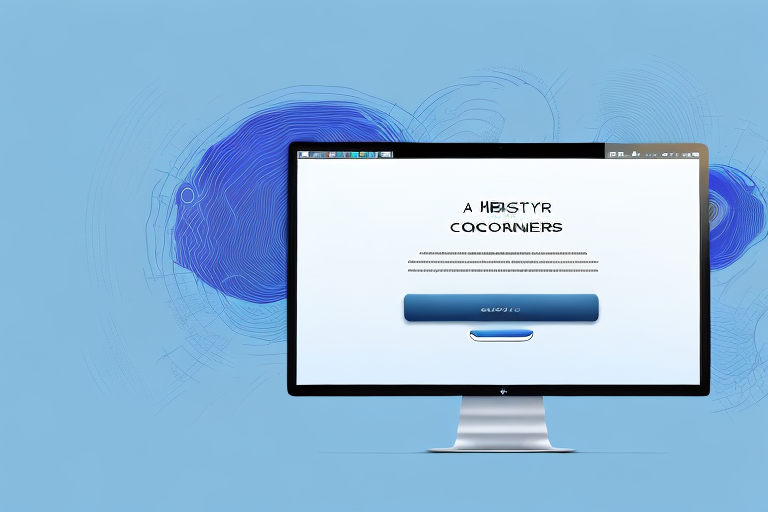Taking screenshots on a Mac is a useful feature that allows you to capture moments, save important information, or share interesting content with others. However, sometimes you may want to improve the screenshot by cropping it to remove unnecessary parts or focus on specific details. In this article, we will guide you on how to crop a Mac screenshot effectively using various methods and tools.
Understanding Mac Screenshot Basics
Screenshots play a vital role in capturing and preserving visual content on your Mac. They allow you to effortlessly save images of your entire screen, specific windows, or even portions of a webpage. Understanding the basics of Mac screenshots is crucial before diving into the cropping process.
The Importance of Screenshots
Screenshots serve a multitude of purposes in both personal and professional settings. They enable you to illustrate a point, document software glitches or errors, provide visual instructions, or keep a visual record of important information.
When it comes to illustrating a point, a picture is worth a thousand words. Instead of trying to explain a complex concept or idea, you can simply capture a screenshot and let the image speak for itself. This is especially useful when communicating with others, as it eliminates any confusion or misinterpretation that may arise from written or verbal descriptions.
In a professional setting, screenshots are invaluable for documenting software glitches or errors. When encountering a problem, capturing a screenshot of the issue can help technical support teams or developers understand the problem more effectively. This visual evidence allows them to identify the root cause and provide a solution more efficiently.
Visual instructions are another area where screenshots shine. Whether you’re creating a tutorial, a step-by-step guide, or a presentation, screenshots can enhance the learning experience by providing clear visual cues. By including screenshots, you can ensure that your audience understands each step and can follow along easily.
Lastly, screenshots are a great way to keep a visual record of important information. Whether it’s a receipt, an important document, or a webpage with valuable content, capturing a screenshot ensures that you have a permanent visual copy. This can be particularly useful when you need to reference the information later or share it with others.
Different Types of Screenshots on Mac
On Mac, you can take three types of screenshots:
- Full screen screenshot: Captures the entire screen, including all open windows and the desktop.
- Window screenshot: Takes a screenshot of a specific window, allowing you to focus on a particular application or section.
- Selection screenshot: Gives you the flexibility to capture a custom-sized area on your screen.
The full screen screenshot is perfect for capturing everything that’s currently displayed on your Mac. Whether you want to save a snapshot of your desktop setup, a webpage, or a document, this option ensures that nothing is left out. It’s especially useful when you want to provide a comprehensive view of your screen to others.
If you want to highlight a specific window or application on your Mac, the window screenshot option is ideal. By selecting a specific window, you can exclude any unnecessary clutter from the screenshot. This is particularly useful when you want to showcase a specific feature, demonstrate a software interface, or capture an error message.
The selection screenshot provides the most flexibility when it comes to capturing specific portions of your screen. With this option, you can draw a custom-sized rectangle around the area you want to capture. This is useful when you only need to save a particular section of a webpage, highlight a specific detail, or crop out unnecessary elements from a screenshot.
By understanding the different types of screenshots available on your Mac, you can choose the most appropriate option for your specific needs. Whether you want to capture the entire screen, focus on a specific window, or select a custom-sized area, Mac provides you with the tools to do so effortlessly.
Steps to Take a Screenshot on Mac
Before cropping a screenshot, it’s important to know how to capture one first. There are two primary methods to take screenshots on a Mac: using keyboard shortcuts or utilizing the built-in Screenshot app.
When it comes to capturing screenshots on a Mac, you have a variety of options at your disposal. Whether you prefer the simplicity of keyboard shortcuts or the versatility of the Screenshot app, Mac offers a seamless experience for capturing and saving screenshots.
Using Keyboard Shortcuts
Mac provides convenient keyboard shortcuts to capture different types of screenshots. These shortcuts allow you to quickly and effortlessly capture the desired content on your screen.
- Full screen screenshot: Command + Shift + 3
- Window screenshot: Command + Shift + 4, followed by pressing the Spacebar and clicking on the window
- Selection screenshot: Command + Shift + 4, then dragging the cursor to select the desired area
With these keyboard shortcuts, you can easily capture the entire screen, a specific window, or a custom selection. This flexibility ensures that you can capture exactly what you need, without any unnecessary clutter.
Using the Screenshot App
If remembering keyboard shortcuts isn’t your preference, you can use the Screenshot app, which offers a user-friendly interface with additional options. The Screenshot app can be accessed by pressing Command + Shift + 5.
Once you open the Screenshot app, you’ll be presented with a range of options to customize your screenshot. You can choose the type of screenshot you want to capture, whether it’s the entire screen, a specific window, or a custom selection.
But that’s not all! The Screenshot app also allows you to fine-tune your screenshot settings. You can adjust the save location, choose the file format (JPEG, PNG, or TIFF), and even enable or disable the floating thumbnail preview.
Additionally, the Screenshot app offers a timer feature, which can be incredibly useful in certain situations. With the timer, you can set a delay before the screenshot is captured, giving you enough time to set up the desired screen content or prepare for the screenshot.
Whether you’re a keyboard shortcut enthusiast or prefer the convenience of the Screenshot app, Mac provides you with multiple options to capture screenshots effortlessly. So go ahead, explore these methods, and start capturing stunning screenshots on your Mac!
Introduction to Cropping Screenshots
Now that you have captured a screenshot on your Mac, you might notice that it includes unnecessary elements or contains more content than needed. Cropping enables you to trim the screenshot, removing unwanted areas or focusing on specific details.
Cropping screenshots can serve multiple purposes. It allows you to:
- Remove irrelevant or sensitive information: Sometimes, when taking a screenshot, you might inadvertently capture personal or confidential data that you don’t want to share. Cropping allows you to easily eliminate these elements, ensuring that only the relevant parts of the screenshot are visible.
- Highlight specific elements or sections: If you want to draw attention to a particular part of the screenshot, cropping can help you isolate and emphasize that specific area. By removing the surrounding clutter, you can make the highlighted element stand out more effectively.
- Reduce the file size for easier sharing: Cropping can also help in reducing the file size of the screenshot. If you only need to share a specific portion of the image, cropping allows you to discard the unnecessary parts, resulting in a smaller file size that is quicker to upload or send.
- Create better visuals for presentations or documentation: When using screenshots in presentations or documentation, it’s often beneficial to focus on the most important details. Cropping enables you to refine the visuals, ensuring that the audience’s attention is directed towards the key elements you want to convey.
Tools for Cropping on Mac
Mac offers built-in tools that allow you to crop screenshots effectively:
- Preview: A versatile and easy-to-use tool pre-installed on your Mac, providing various editing options. With Preview, you can crop screenshots by selecting the desired area and then using the crop tool to remove the unwanted portions. Additionally, Preview offers additional features like resizing, rotating, and adding annotations to further enhance your screenshots.
- Screenshot app: Besides capturing screenshots, the Screenshot app also offers basic image editing capabilities, including cropping. After capturing a screenshot using the Screenshot app, you can open it in the app’s editor and use the crop tool to trim the image as needed. The Screenshot app provides a simple and convenient way to crop screenshots without the need for additional software.
By utilizing these tools, you can easily crop your screenshots on a Mac, ensuring that they are tailored to your specific needs and requirements.
Detailed Guide to Crop a Mac Screenshot
Cropping with Preview
Preview provides powerful image editing features, including cropping:
- Open the screenshot in Preview by double-clicking on the image file.
- Select the “Rectangular Selection” tool from the toolbar.
- Drag the tool over the area you want to keep and remove the surrounding content.
- Click on “Crop” in the toolbar or use the keyboard shortcut Command + K.
- Save the cropped screenshot with Command + S.
Cropping with Screenshot App
The Screenshot app provides a straightforward way to crop screenshots:
- Open the Screenshot app with Command + Shift + 5.
- Capture the desired screenshot using any of the previously mentioned methods.
- Once the floating thumbnail appears, click on it to open the image in the Screenshot app.
- Click on the “Markup” option in the toolbar.
- Select the “Crop” tool and adjust the cropping area as needed.
- Click on “Done” to save the cropped screenshot.
Tips to Enhance Your Cropped Screenshots
Adjusting Dimensions
After cropping a screenshot, you might find that resizing it can improve its appearance. With tools like Preview or image editing software, you can adjust the dimensions to make the screenshot fit better in various contexts, such as presentations, websites, or social media platforms.
Adding Annotations
If you want to further enhance your cropped screenshots, consider adding annotations. Annotations help provide context, emphasize specific details, or provide instructions. Tools like Preview, Markup in the Screenshot app, or dedicated annotation apps offer options like text boxes, arrows, shapes, and highlighting tools to annotate your screenshots effectively.
By following these tips and techniques, you can efficiently crop screenshots on your Mac, ensuring that they effectively convey your intended message and capture attention. Whether you need to remove distractions or emphasize essential details, cropping your Mac screenshots will help you create visually appealing visuals that enhance your communication.
Bring Your Screenshots to Life with GIFCaster
Ready to take your screenshot game to the next level? With GIFCaster, you can transform your static images into dynamic, animated conversations. Add a touch of personality and fun to your cropped screenshots by incorporating GIFs that express your creativity and mood. Whether it’s celebrating a team win or just brightening up daily communications, use the GIFCaster App to make every message memorable. Start making your screenshots more engaging today!