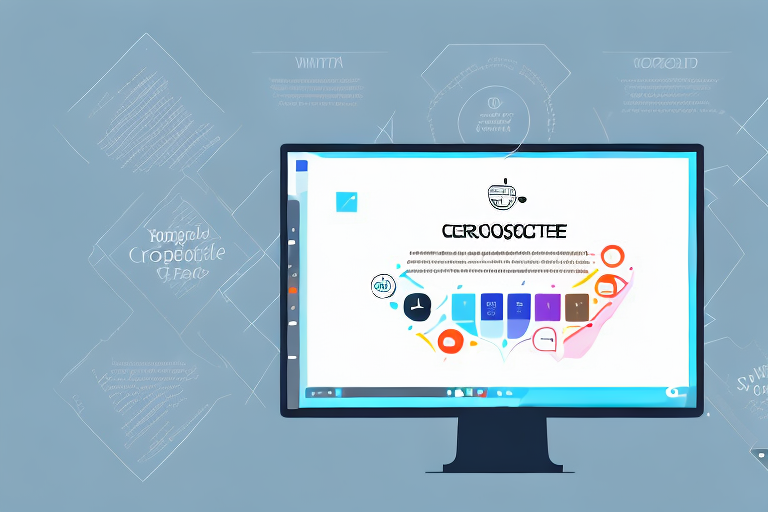Screenshots are an essential tool for capturing and sharing visual information. Whether you’re documenting software issues, providing instructions, or highlighting important details, the ability to take and edit screenshots is invaluable. In this step-by-step guide, we’ll explore the process of cropping screenshots to focus on the most relevant content. By the end of this article, you’ll have the knowledge and skills to crop screenshots like a pro.
Understanding Screenshots and Their Importance
Screenshots, also known as screen captures, are images of what’s displayed on your computer or mobile device screen. They allow you to capture and preserve visual information, such as error messages, website content, or software features. Screenshots are incredibly useful in various situations, including:
- Creating user guides or tutorials
- Reporting software bugs or issues
- Collaborating with team members
Without the ability to capture screenshots, demonstrating or explaining complex tasks or issues would be much more challenging. Hence, learning how to crop screenshots effectively can enhance your communication and productivity.
What is a Screenshot?
A screenshot is a digital image that captures exactly what is displayed on your screen. Once captured, the screenshot can be saved as an image file, such as PNG or JPEG, and shared or edited as needed.
Why Do We Need to Crop Screenshots?
Cropping a screenshot involves trimming away unnecessary parts of the image to focus on the desired content. A cropped screenshot can help draw attention to a specific area or highlight relevant information without any distractions.
By cropping screenshots, you can eliminate unnecessary elements, such as irrelevant menus, excess whitespace, or personal information, resulting in a cleaner, more focused image. This makes it easier for viewers to understand the context and extract the necessary information efficiently.
Furthermore, cropping screenshots can be particularly beneficial when creating user guides or tutorials. When explaining a step-by-step process, it’s essential to provide clear visuals that guide the user effectively. By cropping screenshots to emphasize the relevant buttons, menus, or options, you can ensure that your instructions are concise and easy to follow.
Moreover, cropping screenshots can be a valuable tool when reporting software bugs or issues. When encountering a problem, capturing a screenshot of the error message or the unexpected behavior can help developers identify the root cause more efficiently. By cropping the screenshot to focus on the critical details, you can provide a more precise and targeted report, enabling faster resolution of the issue.
In addition, when collaborating with team members, sharing screenshots can facilitate effective communication. By capturing and cropping relevant parts of your screen, you can provide visual context and highlight specific areas of interest. This can be particularly useful when discussing design elements, demonstrating software features, or seeking feedback on a project. Cropped screenshots allow you to convey your ideas more clearly and ensure that everyone is on the same page.
Overall, understanding the importance of screenshots and how to crop them effectively can greatly enhance your ability to communicate and collaborate. Whether you’re creating user guides, reporting bugs, or working with a team, screenshots provide a visual representation that can simplify complex information and streamline your workflow. So, next time you encounter a situation where a screenshot can be helpful, remember to capture, crop, and share the most relevant parts to maximize their impact.
Preparing to Take a Screenshot
Before you can crop a screenshot, you need to prepare by ensuring you have the necessary software and setting up your screen correctly.
When it comes to capturing and cropping screenshots, having the right software is essential. There are various options available, both built-in and third-party, catering to different operating systems and devices. Windows users, for example, can rely on the built-in Snipping Tool or Snip & Sketch feature, which provide basic screenshot functionality. On the other hand, Mac users have the convenience of the built-in Grab utility, or they can opt for dedicated software like Snagit or Skitch.
Exploring different software options is crucial, as it allows you to choose the one that best suits your needs in terms of functionality, ease of use, and editing capabilities. Some software may offer advanced editing features, such as annotations, highlighting, or even the ability to capture scrolling web pages.
Once you have the right software in place, it’s time to set up your screen for the perfect screenshot. Before capturing the image, take a moment to ensure that your screen is properly arranged and organized. Clear unnecessary clutter, close irrelevant applications, and arrange windows or content to emphasize the specific area you want to capture.
Consider the aspect ratio and orientation of your intended screenshot. If you plan to use the screenshot in a specific context, such as a blog post or social media, optimizing the composition can enhance its visual appeal and effectiveness. Pay attention to details like color schemes, font sizes, and overall visual balance.
Remember, a well-prepared screen can make a significant difference in the quality and impact of your screenshot. Take the time to set up everything just right before capturing that perfect image.
Taking a Screenshot
Once you’ve prepared your software and screen, it’s time to capture the screenshot itself. The process may vary depending on your operating system.
How to Take a Screenshot on Windows
- Press the Print Screen (PrtScn) key on your keyboard to capture the entire screen.
- Open an image editor or a program like Paint, and press Ctrl + V to paste the screenshot.
- Alternatively, use the Windows key + Print Screen key combination to capture the screen and automatically save it in the Pictures > Screenshots folder.
Remember to save your screenshot in a location where you can easily access it later.
How to Take a Screenshot on Mac
- Press Command + Shift + 3 to capture the entire screen.
- If you want to focus on a particular area, press Command + Shift + 4. Your cursor will turn into a crosshair, allowing you to select the desired region. Press the spacebar to capture a specific window or menu.
- The screenshot will be saved as a PNG file on your desktop by default.
Be sure to check your system preferences for additional screenshot options and customization.
Cropping Your Screenshot
Now that you have your screenshot captured, it’s time to crop it to emphasize the relevant content and remove any distractions.
Cropping a Screenshot on Windows
Windows does not have a built-in cropping tool, so you’ll need to utilize an image editor or third-party software. The following steps outline the process using Microsoft Paint:
- Open the screenshot in Paint by right-clicking the image file and selecting “Open with Paint.”
- Click on the “Select” dropdown in the toolbar and choose either “Rectangular selection” or “Free-form selection.”
- Use the selection tool to outline the desired area you want to crop.
- Click on the “Crop” button in the toolbar to trim away the selected area, leaving only the cropped screenshot.
- Save your cropped screenshot as a new file to preserve the original image.
Alternatively, you can explore other image editing software for more advanced cropping features and flexibility.
Cropping a Screenshot on Mac
Mac users have a built-in screenshot editing tool called Markup. Here’s how to crop a screenshot on Mac:
- Double-click the screenshot file to open it in Preview.
- Click on the “Show Markup Toolbar” icon in the toolbar, which resembles a toolbox.
- Click on the “Selection” tool in the Markup Toolbar and drag to select the area you want to crop.
- After selecting the region, press the “Crop” button in the Markup Toolbar to apply the crop.
- Go to “File” and choose “Save” to save the cropped screenshot.
Preview offers additional editing capabilities if you need to enhance or annotate your cropped screenshots.
Saving and Sharing Your Cropped Screenshot
Now that you have successfully cropped your screenshot, it’s crucial to save it properly and choose the right sharing method.
Best Practices for Saving Screenshots
When saving your cropped screenshot, consider the file format, resolution, and compression options:
- File Format: Save your screenshot in a commonly supported format like PNG or JPEG, depending on your needs.
- Resolution: Ensure the image resolution is suitable for its intended purpose, whether it’s online sharing, printing, or further editing.
- Compression: Depending on the file size and platform requirements, consider compressing the image to balance quality and loading speed.
By optimizing these settings, you can maintain image quality while minimizing file size.
Ways to Share Your Screenshots
Once you’ve saved your cropped screenshot, you have several options for sharing it:
- Attach it to an email or chat message
- Upload it to a cloud storage service and share the link
- Embed it in a document or presentation
- Post it on social media platforms to communicate ideas or seek assistance
Consider the context and audience when choosing the best method to share your screenshots.
In conclusion, knowing how to crop a screenshot effectively is a valuable skill that can significantly improve your communication and productivity. By understanding the importance of screenshots, preparing your software and screen, capturing screenshots like a pro, mastering the art of cropping, and sharing the final results strategically, you’ll be able to provide clearer and more impactful visual information. Start incorporating these techniques into your workflow, and you’ll find that cropping screenshots becomes second nature, enhancing your ability to convey ideas, solve problems, and collaborate effectively.
Enhance Your Screenshots with GIFCaster
Ready to take your screenshot game to the next level? With GIFCaster, not only can you crop and capture your screen, but you can also add a touch of personality and fun by incorporating GIFs into your images. Make your tutorials, guides, and communications stand out by adding dynamic and engaging elements that capture attention and express creativity. Don’t settle for plain screenshots; use the GIFCaster App today and turn your standard work messages into memorable, fun celebrations!