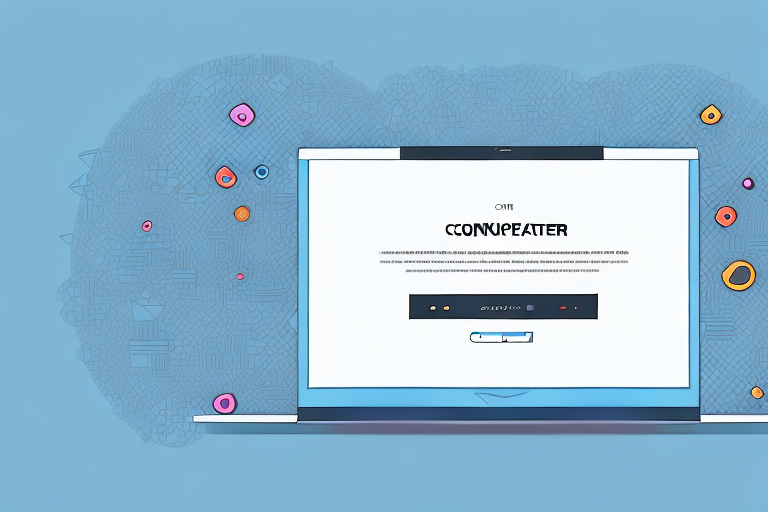In today’s digital age, screenshots have become an integral part of our lives. Whether it’s capturing a funny social media post, preserving important information, or sharing visual content, screenshots offer a quick and convenient way to capture and store information. However, not all screenshots are created equal. Sometimes, we need to crop them to focus on the relevant details or remove any unnecessary elements. In this comprehensive guide, we will explore the process of cropping screenshots on various devices, including Windows, Mac, and mobile devices. So let’s dive in and learn how to crop a screenshot step-by-step for different platforms.
Understanding Screenshots and Their Importance
Before we delve into the process of cropping screenshots, let’s first understand what a screenshot actually is and why it holds importance in today’s digital landscape.
In today’s fast-paced digital world, screenshots have become an integral part of our communication and information-sharing process. Whether it’s capturing a funny meme, preserving an important conversation, or documenting a software bug, screenshots enable us to preserve and share visual information, which can be immensely useful in various scenarios.
What is a Screenshot?
A screenshot, also known as a screen capture or screen grab, is an image that captures the contents displayed on a digital device’s screen at a specific point in time. It’s like taking a snapshot of what you see on your screen, freezing a moment in the digital realm.
Screenshots can be taken on various devices, including smartphones, tablets, computers, and even smartwatches. They allow us to capture not only static images but also dynamic content such as videos, animations, and interactive elements.
Why Do We Need to Crop Screenshots?
While screenshots capture the entirety of a screen, there are often instances where we need to focus on specific details or remove unnecessary elements. Cropping screenshots allows us to trim away irrelevant parts and highlight the essential information, making them more effective and visually appealing.
Imagine you want to share a screenshot of a funny tweet you came across on social media. Instead of sharing the entire screen, cropping the screenshot to only include the tweet itself will make it more concise and easier for others to understand the context without any distractions.
Cropping screenshots also comes in handy when you want to emphasize a particular portion of an image or highlight a specific error message in a software bug report. By removing the surrounding clutter, you can draw attention to the crucial elements, making it easier for others to identify and address the issue.
Moreover, cropping screenshots can help optimize file sizes, especially when sharing them online or via messaging apps. By removing unnecessary parts, you can reduce the file size without compromising the quality of the important content, ensuring faster uploads and downloads.
Whether you’re a content creator, a developer, a social media enthusiast, or simply someone who loves capturing moments on their digital devices, understanding how to effectively crop screenshots can greatly enhance your communication and visual storytelling capabilities.
Preparing for a Screenshot
Before we jump into the cropping process, it’s crucial to ensure that we have appropriately set up our screen for optimal results. Here are a few key steps to consider:
Choosing the Right Screen
If you have multiple monitors or screens connected to your device, make sure to select the screen from which you want to capture the screenshot. This ensures that you capture the desired information without any confusion.
When choosing the right screen, it’s important to consider factors such as screen resolution, color accuracy, and brightness. These factors can greatly impact the quality of your screenshot. If you have a high-resolution screen with accurate colors, your screenshot will be more vibrant and true to the original content.
Additionally, consider the size of the screen. If you are capturing a large webpage or document, using a larger screen can help you capture more content in a single screenshot. On the other hand, if you are capturing a specific element or detail, using a smaller screen can help you focus on the desired area without any distractions.
Setting Up Your Screen for Optimal Results
Prior to taking a screenshot, it’s essential to set up your screen in a way that showcases the content you want to capture clearly. Adjust the size, position, and visibility of windows or applications accordingly, ensuring that the desired information is prominently displayed and free from distractions.
Consider rearranging your windows or applications to create a clutter-free environment. This can be particularly helpful when capturing screenshots of software interfaces or webpages with multiple elements. By organizing your screen, you can ensure that the important content is easily visible and not obscured by unnecessary elements.
Furthermore, pay attention to the background of your screen. A clean and neutral background can make your screenshot more professional and visually appealing. Remove any personal or sensitive information that might be visible in the background to maintain privacy and confidentiality.
Another aspect to consider is the lighting conditions in your environment. Natural lighting can enhance the clarity and visibility of your screenshot. If possible, position your screen in a way that minimizes glare and reflections, allowing the content to shine through without any distractions.
Lastly, take a moment to review the content on your screen before capturing the screenshot. Ensure that all the necessary information is visible and properly aligned. Double-check for any spelling errors, misplaced elements, or other issues that might affect the quality of your screenshot. Making these adjustments beforehand can save you time and effort in the editing process.
Taking a Screenshot
Now that we’ve prepared our screen, it’s time to capture the screenshot itself. The method for taking screenshots may vary depending on the device and operating system you are using. Let’s explore the steps for capturing screenshots on different platforms:
Screenshot Methods for Windows
If you’re using a Windows operating system, there are several ways to capture screenshots. One popular method is to press the “Print Screen” button on your keyboard, which captures the entire screen. You can then paste it into an image editing software or document and proceed with the cropping process.
Screenshot Methods for Mac
Mac users can capture screenshots using various keyboard shortcuts. Pressing “Command + Shift + 3” captures the entire screen, while “Command + Shift + 4” allows you to select a specific area for capture. These screenshots are saved as files on the desktop and can be cropped using image editing software.
Screenshot Methods for Mobile Devices
For those using mobile devices, capturing screenshots is relatively simple. On most iOS devices, pressing the home button and the power button simultaneously captures the screen. On Android devices, it usually involves pressing the power button and the volume down button simultaneously. Once captured, these screenshots can be accessed from the device’s photo gallery and cropped using built-in or third-party editing apps.
Cropping a Screenshot
Now that we have our screenshots captured, let’s move on to the cropping process. The steps for cropping screenshots may vary depending on the device and the software you are using to edit the images. Let’s explore the cropping methods for different platforms:
Cropping Screenshots on Windows
Windows users can crop screenshots using various image editing software, such as Microsoft Paint, Adobe Photoshop, or third-party alternatives. Open the captured screenshot in your chosen software and locate the cropping tool. Select the desired area and crop it as needed, ensuring that you retain the important details while removing the unnecessary parts. Finally, save the cropped screenshot in your preferred format for future use.
Cropping Screenshots on Mac
Mac users can crop screenshots using the built-in Preview app. Open the captured screenshot in Preview and click on the “Show Markup Toolbar” button, represented by a toolbox icon. From the toolbar, select the “Selection” tool, and drag it around the area you want to crop. Once the selection is made, go to the “Tools” menu, click on “Crop,” and save the cropped screenshot to your desired location.
Cropping Screenshots on Mobile Devices
Cropping screenshots on mobile devices is typically done using the built-in photo editing tools or third-party editing apps. Open the captured screenshot in your device’s photo gallery and select the editing option. Locate the cropping tool and resize it to encompass the area you want to retain. Once you’re satisfied with the selection, apply the crop and save the edited screenshot for future use.
Saving and Sharing Your Cropped Screenshot
Now that we have successfully cropped our screenshots, let’s focus on the final steps of saving and sharing them effectively. Here are a few best practices to consider:
Best Practices for Saving Screenshots
When saving your cropped screenshots, it’s important to choose a file format that maintains the image quality while ensuring compatibility. Popular formats such as JPEG and PNG are widely supported across devices and platforms. Additionally, consider organizing your screenshots into specific folders to streamline future access and retrieval.
How to Share Your Screenshots Effectively
Sharing your cropped screenshots can be done in various ways, depending on your requirements. You can attach them to emails, upload them to cloud storage services, or share them directly on social media platforms. Consider the purpose of your screenshot and choose the sharing method that best suits your needs in terms of convenience, privacy, and accessibility.
By following the step-by-step guide outlined above, you can effortlessly crop screenshots on different devices, enhancing their effectiveness and visual appeal. Whether you’re focusing on capturing precise details, removing distractions, or highlighting important information, the art of cropping screenshots allows you to present the most relevant content to your audience. So go ahead, capture, crop, and share those screenshots with confidence!
Take Your Screenshots to the Next Level with GIFCaster
Ready to add a splash of fun to your screenshots? With GIFCaster, not only can you crop and capture the moments that matter, but you can also enhance them with lively GIFs. Transform your standard screenshots into engaging, creative expressions that make every message—from work updates to celebratory posts—a joy to share. Use the GIFCaster App today and start turning the mundane into something truly memorable!