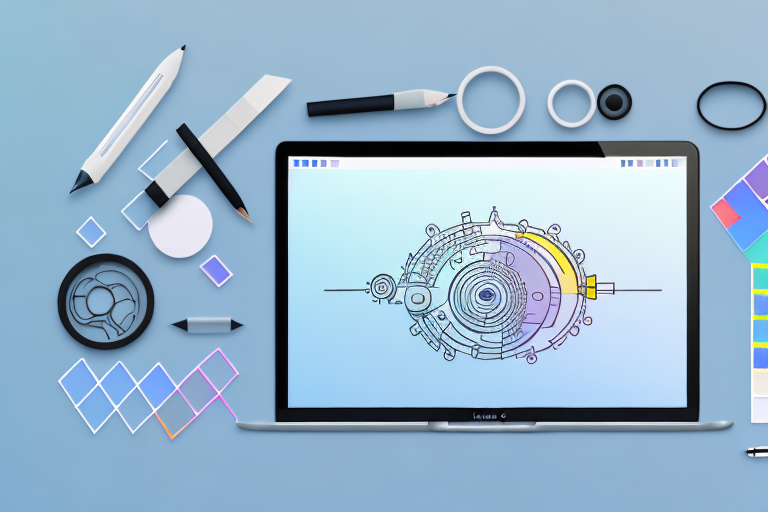In this comprehensive guide, we will walk you through the process of cropping a screenshot on your Mac. Screenshots are incredibly useful for capturing and sharing information quickly, but sometimes you may need to crop them to focus on a specific area or remove unwanted elements. Follow the step-by-step instructions below to become a pro at cropping screenshots on your Mac.
Understanding the Basics of Screenshots on Mac
When it comes to capturing what’s on your computer screen, screenshots are an invaluable tool. Whether you want to save a webpage for later reference, document an error message, or highlight a specific portion of your screen, screenshots can be a powerful means of communication and troubleshooting.
What is a Screenshot?
A screenshot is essentially a digital image that captures exactly what is displayed on your computer screen at a given moment. It freezes that moment in time, allowing you to preserve and share what you see on your screen with others. Screenshots are commonly used for various purposes, such as illustrating a point in a presentation, providing visual evidence of a technical issue, or simply sharing interesting content with friends.
With just a few clicks or keyboard shortcuts, you can create a screenshot on your Mac and save it as an image file. This image file can then be easily shared via email, messaging apps, or social media platforms.
Different Types of Screenshots on Mac
On a Mac, you have several options for taking screenshots, each serving a specific purpose depending on your needs. Let’s explore the different types of screenshots available:
- Full Screen Screenshot: This option allows you to capture the entire contents of your screen, including the menu bar and dock. It’s perfect for capturing a snapshot of your entire desktop setup, showcasing a complete webpage, or documenting a software interface.
- Window Screenshot: With this option, you can capture a specific window or dialog box on your screen. It’s particularly useful when you want to highlight a particular application, capture an error message, or showcase a specific section of a webpage.
- Custom Selection Screenshot: This option gives you the flexibility to capture a specific portion of your screen. You can draw a rectangle around the area you want to capture, and only that portion will be saved as a screenshot. This is great for zooming in on a specific detail, cropping out unnecessary elements, or capturing a specific region of a webpage.
By understanding these different types of screenshots, you can choose the most appropriate method for capturing and sharing the content you need. Now, let’s dive deeper into each of these options to learn how to take screenshots on your Mac.
Preparing for Your Screenshot
When it comes to capturing the perfect screenshot on your Mac, there are a few important steps to take beforehand. By ensuring that your Mac’s settings are configured properly and selecting the right screen area, you can streamline the process and capture exactly what you need.
Checking Your Mac Settings
Before diving into taking a screenshot, it’s crucial to make sure that your Mac’s settings are set up correctly. By doing so, you can save yourself from any potential hiccups along the way. One setting to pay attention to is located in the “Keyboard” preferences. Take a moment to check if the “Show Input menu in menu bar” option is enabled. By having this option turned on, you’ll be able to access screenshot shortcuts quickly and effortlessly.
Additionally, it’s worth exploring other settings that may affect your screenshot experience. Familiarize yourself with the various options available, such as the default save location for screenshots or the file format in which they are saved. By customizing these settings to your liking, you can ensure that your screenshots are saved exactly where you want them and in the format that suits your needs.
Selecting the Right Screen Area
Once you’ve confirmed that your Mac’s settings are in order, it’s time to determine the specific area of the screen you want to capture. Are you looking to capture the entire desktop, a particular window, or just a portion of the screen? By identifying the desired screen area in advance, you can save yourself valuable time when it comes to actually taking the screenshot.
Consider the purpose of your screenshot. Are you trying to showcase a specific application or demonstrate a particular feature? Understanding the context in which the screenshot will be used can help you determine the most appropriate screen area to capture. By selecting the right screen area, you can ensure that your screenshot effectively conveys the information or visual you’re aiming for.
Furthermore, take into account any additional elements that may enhance your screenshot. Are there specific menus, buttons, or icons that you want to include? By carefully considering these elements, you can create a screenshot that is not only informative but visually appealing as well.
Remember, taking a screenshot is not just about capturing an image; it’s about conveying a message or sharing information. By preparing your Mac’s settings and selecting the right screen area, you can capture screenshots that are not only technically accurate but also visually compelling.
Taking a Screenshot on Mac
Are you a Mac user looking to capture screenshots quickly and effortlessly? Well, you’re in luck! Mac provides a range of keyboard shortcuts and a built-in Screenshot app that make the process a breeze. Let’s explore these options in detail.
Using Keyboard Shortcuts
One of the easiest ways to take a screenshot on your Mac is by using keyboard shortcuts. These shortcuts allow you to capture different types of screenshots with just a few simple key combinations.
To capture the entire screen, all you need to do is press “Command + Shift + 3”. This will instantly capture everything you see on your screen, including open windows, menus, and even the Dock. The screenshot will be automatically saved to your desktop, ready for you to use.
If you want to capture a specific area of your screen, you can use the “Command + Shift + 4” shortcut. This will turn your cursor into a crosshair, allowing you to select the desired portion of your screen. Simply click and drag to create a custom selection. Once you release the mouse button, the screenshot will be saved to your desktop.
But what if you only want to capture a specific window? No problem! Mac has a shortcut for that too. Press “Command + Shift + 4 + Spacebar” to activate the window capture mode. Your cursor will turn into a camera icon, and all you have to do is click on the window you want to capture. The screenshot of the selected window will be saved to your desktop, ready to be used or shared.
Using the Screenshot App
If you prefer a more comprehensive screenshot experience, Mac offers a built-in Screenshot app that provides additional features and customization options.
To access the Screenshot app, simply press “Command + Shift + 5”. This will bring up a small control panel at the bottom of your screen, giving you access to various screenshot options.
One of the handy features of the Screenshot app is the ability to set a timer delay. This comes in handy when you need to capture a screenshot of a specific moment, but you don’t want to rush. You can set a delay of 5 or 10 seconds, giving you enough time to set up your screen exactly as you want it before the screenshot is taken.
Another useful feature of the Screenshot app is the on-screen annotations. After capturing a screenshot, you can use the built-in tools to add text, shapes, arrows, and even highlight specific areas. This allows you to provide additional context or draw attention to specific details in your screenshots.
Once you’ve captured a screenshot using the Screenshot app, it will be saved to your desktop by default. However, you can also choose to save it to a specific location or even copy it to the clipboard for immediate use.
So whether you prefer the simplicity of keyboard shortcuts or the enhanced features of the Screenshot app, Mac offers multiple options to suit your screenshot needs. Capture, annotate, and share your screen effortlessly with these powerful tools at your disposal.
How to Crop Your Screenshot
Opening the Screenshot in Preview
Once you have captured the screenshot, locate the saved image on your desktop and double-click to open it in the Preview app. Preview is a versatile application that allows you to view, edit, and annotate images effortlessly.
Using the Crop Tool
In the Preview app, select the “Tools” menu and choose the “Crop” option. This will activate the crop tool. Adjust the selection box by dragging the edges or corners to include the desired portion of the screenshot. When you are satisfied with the selection, click “Crop” to finalize the process.
Saving and Sharing Your Cropped Screenshot
Choosing the Right File Format
Before saving your cropped screenshot, consider the file format you want to use. The most common formats are PNG and JPEG. PNG preserves the highest quality but results in larger file sizes, while JPEG offers a good balance between quality and file size. Choose the format that best suits your needs.
Sharing Your Screenshot via Email or Social Media
Once you have saved your cropped screenshot, you can easily share it with others. Attach the screenshot to an email, or post it on your favorite social media platforms to communicate your message effectively. Cropped screenshots can be particularly useful when providing visual feedback or illustrating step-by-step instructions.
Congratulations! You are now equipped with the knowledge and skills to crop screenshots on your Mac like a pro. Remember to experiment with different screen areas and use keyboard shortcuts or the Screenshot app to make the process even faster. Mastering this skill will undoubtedly enhance your ability to communicate and troubleshoot effectively.
Take Your Screenshots to the Next Level with GIFCaster
Now that you’ve mastered cropping screenshots on your Mac, why not add a touch of personality and fun to your images? With GIFCaster, you can easily enhance your screenshots by adding animated GIFs. Whether you’re looking to celebrate a milestone with your team or just want to make your work messages stand out, GIFCaster allows for creative self-expression that brings your screenshots to life. Don’t settle for the ordinary; use the GIFCaster App and make every screenshot a fun celebration!