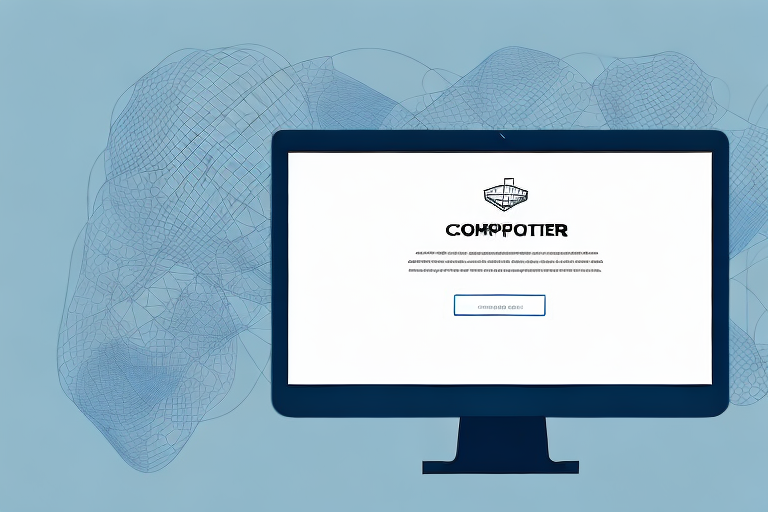In today’s digital age, screenshots have become an essential tool for communication and information sharing. Whether you want to capture an interesting article, save a funny conversation, or document a technical issue, screenshots allow you to preserve valuable visual content from your computer screen. However, sometimes you may want to crop a screenshot to focus on a specific area or remove unnecessary elements. In this article, we will explore the basics of screenshots, discuss why cropping is important, and provide step-by-step instructions on how to crop a screenshot in Windows 10.
Understanding the Basics of Screenshots
In today’s digital age, screenshots have become an integral part of our daily lives. Whether you want to capture a funny meme, save an important document, or share a memorable moment from a video, screenshots allow us to freeze a specific moment in time and preserve it as an image file. But what exactly is a screenshot?
What is a Screenshot?
A screenshot, also known as a screen capture or screen grab, is an image taken of your computer or mobile device screen. It captures exactly what is displayed on the screen at a specific moment, allowing you to save and share it as an image file. With just a simple click or tap, you can capture a snapshot of your screen and immortalize it forever.
But why would you want to take a screenshot in the first place? Well, there are countless reasons! Perhaps you want to capture an error message that popped up on your computer screen so you can show it to a tech-savvy friend for troubleshooting. Or maybe you stumbled upon a breathtaking view in a video game and want to share it with your fellow gamers. Screenshots are also commonly used in tutorials and presentations to provide visual aids and step-by-step instructions.
Importance of Cropping a Screenshot
While a full screenshot can be useful, there are various situations where cropping becomes necessary. Cropping allows you to highlight specific details, remove unnecessary distractions, and create a cleaner and more focused image. Imagine taking a screenshot of a webpage to highlight a particular paragraph, but there are ads and other irrelevant content surrounding it. By cropping the screenshot, you can eliminate the clutter and draw attention to the important information.
Cropping is also essential when you want to share a screenshot on social media platforms with specific image dimensions. For example, Instagram has a square image format, so cropping your screenshot to fit that aspect ratio ensures that your image looks its best and doesn’t get cut off.
Furthermore, cropping can be a powerful tool for enhancing the composition of your screenshot. By removing unnecessary elements, you can create a more aesthetically pleasing image that effectively conveys your message. It’s like being your own digital photographer, carefully framing the shot to capture the essence of what you want to share.
So, the next time you find yourself needing to capture and share something from your screen, remember the power of screenshots and the importance of cropping. With these tools at your disposal, you can capture the perfect image and convey your message with clarity and precision.
Preparing for the Screenshot
Checking Your Screen Resolution
Before taking a screenshot, it is important to ensure that your screen resolution is set correctly. This will ensure that the captured image is clear and accurate. To check your screen resolution in Windows 10, right-click on your desktop and select “Display settings.” From there, you can adjust the resolution as needed.
Screen resolution refers to the number of pixels displayed on your screen. The higher the resolution, the more detailed and sharp the image will be. It is crucial to have the correct screen resolution set before capturing a screenshot, as a low resolution may result in a blurry or pixelated image. By adjusting the resolution to match your screen’s capabilities, you can guarantee that the screenshot will accurately represent the content you wish to capture.
When checking your screen resolution, it is recommended to select the highest available resolution that your monitor supports. This will ensure that the screenshot captures the finest details and provides a clear representation of the content on your screen.
Identifying the Area to Capture
Prior to taking the screenshot, you need to determine which area of your screen you want to capture. Whether it’s a specific window, a portion of a webpage, or an entire screen, having a clear idea of what you want to capture will make the cropping process easier.
If you are capturing a specific window, make sure it is the active window on your screen. This means that the window you want to capture should be in focus and on top of other windows. By doing so, you can ensure that only the desired window will be included in the screenshot.
If you are capturing a portion of a webpage, it is helpful to scroll to the desired area before taking the screenshot. This will allow you to capture the entire content without missing any important details. Additionally, you can use the zoom function on your browser to adjust the size of the webpage, making it easier to capture the desired section.
In cases where you want to capture the entire screen, simply ensure that no windows or applications are covering the content you wish to include. This will guarantee that the screenshot captures everything visible on your screen, providing a comprehensive representation of the information displayed.
By identifying the specific area you want to capture, you can save time during the cropping process. It allows you to focus on the relevant content and exclude any unnecessary elements, resulting in a more precise and visually appealing screenshot.
Taking a Screenshot in Windows 10
Are you looking to capture a screenshot in Windows 10? Whether you need to save an important document, capture an error message, or simply want to share something interesting you found online, taking a screenshot can be incredibly useful. Luckily, Windows 10 offers several methods to easily capture and save screenshots. In this guide, we will explore two popular methods: using the Snipping Tool and using the Print Screen function.
Using the Snipping Tool
One of the easiest ways to take a screenshot in Windows 10 is to use the built-in Snipping Tool. The Snipping Tool is a handy utility that allows you to capture a specific area of your screen and save it as an image file. To access the Snipping Tool, simply type “Snipping Tool” in the Windows search bar, and it will appear in the search results. Click on the Snipping Tool to open it.
Once the Snipping Tool is open, you will see a small window with various options. To capture a screenshot, click on the “New” button. This will activate the snipping mode, allowing you to select the desired area on your screen. You can choose from different snip types, such as rectangular, free-form, or full-screen snip. Simply click and drag your cursor to select the area you want to capture.
After capturing the screenshot, it will open in the Snipping Tool editor. Here, you can make further adjustments to your screenshot. You can use the pen tool to draw, highlight, or annotate the image. You can also use the eraser tool to remove any unwanted marks. Once you are satisfied with your edits, you can save the snipped image by clicking on the “File” menu and selecting “Save As”. Choose a location on your computer to save the image, give it a name, and select the desired file format (such as JPEG or PNG). Finally, click “Save” to save your screenshot.
Using the Print Screen Function
Another method for taking a screenshot in Windows 10 is to use the Print Screen function. This method allows you to capture the entire screen or just the active window, depending on your needs.
To capture the entire screen, simply press the “Print Screen” button on your keyboard. You will not receive any visual indication that the screenshot has been taken, but it is saved to your clipboard. To access the screenshot, open an image editing program, such as Microsoft Paint or Photo Editor, and paste the screenshot by pressing “Ctrl + V” or right-clicking and selecting “Paste”. From there, you can crop, edit, and save the screenshot as an image file.
If you only want to capture the active window, you can use the “Alt + Print Screen” combination. This will capture only the window that is currently in focus, allowing you to exclude any unnecessary elements from the screenshot.
Once you have captured the screenshot using the Print Screen function, you can proceed to paste it into an image editing program, such as Microsoft Paint or Photo Editor. From there, you can crop the image, add annotations, or make any necessary adjustments before saving it.
Now that you are familiar with these two methods, you can easily take screenshots in Windows 10 whenever you need to capture and save important information or share interesting content with others. Experiment with different snip types and explore the editing options available in the Snipping Tool and image editing programs to enhance your screenshots and make them more visually appealing.
Cropping the Screenshot
Using Paint for Cropping
If you prefer a simple and straightforward method, you can use the basic image editing capabilities of Microsoft Paint to crop your screenshot. Open the captured screenshot in Paint, click on the “Crop” option in the “Image” tab, and then adjust the selection outline to include only the desired portion of the screenshot. Finally, click “Crop” to remove the unwanted areas and save the cropped image.
Using Photo Editor for Cropping
If you require more advanced editing features, you can utilize the built-in Photo Editor in Windows 10. Open the screenshot in the Photo Editor, select the “Crop” tool from the toolbar, and then drag the handles to create a selection around the desired area. Once you are satisfied with the selection, click on “Apply” to crop the screenshot. Remember to save the edited image in your preferred file format.
Saving and Sharing Your Cropped Screenshot
Best File Formats for Saving Screenshots
When saving your cropped screenshot, it’s important to consider the file format that best suits your needs. The most commonly used image formats for screenshots are JPEG and PNG. While JPEG offers good compression and is suitable for sharing on the web, PNG provides lossless compression and is ideal for situations where you need high-quality images or transparency.
Tips for Sharing Screenshots Effectively
Now that you have learned how to crop a screenshot, it’s important to know how to share them effectively. When sharing screenshots with others, consider using image hosting platforms or cloud storage services. This allows you to share a link instead of attaching large image files. Additionally, adding captions or annotations to your screenshots can provide context and make them more informative.
As you can see, cropping a screenshot in Windows 10 is a simple process that allows you to enhance the visual impact and usefulness of your captured content. By following the steps and utilizing the tools provided in this article, you can easily crop screenshots to focus on the most relevant information or highlight important details. So, the next time you need to capture and share something on your screen, remember to crop it for maximum impact!
Take Your Screenshots to the Next Level with GIFCaster
Why stop at cropping when you can animate? With GIFCaster, enhance your screenshots by adding a touch of personality and fun. Transform a standard work message into an exciting celebration, or make your tutorial stand out with engaging visuals. Ready to express yourself creatively and make your screenshots more engaging? Use the GIFCaster App today and start turning your images into animated conversations.