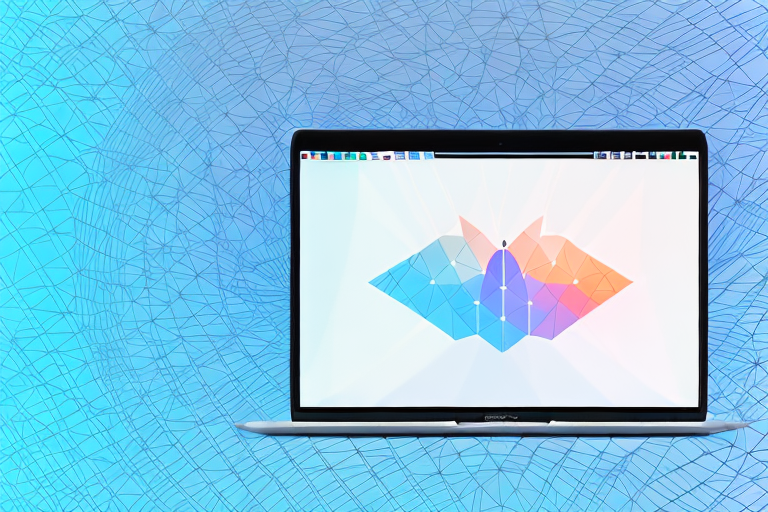Taking screenshots on your MacBook is a convenient way to capture and share moments on your screen. Whether you want to highlight a specific portion of a webpage, document, or app, cropping your screenshot can help you focus on the essential details. In this article, we will guide you through the process of cropping a screenshot on a MacBook, step by step.
Understanding Screenshots on a MacBook
Before we delve into the cropping process, let’s take a moment to understand the importance of screenshots. Screenshots are static images that capture what’s displayed on your MacBook’s screen at a particular moment. They are incredibly useful for documenting information, providing visual explanations, or troubleshooting technical issues.
Imagine you encounter an error message while using a software application on your MacBook. Instead of trying to describe the error to someone else, you can simply take a screenshot and share it with them. This visual evidence allows others to see exactly what you’re seeing, making it easier for them to understand the problem and provide assistance.
The Importance of Screenshots
The ability to take screenshots is essential for various purposes, including:
- Recording visual evidence for troubleshooting purposes.
- Sharing specific information quickly and accurately.
- Collaborating and seeking assistance from others.
- Creating tutorials or step-by-step guides.
For example, if you’re working on a project with a team, you can take screenshots of your progress and share them with your colleagues. This visual communication allows everyone to stay on the same page and provides a clear understanding of the project’s status.
Different Types of Screenshots
On a MacBook, you have the flexibility to take different types of screenshots, including:
- Full screen: Captures everything displayed on your MacBook’s screen. This is useful when you want to capture an entire webpage, document, or application interface.
- Window: Allows you to capture a specific window or application. This is handy when you want to focus on a particular element without including the rest of the screen.
- Selection: Lets you select and capture a specific area on your screen. This is great when you only need to capture a small portion of the screen, such as an error message or a specific image.
Each type of screenshot serves a different purpose and provides flexibility depending on your needs. Understanding these options allows you to choose the most appropriate method for capturing the desired information.
Now that you understand the basics of screenshots, let’s move on to preparing to take one.
Before capturing a screenshot on your MacBook, it’s important to ensure that the content you want to capture is displayed on the screen. If you’re capturing a webpage, make sure it’s fully loaded. If you’re capturing a specific application, open it and navigate to the desired screen. Taking a moment to prepare ensures that you capture the exact information you need.
In addition, consider the purpose of the screenshot. Are you capturing it for personal reference, or will you be sharing it with others? If you plan to share the screenshot, think about how you want to convey the information. Will a full-screen capture provide the necessary context, or would a window or selection capture be more effective?
By taking these factors into account, you can optimize your screenshot-taking process and ensure that you capture the most relevant and useful information.
Preparing to Take a Screenshot
Before you start capturing screenshots, it’s essential to check your MacBook’s settings and choose the appropriate screen area.
When it comes to taking screenshots on your MacBook, there are a few important steps to consider. By following these steps, you can ensure that your screenshots turn out just the way you want them.
Checking Your MacBook’s Settings
To ensure your screenshot settings are optimized, follow these steps:
- Go to the Apple menu and select “System Preferences.”
- Click on “Keyboard,” then go to the “Shortcuts” tab.
- On the left-hand side, select “Screen Shots.”
- Ensure that the desired keyboard shortcuts for taking screenshots are enabled.
By checking and adjusting these settings, you can ensure a smooth screenshot capturing process. It’s always a good idea to double-check your settings before proceeding, as this can save you time and frustration later on.
Choosing the Right Screen Area
Deciding the screen area you want to capture is crucial for accurate information distribution. It can also save you time by avoiding unnecessary cropping.
When it comes to choosing the right screen area, there are a few factors to consider. Ask yourself the following questions:
- What specific information do you want to capture?
- Does it include the entire screen or only a portion?
- Will it be more effective to capture a particular window or application?
By carefully considering these questions, you can ensure that you capture exactly what you need without any unnecessary distractions. This will make your screenshots more effective and professional-looking.
Once you have a clear understanding of the area you want to capture, you’re ready to proceed with taking a screenshot. Remember to keep these tips in mind to make the most out of your screenshot capturing process.
Taking a Screenshot on a MacBook
Now that you’re acquainted with screenshot fundamentals and have prepared yourself, it’s time to capture the desired image on your MacBook.
Using Keyboard Shortcuts
MacBooks offer convenient keyboard shortcuts to quickly take screenshots. The most common shortcuts include:
- Command + Shift + 3: Captures the entire screen.
- Command + Shift + 4: Allows you to select a specific area on the screen.
- Command + Shift + 4 + Space: Enables capturing a specific window or application.
Employing these keyboard shortcuts will save your screenshots directly to your desktop, ready for cropping.
Using the Screenshot App
If you prefer utilizing an application to capture screenshots, your MacBook offers a built-in app called “Screenshot.” This app provides various functions, including screenshot capturing, saving, and editing within a single interface.
To access the Screenshot app:
- Press Command + Shift + 5 simultaneously.
- The Screenshot app will appear at the bottom of your screen.
- Choose the desired screenshot option and capture the image.
Once you have captured the screenshot, it’s time to crop it to emphasize the important details.
When taking a screenshot, it’s important to consider the purpose and context of the image. Are you capturing a funny moment from a video call with friends or documenting an error message for technical support? Understanding the intention behind the screenshot will help you determine the best approach to take.
For instance, if you want to capture the entire screen, using the Command + Shift + 3 shortcut is the way to go. This is particularly useful when you want to share a snapshot of your desktop setup, including open windows, icons, and wallpaper. It’s like freezing a moment in time, allowing others to see exactly what you see on your MacBook.
On the other hand, if you only want to capture a specific area on the screen, the Command + Shift + 4 shortcut comes in handy. This allows you to precisely select the portion of the screen you want to capture. Whether it’s a small section of a webpage, an error message, or a funny meme, this shortcut gives you the flexibility to focus on the details that matter most.
But what if you want to capture a specific window or application? That’s where the Command + Shift + 4 + Space shortcut shines. By pressing these keys together, your cursor turns into a camera icon, allowing you to click on any window or application to capture it. This is perfect for showcasing a specific program, a beautifully designed website, or an important document without any distractions.
Now, let’s explore the Screenshot app. This built-in application provides a user-friendly interface that simplifies the screenshot process. With just a few clicks, you can capture, save, and edit your screenshots all in one place.
By pressing Command + Shift + 5 simultaneously, you’ll summon the Screenshot app at the bottom of your screen. This app offers several options, including capturing the entire screen, a selected portion, or a specific window. Additionally, you can choose whether to include or exclude the mouse pointer in your screenshot.
Once you’ve selected the desired screenshot option, simply click on the “Capture” button to take the screenshot. The image will be automatically saved to your desktop, making it easily accessible for further editing or sharing.
Now that you have successfully captured the screenshot, it’s time to crop it. Cropping allows you to remove any unnecessary elements and focus on the important details. Whether you want to highlight a specific section of a webpage, zoom in on a particular error message, or remove any personal information from the image, cropping is a powerful tool to enhance your screenshots.
Remember, taking screenshots on a MacBook is not only practical but also fun. It allows you to capture and share moments, information, and visual content with ease. So, embrace the power of screenshots and let your creativity shine!
Cropping Your Screenshot
Cropping allows you to eliminate unwanted elements and focus on the specific area you want to highlight in your screenshot.
Opening the Screenshot in Preview
To start cropping your screenshot, follow these steps:
- Locate the screenshot file on your desktop.
- Double-click on the screenshot file to open it in the Preview app.
Using the Crop Tool
Once your screenshot is open in the Preview app, you can utilize the crop tool to select the desired area:
- Click on the “Tools” menu and select “Crop.”
- Drag the handles of the crop box to adjust it around the specific area you want to retain.
- When satisfied with the selection, click on “Crop” in the top toolbar.
By following these instructions, you have successfully cropped your screenshot. Now it’s time to save and share it with others.
Saving and Sharing Your Cropped Screenshot
Once you have successfully cropped your screenshot, you can save it in the desired file format and share it via email or social media.
Choosing the Right File Format
When saving your cropped screenshot, consider the file format that suits your requirements. Some common formats include:
- JPEG: Provides a balance between image quality and file size.
- PNG: Maintains high image quality but results in larger file sizes.
- PDF: Recommended for preserving the formatting of the screenshot.
Choose the appropriate file format based on your intended use of the screenshot.
Sharing Your Screenshot via Email or Social Media
Once your cropped screenshot is saved, you can effortlessly share it with others:
- Open your preferred email client or social media platform.
- Create a new email or post and attach the saved screenshot file.
- Compose a meaningful message to accompany the screenshot, if desired.
- Send the email or share the post, making the valuable information accessible to others.
Now that you have successfully completed the process of cropping and sharing a screenshot on your MacBook, you can continue incorporating this useful skill into your digital workflow.
Enhance Your Screenshots with GIFCaster
Ready to take your screenshot game to the next level? With GIFCaster, not only can you crop and share your screenshots, but you can also add a touch of personality and fun by incorporating GIFs. Transform your standard screenshots into engaging, creative expressions that can turn any mundane work message into an exciting celebration. Ready to make your digital communication more memorable? Use the GIFCaster App today and start sharing your enhanced screenshots!