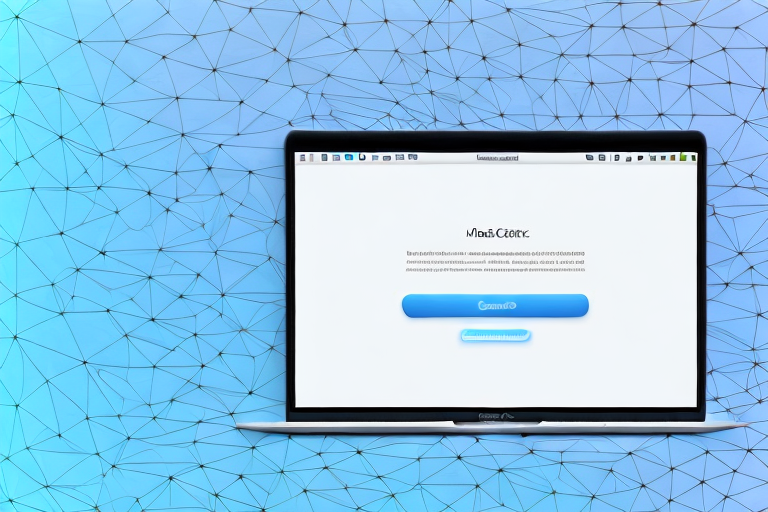Taking a screenshot can be a helpful tool when you want to capture and save an image of what’s on your MacBook’s screen. However, sometimes you may want to crop the screenshot to focus on a specific area or remove unnecessary elements. In this step-by-step guide, we will walk you through the process of cropping a screenshot on your MacBook.
Understanding the Basics of Screenshots on MacBook
Before we delve into the cropping process, let’s first familiarize ourselves with the basics of taking screenshots on a MacBook. Screenshots are essentially digital snapshots of your screen that can be saved as image files. They can be useful for various purposes such as capturing important information, creating tutorials, or reporting issues.
When it comes to effectively communicating information, screenshots serve as visual aids that can help you convey your message more clearly. Whether you’re troubleshooting an error and need to share it with technical support or explaining a specific feature to a colleague, a well-cropped screenshot can enhance your message and provide a visual reference.
The Importance of Screenshots
Screenshots serve as visual aids that can help you communicate more effectively. Whether you’re troubleshooting an error and need to share it with technical support or explaining a specific feature to a colleague, a well-cropped screenshot can enhance your message.
Imagine you encounter an error message on your MacBook and you need to seek assistance from technical support. Instead of struggling to explain the issue in words, you can simply take a screenshot of the error message and share it with the support team. This not only saves time but also ensures that the support team gets a clear understanding of the problem, allowing them to provide a more accurate solution.
Similarly, if you’re working on a project with a colleague and need to explain a specific feature or functionality, a screenshot can be a valuable tool. By capturing the relevant area of your screen and highlighting the necessary details, you can provide a visual reference that helps your colleague understand your point more effectively.
Different Methods of Taking Screenshots on MacBook
There are several methods you can use to capture screenshots on your MacBook:
- Keyboard Shortcuts: MacBook offers a range of keyboard shortcuts to quickly capture screenshots. For example, pressing Command + Shift + 3 will capture the entire screen, while Command + Shift + 4 allows you to select a specific area.
- Screenshot App: You can also use the built-in Screenshot app on your MacBook, which offers additional features such as timed screenshots and the ability to capture specific windows or menus.
Keyboard shortcuts provide a quick and convenient way to capture screenshots without the need to navigate through menus or open additional applications. With just a few simple key combinations, you can capture the desired portion of your screen and save it as an image file.
On the other hand, the Screenshot app offers more flexibility and advanced features. For example, if you need to capture a specific window or menu, you can use the Screenshot app to select the desired area with precision. Additionally, the app allows you to set a timer for delayed screenshots, which can be useful when you need to capture a specific event or action on your screen.
Overall, both methods provide efficient ways to capture screenshots on your MacBook, allowing you to choose the one that best suits your needs and preferences.
Preparing for the Screenshot
Before taking a screenshot, it’s essential to make some preparations to ensure you capture the desired information accurately.
When it comes to capturing a screenshot on your MacBook, there are a few important steps to consider. By following these preparations, you can ensure that your screenshot is of the highest quality and serves its purpose effectively.
Checking Your MacBook’s Settings
First and foremost, it’s crucial to check your MacBook’s settings to ensure that the default screenshot parameters match your requirements. By doing so, you can save time and effort by avoiding the need for additional editing or adjustments after capturing the screenshot.
To access your MacBook’s screenshot settings, follow these simple steps:
- Click on the Apple menu located at the top-left corner of your screen.
- Select “System Preferences” from the drop-down menu.
- In the System Preferences window, click on “Keyboard.”
- Within the Keyboard settings, navigate to the “Shortcuts” tab.
- On the left-hand side, select “Screen Shots.”
By accessing the Screen Shots settings, you can customize various aspects of your screenshots, such as the file format, location, and even add a timer delay if needed. Take a moment to review these settings and ensure they align with your requirements.
Choosing the Right Screen Area
Once you’ve confirmed your MacBook’s screenshot settings, the next step is to decide on the specific area of your screen that you want to capture. This step is crucial as it directly impacts the clarity and relevance of your screenshot.
When selecting the screen area, consider the following factors:
- Relevance: Identify the specific content or information you want to capture. Ensure that the selected area includes all the necessary details without any unnecessary elements.
- Aspect Ratio: Consider the aspect ratio required for your purpose. If you plan to use the screenshot for a presentation or publication, aligning the aspect ratio with the target medium can enhance the visual appeal.
- Dimensions: Determine the dimensions needed for your screenshot. Whether it’s a specific width and height in pixels or a percentage of the screen size, having a clear understanding of the required dimensions can save time and effort during the editing process.
By carefully selecting the screen area, you can avoid unnecessary cropping or resizing later on, ensuring that your screenshot accurately represents the desired information.
Taking a Screenshot on Your MacBook
Now that you’ve prepared, it’s time to capture the screenshot on your MacBook.
Before we dive into the different methods of taking a screenshot on your MacBook, let’s explore some interesting facts about screenshots. Did you know that the concept of screenshots dates back to the early days of computing? In the 1970s, researchers at the Xerox Palo Alto Research Center (PARC) developed the first graphical user interface (GUI) and introduced the concept of capturing an image of the screen. Since then, screenshots have become an essential tool for capturing and sharing information.
Using Keyboard Shortcuts for Screenshots
If you prefer using keyboard shortcuts, you can rely on Command + Shift + 3 to capture the entire screen. This keyboard shortcut has been a staple for Mac users for years, making it quick and easy to capture everything you see on your screen. Whether you want to capture a funny meme, save an important document, or share a beautiful landscape, Command + Shift + 3 is your go-to shortcut.
But what if you only want to capture a specific area of your screen? That’s where Command + Shift + 4 comes in handy. By using this keyboard shortcut, your cursor will transform into a crosshair, allowing you to drag and define the region you want to capture. This feature gives you more control over your screenshots, enabling you to focus on the important details.
Now, let’s take a moment to appreciate the convenience of keyboard shortcuts. They not only save time but also enhance productivity. Imagine having to navigate through menus and submenus just to capture a screenshot. With keyboard shortcuts, you can capture your screen with a simple press of a few keys, allowing you to stay focused on your work.
Using the Screenshot App
If you opt for using the Screenshot app, open it either by searching in Spotlight or accessing it through Applications > Utilities > Screenshot. Once open, you’ll be greeted with a user-friendly interface that offers various options for capturing screenshots.
One of the advantages of using the Screenshot app is the ability to choose the type of screenshot you want to capture. Whether you want to capture the entire screen, a specific window, or a selected portion, the Screenshot app has got you covered. This flexibility ensures that you can capture exactly what you need, without any unnecessary elements.
Additionally, the Screenshot app allows you to set a timer before capturing a screenshot. This feature comes in handy when you need to capture a specific moment that requires precise timing. Whether you’re capturing a live event, a video frame, or a fleeting error message, the timer feature ensures that you never miss a crucial moment.
Now that you’re familiar with the different methods of taking a screenshot on your MacBook, it’s time to put your newfound knowledge into practice. Experiment with different keyboard shortcuts and explore the features of the Screenshot app to find the method that suits your needs best.
Cropping Your Screenshot
After capturing the screenshot, you may find that certain portions are irrelevant or distracting. Cropping your screenshot can help you focus on the essential elements.
Opening the Screenshot in Preview
To begin the cropping process, open your screenshot in the Preview app. You can do this by right-clicking the screenshot file and selecting “Open With > Preview.”
Using the Crop Tool
Once your screenshot is open in Preview, locate the Crop tool. It is represented by a dashed square with handles on the edges. Click and drag these handles to select the portion of the image you want to keep. Preview will automatically crop the image accordingly.
Saving and Sharing Your Cropped Screenshot
Once you have cropped your screenshot to perfection, it’s time to save and share it with others.
Choosing the Right File Format
Before saving, consider the file format you want to utilize. Popular options include JPEG, PNG, and GIF. Remember that different file formats offer different levels of compression and quality, so choose accordingly.
Sharing Your Screenshot via Different Platforms
Finally, you can easily share your cropped screenshot via various platforms such as email, messaging apps, or social media. Simply attach or upload the image file to your desired destination and send it off.
By following these step-by-step instructions, you can confidently crop screenshots on your MacBook, enhancing their visual impact and effectively communicating your message.
Enhance Your Screenshots with GIFCaster
Ready to take your screenshot game to the next level? With GIFCaster, not only can you crop and capture the perfect screenshot on your MacBook, but you can also add a touch of personality and fun by incorporating GIFs. Make your work messages stand out or celebrate successes with a vibrant GIF that captures the moment. Elevate your visual communication and creative expression by using the GIFCaster App today!