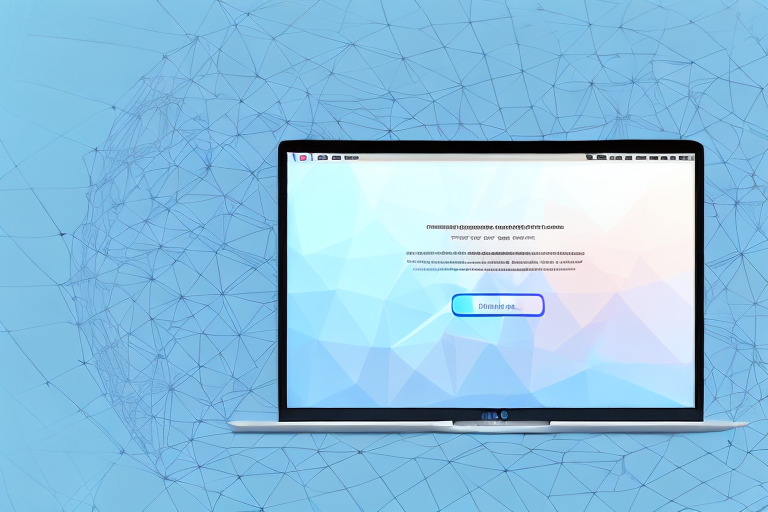Screenshots are an essential tool for capturing and sharing information on your Mac. However, often you may find yourself needing to crop these screenshots to focus on specific details or remove unnecessary elements. In this comprehensive guide, we will walk you through the process of cropping screenshots on your Mac using various techniques and tools. Whether you’re a beginner or an advanced user, this step-by-step guide will help you master the art of screenshot cropping.
Understanding the Importance of Cropping Screenshots
Cropping screenshots offers several advantages. Firstly, it allows you to eliminate irrelevant content, making your images more visually appealing and easier to comprehend. Cropping also helps you highlight the essential parts of a screenshot, making it more effective for presentations, tutorials, or documentation. Additionally, cropped screenshots occupy less space, making them easier to store and share.
Why Crop Screenshots?
When it comes to capturing and sharing information, screenshots have become an indispensable tool. Whether you are a professional creating instructional materials, a developer troubleshooting an issue, or a student gathering evidence for a project, screenshots play a crucial role in conveying information effectively. However, capturing a screenshot is just the first step. To truly harness the power of visual communication, it is essential to understand the importance of cropping screenshots.
By cropping a screenshot, you can remove any unnecessary elements that might distract or confuse your audience. Imagine capturing a screenshot of a webpage to highlight a specific feature, but there are multiple tabs, ads, and other unrelated content cluttering the image. By cropping the screenshot, you can eliminate these distractions and focus solely on the relevant information, making it easier for your audience to understand and follow your message.
Furthermore, cropping screenshots allows you to zoom in on specific sections, enhancing the clarity and quality of the image. This is particularly useful when you want to emphasize a particular detail or highlight a specific part of the screenshot. By zooming in, you ensure that every intricate aspect is visible and easily understandable to your audience, leaving no room for confusion or misinterpretation.
Another benefit of cropping screenshots is the ability to focus on specific objects or text. Sometimes, a screenshot may contain multiple elements, such as buttons, icons, or text. By cropping the image, you can isolate these elements, removing any unnecessary background or surrounding content. This not only improves the overall visual impact but also directs the viewer’s attention to the specific object or text you want to highlight.
Benefits of Cropping Screenshots
Now that we have explored why cropping screenshots is important, let’s delve deeper into the benefits it offers.
One of the key advantages of cropping screenshots is the improved visual appeal. By eliminating irrelevant content, you create a cleaner and more aesthetically pleasing image. This can be particularly beneficial when creating presentations, tutorials, or documentation, as it allows you to present information in a concise and visually engaging manner. A well-cropped screenshot can instantly capture the viewer’s attention and convey the intended message effectively.
In addition to visual appeal, cropped screenshots also occupy less space compared to their uncropped counterparts. This makes them easier to store and share, especially when dealing with limited storage capacity or when sharing files over the internet. By reducing the file size, cropping helps optimize the screenshot for various purposes, ensuring seamless sharing and efficient use of resources.
Moreover, cropping screenshots can save valuable time and effort. Instead of including the entire screenshot, cropping allows you to focus on the most relevant parts, eliminating the need for lengthy explanations or annotations. This not only streamlines the communication process but also enhances the viewer’s understanding by presenting only the essential information. In scenarios where time is of the essence, cropping screenshots can be a game-changer, enabling you to convey your message quickly and effectively.
In conclusion, cropping screenshots is a vital skill that can significantly enhance the impact and effectiveness of visual communication. By eliminating irrelevant content, zooming in on specific sections, and focusing on key objects or text, you can create visually appealing and easily understandable screenshots. So, the next time you capture a screenshot, remember the importance of cropping and unlock the full potential of your visual communication.
Getting Started with Screenshots on Mac
Are you ready to capture and enhance your screenshots on your Mac? In this guide, we will walk you through the basic steps of taking a screenshot and explore the different types of screenshots available. So, let’s get started!
Basic Steps to Take a Screenshot
Before we dive into the exciting world of cropping, let’s begin by capturing a screenshot on your Mac. Follow these simple steps:
- Press the Command + Shift + 3 keys simultaneously. This keyboard shortcut will capture the entire screen and save it as an image file on your desktop. It’s a quick and convenient way to capture what’s happening on your Mac.
- Once you’ve pressed the keyboard shortcut, sit back and relax. Your Mac will automatically save the screenshot on your desktop. It’s like magic!
Now that you’ve successfully captured a screenshot, it’s time to explore the different ways to crop and enhance it. Let’s dive in!
Different Types of Screenshots
Before we start cropping, it’s important to familiarize yourself with the different types of screenshots available on your Mac. Understanding these types will help you choose the best cropping approach for each situation. Here are the three main types:
- Full-screen screenshots: As the name suggests, this type captures the entire screen, including all open windows and applications. It’s perfect for capturing the big picture.
- Single-window screenshots: If you want to focus on a specific window or application, this type is for you. It allows you to capture only the selected window, excluding everything else on your screen.
- Selected portion screenshots: Sometimes, you might only need to capture a specific portion of your screen. With this type, you can easily select and capture the exact area you want, giving you more control over your screenshots.
Each type requires a slightly different cropping approach, which we will cover in the subsequent sections. So, get ready to unleash your creativity and make your screenshots stand out!
The Process of Cropping Screenshots on Mac
Using Preview to Crop Screenshots
Preview, the native image viewer on macOS, offers a simple yet effective way to crop your screenshots. Here’s how you can use Preview to crop screenshots:
- Open the screenshot in Preview by double-clicking the image file.
- Click on the “Show Markup Toolbar” icon.
- Select the “Selection” tool from the toolbar.
- Drag and resize the selection area to encompass the desired portion of the screenshot.
- Click on “Crop” in the toolbar to crop the screenshot.
- Save the cropped image to your desired location.
Cropping Screenshots with the Screenshot Toolbar
If you prefer a more streamlined approach, you can utilize the built-in screenshot toolbar for cropping. Here’s how:
- Take a screenshot using Command + Shift + 4 (for selected portion) or Command + Shift + 5 (for full-screen or window screenshots).
- When the screenshot preview appears in the bottom-right corner of your screen, click on it to open the screenshot toolbar.
- Click on the “Crop” button in the toolbar.
- Drag and resize the cropping rectangle to define the area you want to retain in the screenshot.
- Click on “Done” to complete the cropping process.
- Save the cropped screenshot to your preferred destination.
Advanced Techniques for Cropping Screenshots
Using Keyboard Shortcuts for Faster Cropping
To speed up the cropping process, you can take advantage of keyboard shortcuts. These shortcuts allow you to crop screenshots without opening any additional tools or applications. Here are a few useful shortcuts:
- Command + Shift + 4 + Space: Crop a window screenshot
- Command + Shift + 4, then press and hold Space: Crop a selected portion screenshot
By memorizing these shortcuts, you can significantly streamline your workflow and crop screenshots effortlessly.
Cropping Screenshots with Third-Party Applications
If you require more advanced editing capabilities or prefer a specialized tool, numerous third-party applications are available for cropping screenshots on your Mac. Applications such as Snagit, Skitch, and Capto provide additional features like annotations, resizing, and even video screen capture. Explore these applications to find one that suits your specific needs.
Troubleshooting Common Issues
Resolving Issues with Screenshot Cropping
While screenshot cropping is generally straightforward, you might encounter occasional challenges. Here are some common issues and tips for resolving them:
- If the crop selection is not precise, try zooming in on the screenshot for better accuracy.
- In case you accidentally save an unedited screenshot, use the Undo option or recapture the screenshot and retry the cropping process.
By applying these troubleshooting tips, you can overcome common cropping issues and achieve the desired results.
Tips for Better Screenshot Cropping
To further improve your screenshot cropping skills, consider the following tips:
- Take multiple screenshots to ensure you capture all the necessary elements, allowing for more flexibility during cropping.
- Experiment with different cropping ratios and aspect ratios to find the most visually appealing composition.
- Use gridlines or alignment tools when cropping to achieve symmetrical or balanced results.
With these insights in mind, you’ll be able to achieve professional-looking cropped screenshots for various purposes.
By following this comprehensive guide, you can easily master the art of cropping screenshots on your Mac. Whether you’re a casual user or an experienced professional, these step-by-step instructions and advanced techniques will empower you to create visually appealing and precise screenshots. So go ahead, capture, crop, and share your Mac’s visuals with confidence!
Enhance Your Cropped Screenshots with GIFCaster
Now that you’ve mastered the art of cropping screenshots on your Mac, take your visual communication to the next level with GIFCaster. Add a touch of creativity and fun to your cropped images by incorporating animated GIFs. Whether it’s to celebrate a milestone or simply to make your messages more engaging, use the GIFCaster App and transform your screenshots into captivating, expressive visuals. Start sharing your enhanced screenshots today and see the difference it makes!