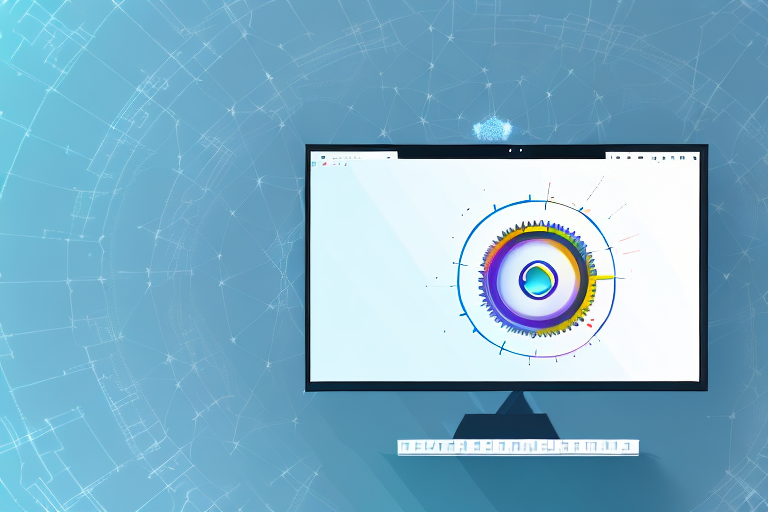Screenshots are a useful tool for capturing and sharing information on your computer screen. Whether you want to highlight a specific portion of an image or remove unnecessary elements, cropping your screenshots can help you focus on the most important details. In this article, we will explore the different methods of taking screenshots on Windows 10 and guide you through the step-by-step process of cropping these screenshots effectively.
Understanding the Basics of Screenshots
Before we dive into the world of screenshot cropping, let’s first understand what a screenshot actually is. A screenshot is a digital image of your computer screen that captures whatever is displayed at the moment you take the screenshot. It can be an entire window, a selected portion of the screen, or even multiple screens if you have them connected.
When you take a screenshot, you are essentially freezing a moment in time on your computer screen. This can be useful in various situations, such as capturing an error message for troubleshooting purposes, documenting important information, or sharing interesting content with others.
But why is cropping screenshots important? Well, imagine you want to share a screenshot of a specific paragraph from an article you found online. However, the screenshot also includes unnecessary elements like the browser toolbar or other open tabs. By cropping the screenshot, you can remove these distractions and focus solely on the relevant information you want to convey or highlight.
Furthermore, cropping screenshots can also help improve the overall aesthetics of your presentation or document. By eliminating unnecessary elements, you can create a cleaner and more visually appealing image that effectively communicates your message.
Additionally, cropping screenshots can be particularly useful when creating tutorials or instructional materials. By zooming in on specific areas of the screen, you can provide a more detailed view of the steps or actions you want to demonstrate, making it easier for your audience to follow along.
It’s worth noting that there are various tools and software available that allow you to crop screenshots with ease. Some operating systems even have built-in screenshot tools that offer cropping features. These tools often provide a selection tool that allows you to manually choose the area you want to crop, ensuring precise and accurate results.
So, the next time you take a screenshot, consider the power of cropping. By removing unnecessary elements and focusing on the relevant information, you can enhance the clarity, effectiveness, and visual appeal of your screenshots.
Different Methods to Take Screenshots on Windows 10
There are several methods to capture screenshots on Windows 10. Let’s explore three commonly used methods:
Using the Print Screen Key
The Print Screen (PrtScn) key is a quick and easy way to capture a screenshot of your entire screen. Simply press the PrtScn key on your keyboard, and the screenshot will be saved to your clipboard. You can then paste it into an image editing program to crop and edit it as needed.
When using the Print Screen key, it’s important to note that it captures the entire screen, including all open windows and applications. This can be useful when you want to capture everything that is currently displayed on your screen, such as when you want to share a screenshot of your desktop or a specific application.
Once you have captured the screenshot, you can open an image editing program, such as Microsoft Paint or Adobe Photoshop, and paste the screenshot from your clipboard. From there, you can crop the image, add annotations, or make any other edits before saving it.
Utilizing the Snipping Tool
Windows 10 also offers a built-in Snipping Tool that allows you to take more specific screenshots by selecting a specific area on your screen. Simply open the Snipping Tool, click “New,” and drag the cursor around the desired area. This captures the selected portion and opens it in the Snipping Tool window, ready for cropping.
The Snipping Tool provides a more precise way to capture screenshots, as you can choose exactly what you want to capture instead of the entire screen. This can be particularly useful when you only need to capture a specific window, a portion of a webpage, or an error message that appears on your screen.
Once you have captured the desired area using the Snipping Tool, you can use the built-in editing tools to further enhance your screenshot. The Snipping Tool allows you to highlight, draw, and add text to your screenshot, making it a versatile tool for capturing and annotating images.
The Snip & Sketch Tool
The Snip & Sketch tool, which is available in the Windows 10 October 2018 update and later versions, provides an improved way to take and crop screenshots. It allows you to capture different types of screenshots, including full screen, rectangular, and freeform. Once you have taken a screenshot, it can be immediately cropped using the built-in editing features.
The Snip & Sketch tool offers more flexibility in capturing screenshots compared to the previous methods. With the ability to choose between different screenshot types, you can easily capture the entire screen, a specific rectangular area, or even a freeform shape. This can be especially useful when you need to capture irregularly shaped elements or specific sections of a webpage.
After capturing a screenshot using the Snip & Sketch tool, you can quickly crop and edit it using the editing features available within the tool. These features include options to crop, draw, highlight, and add text to your screenshot, allowing you to make any necessary adjustments or annotations before saving or sharing the image.
Overall, Windows 10 provides a range of methods for capturing screenshots, each with its own advantages and use cases. Whether you prefer the simplicity of the Print Screen key, the precision of the Snipping Tool, or the versatility of the Snip & Sketch tool, you can easily capture and edit screenshots to suit your needs.
Step-by-Step Guide to Crop Screenshots
Now that you are familiar with the different methods of taking screenshots, let’s dive into the step-by-step process of cropping them.
Cropping screenshots can be a useful technique when you want to focus on a specific area of an image or remove unnecessary elements. Whether you prefer to use the built-in tools in Windows 10 or third-party software, the process is straightforward and can be done in just a few simple steps.
Cropping with Built-in Tools
If you prefer to use the built-in tools in Windows 10 for cropping screenshots, follow these steps:
- Capture a screenshot using your preferred method. You can use the Print Screen key on your keyboard, the Snipping Tool, or the Windows + Shift + S shortcut to capture a specific area.
- Open the screenshot in an image editing program like Paint or the Snipping Tool. These programs are readily available on Windows 10 and offer basic editing features.
- Select the portion of the screenshot you want to keep by dragging the cursor around it. Make sure to include the area you want to crop and exclude any unwanted elements.
- Once selected, click on the “Crop” button in the toolbar or right-click and choose the “Crop” option. This action will remove the unselected areas and keep only the selected portion.
- Save the cropped screenshot to your desired location. You can choose a file format such as JPEG or PNG, depending on your needs.
By using the built-in tools, you can quickly crop screenshots without the need for additional software. However, if you require more advanced editing features or want to explore other options, third-party software might be a better choice.
Cropping with Third-Party Software
If you prefer more advanced editing features, you can also use third-party software specifically designed for image cropping. Here’s how:
- Install a reliable image editing software, such as Adobe Photoshop or GIMP. These programs offer a wide range of editing tools and capabilities.
- Open the screenshot in the software. You can either drag and drop the file into the program or use the “Open” option from the File menu.
- Use the selection tools to choose the portion you want to keep. These tools can vary depending on the software, but commonly include options like rectangular selection, lasso tool, or magic wand tool.
- Click on the “Crop” option in the software’s toolbar. This action will remove the unselected areas and keep only the selected portion, just like the built-in tools in Windows 10.
- Save the cropped image in your desired format and location. The software will provide various file format options, allowing you to choose the one that suits your needs best.
With third-party software, you can take advantage of advanced editing features, such as adjusting brightness, contrast, or applying filters. These programs offer more flexibility and control over the cropping process, making them a preferred choice for professional photographers, graphic designers, or anyone who requires precise editing capabilities.
Whether you choose to use the built-in tools or third-party software, cropping screenshots can help you enhance the visual impact of your images and convey your message more effectively. Experiment with different cropping techniques and explore the possibilities to create visually stunning screenshots.
Tips for Effective Screenshot Cropping
Now that you know how to crop screenshots, here are some tips to make your cropped screenshots more effective:
Maintaining Aspect Ratio
When cropping screenshots, it’s important to maintain the aspect ratio of the original image. This ensures that your screenshot doesn’t appear distorted or stretched. Most cropping tools have options to maintain the aspect ratio automatically, so be sure to enable this feature for a professional-looking result.
Highlighting Important Information
Cropping can help you focus on the most important information in your screenshot. Use cropping to remove any irrelevant elements and draw attention to the key details. This can enhance clarity and make your screenshot more impactful for your intended audience.
Troubleshooting Common Issues
While cropping screenshots can be a straightforward process, you may encounter some common issues. Let’s address a couple of them:
Screenshot Not Capturing Correctly
If your screenshots are not capturing the desired content accurately, double-check the method you are using. Ensure that you’re using the correct key or tool and that you have selected the appropriate settings.
Issues with Cropping Tools
If you experience difficulties with the built-in cropping tools in Windows 10, consider using third-party software for more advanced editing features and greater control over the cropping process.
In conclusion, cropping screenshots on Windows 10 is a simple yet effective way to enhance the visual communication of your images. By following the methods and tips outlined in this article, you can confidently crop screenshots to highlight important information and create visually appealing visuals for your audience.
Enhance Your Screenshots with GIFCaster
Ready to take your screenshot game to the next level? With GIFCaster, not only can you crop and highlight the important parts of your screen captures, but you can also add a touch of personality and fun by incorporating GIFs. Transform a standard work message into an exciting celebration, or simply express yourself creatively. Make your screenshots stand out and capture your audience’s attention. Use the GIFCaster App today and start creating engaging and lively images that everyone will enjoy!