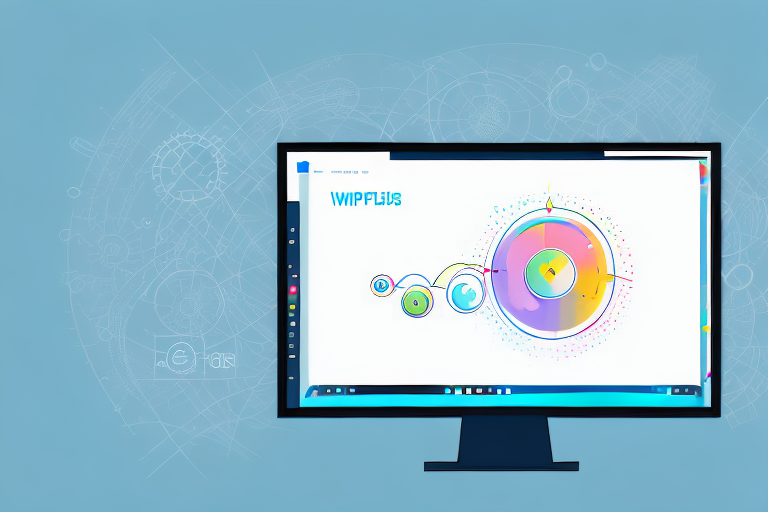Screenshots are a useful way to capture and save information on your computer screen. Whether you want to save an important document, share a funny meme, or highlight an error message for troubleshooting, screenshots offer a convenient solution. However, sometimes you may want to exclude unnecessary details or focus on a specific portion of the screenshot. In such cases, cropping the screenshot becomes essential.
Understanding the Basics of Screenshots
Before diving into the cropping process, it’s important to understand what a screenshot actually is. A screenshot, also known as a screen capture, is an image taken of your computer or device screen. It captures the visual contents that are currently displayed, including windows, icons, buttons, and any other graphical elements.
When you take a screenshot, you are essentially freezing a moment in time on your screen. It’s like taking a photograph of your computer or device’s display, preserving the information as an image file. This can be incredibly useful in a variety of situations.
What is a Screenshot?
A screenshot is not just a simple image, but a powerful tool that allows you to capture and share what you see on your screen. It’s like a digital snapshot that can be used for documentation, troubleshooting, or simply preserving a moment that you want to remember.
For example, let’s say you encounter an error message on your computer. Instead of trying to explain the problem to technical support over the phone, you can simply take a screenshot of the error message and send it to them. This visual representation of the issue can help them understand the problem more quickly and accurately.
Furthermore, screenshots can be incredibly handy for saving webpages for offline reading. Instead of bookmarking a page and relying on an internet connection to access it later, you can take a screenshot of the entire page and save it as an image file. This allows you to view the content anytime, anywhere, without the need for an internet connection.
Importance of Cropping Screenshots
Cropping a screenshot is the process of cutting out unwanted parts or focusing on a specific area within the captured image. This technique is valuable because it helps to eliminate distractions and emphasize the important details.
Imagine you have taken a screenshot of a webpage that contains a lot of unnecessary information, such as ads, sidebars, or other irrelevant elements. By cropping the screenshot, you can remove these distractions and create a cleaner, more focused image.
Cropping screenshots can also be useful when you want to highlight a specific section or detail within an image. Let’s say you want to showcase a particular feature of a software application or highlight a specific paragraph in an article. By cropping the screenshot to include only the relevant portion, you can draw attention to what matters most.
Additionally, cropped screenshots can be more visually appealing and easier to understand. By removing unnecessary clutter, the important information becomes more prominent and easier to digest. This can be particularly helpful when sharing screenshots with others or using them for presentations.
In conclusion, understanding the basics of screenshots and the importance of cropping can greatly enhance your ability to capture and share visual information effectively. Whether you’re troubleshooting a technical issue, saving web content for offline use, or simply trying to convey a message visually, screenshots and cropping techniques are valuable tools in your digital arsenal.
Different Methods to Take Screenshots on Windows
Windows operating systems offer several built-in methods for taking screenshots. These methods may vary depending on the Windows version you are using. Let’s explore some common options:
Using Print Screen Key
One of the simplest ways to capture a screenshot on Windows is by using the Print Screen key on your keyboard. This key is usually labeled as “PrtSc” or “Print Screen” and is typically located in the top-right corner near the function keys. Pressing this key captures an image of your entire screen, which you can then paste into an image editing program to crop.
The Print Screen key has been a staple feature of Windows keyboards for many years. It provides a quick and convenient way to capture screenshots without the need for any additional software. Whether you’re capturing an error message, saving a memorable moment from a video, or simply documenting something on your screen, the Print Screen key is a reliable option.
Once you’ve captured the screenshot using the Print Screen key, you can open an image editing program like Microsoft Paint or Adobe Photoshop to crop and edit the image further. This allows you to focus on the specific area you want to highlight or remove any unnecessary elements from the screenshot.
Using Snipping Tool
If you’re using Windows 7 or Windows 8, you can utilize the Snipping Tool to capture and crop screenshots. The Snipping Tool offers more flexibility compared to the Print Screen key, as it allows you to select a specific section or window on your screen to capture. Once captured, you can immediately crop the screenshot using the built-in editing features of the Snipping Tool.
The Snipping Tool provides a user-friendly interface that allows you to choose between different snip types, such as free-form, rectangular, window, or full-screen snips. This versatility makes it easier to capture screenshots of specific areas or windows, especially when you don’t need to capture the entire screen.
Additionally, the Snipping Tool allows you to annotate your screenshots by adding text, highlighting important areas, or drawing shapes. This can be particularly useful when you need to provide instructions or explanations along with the screenshot.
Using Snip & Sketch Tool
Windows 10 introduced the Snip & Sketch tool, which offers advanced features for capturing and cropping screenshots. This tool can be accessed from the Start menu or by pressing the Windows key + Shift + S keyboard shortcut. With Snip & Sketch, you can take screenshots of the entire screen, specific windows, or custom regions, and crop them right away within the tool’s intuitive interface.
The Snip & Sketch tool builds upon the functionality of the Snipping Tool and provides additional features to enhance your screenshot-taking experience. It allows you to take delayed screenshots, which can be helpful when you need to capture menus or tooltips that disappear quickly. The tool also includes a ruler and protractor, which can be useful for measuring objects or angles within your screenshots.
Furthermore, Snip & Sketch integrates seamlessly with the Windows Ink Workspace, allowing you to annotate your screenshots using a stylus or touch input. This makes it easier to highlight specific areas, draw attention to important details, or add handwritten notes directly on the screenshot.
Step-by-Step Guide to Crop Screenshots
Now, let’s explore the step-by-step process of cropping screenshots using different tools available on Windows:
Cropping Screenshots with Paint
Microsoft Paint is a basic image editing program that comes pre-installed with Windows. While it may not offer advanced editing features, it can perform simple cropping tasks effectively.
- Open Paint by searching for it in the Start menu.
- Once Paint is open, press Ctrl + O to open the screenshot you want to crop.
- Click on the “Select” option in the toolbar and choose “Rectangular selection” or “Free-form selection”.
- Drag the selection box around the area you want to crop.
- Click on the “Crop” button in the toolbar to remove the unwanted parts of the screenshot.
- Save the cropped screenshot by pressing Ctrl + S or choosing the “Save” option from the File menu.
Cropping Screenshots with Photos App
If you’re using Windows 10, the Photos app offers a quick and easy way to crop screenshots without the need for additional software.
- Locate the screenshot you want to crop and right-click on it.
- From the context menu, choose “Open with” followed by “Photos”.
- Once the screenshot is opened in the Photos app, click on the “Edit & Create” button at the top-right corner and select “Crop”.
- Drag the corner handles of the crop box to the desired position and resize it accordingly.
- Click on the “Apply” button to crop the screenshot.
- Finally, save the cropped screenshot by clicking on the “Save a copy” button.
Advanced Tips for Cropping Screenshots
If you’re looking to enhance your screenshot cropping skills, here are a few additional tips:
Using Third-Party Applications
While the built-in tools on Windows can handle basic cropping tasks, third-party applications offer more advanced features and flexibility. Software like Adobe Photoshop, Snagit, and Greenshot provide powerful editing capabilities to crop and enhance your screenshots according to your specific requirements.
Keyboard Shortcuts for Faster Cropping
If you frequently crop screenshots, learning and utilizing keyboard shortcuts can significantly speed up your workflow. Many image editing programs and screenshot tools offer keyboard shortcuts for various functions such as crop, select, and save. Familiarizing yourself with these shortcuts can save you time and improve your efficiency.
Troubleshooting Common Issues
While cropping screenshots is generally straightforward, you may encounter some issues along the way. Let’s discuss a couple of common problems and their possible solutions:
Screenshot Not Working
If your screenshot function is not working, it could be due to several reasons. One possible cause is conflicting keyboard shortcuts with other programs or utilities running on your computer. Check if any other software is intercepting the PrtSc or Snipping Tool shortcuts and disable them if necessary. Additionally, ensure that you have the latest updates installed for your operating system, as they may contain bug fixes related to screenshot functionality.
Issues with Cropping Tools
If you’re experiencing difficulties with the built-in cropping tools, it’s worth troubleshooting the specific application. Updates, compatibility issues, or corrupted system files could be the culprits. Try reinstalling or updating the relevant software to see if that resolves the issue. If the problem persists, consider using alternative image editing programs or consult the software’s documentation or support resources for further assistance.
Now that you have a good understanding of how to crop screenshots on Windows, you can enhance your screen capture experience and create visually appealing and focused images.
Take Your Screenshots to the Next Level with GIFCaster
Ready to add a dash of fun to your cropped screenshots? With GIFCaster, not only can you focus on the important parts of your screen capture, but you can also bring them to life with animated GIFs. Turn a standard work message into a delightful visual celebration and express yourself creatively. Don’t just crop it, GIFCaster it! Use the GIFCaster App today and elevate your screenshots beyond the ordinary.