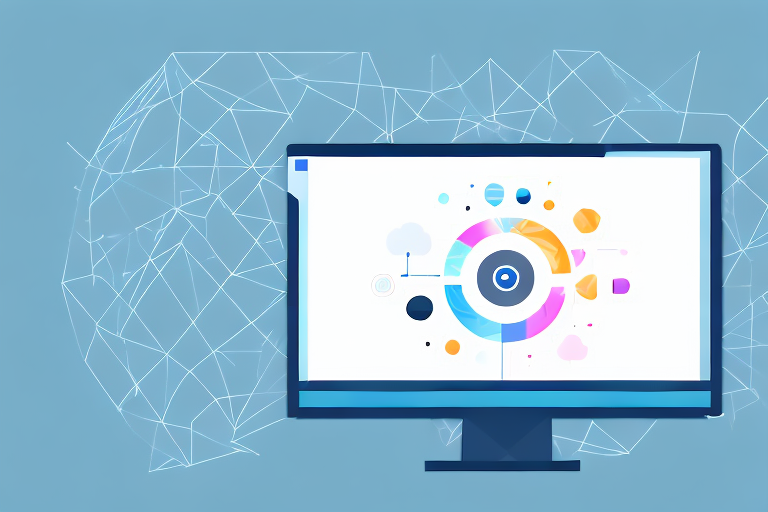Screenshots are a valuable tool for capturing and sharing information on your Windows computer. However, sometimes you may need to crop a screenshot to focus on specific details or remove unwanted elements. In this step-by-step guide, we will explore the importance of cropping screenshots and walk you through the process on Windows.
Understanding the Importance of Cropping Screenshots
When it comes to effectively communicating information, visuals play a crucial role. Cropping screenshots allows you to highlight specific areas of interest and remove unnecessary distractions. By focusing on the relevant parts, you can provide a clear and concise visual representation of your message.
Let’s dive deeper into why cropping screenshots is useful. When you capture a screenshot, it often includes more than just the main subject you want to showcase. There might be surrounding elements, such as toolbars, browser tabs, or unrelated content, that can clutter the image and distract your audience. Cropping screenshots allows you to eliminate any irrelevant content, ensuring that the focus remains solely on the subject you want to highlight.
Not only does cropping screenshots remove distractions, but it also makes the information more digestible and easier to understand for your audience. By zooming in on the specific details that matter most, you provide a clear visual representation that allows viewers to grasp the information quickly. This is especially important when sharing tutorials, step-by-step guides, or any instructional content where precision and clarity are essential.
Why Cropping Screenshots is Useful
Cropping screenshots allows you to eliminate any irrelevant content surrounding the main subject. This can make the information more digestible and easier to understand for your audience. Additionally, cropped screenshots can help reduce file sizes, making them more convenient to upload and share.
Another advantage of cropping screenshots is that it helps maintain consistency in your visual content. When you have a series of screenshots with consistent dimensions and focus, it creates a cohesive and professional look. This is particularly important when creating presentations, reports, or any visual materials where a polished appearance is desired.
Furthermore, cropped screenshots can be more visually appealing. By removing unnecessary elements, you can create a cleaner and more aesthetically pleasing image. This can enhance the overall visual experience for your audience and make your content more engaging.
The Role of Cropping in Effective Communication
Clear and concise communication is essential, especially when it comes to sharing information digitally. By cropping screenshots, you can direct your audience’s attention to the specific details that matter most. This helps ensure that your message is delivered effectively and understood without any confusion.
When you present a screenshot that is cluttered with irrelevant content, it can be overwhelming for your audience. They may struggle to identify the key information or get distracted by unrelated elements. By cropping screenshots, you guide your viewers’ eyes to the essential parts, allowing them to focus on what’s important and comprehend the message more easily.
In addition to improving comprehension, cropping screenshots can also save time for both the presenter and the audience. By removing unnecessary content, you eliminate the need for lengthy explanations or annotations. This streamlines the communication process, making it more efficient and effective.
Overall, cropping screenshots is a valuable technique that enhances visual communication. It allows you to eliminate distractions, improve comprehension, maintain consistency, and create visually appealing content. By utilizing this technique, you can ensure that your message is delivered clearly and concisely, making a lasting impact on your audience.
Getting Started with Screenshots on Windows
Before we delve into the cropping process, let’s familiarize ourselves with the basics of taking screenshots on Windows.
When it comes to capturing screenshots on Windows, there are several methods you can use. The most common way is by pressing the “Print Screen” button on your keyboard. This simple action captures the entire screen and saves it to the clipboard, ready for you to paste it into any application or document.
But did you know that Windows also offers more advanced screenshot options? One such option is the “Windows key + Shift + S” shortcut. This handy shortcut allows you to capture a specific region of your screen, giving you more control over what you want to capture.
However, if you’re looking for even more control and flexibility, Windows provides additional tools for taking screenshots. One such tool is the built-in Snipping Tool. With the Snipping Tool, you can capture specific regions of your screen with precision. Whether you want to capture a small portion of a webpage or highlight an important detail in an image, the Snipping Tool has got you covered.
But that’s not all! Windows also offers the Snip & Sketch app, which takes screenshot capabilities to the next level. With Snip & Sketch, you not only have the ability to capture specific regions of your screen, but you can also annotate your screenshots with text, drawings, and even crop them further if needed. This app is perfect for those who require more advanced screenshot editing options.
So, whether you’re a casual user who just needs to quickly capture the entire screen or a power user who requires more control and annotation options, Windows has the right tools for you. Take some time to explore these different methods and tools, and you’ll soon find yourself taking screenshots like a pro!
Introduction to Cropping Tools in Windows
Now that you’re familiar with capturing screenshots on Windows, let’s explore the cropping tools available to you.
Cropping is a fundamental editing technique that allows you to remove unwanted parts of an image, focus on specific details, or resize an image to fit a particular aspect ratio. In this expanded guide, we will delve deeper into the world of cropping tools in Windows, providing you with a comprehensive understanding of both built-in and third-party options.
Built-in Cropping Tools in Windows
Windows provides a built-in image editor called Paint, which includes basic cropping functionality. Paint is a lightweight application that comes pre-installed with Windows, making it easily accessible to all users. To crop an image using Paint, simply open your screenshot in the application, select the desired area, and crop it accordingly.
While Paint offers simplicity and ease of use, it may lack advanced features that you may require for more complex editing tasks. If you are looking for more precise control over your cropping process or additional editing options, you may want to consider exploring third-party cropping tools.
Third-Party Cropping Tools
If you require more advanced cropping options, numerous third-party applications are available for download. These tools offer a wide range of features, including precise cropping, aspect ratio adjustment, and even batch editing capabilities. Let’s take a closer look at some popular choices:
1. Adobe Photoshop
Adobe Photoshop is a professional-grade image editing software widely used by photographers, graphic designers, and digital artists. Alongside its extensive editing capabilities, Photoshop offers powerful cropping tools that allow you to crop images with precision. With Photoshop, you can define specific aspect ratios, adjust crop dimensions, and even apply non-destructive cropping techniques.
2. GIMP
GIMP, short for GNU Image Manipulation Program, is a free and open-source alternative to Photoshop. It provides a comprehensive set of tools for image editing, including advanced cropping options. GIMP allows you to crop images using various selection tools, adjust aspect ratios, and even apply perspective transformations for more creative cropping effects.
3. Snagit
Snagit is a versatile screen capture and image editing software that offers a range of features, including a dedicated cropping tool. With Snagit, you can easily select and crop specific areas of your screenshots, annotate them with text or arrows, and even share them directly from the application. Snagit’s intuitive interface and time-saving features make it a popular choice among professionals and casual users alike.
These are just a few examples of the many third-party cropping tools available for Windows. Depending on your specific needs and preferences, you can explore different options to find the one that best suits your requirements.
Remember, cropping is not only about removing unwanted elements from an image; it is also a creative tool that allows you to enhance composition, emphasize focal points, and create visually appealing visuals. Experiment with different cropping techniques and tools to unlock the full potential of your images!
Step-by-Step Guide to Crop a Screenshot on Windows
Now, let’s walk through the process of cropping a screenshot on Windows using the built-in Paint software.
Selecting the Screenshot
First, locate the screenshot you want to crop in your file explorer. Right-click on the file and select “Open with Paint.” This will open the screenshot in the Paint editor.
Using the Crop Tool
In the Paint editor, navigate to the “Home” tab and locate the “Crop” icon in the “Image” group. Click on it to activate the cropping mode. Next, click and drag the cursor to select the portion of the screenshot you want to keep.
Ensure that the selected region covers the desired content, then release the mouse button. You can adjust the selection borders by clicking and dragging the handles on the edges.
Saving the Cropped Screenshot
Once you’re satisfied with the cropped area, go to the “File” tab and click on “Save” to save the changes. You can choose a preferred file format and provide a name for the cropped screenshot. Afterward, click on “Save” again to complete the process.
Troubleshooting Common Issues
While cropping screenshots on Windows is relatively straightforward, you may encounter some issues along the way. Let’s explore a couple of common problems and their solutions.
Dealing with Cropping Errors
If you encounter an error while trying to crop a screenshot, ensure that you have selected the correct region and adjusted the selection borders appropriately. Additionally, double-check that you are using the correct cropping tool or software for your needs.
Solving Screenshot Capture Problems
If you are experiencing difficulties capturing screenshots on Windows, make sure that your keyboard is functioning correctly and that you are using the appropriate keyboard shortcut. If the issue persists, restart your computer and try again. If all else fails, consider using alternative screenshot tools mentioned earlier.
In conclusion, cropping screenshots on Windows enhances communication by focusing on important details and improving visual clarity. By following this step-by-step guide, you can master the art of cropping and unleash the full power of screenshots for effective information sharing.
Take Your Screenshots to the Next Level with GIFCaster
Now that you’ve mastered cropping screenshots for clarity and impact, why not add a touch of creativity and fun to your communication? With GIFCaster, you can enhance your screenshots by adding lively GIFs, transforming mundane work messages into delightful visual experiences. Use the GIFCaster App to make your screenshots more engaging and express yourself in a whole new way. Start turning your plain screenshots into fun celebrations today!