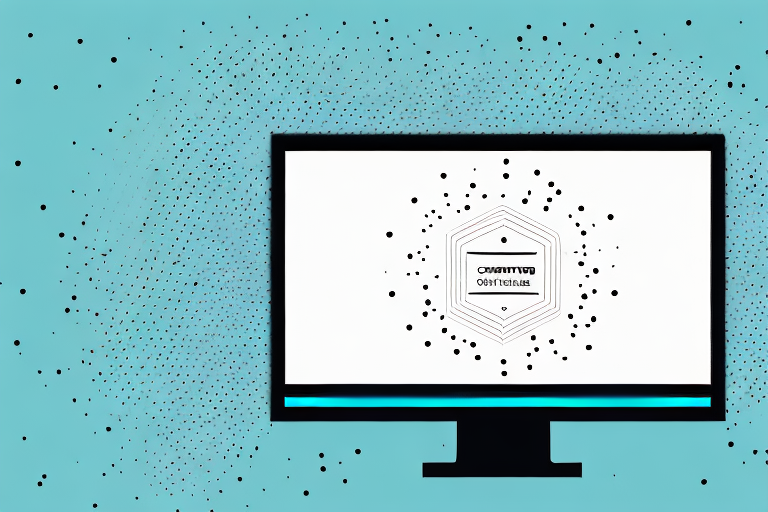Screenshots are a powerful tool for capturing and sharing information from your computer screen. Whether you want to highlight a specific area of a webpage, demonstrate a software feature, or provide visual instructions, cropping screenshots can enhance their impact and clarity. In this step-by-step guide, we will explore the basics of screenshots, share tips for preparing and taking screenshots, dive into the art of cropping, and discuss the best ways to save and share your cropped screenshots.
Understanding the Basics of Screenshots
Before we delve into the intricacies of cropping screenshots, let’s start by understanding what exactly a screenshot is. A screenshot, also known as a screen capture, is a digital image of the content displayed on your computer or mobile device screen. It allows you to capture a still image of anything on your screen, ranging from web pages, emails, and documents to software interfaces and error messages.
Now that you have a clear idea of what screenshots are, let’s explore the reasons why cropping screenshots can be a valuable technique.
What is a Screenshot?
A screenshot is a static image that captures the current state of your computer or mobile device screen. It serves as a visual record of what was displayed at a specific moment in time. This can be particularly useful when you need to document information or demonstrate a particular feature or problem.
For example, imagine you are troubleshooting a software issue and need to provide detailed instructions to a support team. Instead of describing the problem in words, you can simply take a screenshot of the error message or the software interface, highlighting the specific areas of concern. This visual representation allows the support team to understand the issue more quickly and accurately.
Furthermore, screenshots are also commonly used in educational materials or tutorials. When explaining a complex process or guiding someone through a series of steps, screenshots can provide visual cues that enhance understanding. By capturing and including relevant screenshots, you can make your instructions more accessible and user-friendly.
Why Cropping Screenshots is Useful
Cropping screenshots allows you to focus on specific areas or elements within the captured image. By removing unnecessary or distracting parts, you can draw attention to the key details and effectively convey your intended message.
Let’s say you are creating a presentation about a new website design. Instead of including full-screen screenshots that may contain irrelevant information or clutter, you can crop the screenshots to showcase the specific design elements you want to highlight. This focused approach not only makes your presentation visually appealing but also ensures that the audience’s attention is directed towards the most important aspects of the design.
In addition to presentations, cropped screenshots are also valuable in user interface design. When collaborating with a team or discussing design concepts, cropped screenshots can be used to highlight specific UI elements, such as buttons, menus, or icons. This allows for clearer communication and more efficient feedback exchange, as everyone involved can easily identify and discuss the intended changes or improvements.
Overall, cropped screenshots are visually appealing and easier to comprehend, making them more useful for a variety of purposes. Whether you are documenting information, providing instructions, or discussing design concepts, cropping screenshots can enhance the effectiveness and clarity of your communication.
Preparing for the Screenshot
Before you can start taking screenshots and cropping them, it’s important to ensure that you are well-prepared. Let’s discuss two essential considerations:
Choosing the Right Screen
When selecting the screen to capture, consider the content you want to highlight and the purpose of the screenshot. Make sure the screen you choose accurately represents the information or feature you wish to capture and crop.
For example, if you are creating a tutorial on how to use a specific software feature, it would be best to capture the screen where that feature is prominently displayed. This will help your audience easily identify the relevant information and follow along with your instructions.
On the other hand, if you are showcasing a website design or layout, you might want to capture the entire screen to provide a comprehensive view of the webpage. This can help viewers understand the context and visual aesthetics of the website.
Setting Up Your Screen for the Best Result
Before capturing the screenshot, it’s crucial to set up your screen properly. Close any unnecessary applications or windows that might clutter the screenshot. Ensure that the display settings, such as brightness and resolution, are optimized for capturing a clear and crisp image.
When taking a screenshot, you want to present your content in the best possible way. By closing unnecessary applications or windows, you eliminate distractions that may divert the viewer’s attention from the main subject of the screenshot.
Additionally, adjusting the display settings can greatly enhance the quality of your screenshot. Increasing the brightness can make the captured image more vibrant, while optimizing the resolution ensures that the details are sharp and easily discernible.
It’s worth noting that different screens may have different display settings, so it’s important to calibrate your screen accordingly. This will help you achieve consistent and accurate screenshots across various devices.
Furthermore, if you are capturing a screenshot of a specific application or website, it’s a good practice to ensure that the content is in its desired state. For example, if you are capturing a webpage, make sure all elements have loaded properly and are visually appealing.
By taking these steps to set up your screen, you can ensure that your screenshots are visually appealing, informative, and effectively convey your intended message.
Taking the Screenshot
Once you have prepared your screen, it’s time to capture the screenshot. There are multiple options available, ranging from built-in tools to third-party software. Let’s explore both:
Using Built-in Tools for Screenshots
Many operating systems, such as Windows and macOS, offer built-in tools for taking screenshots. These tools often provide basic functionalities like capturing the full screen or a specific window. Familiarize yourself with the screenshot shortcuts or menus available on your operating system.
For example, on Windows, you can press the “Print Screen” button on your keyboard to capture the entire screen. Alternatively, you can use the “Windows key + Shift + S” shortcut to open the Snip & Sketch tool, which allows you to capture a specific area of the screen.
On macOS, you can use the “Command + Shift + 3” shortcut to capture the entire screen. If you want to capture a specific area, you can use the “Command + Shift + 4” shortcut, which turns your cursor into a crosshair for selecting the desired region.
These built-in tools are convenient and readily available, making them a popular choice for quick and simple screenshots.
Third-Party Tools for Advanced Screenshots
If you require more advanced features, consider using third-party screenshot tools. These tools often offer additional cropping options, annotation tools, and cloud storage integration, enabling you to further enhance and share your screenshots seamlessly.
One popular third-party tool is Snagit, which is available for both Windows and macOS. Snagit provides a wide range of features, including the ability to capture scrolling webpages, record videos, and add annotations to your screenshots. It also offers various sharing options, allowing you to easily send your screenshots to colleagues or upload them to cloud storage platforms like Dropbox or Google Drive.
Another noteworthy tool is Greenshot, which is a free and open-source screenshot utility for Windows. Greenshot offers similar features to Snagit, such as capturing specific regions, adding annotations, and saving screenshots in various formats. It also supports plugins, allowing you to extend its functionality according to your specific needs.
These third-party tools can be particularly useful for professionals who frequently need to capture and share screenshots for documentation, presentations, or troubleshooting purposes. They provide a more comprehensive set of features compared to built-in tools, giving you greater control and flexibility over your screenshots.
The Art of Cropping Screenshots
Now that you have captured your screenshot, it’s time to master the art of cropping. Let’s explore basic and advanced cropping techniques:
Basic Cropping Techniques
The simplest way to crop a screenshot is to use an image editing software or online tool. Open the captured screenshot in the software, select the cropping tool, and drag the cursor to define the desired area. Crop the image, save it, and you’re done!
Advanced Cropping Techniques
If you want to fine-tune your cropping, advanced techniques can be employed. These may include adjusting the aspect ratio, using the rule of thirds to enhance composition, and ensuring the cropped area aligns with the overall design principles.
Saving and Sharing Your Cropped Screenshots
Once you have successfully cropped your screenshot, it’s time to save and share it with others. Here are some best practices:
Best Formats for Saving Screenshots
When saving your screenshots, consider the intended use. For screenshots with text or graphics, PNG (Portable Network Graphics) format is ideal as it preserves image quality. For screenshots with fewer colors or gradients, JPEG (Joint Photographic Experts Group) format can be used to reduce file size without a significant loss of quality.
Sharing Screenshots Effectively
Depending on the context, there are various methods for sharing your cropped screenshots. You can insert the image directly into documents, presentations, or emails for offline sharing. For online sharing, you can upload the screenshot to image hosting platforms or share it via cloud storage services. Consider the privacy and accessibility requirements when choosing the sharing method.
By following this step-by-step guide, you are now equipped with the knowledge and techniques to crop screenshots effectively. Whether you want to highlight specific details, communicate instructions clearly, or enhance visual clarity, cropping screenshots can be a valuable skill for various professional and personal scenarios. So go ahead, capture, crop, and share your screen with confidence!
Take Your Screenshots to the Next Level with GIFCaster
Ready to make your screenshots stand out? With GIFCaster, not only can you crop and highlight the important parts of your screen, but you can also add a touch of personality and fun by incorporating GIFs! Transform your standard screenshots into engaging, creative expressions that capture attention and convey your message with a smile. Don’t settle for the ordinary; use the GIFCaster App today and start sharing your work with a twist of excitement!