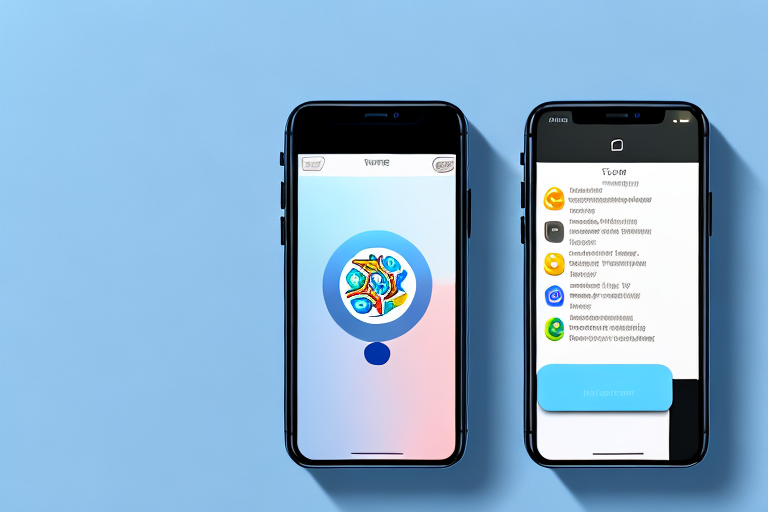The Double Tap Screenshot feature on iPhone allows users to quickly capture a screenshot by tapping the back of their device. While this feature can be convenient for some, it may lead to accidental screenshots and unwanted actions. If you find yourself frequently triggering screenshots unintentionally, or if you simply prefer a different method for capturing screenshots on your iPhone, you can disable the Double Tap Screenshot feature. In this article, we will guide you through the process of disabling Double Tap Screenshot on your iPhone.
Understanding the Double Tap Screenshot Feature
The Double Tap Screenshot feature was introduced in iOS 14 for iPhone models with Face ID. It utilizes the built-in accelerometer and gyroscope of your iPhone to register double taps on the back of the device. This allows you to capture a screenshot without having to press any physical buttons. While this feature can be useful in certain situations, it may not be suitable for everyone, especially if you find yourself accidentally triggering screenshots while using your iPhone.
The Purpose of Double Tap Screenshot
The Double Tap Screenshot feature was designed to provide users with an alternative method for capturing screenshots on their iPhone. By eliminating the need to press physical buttons, it aims to make the screenshot process more intuitive and convenient.
Imagine you’re browsing through a social media feed and come across a funny meme that you want to save. With the Double Tap Screenshot feature, you can simply double tap on the back of your iPhone to capture the image without interrupting your scrolling. This can be particularly handy when you’re in a rush or have limited dexterity, as it offers a quick and effortless way to capture what’s on your screen.
Additionally, the Double Tap Screenshot feature can be beneficial for those who struggle with physical buttons due to disabilities or injuries. It provides an alternative method for taking screenshots that doesn’t require fine motor skills or precise finger movements.
How Double Tap Screenshot Works
When Double Tap Screenshot is enabled on your iPhone, the device’s accelerometer and gyroscope detect the specific double tap motion on the back of your device. Once detected, the iOS software registers this motion as a command to capture a screenshot. This feature operates at the system level, meaning it works across various apps and interfaces on your iPhone.
The accelerometer and gyroscope are sensors built into your iPhone that measure motion and orientation. They work together to detect the double tap gesture on the back of your device. When you double tap, the sensors pick up the acceleration and rotational changes, signaling to the software that a screenshot should be taken.
It’s worth noting that the sensitivity of the Double Tap Screenshot feature can be adjusted to suit your preferences. In the Accessibility settings of your iPhone, you can customize the sensitivity level to make it more or less responsive. This allows you to fine-tune the feature according to your specific needs and usage patterns.
While the Double Tap Screenshot feature offers a convenient way to capture screenshots, it’s important to be aware of its limitations. For instance, it may not work reliably if your iPhone is in a case that obstructs the sensors or if you have a particularly thick case. Additionally, the feature may not function properly if your iPhone’s accelerometer or gyroscope is damaged or malfunctioning.
To ensure optimal performance, it’s recommended to keep your iPhone’s sensors clean and free from any obstructions. Regularly wiping the back of your device with a soft cloth can help maintain the accuracy of the Double Tap Screenshot feature.
Overall, the Double Tap Screenshot feature is a convenient addition to iOS 14, offering users an alternative and intuitive method for capturing screenshots on their iPhone. Whether you’re quickly saving a funny meme or need an accessible way to take screenshots, this feature provides a seamless experience without the need for physical buttons.
Preparing to Disable Double Tap Screenshot
If you decide to disable the Double Tap Screenshot feature on your iPhone, there are a few preparations you should make to ensure a smooth process.
Disabling the Double Tap Screenshot feature can be a useful step if you find yourself accidentally triggering the screenshot function frequently. By taking the time to prepare and understand the necessary steps, you can regain control over your device’s screenshot functionality.
Checking Your iPhone Model
Before proceeding, it’s important to check your iPhone model and ensure that it supports the Double Tap Screenshot feature. This feature is available on iPhone models with Face ID, including iPhone X and later models.
Identifying your iPhone model is a straightforward process. Simply go to the “Settings” app on your device, then tap on “General,” followed by “About.” Here, you will find detailed information about your iPhone, including the model number. Compare this information with Apple’s official documentation to confirm if your device supports the Double Tap Screenshot feature.
Updating Your iOS Version
It’s recommended to update your iPhone’s iOS version to the latest available release before attempting to disable Double Tap Screenshot. Software updates often include bug fixes and improvements, which can enhance the overall performance of your device and reduce potential issues during the process.
To update your iOS version, go to the “Settings” app on your iPhone and tap on “General.” From there, select “Software Update.” If an update is available, you will see a prompt to download and install it. Make sure your device is connected to a stable Wi-Fi network and has sufficient battery life before initiating the update process.
Updating your iOS version not only ensures that you have the latest features and security enhancements but also provides a stable foundation for making changes to your device’s settings, such as disabling the Double Tap Screenshot feature.
Before proceeding with the update, it’s always a good idea to back up your iPhone’s data to prevent any potential loss. You can use iCloud or iTunes to create a backup of your device, ensuring that your important files, photos, and settings are safely stored.
Once the update is complete, you can proceed with the next steps to disable the Double Tap Screenshot feature on your iPhone.
Step-by-Step Guide to Disable Double Tap Screenshot
Now that you’ve completed the necessary preparations, let’s proceed with the step-by-step guide to disable the Double Tap Screenshot feature on your iPhone.
Accessing iPhone Settings
To begin, unlock your iPhone and navigate to the home screen. Look for the “Settings” app icon and tap on it to access the settings menu.
Once you have entered the settings menu, you will be greeted with a plethora of options that allow you to customize your iPhone experience. From adjusting display brightness to managing app permissions, the settings menu is a treasure trove of possibilities.
However, for the purpose of disabling the Double Tap Screenshot feature, we need to focus on a specific section within the settings menu – the Accessibility options.
Navigating to Accessibility Options
Inside the settings menu, scroll down and locate the “Accessibility” option. Tap on it to enter the Accessibility settings.
Accessibility options are designed to make your iPhone more user-friendly for individuals with different abilities. From enabling voice-over to adjusting font sizes, these options ensure that everyone can enjoy the full functionality of their device.
Now that you have accessed the Accessibility settings, you are one step closer to disabling the Double Tap Screenshot feature. But first, let’s explore some of the other accessibility options available to you.
Adjusting Back Tap Settings
Within the Accessibility settings, scroll down until you find the “Touch” section. Look for the “Back Tap” option and tap on it.
The Back Tap feature is a relatively new addition to the iPhone’s accessibility arsenal. It allows you to perform certain actions by simply tapping on the back of your device. From taking screenshots to launching specific apps, Back Tap provides a convenient way to interact with your iPhone.
However, if you find the Double Tap Screenshot feature to be more of a nuisance than a convenience, you can easily disable it by following the next steps.
Under the “Back Tap” settings, you will see the “Double Tap” option. Tap on it to access the Double Tap options.
Once you have entered the Double Tap options, you will be presented with a list of available actions that can be assigned to the Double Tap gesture. From scrolling to invoking Siri, the possibilities are endless.
To disable the Double Tap Screenshot feature, simply select the “None” option. This will ensure that no action is triggered when you double tap on the back of your iPhone.
Now that you have successfully disabled the Double Tap Screenshot feature, you can enjoy a hassle-free iPhone experience without the fear of accidentally capturing screenshots.
Remember, the Accessibility settings on your iPhone offer a wide range of customization options. Take some time to explore and experiment with different settings to find the perfect configuration that suits your needs.
Troubleshooting Common Issues
If you encounter any issues while attempting to disable the Double Tap Screenshot feature on your iPhone, here are some common problems and their possible solutions.
Double Tap Screenshot Not Turning Off
If you followed the aforementioned steps but find that the Double Tap Screenshot feature is still enabled on your iPhone, try restarting your device. Sometimes, a simple restart can resolve software conflicts and refresh the system settings.
Difficulty Navigating iPhone Settings
If you’re having difficulty finding the appropriate settings on your iPhone, you can use the search function within the Settings app. Simply swipe down on the settings menu to reveal the search bar and type in the keywords related to the setting you’re looking for.
Alternatives to Double Tap Screenshot
If you’ve disabled the Double Tap Screenshot feature and are searching for alternative methods to capture screenshots on your iPhone, here are a couple of options you can consider.
Using the Side Button and Volume Up
The most traditional and widely used method to capture a screenshot on an iPhone is by simultaneously pressing the side button (located on the right side of the device) and the volume up button (located on the left side of the device).
Utilizing AssistiveTouch
AssistiveTouch is an accessibility feature on iPhone that provides a virtual button overlay on your device’s screen. By enabling AssistiveTouch, you can customize the button actions, including taking screenshots. To enable AssistiveTouch, navigate to the Accessibility settings and tap on the “Touch” option. Then, toggle on the AssistiveTouch option.
By following the steps outlined in this guide, you should now be able to disable the Double Tap Screenshot feature on your iPhone. Whether you prefer a different method for capturing screenshots or you simply want to prevent accidental screenshots, disabling this feature gives you more control over your screenshot-taking experience on iPhone.
Enhance Your Screenshots with GIFCaster
Now that you’ve mastered controlling your iPhone’s screenshot capabilities, why not take your screenshot game to the next level? With GIFCaster, you can add a touch of personality and fun to your captures. Transform your standard screenshots into engaging, GIF-enhanced visuals that can turn even the most mundane work message into a delightful celebration. Start using the GIFCaster App today and express your creativity in every shot!