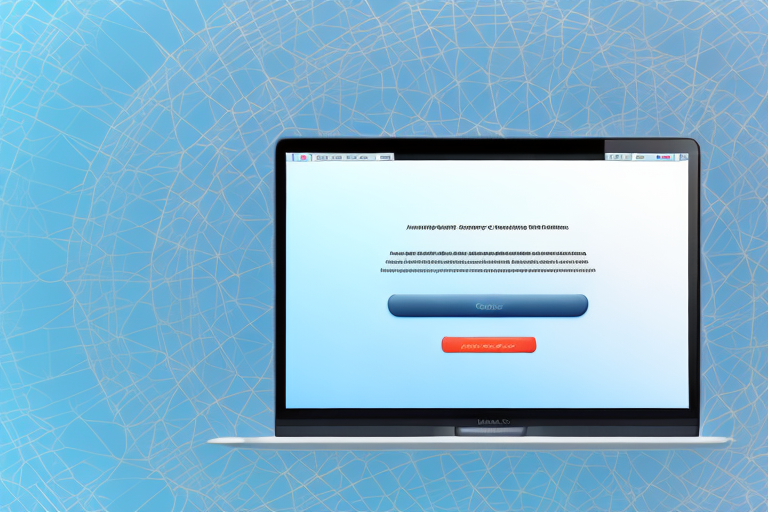Screenshots are a useful tool for capturing moments on your Mac’s screen. Whether you want to capture a funny conversation, document a software bug, or save an important piece of information, screenshots can come in handy. In this article, we will explore how to take cropped screenshots on your Mac and make the most out of this feature.
Understanding the Basics of Screenshots on Mac
A screenshot is simply a digital image that captures what is currently displayed on your Mac’s screen. It allows you to save and share a snapshot of your screen, which can be useful for various purposes. Cropped screenshots, in particular, focus on capturing a specific portion of the screen rather than the entire display.
What is a Screenshot?
A screenshot is like a photograph of your computer screen. It allows you to preserve the moment and creates a visual record of what you see on your screen. Screenshots can be saved in various image file formats and easily shared with others.
When you take a screenshot on your Mac, it captures everything that is currently being displayed on your screen, including open windows, desktop icons, and any active applications. This can be helpful in a variety of situations. For example, if you come across an interesting article or webpage that you want to save for later, you can take a screenshot to capture the content and refer to it at a later time.
Additionally, screenshots can be used for troubleshooting purposes. If you encounter an error message or a technical issue, taking a screenshot can help you document the problem and provide visual evidence when seeking assistance from technical support.
Importance of Cropped Screenshots
The ability to crop screenshots on your Mac offers several advantages. First, it allows you to highlight specific details by focusing only on the relevant portion of the screen. This can make your screenshots more concise and impactful. For example, if you want to demonstrate a particular feature or highlight a specific section of a webpage, cropping the screenshot can draw attention to the desired area.
In addition to emphasizing specific details, cropped screenshots can also help protect your privacy. By excluding any sensitive or personal information that may be present on the screen, you can share the screenshot with others without compromising your privacy or security. This is particularly important when sharing screenshots that contain personal messages, financial information, or any other confidential data.
Furthermore, cropped screenshots can be used for instructional purposes. If you are creating a tutorial or a step-by-step guide, cropping the screenshot can help you focus on the relevant steps and make the instructions more clear and concise. By eliminating unnecessary elements from the screenshot, you can provide a more streamlined and effective learning experience for your audience.
In conclusion, screenshots are a valuable tool for capturing and sharing what is displayed on your Mac’s screen. Whether you need to save a webpage, troubleshoot a technical issue, or create instructional materials, understanding how to take and crop screenshots can greatly enhance your productivity and communication.
Different Methods to Take a Screenshot on Mac
There are multiple ways to capture screenshots on your Mac. Let’s explore two popular methods:
Using Keyboard Shortcuts
One of the easiest ways to take a screenshot is by using keyboard shortcuts. The most common keyboard shortcut for capturing a screenshot on a Mac is Command + Shift + 3. This captures the entire screen and saves it as an image file on your desktop. To take a cropped screenshot using this method, you can use Command + Shift + 4, which allows you to select the specific area you want to capture.
Keyboard shortcuts are a convenient and efficient way to take screenshots on your Mac. They allow you to quickly capture and save images without the need for any additional software or tools. Whether you want to capture the entire screen or just a specific area, keyboard shortcuts provide a seamless experience.
Using the Screenshot App
Another option is to use the built-in Screenshot app on your Mac. This app provides a user-friendly interface for capturing screenshots. To access the Screenshot app, press Command + Shift + 5 on your keyboard. The app allows you to capture the whole screen, specific windows, or custom areas. It also offers additional features like timer delays and screen recording.
The Screenshot app is a powerful tool that offers more flexibility and control over your screenshots. With its intuitive interface, you can easily choose the desired capture option and customize your screenshots according to your needs. Whether you want to capture a specific window or record a video of your screen, the Screenshot app has got you covered.
In addition to capturing screenshots, the Screenshot app also provides options for editing and annotating your captured images. You can crop, rotate, and add text or shapes to your screenshots, making it a versatile tool for various purposes.
Furthermore, the Screenshot app allows you to save your screenshots in different file formats, including PNG, JPEG, and TIFF. This gives you the flexibility to choose the format that best suits your requirements.
Overall, the Screenshot app on your Mac is a comprehensive solution for all your screenshot needs. Whether you prefer using keyboard shortcuts or a dedicated app, capturing screenshots on your Mac has never been easier.
Step-by-Step Guide to Take a Cropped Screenshot
Now let’s dive into the process of taking a cropped screenshot on your Mac:
Selecting the Area for Cropping
After launching the Screenshot app using the Command + Shift + 5 shortcut, you will see a toolbar at the bottom of the screen. Click on the “Capture Selected Portion” option, represented by a square with a dotted outline. A crosshair cursor will appear, allowing you to select the specific area you want to capture.
When it comes to selecting the area for cropping, precision is key. Whether you want to capture a specific section of a webpage, highlight an important detail in a document, or focus on a particular part of an image, the Screenshot app on your Mac allows you to do it with ease.
Click and drag the crosshair to create a rectangular selection around the desired portion of the screen. You can adjust the selection as needed by dragging the edges or corners of the rectangle. Take your time to ensure that you have captured exactly what you want, as this will save you from having to crop the screenshot later on.
Once you are satisfied with the selected area, release the mouse or trackpad button. The Screenshot app will then proceed to capture the chosen portion of the screen, ready for further editing and saving.
Saving the Cropped Screenshot
After selecting the area to capture, the Screenshot app will automatically capture the cropped screenshot. A small thumbnail of the screenshot will appear in the bottom-right corner of your screen. Click on the thumbnail to access editing options.
Now comes the fun part – editing your cropped screenshot. The Screenshot app provides a range of editing tools to enhance and personalize your screenshot. From adding annotations to highlighting specific elements, you have the power to make your screenshot truly stand out.
In the editing interface, you can annotate the screenshot using Markup tools such as shapes, text, and arrows. This allows you to draw attention to important details, provide explanations, or simply add a touch of creativity to your screenshot.
Once you are done editing, click on the “Done” button in the top-right corner of the editing interface. This will bring you to the final step of the process – saving your cropped screenshot.
Finally, choose where you want to save the cropped screenshot. You can either save it to your desktop, a specific folder, or directly insert it into a document or email. The choice is yours! Consider the purpose of the screenshot and how you plan to use it to determine the most suitable saving option.
By following these simple steps, you can quickly and easily take a cropped screenshot on your Mac, allowing you to capture and share exactly what you need with precision and efficiency.
Troubleshooting Common Issues
While taking screenshots on your Mac is generally a seamless process, you may encounter a few common issues. Here are some troubleshooting tips:
Screenshot Not Saving
If you find that your screenshots are not being saved as expected, check your Mac’s storage space. Ensure that you have enough free space available to save new files. Additionally, check the save location settings in the Screenshot app to confirm that the default save location is set correctly.
Unable to Crop the Screenshot
If you are unable to crop the screenshot using the Screenshot app, make sure you have selected the “Capture Selected Portion” option in the toolbar. If the issue persists, try closing and reopening the Screenshot app or restarting your Mac. Sometimes, a simple restart can resolve technical glitches.
Tips to Enhance Your Screenshot Experience
Here are a few tips to make the most out of your screenshot experience on Mac:
Using Markup Tools
The Markup tools available in the Screenshot app allow you to add annotations, drawings, and text to your screenshots. These tools can be helpful for highlighting important details or adding explanatory notes. Experiment with different Markup options to enhance your screenshots.
Sharing Screenshots Effectively
Once you have captured and edited your screenshots, you may want to share them with others. Instead of manually attaching image files to emails or messages, consider using the built-in sharing options on your Mac. You can share screenshots directly to apps like Mail, Messages, or other commonly used platforms like AirDrop or social media. This makes sharing quick and hassle-free.
Now that you have a better understanding of how to take a cropped screenshot on your Mac, you can start capturing and sharing precise moments with ease. Experiment with different methods and explore the editing features to create impactful and visually appealing screenshots.
Enhance Your Screenshots with GIFCaster
Ready to elevate your screenshot game on Mac? With GIFCaster, not only can you capture the perfect cropped screenshot, but you can also add a touch of personality and fun by incorporating GIFs. Make your work messages stand out or celebrate achievements in a unique way. Use the GIFCaster App today and start creating screenshots that are not just informative, but also delightfully engaging!