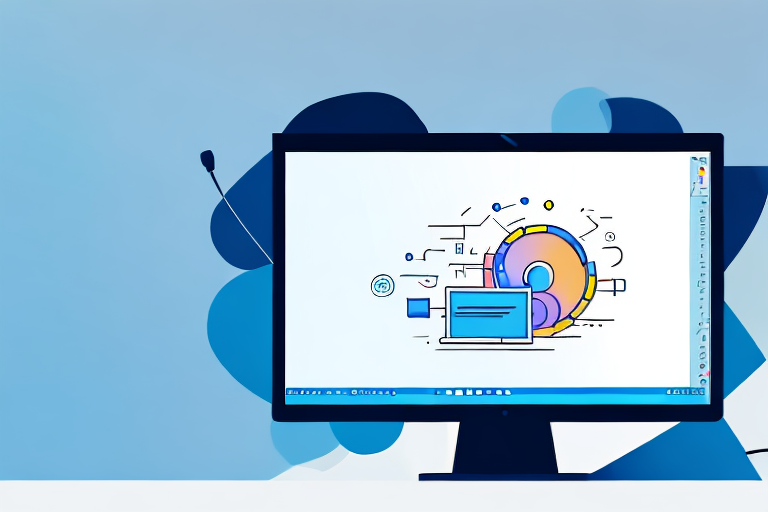Screenshots can be a valuable tool for capturing and sharing information on your Windows computer. However, sometimes you may only need to capture a specific portion of the screen, rather than the entire display. In this article, we will explore different methods for taking cropped screenshots on Windows, step-by-step guides, troubleshooting common issues, and tips for effective screenshot management.
Understanding the Basics of Screenshots
Before diving into the specifics of taking cropped screenshots, it is essential to understand the fundamentals of screenshots. A screenshot is a digital image of your computer screen, capturing exactly what you see at a specific moment. It allows you to save and share information, record errors, or document important details.
What is a Screenshot?
A screenshot is a visual representation of your computer screen, capturing everything from open windows and icons to text and images. It is essentially a snapshot of your display that enables you to preserve and share what you see on your monitor.
When you take a screenshot, you are freezing a moment in time, capturing a precise image of your screen. This can be incredibly useful in various situations. For example, if you come across an interesting article online and want to save it for later, taking a screenshot allows you to capture the entire webpage as an image. You can then refer back to it whenever you want, even if the webpage changes or becomes unavailable.
Screenshots are also valuable for troubleshooting purposes. If you encounter an error message or a software bug, taking a screenshot of the issue can help you communicate the problem to technical support or developers. They can analyze the screenshot to better understand the issue and provide you with a solution.
Importance of Cropped Screenshots
Cropped screenshots offer several advantages over full-screen captures. By cropping out unnecessary elements, you can focus on specific details, prioritize important information, and enhance clarity. Cropped screenshots allow you to highlight precisely what you want to convey, making them ideal for tutorials, presentations, bug reports, and more.
Let’s say you want to create a tutorial on how to use a particular software. Instead of including the entire screen in your screenshots, you can crop them to show only the relevant buttons, menus, or options. This way, your audience can easily follow along and understand the steps without being overwhelmed by unnecessary visual clutter.
In presentations, cropped screenshots can be used to emphasize key points or highlight specific data. By focusing on the essential elements, you can make your slides more visually appealing and impactful. Whether you are presenting sales figures, project updates, or research findings, cropped screenshots can help you convey your message effectively.
When it comes to bug reports, cropped screenshots are invaluable. They allow you to isolate and capture the exact error message or glitch, making it easier for developers to identify and fix the problem. By providing clear and concise screenshots, you contribute to the smooth functioning of software and enhance user experience.
In conclusion, understanding the basics of screenshots is crucial for effectively utilizing this powerful tool. Whether you are saving information, troubleshooting issues, or creating engaging content, screenshots can simplify your tasks and enhance your communication. By mastering the art of cropped screenshots, you can take your visual communication skills to the next level.
Different Methods of Taking Screenshots on Windows
Windows provides various built-in tools for taking screenshots. Let’s explore some of the most commonly used methods:
Using the Print Screen Key
The Print Screen key, often abbreviated as “PrtScn” or similar, is a simple yet effective way to capture your entire screen. Pressing this key copies the content to your clipboard, allowing you to paste it into an image editing software or document.
When using the Print Screen key, you have the ability to capture anything that is currently displayed on your screen. This includes open windows, desktop icons, and even video playback. It’s a versatile method that can be used in a variety of situations.
Once you have captured the screenshot using the Print Screen key, you can open an image editing software like Paint or Photoshop to paste the screenshot and make any necessary edits. This allows you to crop, resize, or add annotations to the screenshot before saving it.
Utilizing the Snipping Tool
The Snipping Tool is a useful application that enables you to choose and capture specific areas of your screen. With options for free-form, rectangular, window, and full-screen snips, it provides flexibility and control over your screenshot selection.
When using the Snipping Tool, you can easily capture a specific portion of your screen by selecting the desired snip type and dragging the cursor over the area you want to capture. This is particularly helpful when you only need to capture a specific window, a section of a webpage, or a particular image.
Once you have captured the snip using the Snipping Tool, you can further edit, annotate, and save the snip directly from the application. This eliminates the need to open a separate image editing software, making the process more efficient.
Leveraging the Snip & Sketch Tool
The Snip & Sketch tool is an updated version of the Snipping Tool, available in Windows 10. It offers additional features and improved functionality for capturing and editing screenshots.
With the Snip & Sketch tool, you have the option to take rectangular or free-form snips, depending on your specific needs. This allows for more precise and customizable screenshot captures.
Furthermore, the Snip & Sketch tool provides built-in annotation tools, allowing you to add text, highlight areas, draw shapes, and even crop the screenshot. This makes it easier to convey information or highlight important details within the captured screenshot.
Once you have edited the screenshot using the Snip & Sketch tool, you can easily share it with others directly from the application. This can be done through email, social media, or any other platform that supports image sharing.
In conclusion, Windows offers a variety of methods for taking screenshots, each with its own advantages and use cases. Whether you prefer the simplicity of the Print Screen key, the flexibility of the Snipping Tool, or the enhanced features of the Snip & Sketch tool, you can easily capture and edit screenshots to meet your specific needs.
Step-by-Step Guide to Cropped Screenshots
Now that you are familiar with the different methods of taking screenshots on Windows, let’s dive into the step-by-step process of capturing and cropping your screen:
Selecting the Area to Capture
1. Determine the specific portion of your screen that you want to capture.
When deciding which area of your screen to capture, it’s important to consider the purpose of the screenshot. Are you trying to highlight a specific error message, showcase a particular feature, or capture an entire webpage? By identifying the exact portion of your screen that conveys the necessary information, you can ensure that your cropped screenshot will effectively communicate your intended message.
2. Choose the most suitable method for capturing the screenshot, such as the Print Screen key, Snipping Tool, or Snip & Sketch tool.
Windows offers several built-in tools for capturing screenshots. The Print Screen key, located on your keyboard, allows you to capture the entire screen or all active windows. The Snipping Tool provides more flexibility by enabling you to select a specific area of your screen to capture. Additionally, the Snip & Sketch tool, available in Windows 10, offers an intuitive interface for capturing and annotating screenshots.
3. Capture the desired area using your chosen method.
Once you have determined the area to capture and selected the appropriate tool, it’s time to capture the screenshot. Whether you press the Print Screen key, open the Snipping Tool, or launch the Snip & Sketch tool, make sure to follow the instructions provided by the tool to accurately capture the desired area.
Editing and Saving Your Screenshot
1. Once you have captured the screenshot, open an image editing software, such as Paint or Photoshop.
After capturing the screenshot, you’ll need to open an image editing software to perform any necessary edits. Popular options include Microsoft Paint, which is pre-installed on Windows, or more advanced tools like Adobe Photoshop. These software programs provide a range of editing capabilities to enhance your screenshot and make it more visually appealing.
2. Paste the screenshot from your clipboard into the editing software.
To begin editing your screenshot, you’ll need to paste it into the chosen image editing software. Most image editing programs allow you to paste the screenshot directly from your clipboard by using the Ctrl+V keyboard shortcut. This action will transfer the screenshot into the editing software, ready for further modifications.
3. Use the cropping tool to select and crop the specific area you want to keep.
Now comes the crucial step of cropping your screenshot. The cropping tool allows you to select the exact area you want to keep, discarding any unnecessary parts of the screenshot. By carefully adjusting the cropping tool’s boundaries, you can focus on the most relevant content and eliminate any distractions that may detract from the screenshot’s clarity.
4. Save the cropped screenshot in your preferred image format, such as PNG or JPEG.
After you have cropped the screenshot to your satisfaction, it’s time to save the final image. Most image editing software provides various file formats to choose from, such as PNG, JPEG, or GIF. Consider the purpose of the screenshot and the platform on which it will be shared when selecting the appropriate file format. PNG is often preferred for screenshots due to its lossless compression, preserving the image’s quality, while JPEG offers a good balance between file size and image quality.
Troubleshooting Common Screenshot Issues
While taking screenshots is relatively straightforward, you may encounter some issues along the way. Here are a couple of common problems and their solutions:
Dealing with Black Screenshots
If your screenshots appear completely black, try disabling any overlays or screen recording software you have running. These applications can sometimes interfere with the screenshot process. Additionally, ensure that you are capturing the correct screen and not an external display.
Resolving Shortcut Key Conflicts
In some cases, the default shortcut keys for taking screenshots may conflict with other software or system functions. If you experience this issue, you can change the shortcut keys for capturing screenshots in the settings of specific tools like the Snipping Tool or Snip & Sketch.
Tips for Effective Screenshot Management
Now that you know how to take and crop screenshots on Windows let’s explore some tips for managing and utilizing your screenshots effectively:
Organizing Your Screenshots
Create a dedicated folder on your computer to store all your screenshots. Organize them into subfolders based on their purpose, such as work-related, personal, or projects. This will make it easier to locate specific screenshots when needed.
Sharing and Using Screenshots Effectively
When sharing screenshots, consider using image hosting platforms or cloud storage services. These platforms allow you to generate shareable links, embed screenshots in emails or documents, and collaborate with others effectively.
By following these guidelines, you can master the art of taking and cropping screenshots on Windows. With practice and creativity, you will be able to enhance your communication, troubleshooting, and documentation skills.
Enhance Your Screenshots with GIFCaster
Ready to take your screenshot game to the next level? With GIFCaster, not only can you capture the perfect cropped screenshot on Windows, but you can also add a touch of personality and fun by incorporating GIFs. Transform your standard work communications into engaging messages that capture attention and convey emotions. Don’t just share information—make it memorable with GIFCaster. Start using the GIFCaster App today and bring your screenshots to life!