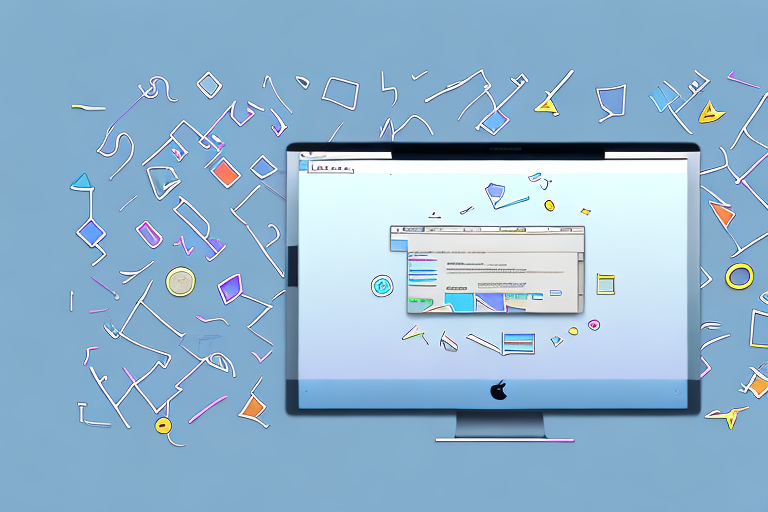Mac screenshots are a useful way to capture what’s on your screen, whether it’s for work or personal use. But did you know that you can also edit your screenshots to enhance their appearance and convey your message more effectively? In this step-by-step guide, we will explore the process of editing Mac screenshots, from understanding the basics to mastering advanced techniques. So, let’s dive in and learn how to unleash the true potential of your Mac screenshots!
Understanding Mac Screenshots
Before we start editing, let’s first get acquainted with the basics of Mac screenshots. Mac offers various types of screenshots, each serving different purposes.
Mac screenshots are a powerful tool that allows you to capture a digital snapshot of what is currently displayed on your screen. Whether you want to save an important moment, document an error message, or share information with others, knowing how to take and utilize screenshots is crucial for efficient editing and sharing.
The Basics of Mac Screenshots
At its core, a Mac screenshot is a digital snapshot of what is currently displayed on your screen. This can be an entire window, a selected portion, or even the entire screen. Knowing how to capture these different types of screenshots is crucial for efficient editing and sharing.
Let’s dive deeper into the different types of screenshots you can take on a Mac:
Full-screen Screenshot
A full-screen screenshot captures everything visible on your screen, including the menu bar and dock. This type of screenshot is useful when you want to capture the entire contents of your screen, such as a webpage, document, or application interface. By capturing the full screen, you ensure that no details are left out, providing a comprehensive snapshot of your current workspace.
Selected Portion Screenshot
A selected portion screenshot allows you to choose a specific area of the screen to capture, offering more control over what you want to include. This type of screenshot is ideal when you want to highlight a particular section of a webpage, highlight an error message, or emphasize a specific detail in an image. By selecting a portion of the screen, you can focus on the most relevant information, making your screenshots more concise and visually impactful.
Window Screenshot
A window screenshot captures only the active window, excluding everything else on the screen. This type of screenshot is handy when you want to capture the content of a specific window, such as an open application or a dialogue box. By isolating the active window, you eliminate any distractions from the rest of your screen, allowing you to focus on the specific element you want to capture.
Now that you have a better understanding of the different types of Mac screenshots, you can choose the most suitable option for your specific needs. Whether you need to capture the entire screen, a selected portion, or just a single window, Mac provides the tools to help you capture and share your digital experiences with precision and clarity.
Preparing for Screenshot Editing
Now that you understand the different types of screenshots, let’s prepare for the editing process. There are a few tools and setups you’ll need to ensure a smooth editing experience.
Editing screenshots can be a fun and creative process, but it requires the right tools and a well-organized workspace. By following these steps, you’ll be able to enhance your screenshots and make them more visually appealing.
Necessary Tools for Editing
To edit your Mac screenshots efficiently, you’ll need a reliable image editing software. There are various options available, such as Adobe Photoshop, Sketch, or even the native Preview app on your Mac.
Adobe Photoshop is a powerful tool that offers a wide range of editing features, including cropping, resizing, adjusting colors, and adding text or graphics. Sketch is another popular choice among designers, known for its user-friendly interface and vector editing capabilities. If you prefer a simpler editing experience, the native Preview app on your Mac can also get the job done with its basic editing tools.
Whichever software you choose, make sure you are familiar with its features and functions before you start editing your screenshots. This will save you time and help you achieve the desired results.
Setting Up Your Workspace
Before you dive into editing, it’s essential to set up your workspace for maximum productivity. Clear your desktop of any distractions and organize your files and folders in a way that suits your editing style. This will help you stay focused and quickly locate the screenshots you want to edit.
Consider creating a dedicated folder for your screenshots, where you can store them in an organized manner. You can further categorize them based on projects, dates, or any other criteria that make sense to you. This will make it easier to find specific screenshots when you need them.
In addition to organizing your files, it’s also important to have a clutter-free desktop. Remove any unnecessary icons or files that may distract you during the editing process. A clean and tidy workspace will help you concentrate on the task at hand and ensure a smoother editing workflow.
Furthermore, it’s a good idea to customize your editing software’s workspace to suit your preferences. Arrange the tools and panels in a way that is most comfortable for you. This will allow you to access the necessary editing functions quickly and efficiently.
By setting up your workspace in a way that promotes focus and efficiency, you’ll be able to edit your screenshots with ease and produce high-quality results.
Taking a Screenshot on Your Mac
Now that you have everything in place, it’s time to capture your Mac screenshots. There are two primary methods for taking screenshots on a Mac: using keyboard shortcuts or the native Screenshot app.
Using Keyboard Shortcuts for Screenshots
Mac provides convenient keyboard shortcuts to capture different types of screenshots. These shortcuts are designed to make the process quick and efficient, allowing you to capture exactly what you need without any hassle.
One of the most commonly used shortcuts is Command + Shift + 3, which captures the entire screen. This is perfect for when you want to capture everything that is currently displayed on your Mac.
If you only want to capture a specific area of your screen, you can use the Command + Shift + 4 shortcut. This allows you to select the desired area by dragging your cursor, and the screenshot will be taken as soon as you release the mouse button.
For capturing the active window, you can use the Command + Shift + 4 + Spacebar shortcut. This will turn your cursor into a camera icon, and you can simply click on the window you want to capture. The screenshot will be taken instantly, capturing only the selected window.
Knowing these shortcuts can significantly speed up your workflow and make the screenshot-taking process more effortless. With just a few keystrokes, you can capture exactly what you need without interrupting your work.
Using the Screenshot App
If you prefer a graphical interface or want more control over your screenshots, Mac also offers a native Screenshot app. This app provides a user-friendly interface for capturing screenshots and offers additional features that may come in handy.
To access the Screenshot app, you can either search for “Screenshot” in Spotlight or navigate to the Utilities folder in your Applications folder. Once you open the app, you’ll be greeted with a variety of options and settings to customize your screenshot-taking experience.
One of the notable features of the Screenshot app is the ability to delay captures. This can be useful when you need to set up a specific scene or wait for a particular moment before taking the screenshot. The app allows you to choose a delay time, ensuring that you capture the perfect moment without any rush.
Additionally, the Screenshot app offers options to save your screenshots to specific locations. You can choose to save them directly to your desktop, a designated folder, or even copy them to the clipboard for immediate use. This flexibility allows you to organize your screenshots efficiently and access them whenever you need them.
Whether you prefer the convenience of keyboard shortcuts or the additional features of the Screenshot app, capturing screenshots on your Mac is a breeze. With these tools at your disposal, you can effortlessly capture and save important information, share visuals with others, or simply keep a record of your work.
Basic Editing Techniques
Now that you have captured your Mac screenshots, it’s time to dive into the editing process. Let’s start with some basic editing techniques that will help you enhance your screenshots.
Cropping Your Screenshot
Cropping allows you to remove any unnecessary elements from your screenshot and focus on the essential details. Most image editing software provides a crop tool that lets you select a specific area to keep and remove the rest. This can be particularly helpful when you want to highlight a specific portion of your screenshot while eliminating any distracting elements.
Annotating Your Screenshot
Annotations are a powerful way to provide additional context or information to your Mac screenshots. You can add text, arrows, shapes, or even draw freehand on your screenshots to emphasize specific areas or explain a particular feature. This can be especially useful when creating tutorials or providing instructions.
Advanced Editing Techniques
Now that you’ve mastered the basics, let’s explore some advanced editing techniques to take your Mac screenshots to the next level.
Adding Text to Your Screenshot
Text can be an effective way to communicate information in your screenshots. You can add labels, captions, or even create callouts to draw attention to specific elements. Experiment with different fonts, sizes, and colors to find the style that best suits your purpose.
Using Shapes and Lines in Your Screenshot
Incorporating shapes and lines into your screenshots can help highlight important sections or create visual cues. Whether it’s drawing a rectangle around a specific area or using arrows to guide the viewer’s attention, shapes and lines can add professionalism and clarity to your screenshots.
With these advanced editing techniques at your disposal, your Mac screenshots will become powerful tools for communication, collaboration, and creativity. So go ahead, unleash your creativity, and elevate your screenshots to new heights!
Bring Your Screenshots to Life with GIFCaster
Ready to add a dash of fun and creativity to your Mac screenshots? With GIFCaster, you can easily enhance your images by adding animated GIFs, making your communications more engaging and expressive. Whether you’re celebrating a milestone or just want to lighten up the work chat, GIFCaster is your go-to tool for creating screenshots that truly stand out. Don’t settle for static images; give your screenshots the GIFCaster touch and watch your messages transform into fun celebrations. Use the GIFCaster App today and start sharing your captivating creations!