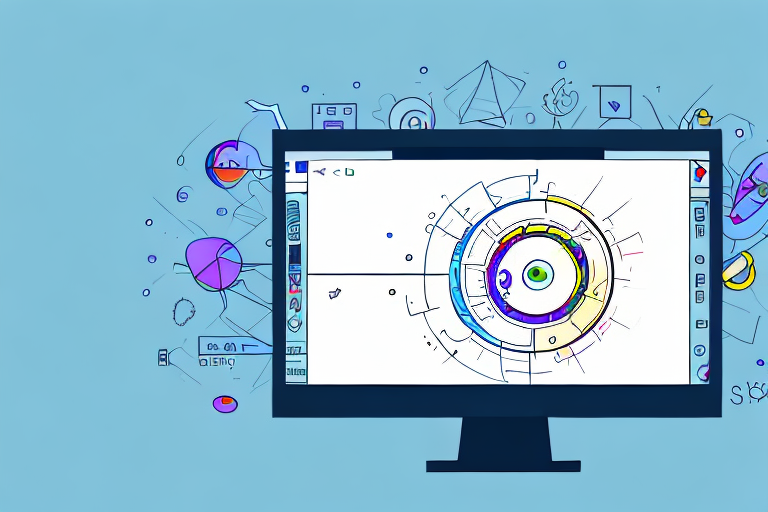Screenshots are a useful tool for capturing and sharing information on your computer screen. Whether you want to highlight an important detail, demonstrate a process, or report an issue, knowing how to edit a screenshot can greatly enhance its effectiveness. In this step-by-step guide, we will explore the basics of screenshots, discuss different methods of taking them, and provide you with essential tips and techniques for editing your screenshots like a pro.
Understanding the Basics of Screenshots
Screenshots are essentially images of your computer screen at a given moment. They can be taken to capture anything visible on your screen, from documents and webpages to software interfaces and error messages. By editing screenshots, you can emphasize key information, add annotations, or remove unnecessary elements to enhance clarity and understanding.
What is a Screenshot?
A screenshot is a digital image that captures the visible contents of a computer screen. It allows you to preserve and share moments that cannot be easily reproduced or described.
When you take a screenshot, you are freezing a specific moment in time on your computer screen. This can be useful for various purposes, such as documenting important information, troubleshooting technical issues, or sharing interesting content with others. Screenshots can be saved as image files, making them easy to store, share, and reference in the future.
Moreover, screenshots can be a valuable tool for communication. Instead of trying to explain a complex concept or describe an error message, you can simply capture a screenshot and share it with others. This visual representation can help eliminate confusion and ensure that everyone is on the same page.
Different Methods of Taking a Screenshot
There are several methods to capture screenshots, depending on the operating system you are using. On Windows, you can use the Print Screen key or specialized software like Snipping Tool or Snip & Sketch.
The Print Screen key, often abbreviated as “PrtScn” or “PrtSc”, is a commonly used method to capture the entire screen. When you press this key, an image of your entire screen is copied to the clipboard. You can then paste it into an image editing program or directly into a document.
Alternatively, Windows users can utilize specialized software like Snipping Tool or Snip & Sketch. These tools allow you to capture specific areas of your screen, rather than the entire screen. This can be particularly useful when you only need to capture a portion of a webpage, a specific error message, or a specific section of a software interface.
Mac users, on the other hand, have their own set of shortcuts to capture screenshots. By pressing Command + Shift + 3, you can capture the entire screen and save it as an image file on your desktop. If you only need to capture a specific area, you can use Command + Shift + 4. This shortcut turns your cursor into a crosshair, allowing you to select the desired area to capture.
Mobile devices, including smartphones and tablets, also offer built-in screenshot functions. The specific method varies depending on the device and operating system, but it typically involves pressing a combination of buttons simultaneously. For example, on an iPhone, you can capture a screenshot by pressing the Home button and the Power button at the same time.
Regardless of the method you choose, taking a screenshot is a quick and convenient way to capture and preserve information on your screen. Whether you’re a student, a professional, or simply someone who wants to share interesting content, understanding how to take screenshots can greatly enhance your digital experience.
Preparing for Screenshot Editing
Before diving into the editing process, it’s crucial to prepare yourself with the right tools and software. Here are some important considerations:
Editing screenshots can be a fun and creative process, but it requires the right software and tools to bring your vision to life. Whether you’re a professional graphic designer or just someone who enjoys enhancing images, having the right resources at your disposal can make all the difference.
Choosing the Right Editing Software
There are various editing software options available, both free and paid. Popular choices include Adobe Photoshop, GIMP, Paint.net, and Canva. Deciding on the best software for you depends on your editing needs, skill level, and budget.
If you’re a beginner, you might want to start with a user-friendly software like Canva or Paint.net. These programs offer a range of basic editing tools and are perfect for simple screenshot enhancements. On the other hand, if you’re a professional or someone looking for advanced editing capabilities, Adobe Photoshop or GIMP might be the better options. These software programs provide a wide array of tools and features that allow for more complex editing and manipulation.
It’s important to consider your specific requirements before making a decision. Take the time to research each software’s features, read reviews, and even try out free trials if available. This will help you determine which software aligns best with your editing goals.
Essential Editing Tools and Their Functions
When editing screenshots, you’ll frequently encounter tools such as cropping, resizing, adding text, and adding shapes. Familiarize yourself with these functions to effectively manipulate your screenshots.
Cropping is a fundamental editing tool that allows you to remove unwanted parts of an image, focusing on the most important elements. This can help eliminate distractions and create a more visually appealing screenshot. Resizing, on the other hand, enables you to adjust the dimensions of your screenshot, making it suitable for different platforms or purposes.
Adding text to your screenshot can be useful for providing context, highlighting specific details, or even adding captions. This feature allows you to choose fonts, sizes, and colors to match your desired aesthetic. Additionally, adding shapes can help draw attention to certain areas or create visual interest within your screenshot. Whether it’s arrows, circles, or rectangles, these shapes can enhance the overall composition.
Exploring and experimenting with these editing tools will give you a better understanding of their capabilities and how they can enhance your screenshots. Don’t be afraid to try different techniques and styles to find your own unique editing style.
Step-by-Step Guide to Editing a Screenshot
Now that you are equipped with the necessary knowledge and tools, let’s dive into the step-by-step process of editing a screenshot:
Editing a screenshot can be a powerful way to enhance its visual impact and convey information more effectively. Whether you’re editing a screenshot for a presentation, a tutorial, or simply to share with others, the following steps will guide you through the process.
Opening Your Screenshot in the Editing Software
The first step in editing a screenshot is to open it in the editing software of your choice. There are various software options available, such as Adobe Photoshop, GIMP, or even online tools like Canva. Most software allows you to open a screenshot through the “File” or “Import” menus. Once you have your software open, navigate to the appropriate menu and select your screenshot to import it into the editing workspace.
Once your screenshot is imported, you’ll be able to see it displayed on the editing canvas. This canvas is where you’ll perform all the necessary edits to enhance your screenshot.
Basic Editing Techniques: Cropping and Resizing
One of the fundamental editing techniques is cropping, which allows you to remove unwanted sections of the screenshot. Cropping is particularly useful when you want to focus on a specific area or remove any irrelevant information. To crop your screenshot, select the cropping tool from the toolbar and use it to draw a rectangle around the desired area. Once you have the selection, simply delete the rest of the screenshot outside the chosen area.
In addition to cropping, resizing is another essential technique that allows you to adjust the screenshot’s dimensions to fit your intended purpose. Resizing is particularly useful when you want to resize the screenshot to fit within a specific document or web page. To resize your screenshot, locate the resizing tool in your editing software and adjust the dimensions by either dragging the corners of the screenshot or entering specific width and height values.
Advanced Editing Techniques: Adding Text and Shapes
To enhance clarity and provide context, consider adding text and shapes to your screenshot. Adding text allows you to include explanatory labels, annotations, or captions that provide additional information about specific elements in the screenshot. To add text, select the text tool from the toolbar, click on the desired location within the screenshot, and start typing your text. You can customize the font, size, color, and other formatting options to match your preferences or the overall design of your project.
In addition to text, utilizing shapes like arrows, rectangles, or circles can help highlight specific details or draw attention to certain areas of the screenshot. For example, you can use an arrow to point out a specific button or feature, or a rectangle to enclose a particular section of the screenshot. Most editing software provides a variety of shape tools that you can select from the toolbar. Once you’ve chosen the desired shape, simply click and drag on the screenshot to create it. You can also customize the shape’s color, size, and other properties to suit your needs.
By utilizing these advanced editing techniques, you can transform a simple screenshot into a visually appealing and informative image that effectively conveys your message.
Saving and Sharing Your Edited Screenshot
Once you are satisfied with the edits, it’s time to save and share your screenshot with others:
Optimal File Formats for Screenshots
When saving your edited screenshot, consider using file formats like PNG or JPEG. PNG is generally recommended for screenshots as it preserves image quality without compression artifacts. JPEG can be useful for larger files, but it sacrifices some image detail in favor of smaller file sizes.
Sharing Your Screenshot Safely and Effectively
When sharing your edited screenshot, be mindful of privacy concerns and the context in which it will be viewed. If sharing on social media or public platforms, ensure that sensitive information is appropriately blurred or cropped to protect your privacy and the privacy of others.
Troubleshooting Common Screenshot Editing Issues
While editing screenshots, you may encounter a few challenges. Here are some common issues and their solutions:
Dealing with Low-Quality Screenshots
If your original screenshot is of low quality, editing can only do so much to improve it. Whenever possible, aim to capture high-resolution screenshots from the start. If you’re working with existing low-quality screenshots, be cautious of over-editing, as it can further degrade the image.
Overcoming Software Compatibility Issues
Different editing software may have compatibility issues with certain file formats or operating systems. If you encounter such issues, try converting the screenshot to a different format or seek alternative editing software that supports your specific requirements.
Now that you have a comprehensive understanding of screenshot editing, you are ready to unleash your creativity and produce polished screenshots that effectively communicate your message. Remember, practice makes perfect, so keep refining your skills and experimenting with different editing techniques. Happy editing!
Take Your Screenshots to the Next Level with GIFCaster
Ready to elevate your screenshot game? With GIFCaster, not only can you capture and edit your screenshots, but you can also infuse them with dynamic GIFs to add that extra flair. Make your communications more engaging and express your creativity in a way that static images simply can’t match. Whether it’s celebrating a team win or just brightening someone’s day, a GIFCaster screenshot is your ticket to fun and lively interactions. Use the GIFCaster App today and turn your ordinary screenshots into extraordinary conversations.