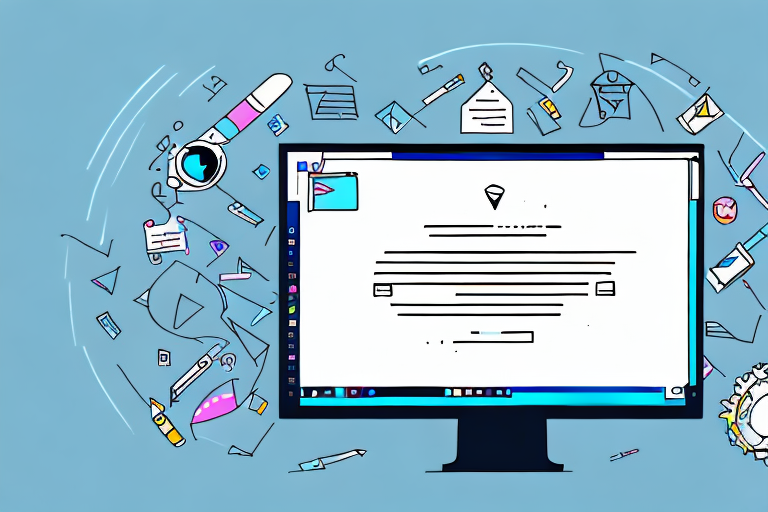In today’s digital age, screenshots have become an essential tool for sharing information and capturing important moments on our devices. Whether you’re taking a screenshot to reference later or to share with others, it’s crucial to know how to edit these images effectively. In this comprehensive guide, we will explore the basics of screenshot editing, the tools available for this task, a step-by-step guide to editing a screenshot document, saving and sharing options, as well as troubleshooting common screenshot editing issues. Let’s dive in!
Understanding the Basics of Screenshot Editing
Screenshots are essentially digital images that capture the contents of your screen. They can be taken on various devices, including computers, smartphones, and tablets. These images are saved in a document format, commonly in PNG or JPEG. However, their raw form is often not suitable for immediate use, which is why editing becomes necessary.
When it comes to screenshot editing, there are several techniques and tools available to enhance and customize your captured images. Whether you’re a casual user or a professional, understanding the basics of screenshot editing can greatly improve your ability to communicate and present information effectively.
What is a Screenshot Document?
A screenshot document is a file that contains one or more digital screenshots. It allows you to save and organize multiple screenshots for easy access. These documents can be edited to enhance the captured images by adding annotations, highlighting specific areas, cropping out unnecessary elements, and more.
With a screenshot document, you have the flexibility to arrange and combine multiple screenshots into a cohesive presentation. This can be particularly useful when you need to demonstrate a step-by-step process, compare different versions of a design, or showcase before and after images.
Importance of Editing a Screenshot Document
Editing a screenshot document can greatly improve the clarity, understanding, and impact of the captured image. By eliminating distractions and focusing on the relevant content, you can effectively communicate your message, whether it’s for personal use or professional purposes.
One of the key benefits of editing a screenshot document is the ability to add annotations and callouts. These visual cues can draw attention to specific areas of the screenshot, making it easier for viewers to understand the intended message. Whether you’re highlighting a particular button, circling an important detail, or adding text explanations, annotations can provide valuable context and guidance.
In addition to annotations, cropping is another powerful editing technique that can enhance the visual appeal of a screenshot. By removing unnecessary elements or excess whitespace, you can create a cleaner and more focused image. Cropping can help eliminate distractions and make the main subject of the screenshot stand out, improving the overall impact and readability.
Furthermore, editing a screenshot document allows you to adjust the brightness, contrast, and color balance of the captured image. This can be particularly useful when dealing with screenshots taken in low-light conditions or with color inaccuracies. By fine-tuning these parameters, you can ensure that your screenshot accurately represents the original content and is visually pleasing to the viewer.
A well-edited screenshot document can increase efficiency, facilitate collaboration, and create a visually appealing presentation. Whether you’re using screenshots for personal use, such as creating tutorials or documenting software issues, or for professional purposes, such as creating marketing materials or user guides, investing time in editing can greatly enhance the overall quality and impact of your screenshots.
Tools for Screenshot Editing
When it comes to editing screenshot documents, you have a range of tools at your disposal. The choice of tools depends on your needs, technical proficiency, and the platform you’re using. Let’s look at the two main categories of screenshot editing tools: built-in tools and third-party options.
Built-in Tools in Your Device
Many devices and operating systems come with built-in screenshot editing tools. These tools often provide basic editing functionalities such as cropping, resizing, adding annotations, and highlighting. They are convenient to use and require no additional installation. However, their capabilities may be limited compared to dedicated third-party tools.
One example of a built-in screenshot editing tool is the Snipping Tool on Windows operating systems. This tool allows you to capture screenshots of selected areas on your screen and provides basic editing options such as highlighting and adding text. It is a handy tool for quick and simple edits.
On macOS, the built-in screenshot editing tool is called Grab. It allows you to capture screenshots and provides basic editing options like cropping, resizing, and adding annotations. Grab is a user-friendly tool that is integrated into the macOS system, making it easily accessible for users.
For mobile devices, both Android and iOS have built-in screenshot editing tools. On Android, you can edit screenshots directly from the notification panel or through the Gallery app. The editing options include cropping, drawing, adding text, and more. On iOS, you can edit screenshots immediately after capturing them by tapping on the preview thumbnail. The built-in editing tools on iOS offer features like cropping, rotating, adding text, and drawing.
Third-party Screenshot Editing Tools
For more advanced editing features and greater control over your screenshots, third-party tools are often the way to go. There are numerous options available, both free and paid, across different platforms.
One popular third-party tool for screenshot editing is Adobe Photoshop. Known for its extensive editing capabilities, Photoshop allows you to manipulate and enhance your screenshots in various ways. You can adjust colors, apply filters, add text and graphics, and perform advanced editing techniques. Photoshop is widely used by professionals in the design and photography industry.
Another widely used third-party tool is Snagit. Snagit offers a comprehensive set of editing features specifically designed for screenshots. It allows you to capture screenshots, annotate them with arrows, shapes, and text, blur sensitive information, and even record videos of your screen. Snagit is known for its user-friendly interface and powerful editing capabilities.
If you’re looking for a simple and intuitive screenshot editing tool, Skitch might be the right choice for you. Developed by Evernote, Skitch offers basic editing options such as cropping, resizing, adding text, and drawing. It also allows you to easily share your edited screenshots with others. Skitch is available for both desktop and mobile platforms.
Greenshot is another popular third-party tool that provides a range of editing features for screenshots. It offers options for capturing screenshots, adding annotations, highlighting areas, and even automatically saving screenshots to specific folders. Greenshot is highly customizable, allowing you to tailor the tool to your specific editing needs.
These are just a few examples of the many third-party screenshot editing tools available. Depending on your requirements and preferences, you can explore different options to find the tool that best suits your needs.
Step-by-Step Guide to Edit a Screenshot Document
Now that we have a solid understanding of the basics and the available tools, let’s walk through the step-by-step process of editing a screenshot document.
Taking a Screenshot
The first step in editing a screenshot document is capturing the desired image. Depending on your device, there are different methods to take a screenshot. On most devices, you can press a combination of keys (e.g., “Print Screen” or “Command + Shift + 3”) or use the built-in screenshot function.
Opening the Screenshot in an Editing Tool
Once you have captured the screenshot, open it in your chosen editing tool. If you’re using a built-in tool, the screenshot may open automatically. For third-party tools, you can typically drag and drop the screenshot into the editing software, or use the “Open” command to navigate to the captured image.
Basic Editing Techniques
In this step, focus on basic editing techniques to enhance your screenshot. These techniques may include cropping out irrelevant portions, adjusting brightness and contrast, resizing the image for optimal viewing, and adding annotations such as arrows, circles, or text boxes. These edits will help highlight the most important elements and improve the overall visual appeal.
Advanced Editing Techniques
In addition to the basic editing techniques, this step explores advanced options for further refinement. These techniques may involve fine-tuning the color balance, removing distractions, blurring sensitive information, or applying artistic filters. Advanced editing techniques allow you to add a professional touch and create visually stunning screenshots.
Saving and Sharing Your Edited Screenshot
Once you are satisfied with the edits made to your screenshot document, it’s time to save and share it effectively. Let’s explore the best practices for saving screenshots and the different methods to share them.
Best Formats for Saving Screenshots
When saving your edited screenshots, it’s essential to choose the appropriate file format. For most purposes, saving as JPEG or PNG is recommended. JPEG files are compressed and work well for photographs or images with many colors, while PNG files preserve transparency and are ideal for screenshots that require a high level of detail.
Sharing Screenshots Effectively
There are multiple ways to share your edited screenshots, depending on your needs and the platforms you’re using. You can share them via email, messaging apps, cloud storage platforms, or social media. Ensure that you select the most suitable platform and follow any necessary procedures to maintain the privacy and integrity of your screenshots.
Troubleshooting Common Screenshot Editing Issues
Even with the right tools and techniques, you may encounter some common issues during the screenshot editing process. Let’s address two prevalent issues and explore ways to overcome them.
Dealing with Low-Quality Screenshots
Low-quality screenshots can be frustrating, especially when you need to edit them for clarity. When faced with this situation, the first step is to check the settings on your device and adjust them to capture higher-quality screenshots. If that’s not possible, there are several editing techniques that can help enhance the image, such as sharpening, adjusting contrast, or applying filters to compensate for the low resolution.
Overcoming Compatibility Issues
Compatibility issues may arise when trying to open or edit screenshots across different software or platforms. To overcome this, ensure that you’re using compatible file formats and choose widely supported tools when editing. If you encounter compatibility errors, consider conversion tools or online services that allow you to convert screenshots to a compatible format without compromising quality.
In conclusion, screenshot editing is an essential skill in today’s digital world. By understanding the basics, utilizing the right tools, following a step-by-step approach, and addressing common issues, you can enhance your screenshots and effectively convey your message. So, the next time you capture a screenshot, don’t forget to unleash your editing skills to make it even more impactful!
Take Your Screenshots to the Next Level with GIFCaster
Ready to elevate your screenshot game? With GIFCaster, not only can you capture and edit your screenshots, but you can also infuse them with dynamic GIFs for a touch of fun and creativity. Transform your standard work messages into engaging visual celebrations and express yourself like never before. Don’t miss out on the excitement—use the GIFCaster App today and start making your screenshots more impactful and entertaining!