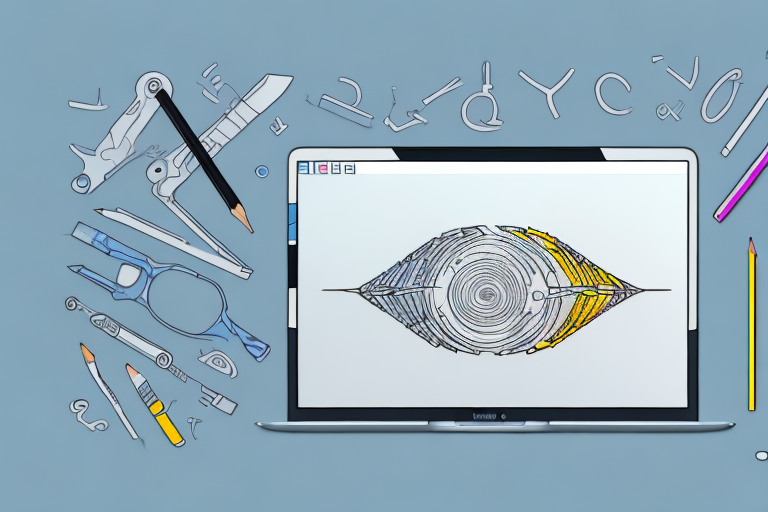Screenshots are a useful way to capture and share what’s on your Mac’s screen. Whether you need to demonstrate a particular feature, save important information, or troubleshoot an issue, knowing how to edit a screenshot can enhance its usefulness. In this step-by-step guide, we will walk you through the process of editing screenshots on your Mac, from understanding the basics to advanced editing techniques.
Understanding the Basics of Screenshots on Mac
What is a Screenshot?
A screenshot is simply a digital image of the content displayed on your Mac’s screen. It enables you to capture anything from a single window to the entire screen, depending on your needs.
When you take a screenshot on your Mac, you are essentially freezing a moment in time. It’s like capturing a snapshot of your screen, allowing you to preserve and share what you see on your computer.
Different Types of Screenshots on Mac
On a Mac, you have three main options for taking screenshots: capturing the entire screen, a specific window, or a selected portion of the screen. Each method has its own keyboard shortcuts and functionalities, making it easy to choose the most suitable option.
1. Capturing the Entire Screen
If you want to capture everything that is currently displayed on your Mac’s screen, including the menu bar and dock, you can use the keyboard shortcut Command + Shift + 3. This will instantly take a screenshot of the entire screen and save it as a file on your desktop.
Whether you want to capture a beautiful landscape, an important document, or a funny conversation, capturing the entire screen allows you to capture everything in one go.
2. Capturing a Specific Window
Sometimes, you may only need to capture a specific window or application on your Mac. To do this, you can use the keyboard shortcut Command + Shift + 4, followed by the Spacebar. This will change your cursor into a camera icon, allowing you to select the window or application you want to capture.
By capturing a specific window, you can focus on the content that matters most to you. Whether it’s a photo editing software, a web browser, or a messaging application, you can easily isolate and capture the window you need.
3. Capturing a Selected Portion of the Screen
If you only want to capture a specific portion of your screen, such as a particular section of a webpage or an image, you can use the keyboard shortcut Command + Shift + 4. This will change your cursor into a crosshair, allowing you to select the area you want to capture.
By capturing a selected portion of the screen, you have the flexibility to focus on the details that matter most to you. Whether it’s a specific paragraph of text, an interesting graphic, or a funny meme, you can easily capture and share the exact content you want.
With these three main options for taking screenshots on your Mac, you have the power to capture and share moments, information, and inspiration with just a few simple keyboard shortcuts. Whether you’re a professional designer, a tech-savvy student, or simply someone who wants to share something interesting, screenshots on Mac make it easy to capture and communicate visually.
Preparing for Screenshot Editing
Necessary Tools for Editing
Before you start editing your screenshots, you’ll need a reliable image editing software. There are several options available, such as Adobe Photoshop, Skitch, or the built-in Preview application on your Mac. Choose the one that works best for your needs and budget.
When selecting an image editing software, consider the features it offers. Adobe Photoshop, for example, is a powerful tool with a wide range of capabilities, including advanced editing options, layer management, and various filters and effects. Skitch, on the other hand, is a more lightweight and user-friendly option, perfect for quick and simple edits. The built-in Preview application on Mac provides basic editing features and is convenient for users who prefer a simple and intuitive interface.
Once you have chosen your preferred image editing software, make sure it is properly installed and up to date. Check for any available updates to ensure you have access to the latest features and bug fixes.
Setting Up Your Workspace
Before diving into editing, it’s essential to organize your workspace for optimal efficiency. Close any unnecessary programs or windows, clear away any distractions, and make sure you have enough screen real estate to comfortably work on your edits.
Consider adjusting your monitor’s brightness and color settings to ensure accurate representation of colors in your screenshots. This will help you make precise edits and maintain consistency throughout your editing process.
Additionally, it can be helpful to have a second monitor or a larger screen if you frequently work with multiple screenshots or need to compare different versions side by side. This extra screen real estate allows for easier navigation and a more seamless editing experience.
Another aspect to consider when setting up your workspace is the availability of a comfortable chair and proper lighting. Sitting in an ergonomic chair and having adequate lighting can significantly enhance your focus and reduce eye strain during long editing sessions.
Furthermore, organizing your files and folders in a logical and structured manner can save you time and frustration when locating specific screenshots for editing. Consider creating a dedicated folder for your screenshots and organizing them by date, project, or any other relevant criteria.
Taking a Screenshot on Your Mac
Using Keyboard Shortcuts for Screenshots
Mac provides a variety of keyboard shortcuts that make capturing screenshots a breeze. For a full-screen screenshot, press Command + Shift + 3. This keyboard shortcut instantly captures the entire contents of your screen, including all open windows and applications. It’s a quick and convenient way to capture everything you see on your Mac’s display.
If you prefer to capture a specific window, Mac has a keyboard shortcut for that too. Simply press Command + Shift + 4, then press the Spacebar. Your cursor will transform into a camera icon, and you can click on the desired window to capture it. This method allows you to focus on a specific window without including any unnecessary clutter from the rest of your screen.
But what if you only want to capture a selected portion of your screen? Mac has you covered with another keyboard shortcut. Press Command + Shift + 4, and your cursor will turn into a crosshair. Simply click and drag your cursor over the area you want to capture, and release the mouse button. This method gives you the flexibility to capture only the part of the screen that is relevant to you.
Using the Screenshot App
Starting from macOS Mojave, Apple introduced the Screenshot app, which offers additional functionalities such as instant editing and easy sharing options. To access the Screenshot app, press Command + Shift + 5. This keyboard shortcut opens up the Screenshot app, giving you a comprehensive set of tools to enhance your screenshot-taking experience.
Once you have opened the Screenshot app, you will see a menu bar at the bottom of your screen. From there, you can select the desired capture option. Whether you want to capture the entire screen, a specific window, or a selected portion, the Screenshot app provides you with the flexibility to choose the perfect capture method for your needs.
Furthermore, the Screenshot app allows you to choose where to save your screenshots. You can save them to the desktop, documents folder, or any other location of your choice. This feature ensures that your screenshots are organized and easily accessible whenever you need them.
Another useful feature of the Screenshot app is the ability to set a timer for delayed captures. This comes in handy when you need to capture a specific moment on your screen but want to prepare yourself beforehand. Simply set the timer, position your screen accordingly, and let the Screenshot app do the rest. It gives you the freedom to capture the perfect screenshot without rushing or missing any important details.
In addition to these features, the Screenshot app also offers instant editing capabilities. Once you have captured a screenshot, you can quickly make adjustments, add annotations, highlight important areas, or even crop the image to focus on specific details. This saves you time and eliminates the need for additional editing software.
When it comes to sharing your screenshots, the Screenshot app makes it incredibly easy. After capturing a screenshot, you can instantly share it via email, messages, social media, or any other platform of your choice. The Screenshot app streamlines the sharing process, allowing you to quickly and efficiently distribute your screenshots to others.
Basic Editing Techniques for Screenshots
Cropping and Resizing Your Screenshot
One of the most common editing techniques for screenshots is cropping and resizing. This allows you to remove any unnecessary content and focus on the most relevant parts of the screenshot. Using your chosen image editing software, select the crop tool, adjust the selection to your desired size, and apply the changes.
Adding Text and Shapes to Your Screenshot
Adding text and shapes can help provide context and highlight specific areas in your screenshot. Use the text tool to insert explanations, instructions, or captions. Additionally, utilize the shape tools to draw rectangles, circles, or arrows to emphasize certain elements within the screenshot, making it easier for viewers to understand.
Advanced Editing Techniques for Screenshots
Adjusting Color and Contrast
When dealing with screenshots, it’s important to ensure that the colors and contrast accurately represent the content. Utilize the image editing software’s color adjustment tools to tweak the brightness, contrast, saturation, and color balance if needed. These adjustments can make your screenshots look more vibrant and professional.
Using Filters and Effects
If you want to give your screenshots a specific look or enhance the overall appearance, consider applying filters or effects to your images. Image editing software often provides a wide range of predefined filters and effects that can transform the mood and style of your screenshots with just a few clicks.
As you can see, editing screenshots on your Mac doesn’t have to be a daunting task. With a basic understanding of screenshot types, the right tools, and some editing techniques, you can quickly enhance the clarity and visual appeal of your screenshots. So, the next time you need to share or save a screenshot, put these step-by-step instructions into practice and take your editing skills to the next level.
Bring Your Screenshots to Life with GIFCaster
Ready to take your screenshot editing to a whole new level of fun and engagement? With GIFCaster, you can easily add a touch of personality and creativity to your images. Transform a standard work message into an exciting celebration by incorporating animated GIFs directly into your screenshots. Don’t just capture moments; make them memorable and shareable with GIFCaster’s unique features. Ready to express yourself in a whole new way? Use the GIFCaster App today and start turning your screenshots into vibrant stories!